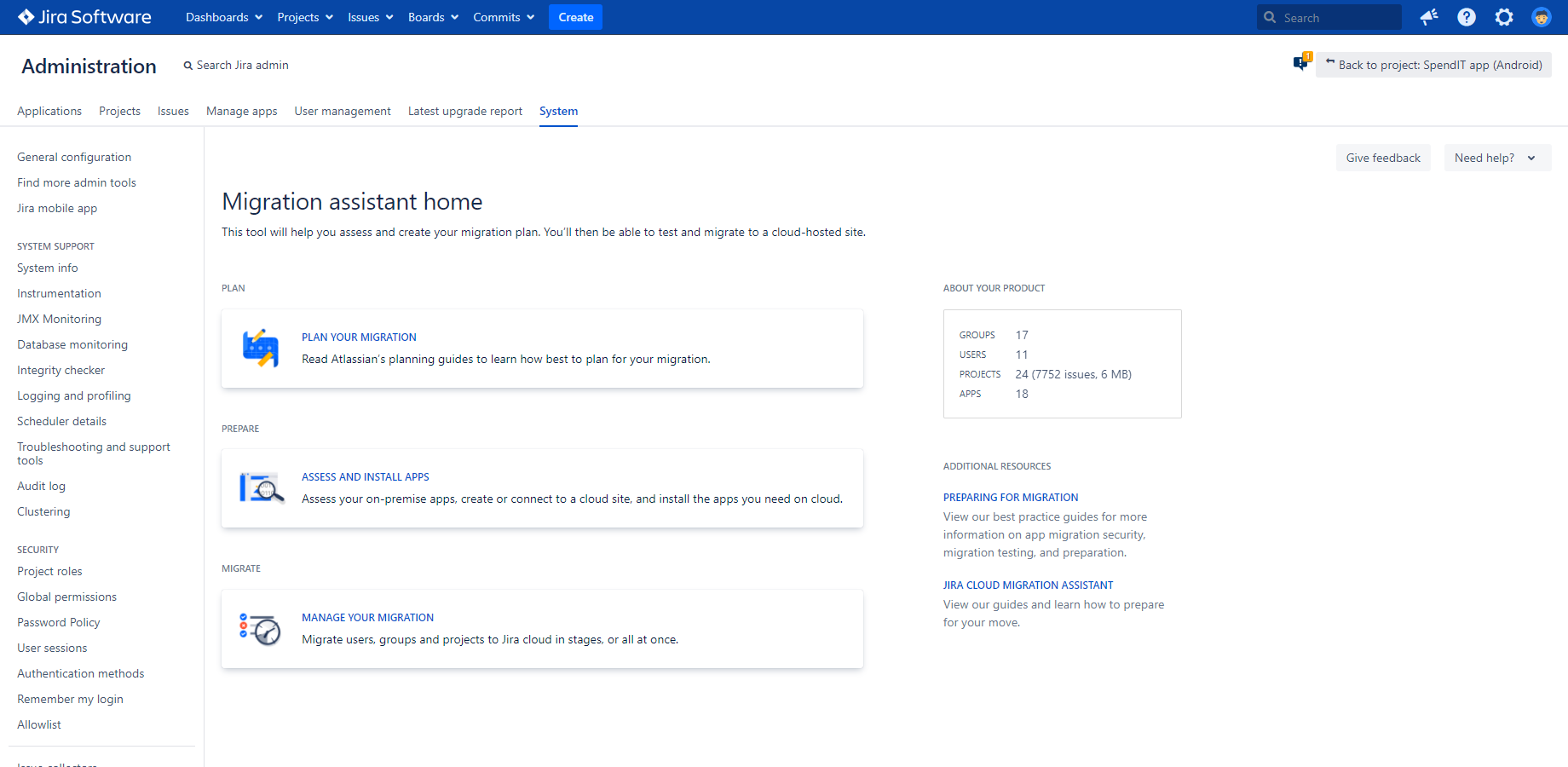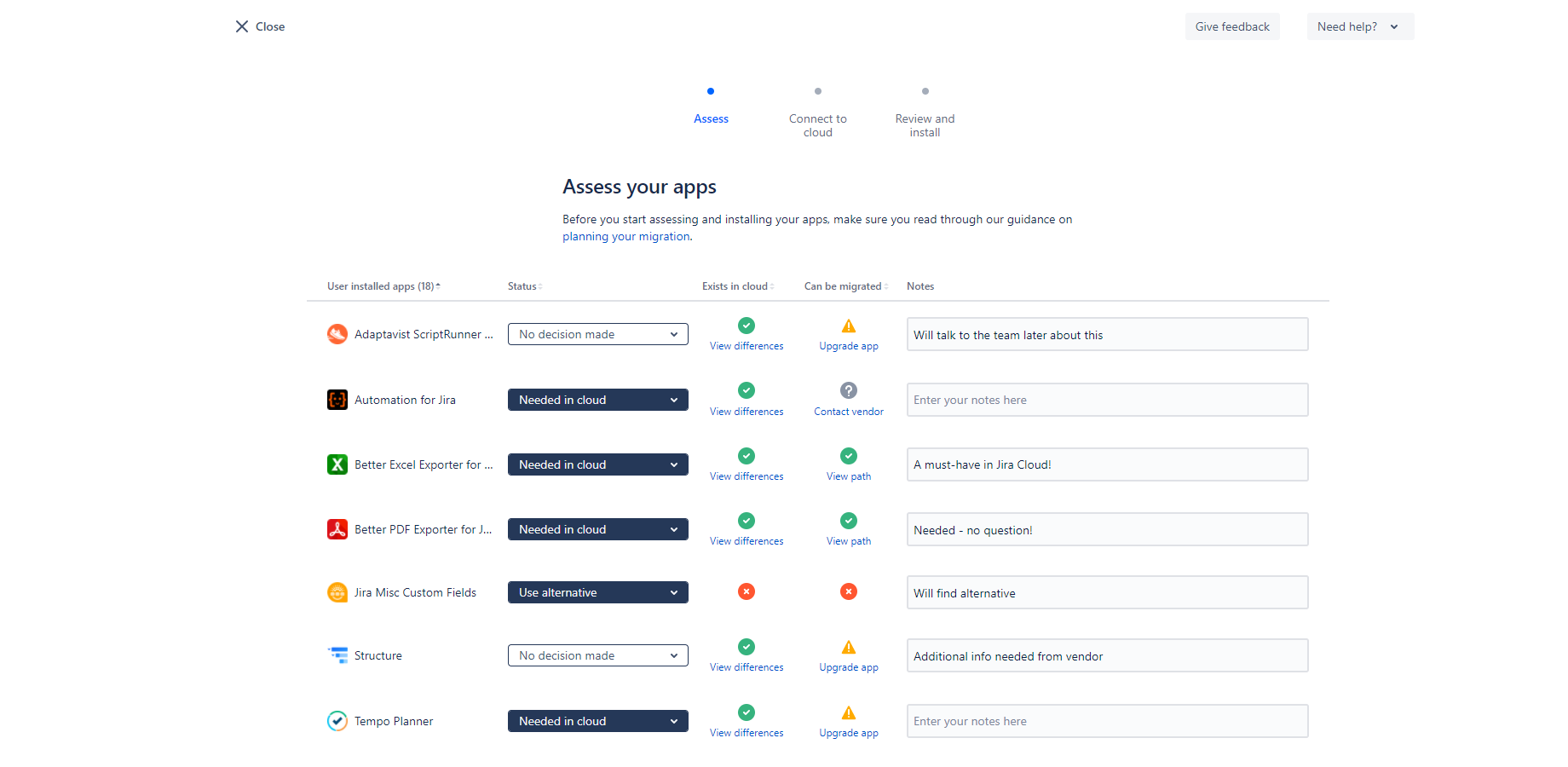Not all apps are created equal when it comes to migrating them to Atlassian Cloud, and it all has to do with complexity. Planning of what gets migrated with the Jira Cloud Migration Assistant tool, with the Site Import feature or manually also takes work.
Migration of less complicated apps can be automated. More complex apps, however, require hands-on help from the app vendor and months of work from all parties. On top of it, Jira Site Import is being sunsetted for instances under 1000 users.
Looks like admins have all the reasons for looking into the Jira Cloud Migration Assistant app.
Life after Jira Site Import
As Jira Site Import is going away for under 1000-user tiers, Atlassian offers different help for customers. Primarily, there is the Jira Cloud Migration Assistant. Then you can reach out to their technical support, and there are Atlassian Solution Partners.
Currently, the following Midori apps can be migrated to Jira Cloud:
- Better PDF Exporter for Jira
- Better Excel Exporter for Jira
This blog will be updated when the next Midori app, (which is Better Content Archiving for Confluence, but sssh!) will be released for Atlassian's cloud platform.
How to use Jira Cloud Migration Assistant
Atlassian's migration tool can be installed to Jira Server or Data Center instances, like a regular app. The Jira Cloud Migration Assistant can also be installed in Jira Service Management, as it supports the Jira Service Management migration efforts.
Jira Cloud Migration Assistant home screen
The Jira Cloud Migration Assistant lists out all your apps and instantly displays whether they have a cloud version or not. You can also see if the cloud version has different supporting resources like a migration guide, a feature comparison, and if the provided migration path is manual or automated. You can read more about automated migration paths for apps in the Atlassian Community.
This is a super useful resource when you are preparing for the Jira Cloud migration, and you start assessing your apps. You can also make notes to each app or select which is needed or not needed in their new homes on Jira Cloud.
Jira Cloud Migration Assistant assessment screen
Tip: learn exactly what gets migrated from this extensive user manual of the Jira Cloud Migration Assistant app.
Jira Cloud Site Import is going away
Previously, the default method of migrating a Jira Server instance to Jira Cloud was to use the Site Import feature in Jira Cloud. Alternatively, a CSV import could also be used for migration. Both of these methods, but especially the CSV-based migration, hold significant risks of losing or damaging data consistency and integrity.
Other than the potential data loss, both of these paths have limitations around the amount of data that can be moved, speed of move, data integrity and amount of work needed from customers.
This is why Atlassian is making the Jira Cloud Migration Assistant the default and only option for migration for instances under 1000 users.
What gets migrated with the Jira Cloud Migration Assistant?
With that said, the Jira Cloud Migration assistant is not a magic wand. It's important to understand what it can migrate and what it can't.
Check out this list of what gets migrated with Jira Cloud Migration Assistant.
Lightweight Jira Cloud Migration of Midori apps
If you have Better Excel Exporter or Better PDF Exporter installed, you will find them in the list on the app assessment screen of Jira Cloud Migration Assistant. You will also have a link to their respective migration guides and feature comparisons.
Migration of the Midori exporter apps are currently manual. Fortunately, these apps are simple cases from a migration point of view. (You can get it over with in literally minutes.)
Find the Migration Guide for:
Use the above links to jump to the official migration guides and read the long version.
The short version basically comes down to one question: do you have custom templates and views or not?
Migrating default templates and views
If you didn't customize anything and always used the apps with default report templates and views, you have absolutely nothing to do! Migration is a non-issue.
If you install the Midori apps on your new Jira Cloud instance, all default views and templates will be automatically created and ready to use.
Migrating custom views and PDF/Excel templates
Step 1: Collecting data
If you customized the default PDF/Excel views or PDF/Excel templates or created new ones, you have to take care of them. It's currently a manual process.
Create a list of all your current views and make a note of their attributes:
- Name of the view (e.g: "Weekly team report excluding temps")
- Description of the view.
- The PDF or Excel template the view uses to create the export file.
- The context (Jira screen) the view is visible on.
Save this list as you will need it later.
Step 2: Migrating custom templates
If you customized your export templates, you are in for a bit of work. The templates in the Cloud version are similar, but can differ in details from the Server/Data Center version.
If your custom template started out from one of the default templates, you should check if a cloud version of that same template exists. If it does, compare and merge the templates with care. If you are unsure, reach out to our technical support, so we can help.
If you started out from a template that doesn't have a cloud version, you should first try if it "just works" on cloud. If it does, you are in luck. If it doesn't, reach out to us.
Hopefully, we can help you make it work. But it may happen that you are trying an integration or some other feature that is not supported yet on cloud. We can help you determine what is the exact case.
Step 3: Migrating custom views
Once you have your cloud-compatible templates, grab the list of views you saved earlier. Start creating the export views one-by-one and apply the templates you cleared for usage in the cloud version.
Stuck with migration? Get help!
From the above scenarios, it should be clear why automating the migration of Midori exporter apps would be hard. You are best positioned to know how exactly should a template work and how to merge and migrate templates. (Theoretically, the migrator tool should be able to "understand" how your PDF/Excel templates and Groovy scripts work for reliable conversion.)
With that said, you are never left alone in your migration process! Our regular support is available to assist with your migration or custom template questions!
Alternatively, you can also reach out to one of the trusted Midori Solution Partners in your region.
Conclusion
Migrating the Better PDF Exporter and Better Excel Exporter apps are a manual, but simple task. The Jira Cloud Migration Assistant is a good source of information and a powerful resource for planning and managing your Jira app migration efforts. In case you have concerns or questions, help is always within arm's reach.