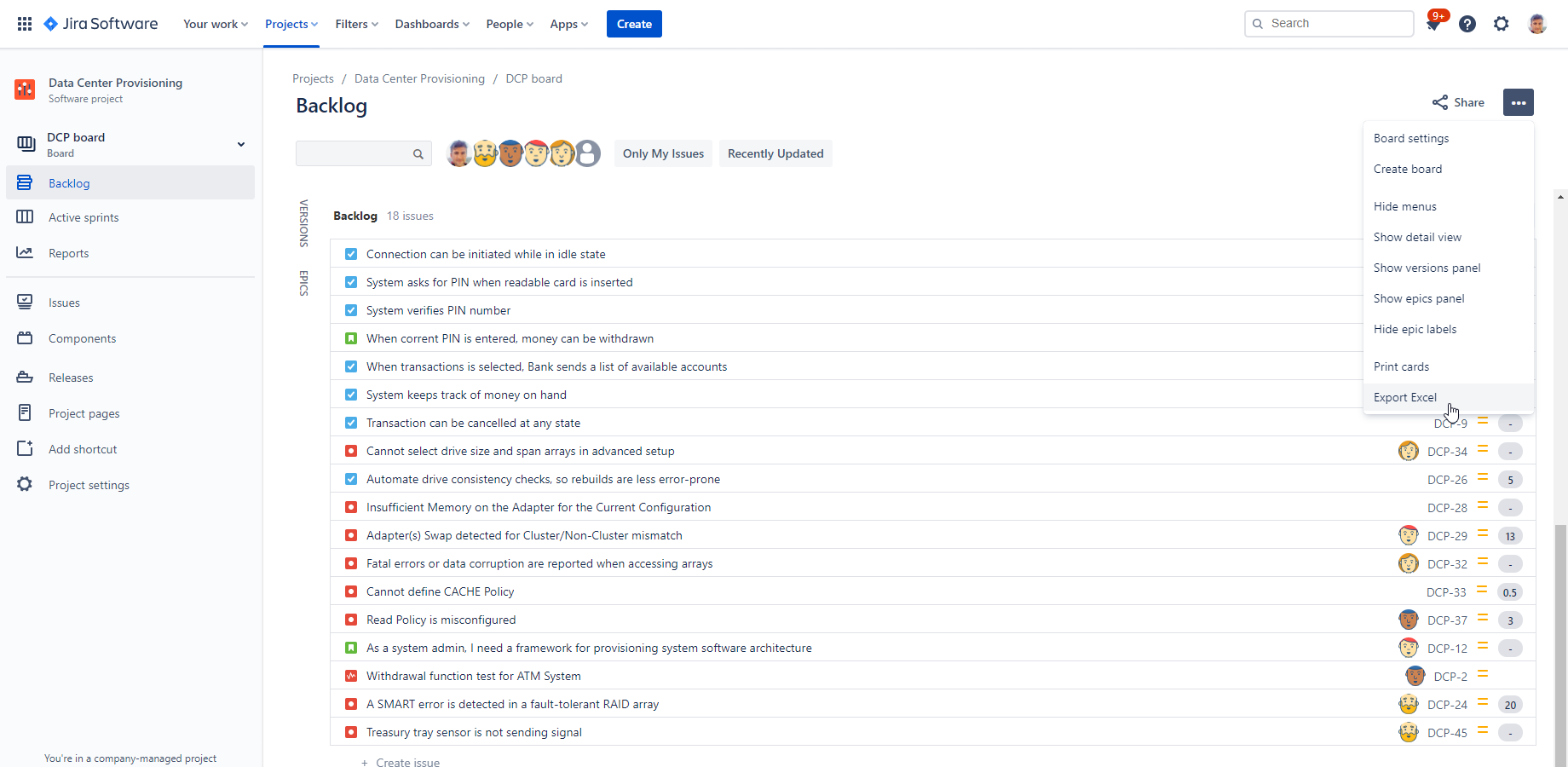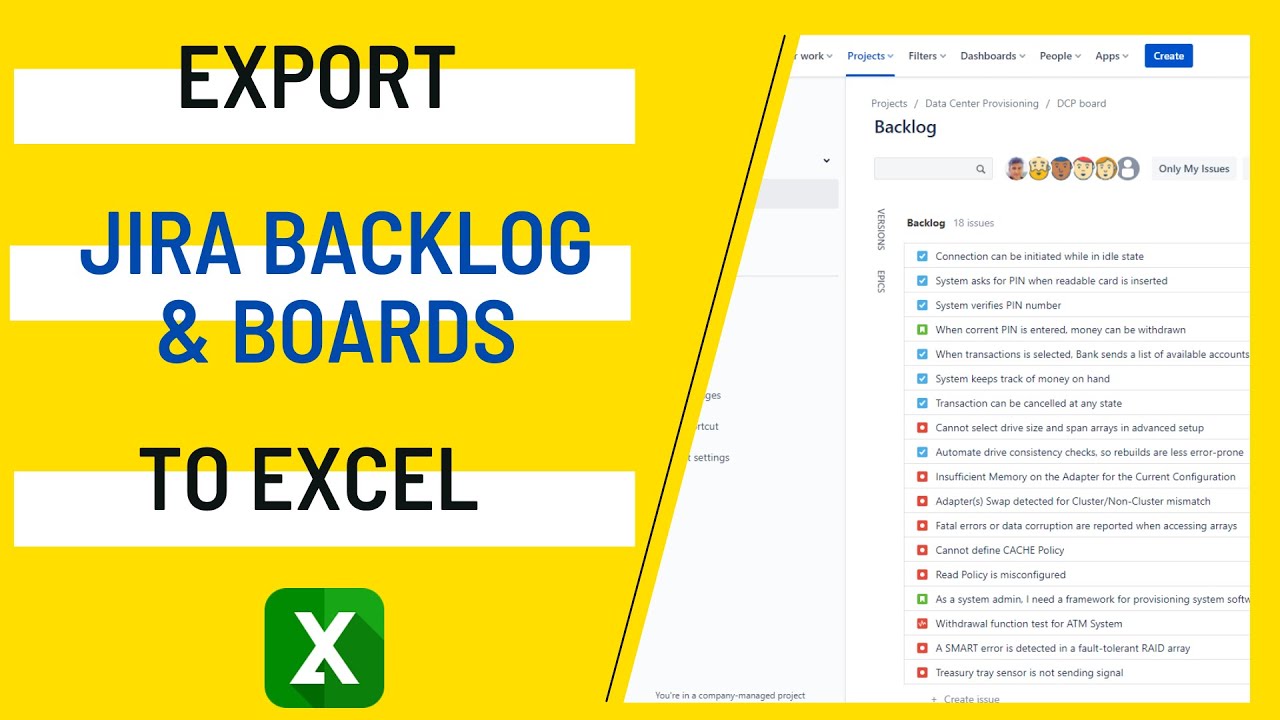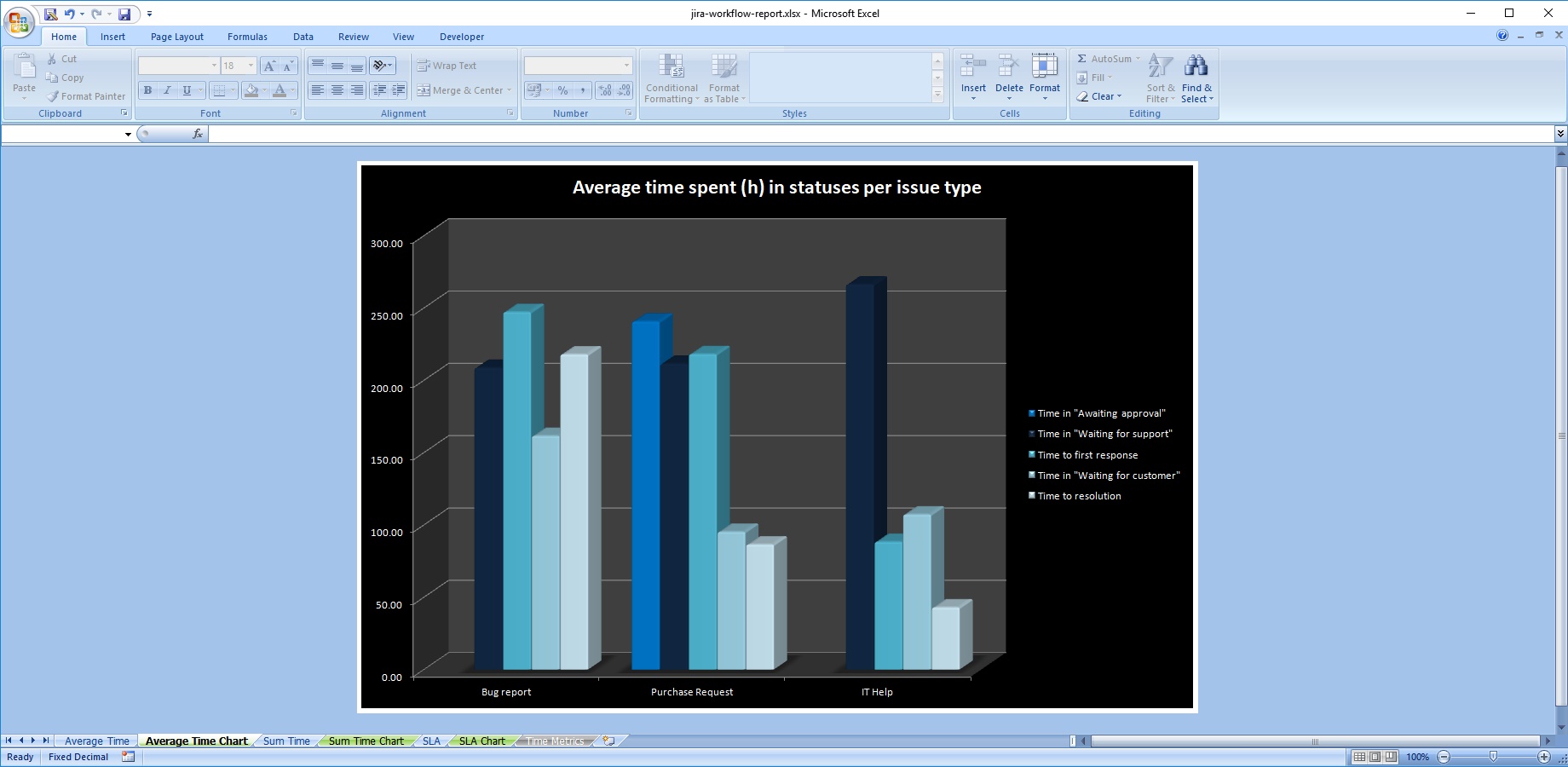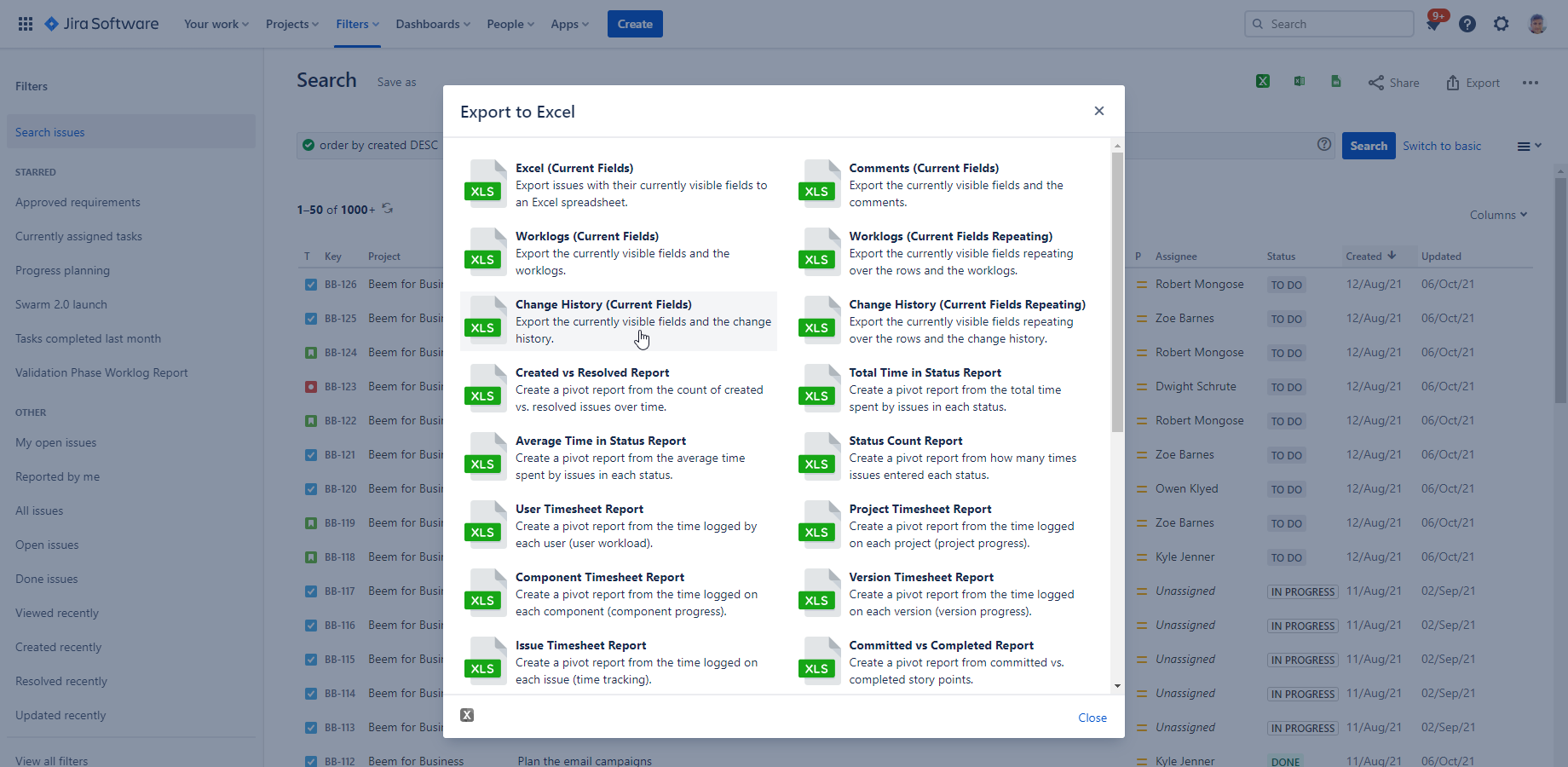What is the Jira backlog?
Jira issues that are not currently organized into any active or future sprints, but planned for the future, are called the Jira backlog. The backlog view is one of the core agile features built-into Jira Software.
The Jira backlog can contain all types of work items, like bugs, new features, improvements, stories and action items from team meetings. Export Jira backlog to Excel files to gain more insight into your product backlog. (How to do that? This is what this article will discuss.)
A work item being in the backlog doesn't imply a priority in itself, as it's the product owner's responsibility to set priorities. It's the product owner's job to keep the backlog up-to-date and make it reflect a prioritized roadmap the team should follow. Customer feedback, input from stakeholders, critical bugs or changing market conditions are also affecting the Jira product backlog priorities.
Jira issues are often put in the backlog or pulled out of sprints to be placed in the backlog to be postponed. Important, business-critical or otherwise more valuable tasks are put in scheduled sprints.
"Backlog grooming", or more professionally, "backlog refinement" is the activity to rearrange the backlog according to the latest project goals. Keeping the backlog healthy also means removing tasks that have become irrelevant over time.
Export Jira backlog to Excel
Exporting the Jira backlog to Excel creates a record of the Jira issues currently in the project backlog that is stored outside of Jira.
A Jira backlog Excel export can serve management and communication purposes. Creating an Excel export from the Jira backlog is just a click, which then can be emailed. They can send that Excel file to managers, customers or other partners who need the Jira backlog export but don't have Jira access.
Those reporting on business data also export Jira backlog to Excel out of the need to use Excel's built-in data analytics features.
Exporting to CSV often comes up as an alternative to exporting to Excel from the Jira backlog. This is at least debatable. "[...]CSV is not really Excel, but a collection of data. A comma separated DB dump". is one comment on the question "Is there a way to export my backlog to Excel?" on the Atlassian Community site.
This Jira user is not alone with her opinion.
How to export Jira backlogs to Excel?
You can export the Jira agile backlog to Excel easily in a few steps:
- Install the Better Excel Exporter for Jira Cloud app.
- Go to the Backlog view of Jira Cloud.
- Open the three dot menu in the upper-right corner.
- Select the Excel Export menu item.
- Select the Excel export format you want.
Opening the Excel export menu on a Jira backlog view
The Excel export menu is added by the Better Excel Exporter for Jira Cloud app.
If you install the app, new Excel export menu items are added to different Jira screens, including the Jira backlog. It comes with many built-in templates, one of which most probably will fit your use case.
To export the backlog items as a list into an Excel spreadsheet, choose the Excel (Current fields) export option. This export type will export the columns that were last used in the Issue Navigator screen.
Watch this video to see this in action:
Jira backlog issues can be the input for custom Excel reports, like a Worklog Report or Workflow Report. You can also create you own Excel report template to generate an Excel report from Jira backlog issues.
How to prioritize backlog in Jira
You can do more than exporting the Jira backlog as a simple Jira issue list. Use the built-in Excel templates to discover additional information that can help to prioritize the backlog in Jira.
Jira backlog workflow report
Issues in the Jira backlog can go in and out of scheduled sprints or be reprioritized multiple times. Export the transition history from Jira to discover which issues moved the most.
Custom Jira Cloud Excel report for calculating average time spent in statuses
A workflow report, like the Total Time in Status Report will highlight how much time each Jira issue spent in a certain status. The Status Count Report will similarly show how many times it transitioned. Selecting the most "postponed" issues, you can review them and determine why are those being moved all the time instead of being worked on.
Jira backlog worklog report
Issues in the backlog are generally tasks, bugs, improvements or new features waiting to be implemented or fixed. Those issues, however, that have been transitioned from different statuses can already carry worklogs. A detailed worklog report can help prioritize those work items that already have some progress.
Jira backlog comments export
Discussions that are happening in comments of Jira issues will reveal a lot about what different stakeholders think that were previously hidden from you. Exporting the Jira backlog with comments shows you all discussions instantly in a searchable and easy to read format.
Jira backlog history report
Exporting the Jira issue history to an Excel file has the same purpose as the workflow report, but with a wider scope. The Jira backlog history report will list out all events that happened on the Jira issues in the backlog, not only the transition history. It provides users more details into which issues are the most active ones and which are sitting idle for the longest time.
Selecting the Change History Excel export option
Conclusion
Exporting the Jira backlog to an Excel file is a quick and easy process that creates powerful, native Excel spreadsheets. Those are standard file formats that are easy to share or manipulate further. With smart Excel templates from Better Excel Exporter, you can organize better and get a deeper insight into what is happening in your Jira backlog.