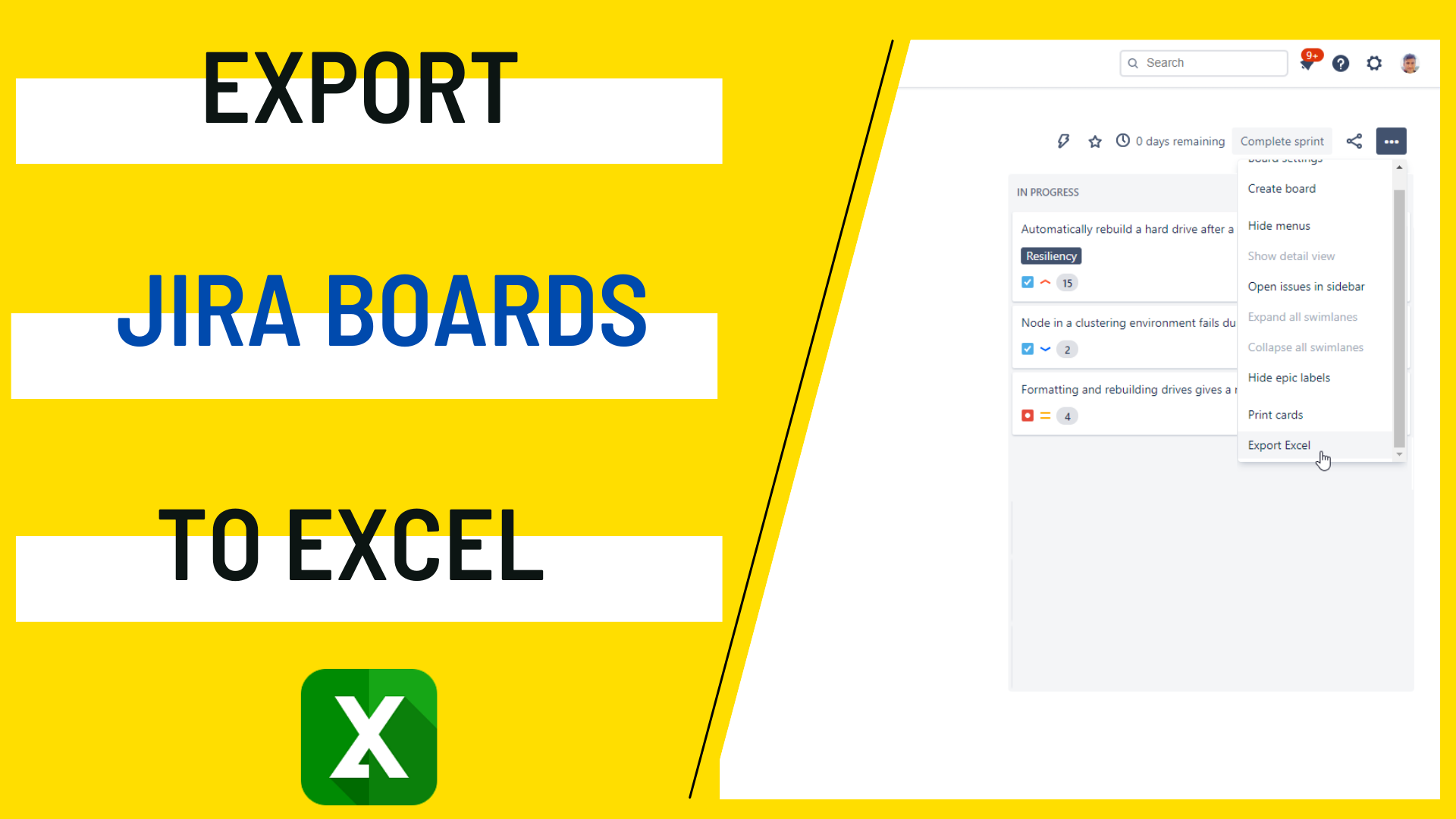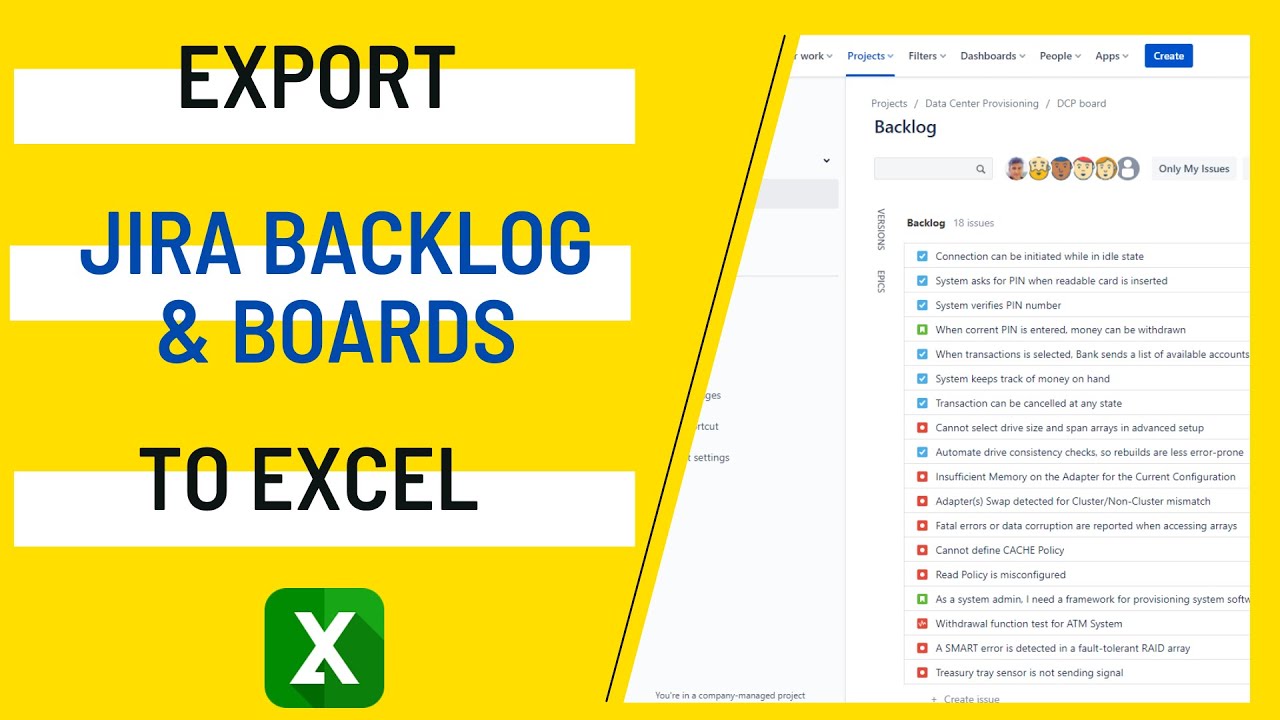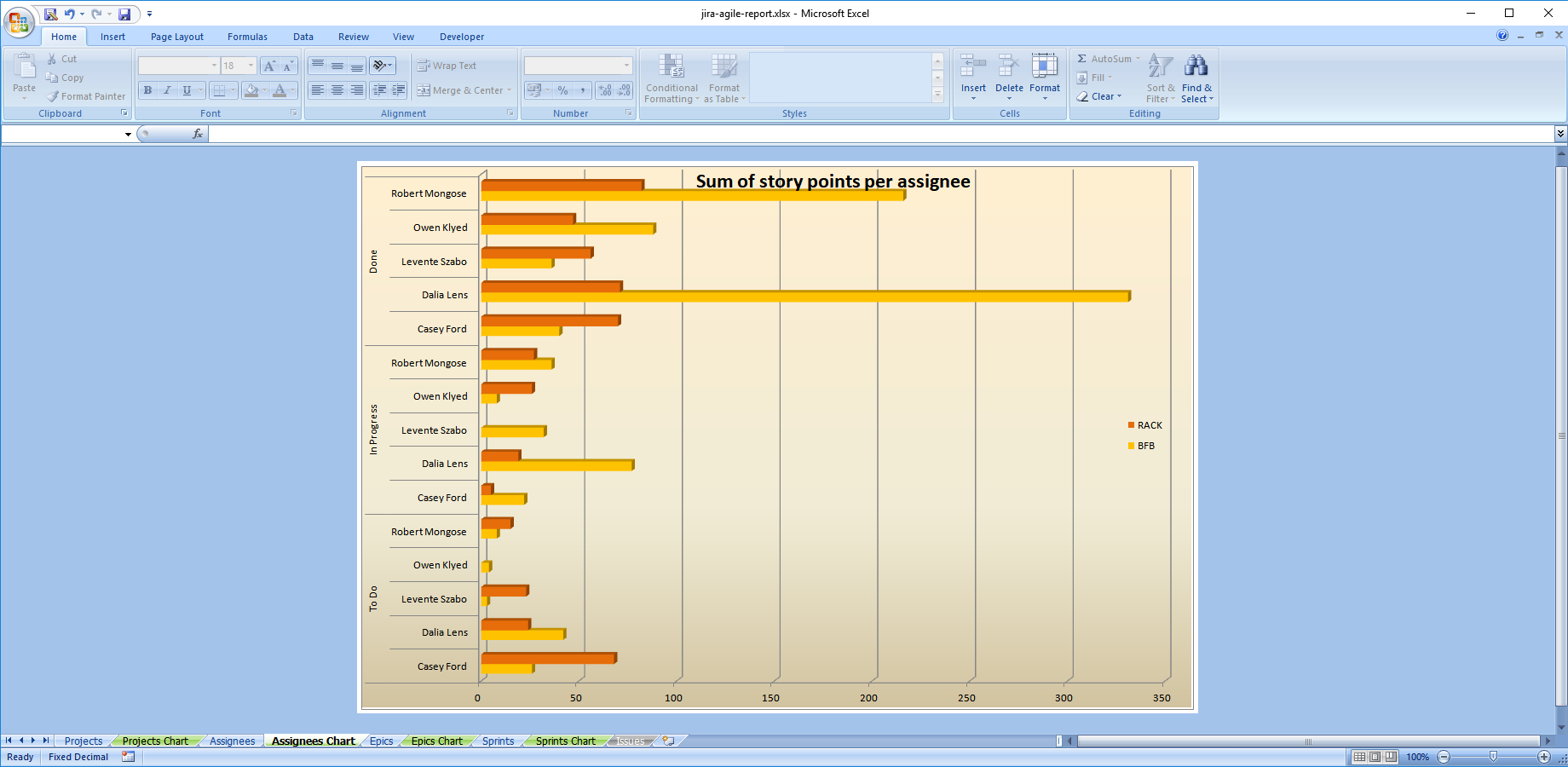What is a board in Jira Software?
A Jira board is the most important agile view in Jira Software for displaying issues in a visual and collaborative way. An agile board displays issues collected by a saved filter from one or more projects. It tells the story of progress by showing the status of each issue in the top of the column in which the card representing the issue is located.
Jira boards create a shared understanding of work that hasn't started, blocked, in progress, in review or completed.
The concept of agile boards in Jira refer to two types of agile boards: Kanban and Scrum. Agile boards traditionally used to be tools for software developers, but now teams across the company use them from marketing to legal.
Export sprint report from Jira from Kanban and Scrum boards
There are small but important differences between a Kanban and a Scrum board.
Generally speaking, teams that work on products or pieces of a product in iterative ways and against deadlines use a Scrum processes and Scrum board. Teams that are flexible on time and work on a project continuously use a Kanban board.
From an issue data exporting perspective, there is no difference in how to export them.
| Scrum board | Kanban board | |
|---|---|---|
| Work cadence | Scrum boards consist of sprints, or iterative periods of work. | Kanban is an ongoing process with more flexible timings and priorities. |
| Assignees | On a Scrum board product owner, dev team, and Scrum master are clearly defined. | Assignees can be flexible on a Kanban board as you are free to select any user role. |
| Retention of project details | A Scrum board and its sprint data is cleared after the sprint ended. | Kanban boards can exists for years, throughout the project or product lifecycle. |
Wondering about reporting options? Export sprint report from Jira to satisfy the most demanding managers, or those who need to handle data outside of Jira.
How to export Jira board to Excel
Exporting Jira boards to Excel or exporting sprint reports are useful, among others, for communicating project details with management and stakeholders. They can receive the sprint report or board export in an email note with comments or additional information. They can view the email content instead of logging in to Jira to save time and check other fields of priorities.
On top of this, exporting the Jira board to an Excel file gives them access to all the data analytics features in Excel.
Follow these steps to starting from the Jira board to export to Excel:
- Open the Jira board.
- Select the "..." menu in the upper-right corner.
- Choose "Excel export".
- Select the desired Excel export option from the pop-up.
These new Excel export options are created and added by the Better Excel Exporter app. You can have the same export options, once you installed it from the Atlassian Marketplace.
Watch this video to see this in action:
Issues on the Jira board are exported by the app as a simple Jira issue list Excel spreadsheet file or a more complex report. If you like, you can dive into technical details in the app's documentation.
Jira board export examples
Better Excel Exporter is a popular solution for exporting every kind of Excel reports. It also comes with purpose-built templates to export sprint report from Jira.
You probably don't need to edit a template, since the typical Jira board export use cases are all included in built-in templates without limitations. If you need your custom Jira board export template for some reason, you can build it as well. Managers that want to export sprint report from Jira are usually pleased with the built-in reports.
The following sections show Jira project metrics any user can report on out-of-the-box.
Epic status report
Epic report exported from a Jira agile board to Excel
This type of Jira board export reports on the Epic statuses by story points represented in each column. Atlassian users discussing and debating this topic on the Atlassian Community pages mostly prefer this type of report.
Rationale: Epic status report is a Jira sprint report type that those managers want that are looking for the basic facts about the project progress.
Distribution of story points
Sprint report exported from the Jira board detailing the story points per assignee
The rows in this Excel export give a read on the workload each team member carries in the sprint. Exporting the story point distribution in a Microsoft Excel file shines more light on imbalances between team members.
Rationale: It can support a product manager if they need facts for a hiring conversation with management.
Sprint comparison report
Excel report exported from Jira Software board to compare sprint sizes.
A sprint comparison Excel report helps compare the relative sizes of multiple sprints in Jira Software at one glance. This pie chart format helps to determine if sprint sizes are realistic without much deviation from the team's usual capacity.
Rationale: A business decision maker can use this to learn about resource allocation and make changes if needed.
Conclusion
Support your team with the added capability of exporting Jira boards to Excel spreadsheets! Better Excel Exporter makes Jira board export available as key part of your Jira reporting practice.