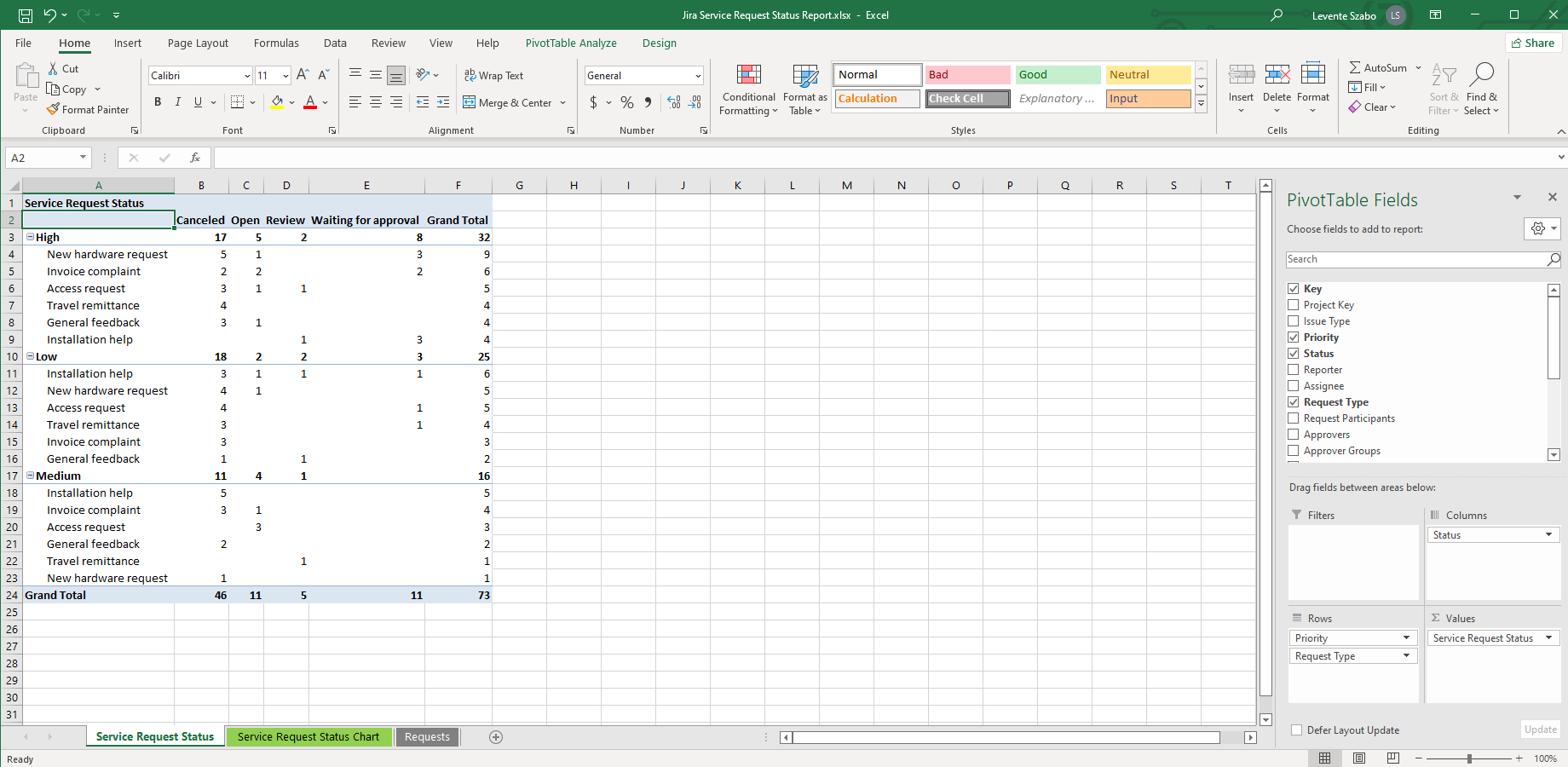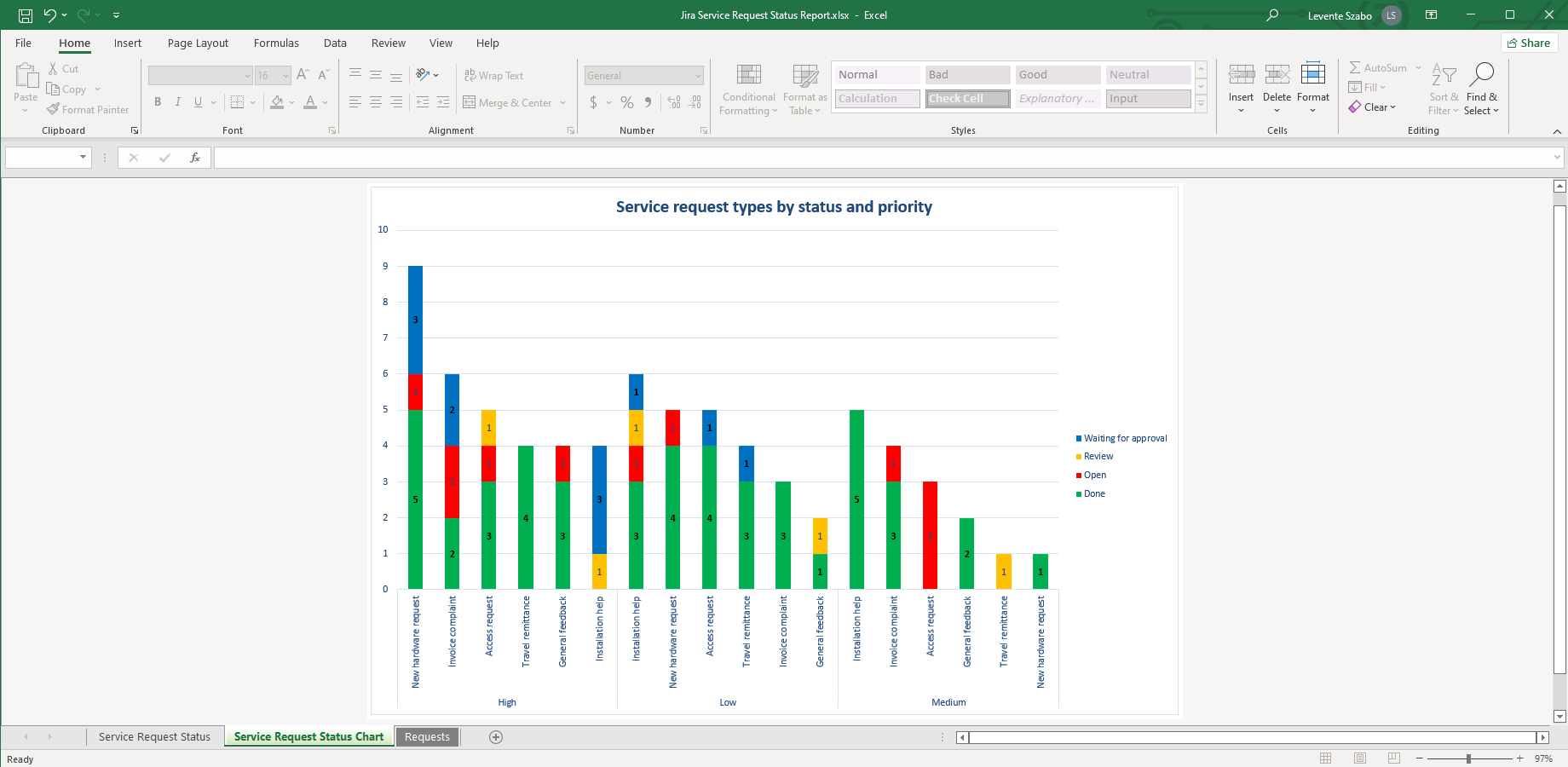Following status updates of a service project in Jira Service Management with hundreds of daily tickets can be overwhelming. As the number of tickets increases, it becomes harder and harder to keep track of your process's health, including performance and emerging trends. Getting a quick view of request statuses should be easy with a Jira Service Request Status Report.
If you search for "Jira Service Request Status Report" in Google, the results that come up are irrelevant. Jira Service Management offers default reports for Workload, Requests Resolved, and more. For a comprehensive Jira Service Management Status Report, however, you need to look elsewhere.
A Jira Service Management Request Status Report is available in Better Excel Exporter. You can export detailed Excel reports with a few clicks!
Creating your first Jira Service Request Status Report
Follow these steps:
- Install the Better Excel Exporter for Jira Cloud app.
- Open your Service Management project in Issue Navigator.
- Click the Better Excel Exporter icon at the top.
- Select "Service Request Status Report".
Your report gets downloaded automatically.
Contents of the Jira Service Request Status Report
The service request information managed in Jira Service Management is too granular for C-level leadership. Your peers who are not involved in daily request handling could also require more detail in a status report. The generated Service Request Status Report will help to get an idea of where different requests and request types currently are in the workflow.
A Jira Service Management Request Status pivot report created with Better Excel Exporter
In its basic configuration, on the first sheet you can see that service requests are grouped by issue types and counted by statuses. This is a configurable Excel pivot table that you can easily customize to articulate the info you need.
The second sheet contains a chart that gets data directly from the pivot table, so it accommodates any change you make.
Jira Service Request Status pivot chart created with Better Excel Exporter
If you are a service manager, this report should give you quick insight into the status of your Jira support requests.
Customizing your Jira Service Request Status Report
If you are not happy with the pivot table's default configuration, you can customize it.
Download the Excel template by navigating to Apps (top bar) and selecting Better Excel Exporter. In the left menu, find the "Excel Templates", and download the "service-request-status-report.xlsx" template file.
Reconfigure the pivot table as you like, then save and upload the modified template. The next time you export with Service Request Status Report, it will use your modified report layout.