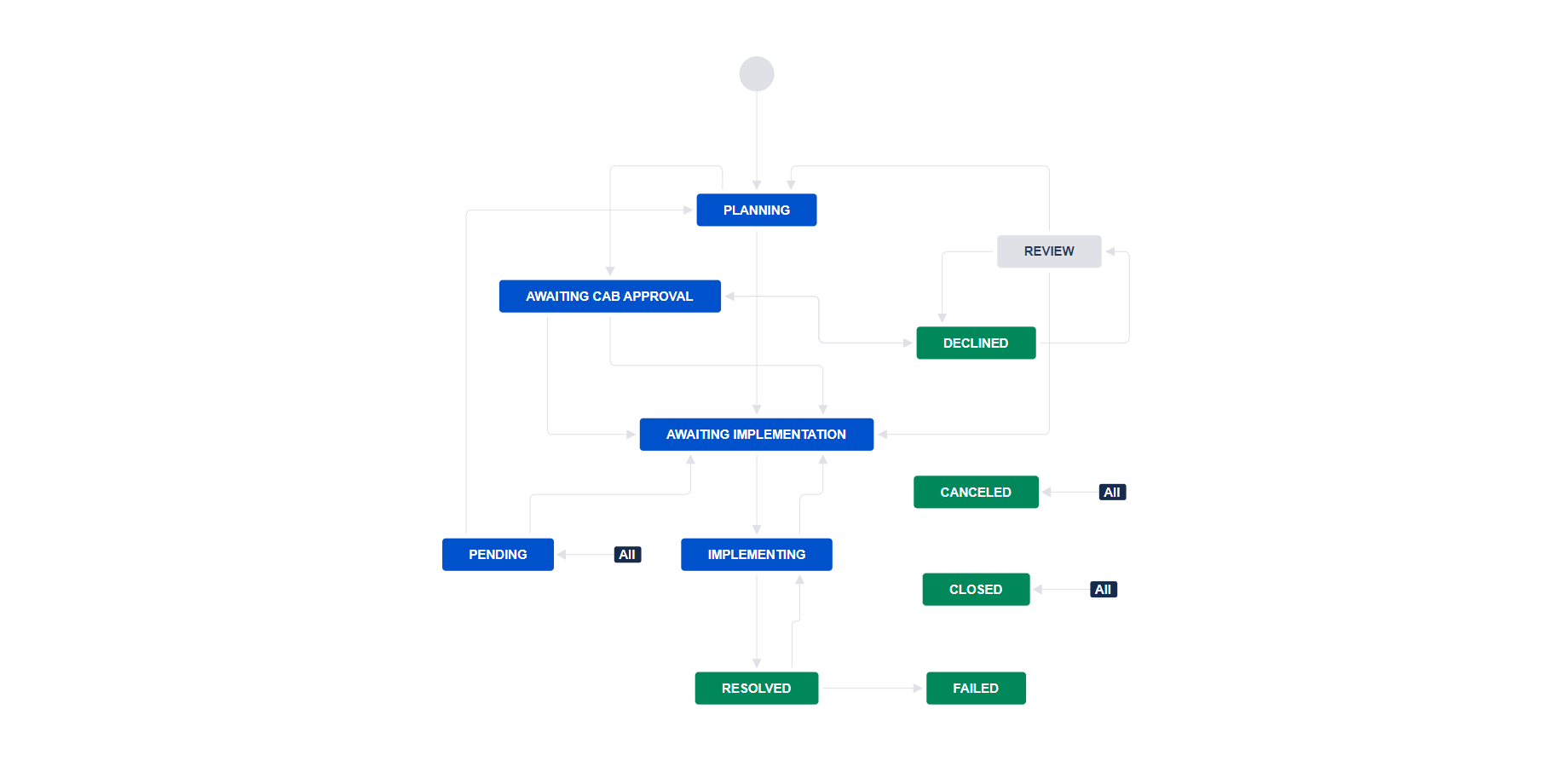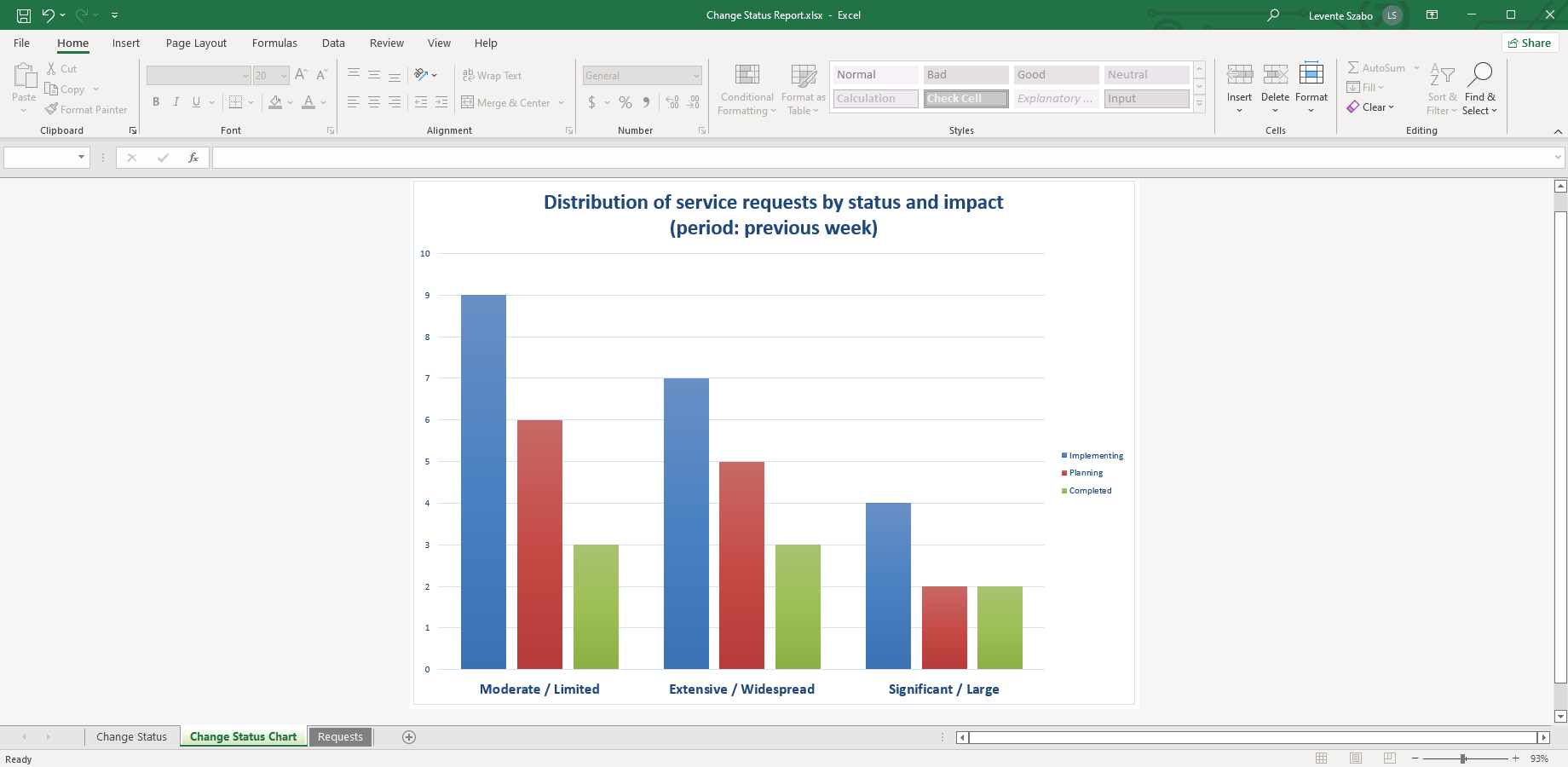Using Jira Service Management for change management
Jira Service Management has dedicated support for change management use cases. It has built-in capabilities to manage the change management process from the beginning to the completion.
The "IT service management" project type is a dedicated project type for handling changes in Jira. It contains a default change management workflow and useful features for smooth changes, like approvals or a calendar to schedule changes.
A Jira change management workflow example can also be useful when starting out. This article contains one you can copy together with options for Jira change management Excel reporting.
Jira change management workflow best practices
Change management is hard to get right. There are conflicting expectations of implementing needed changes fast and having a stable and reliable production environment at all times.
The key concepts of a change management workflow (if you follow these, you are in essence following the ITIL guidelines):
- Outline the change: There has to be a clear outline of the needed changes. It means a clear definition of the reason for the change, the affected systems, possible risks, and the implementation plan. You can document the change outline in the Change type issue. The issue should not go into the next status in the workflow until the team defines the outline.
- Approval: The outline usually needs approval. The approver will check the implementation planning and determine if the change is worth the possible risks. They will look into if the plan is executable and detailed enough, and so on. If the change gets a green light, but the plan leaves too many possible risks, more planning follows. The approver can decide to hold the approval until further planning makes the change less risky.
- Implementation: When approval is in place for the change, the implementation starts. This step includes testing and plans for a rollback if needed - in short, mitigation of known and unknown risks. As a best practice, document the expected outcome, timeline, and resources.
- Timing and release: After a review of the implementation, the change can go live according to the previously agreed timeline.
Jira change management workflow example
You can read about how the default Atlassian change management workflow works in detail, but we'll summarize it here.
There are some variations according to the nature of the change request. For example, changes that occur regularly are standard changes. These kinds of changes should already have detailed plans. These can skip some of the steps and have automated approval. Non-standard changes require more caution, and they can't skip any of the required steps.
Change Management workflow example in Jira Service Management
Change management workflow statuses:
- Draft or Planning. A draft is the first step of the change process, it has to contain the change reason, possible risks, and implementation plan. The first status of the issue can be "Planning" if there are still missing details of the change.
- Review. The created issue advanced into the "Review" status, where the reviewer can send it back to the creator for more information.
- Approval. When the reviewer is satisfied with the state of planning and judges there is enough information, the change will transition to the "Approval" status.
- Planning. If the approver(s) approved the change, it can go back to the "Planning" status. This is where the team works out all the details and creates concrete plans. It defines details like the reason of the change, required actions, date, how to roll it back if something goes wrong, etc.
- Waiting for Implementation. "Waiting for implementation" is the status where the plans are ready and the change is approved, but the implementation is scheduled for later.
- Implementing. In the "Implementing" status the assignees are working on the change and realize the outlined plan.
- Resolved. After implementation, the issue goes to the "Resolved" status. The exact status depends on the organization's preferences. The change can sometimes only go to "Resolved" if it's already deployed to production. In other cases, it is considered "Resolved" right after the implementation is done.
- Completed. "Completed" is the status of the change when it is truly finished, it is successfully deployed into production, and works as intended.
- Pending. There are other helper statuses in Jira and Jira Service Management that are part of the default workflow for change management. One of these is "Pending". The change can be in this status when it is waiting for something in the workflow, for example, a review or approval.
- Canceled. Of course, not every change completes with success. It can go to a "Canceled" status, for example, if the implementation is more costly or risky than it was thought in the beginning.
- Declined. The status can be in "Declined" status if e.g. the approver decides that the risks are not worth the impact of the change.
- Failed. "Failed" status is the worst outcome. A change has failed when it wasn't properly implemented, or it doesn't work as intended. A change can also fail if it negatively impacts other parts of the system and has to be rolled back.
You can edit the Jira workflow to customize this example. If you need more statuses to ensure that everything happens and is visible, you can improve the default design. For example, there could be separate changes for testing and deployment.
Jira Service Management Change Status Report
You can also export the status of your changes from Jira to Excel. You can use Better Excel Exporter to create a change management report.
- Go to Advanced search in Jira.
- Collect the change requests you want to see in your report.
- Select the Better Excel Exporter icon on top.
- Select the "Change Status Report" export option.
The Change Status Report in Better Excel Exporter contains the issues you included in your search, a pivot table, and a pivot chart. You can choose which fields of the change requests you want to use in the table and chart.
A Jira change status Excel report created with Better Excel Exporter for Jira
This creates a flexible report to see various aspects of the change management, for example:
- How many changes are in various statuses, and what are their impact and urgency?
- You can compare the planned and actual start and end dates of changes.
- You can filter the changes by reporters or approvers to see who are the people in your organization driving these changes.
- Check if there were any failed changes or what is the rate of canceled or declined changes.
How will you improve your Jira change management process with a better workflow and reporting? Get the built-in Change Management Excel Report automatically when you start a free trial of Better Excel Exporter for Jira!