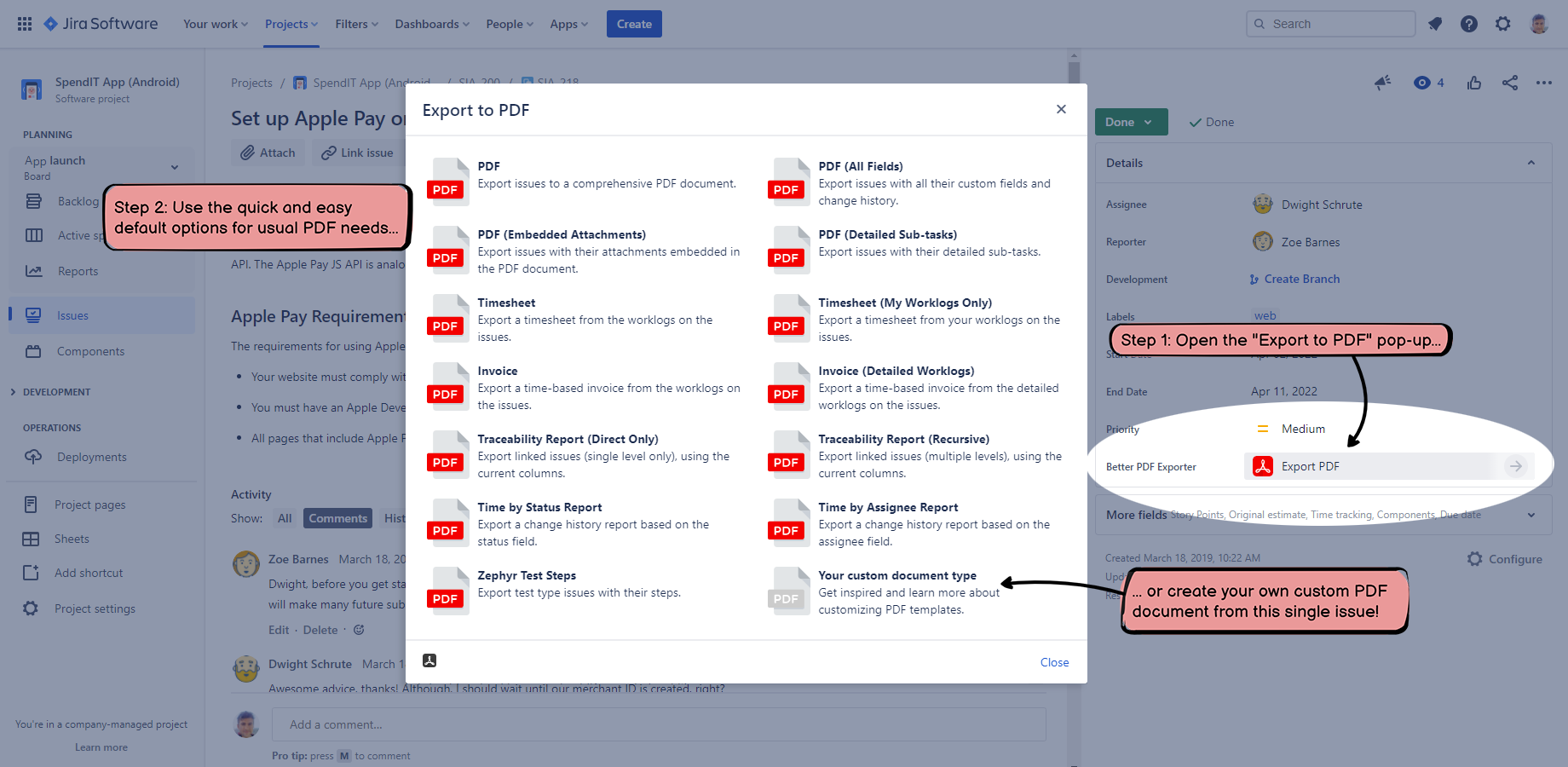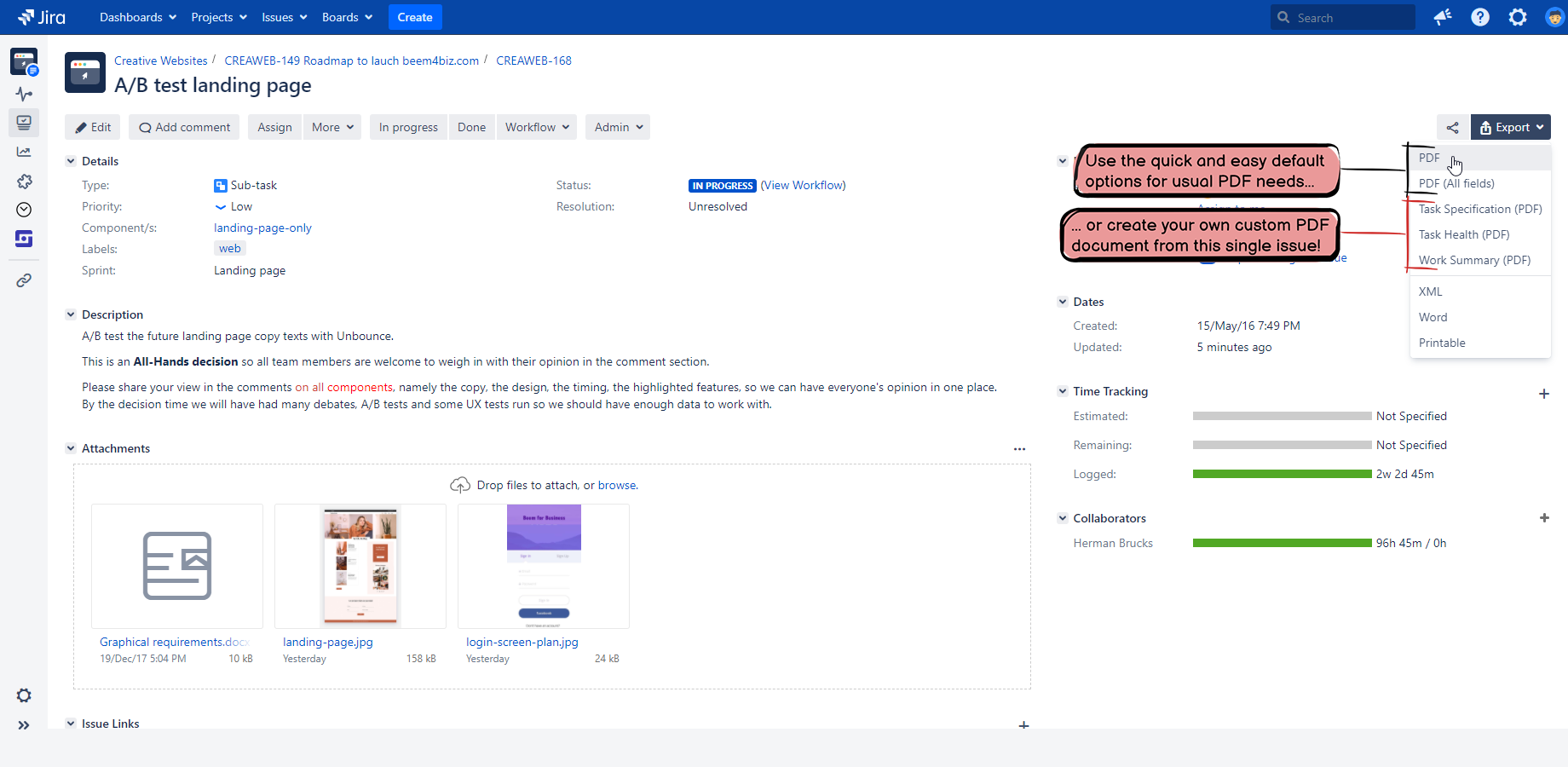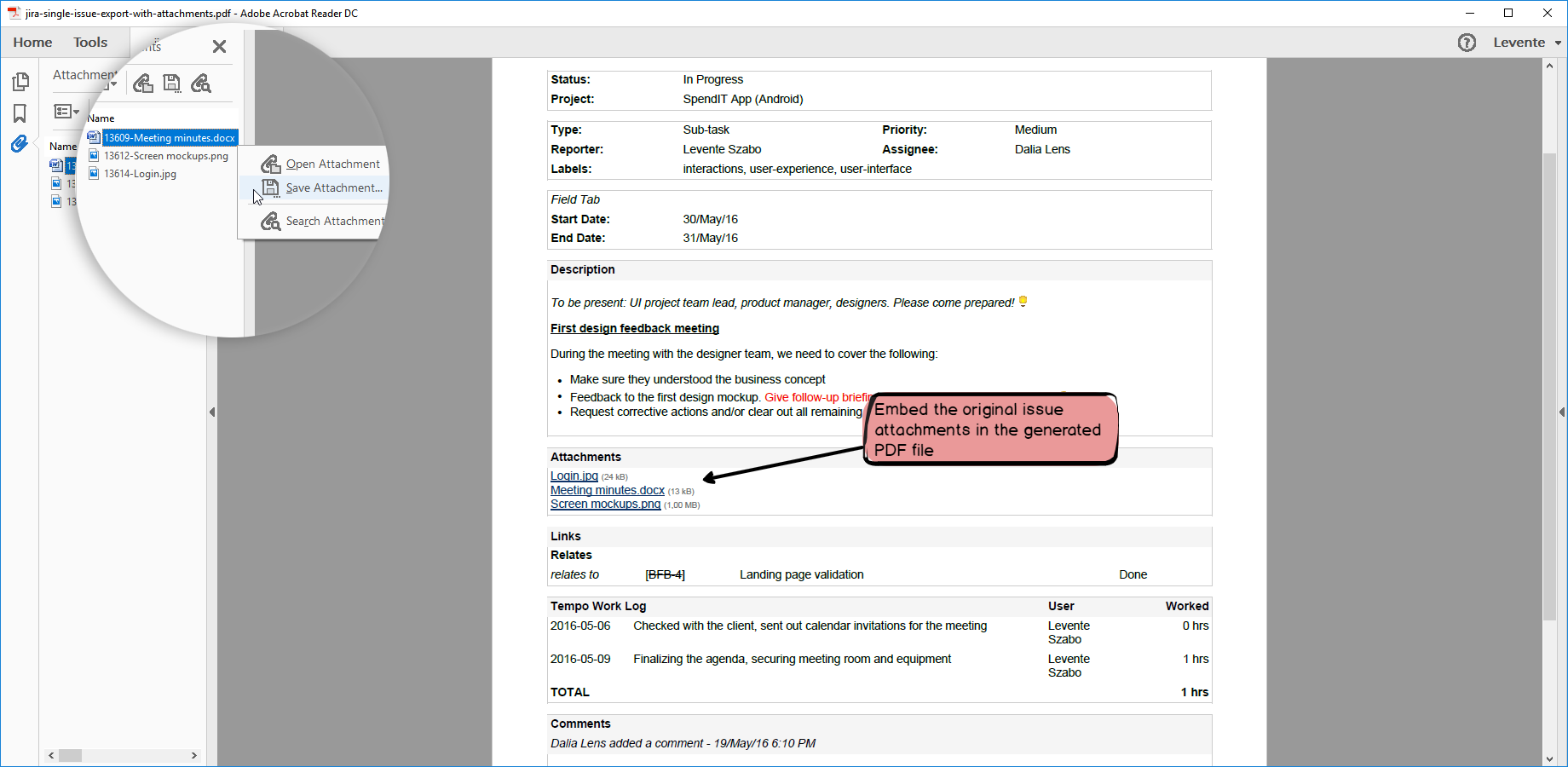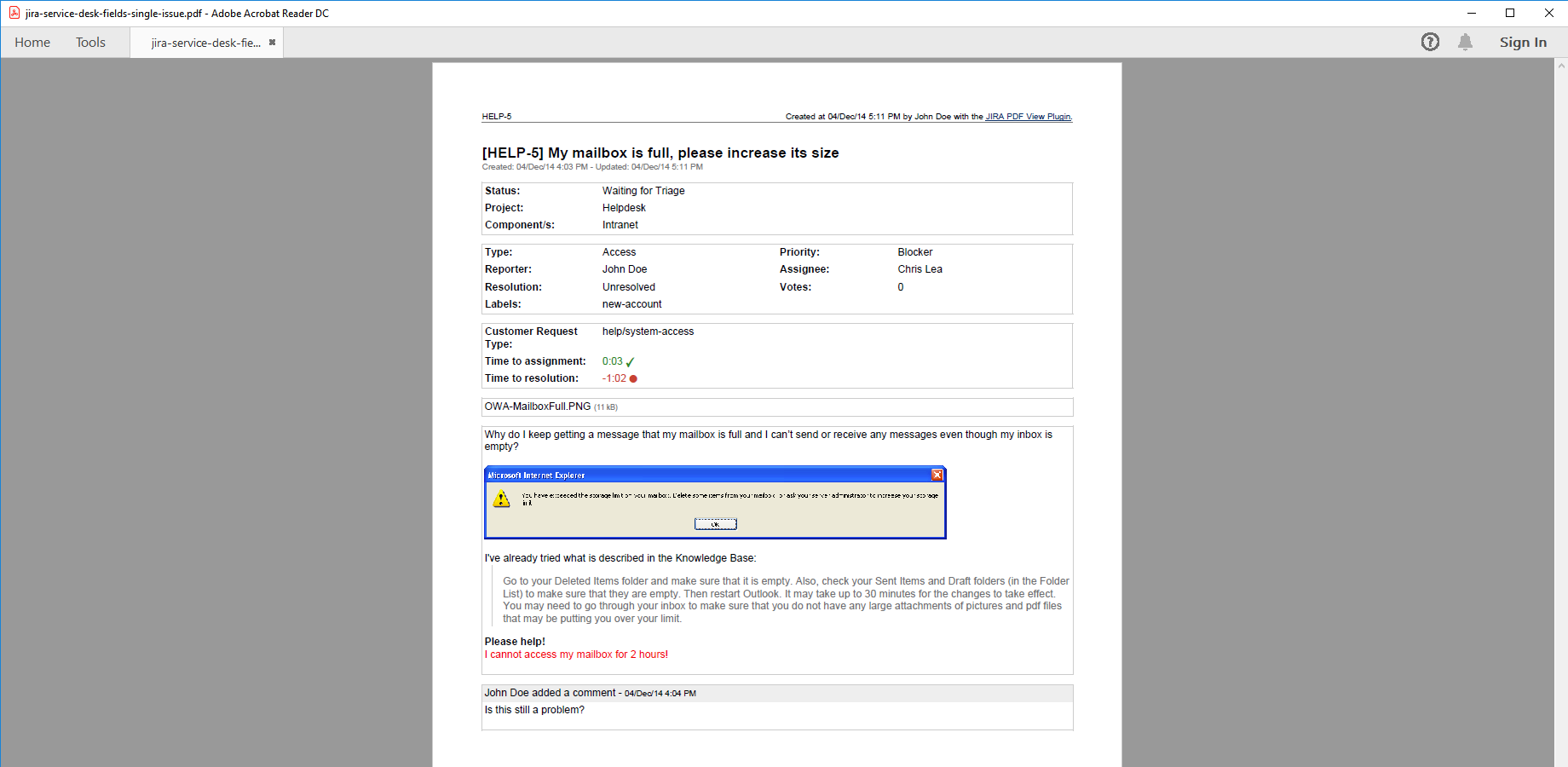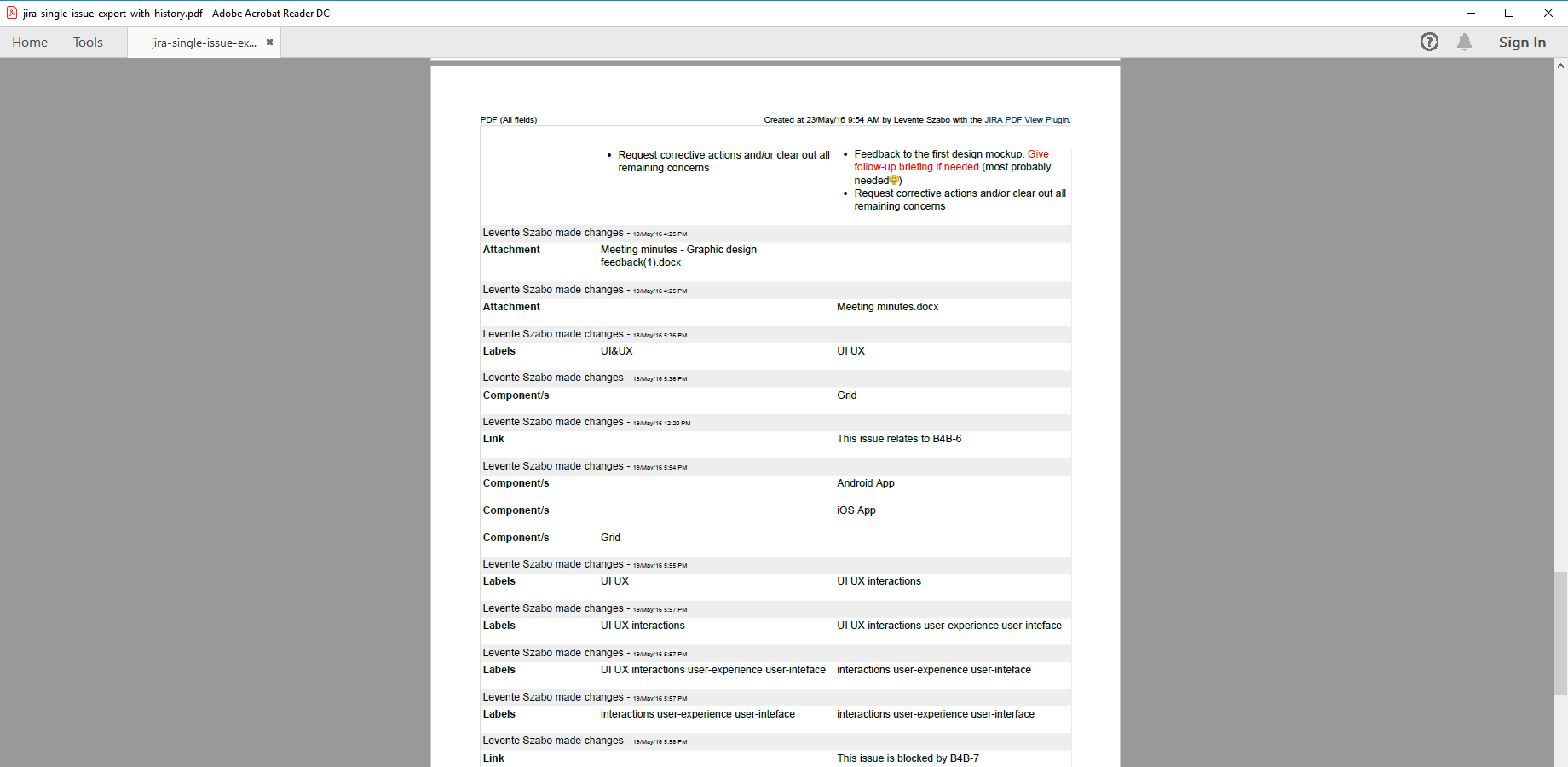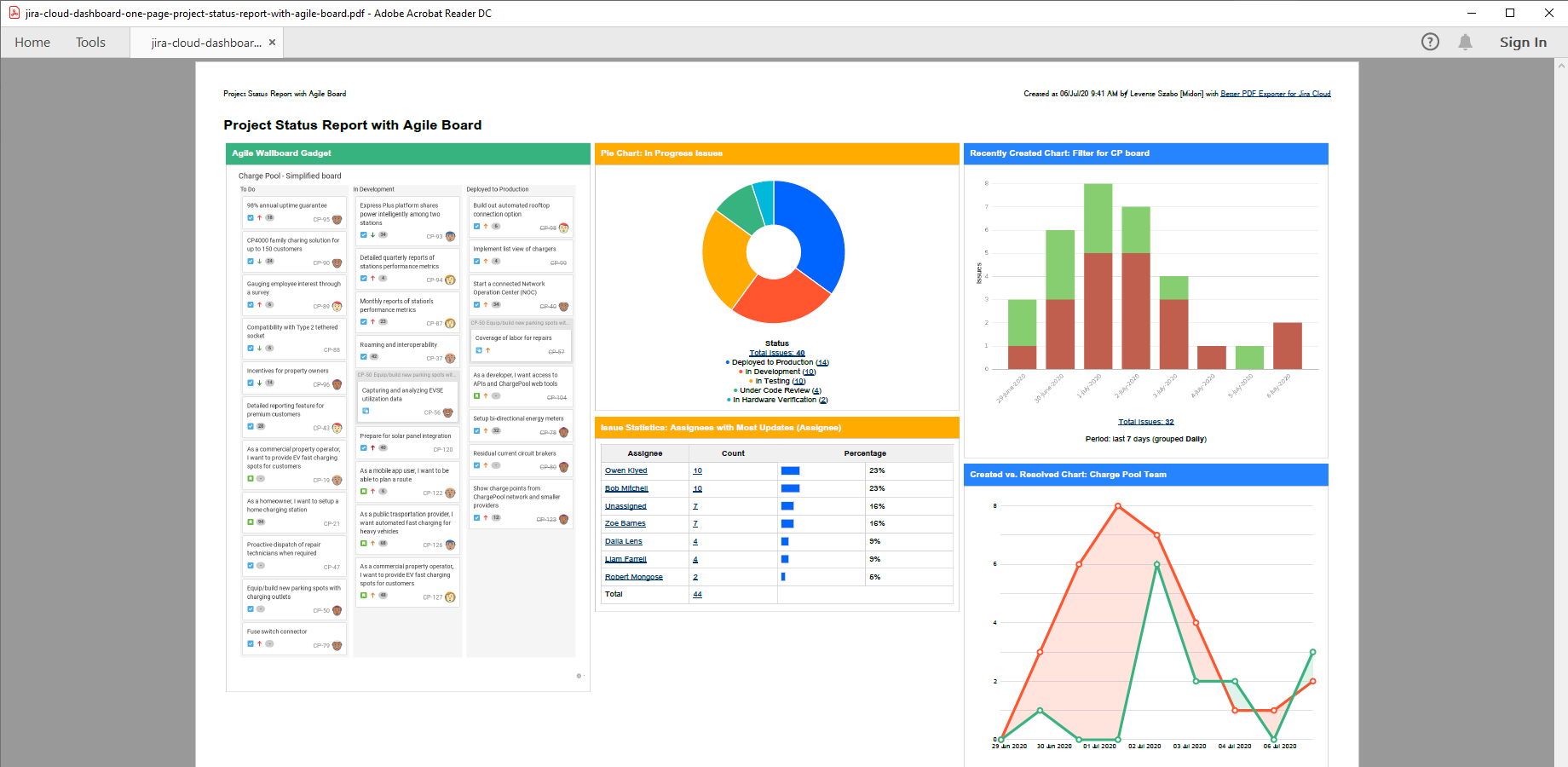Exporting Jira issues to PDF is more than just a screenshot of the issue saved into a PDF file. You can make Atlassian Jira print to PDF the visible issue information, but the resulting page won't be a quality document you want to share with management or customers.
A professional Jira export to PDF handles different data types and languages correctly. It's also important that you control the PDF document layout and customize it to your needs.
Not to mention when you need to export multiple Jira issues to PDF. Using automation is better than printing hundreds of Jira issues to PDF manually.
This is a collection of different PDF documents organized by use cases and report type. Get started with how you can export a simple issue from Jira to PDF.
✋ If you are interested in any of the reports or ideas mentioned below, you can get those PDF templates ready-made. Start a free trial of Better PDF Exporter for Jira to get them built-in.
Export a single issue to PDF
PDF export options are different on Jira Cloud and Jira Data Center (Server).
Steps to export an issue to PDF from Jira Cloud:
- Open the issue you want to export.
- Select "Better PDF Exporter" on the right side.
- Choose the "PDF" export option.
On Jira Data Center (Server) the PDF export options are in the "Export" drop-down menu:
This Jira export to PDF generates a simple document using the default template. You can hide a Jira field or add something by customizing the template. Reach out for help if you are unsure how to edit the PDF templates!
Export multiple Jira issues to PDF
Getting a list of Jira issues in PDF format is easy with Better PDF Exporter for Jira.
Steps to export multiple issues to PDF:
- Collect the Jira issues in Issue Navigator you want to export.
- Add or remove the fields you want to see in the PDF document.
- Select the red "PDF Export" option to open up the export options menu.
- Choose the "Issue List" PDF export option.
Export Jira issues with comments and attachments
The PDF format allows you to embed other files like documents, images, or executables. It means you can make Jira export to PDF with issue attachments and create a self-containing document.
Steps to export Jira issues with attachments:
- Find the Jira issue you want to export.
- Open the "PDF export options" pop-up.
- Select the "PDF (Embedded Attachments) export option.
Find the embedded issue attachments in the file browser tab of the exported PDF.
Many Jira users don't know that you can export Jira issues with comments to PDF. Jira issue comments are exported to PDF when you choose the basic "PDF" export option in Better PDF Exporter. Comments are placed at the end of the generated PDF document:
A Jira export to PDF with comments
Jira worklog report to PDF
Jira can record worklogs with built-in features. Jira worklogs can be exported to PDF documents to create a Jira timesheet or for invoicing.
Data from timesheet and worklog management apps like Tempo Timesheets can also be used to export Jira worklogs to PDF.
Steps to get a worklog report in Jira:
- Collect the issues you want to use for the report in Issue Navigator (or in Tempo Timesheets in Jira Data Center/Server).
- Open the "PDF export options" pop-up.
- Select the PDF export type "Timesheet" or "Invoice".
You can use Better PDF Exporter to get a Jira worklog report by user. It's not a default feature, but you can customize your template to group worklogs by user. Browse the documentation and get support if you need help in creating a Jira worklog by user!
Export Jira issue history to PDF
Getting the full change history of Jira issues is a valid use case for a Jira PDF export. Better PDF Exporter is shipped with a dedicated template to export Jira issue history. It looks just like any other element of your PDF export:
Export a Jira Kanban board to PDF
You can export the Jira Kanban board to PDF by exporting the dashboard gadget that displays your Kanban or Scrum board.
A project status report with agile board exported to a one-pager PDF from a Jira Cloud dashboard
To export the issues from a Jira board as a list to PDF, just use the "Issue list" PDF export option in the top right.
Select the "PDF" export option on a Kanban board provided by Better PDF Exporter for Jira
Continue with more in-depth guides on how to share your Jira Cloud dashboards and sharing your Jira Data Center(Server) dashboard.
Export Jira Service Management tickets to PDF
Exporting Jira Service Management tickets to PDF and creating PDF reports is possible with Better PDF Exporter.
When you are exporting a Jira Service Management ticket to PDF, support related information will automatically be included, like agent and customer comments, SLA status or CSAT ratings.
Accessibility of PDF export options vary by deployment type. On Jira Data Center (Server), you will find the PDF export options on individual tickets and on the Jira Service Management queue screen. On Jira Cloud, (due to limitations of the Atlassian Cloud platform) you have to collect your tickets in the Issue Navigator and export from there.
Generate release notes from Jira
Software teams can generate release notes in Jira with the release notes-specific PDF template by Better PDF Exporter.
You can customize the exported release notes PDF document by adding your company's logo or changing the layout. After exporting a release notes from Jira, you can also email the release notes automatically with Better PDF Automation on Jira Data Center (Server).
Traceability matrix from Jira
Better PDF Exporter allows you to export Jira issues with issues connected through child-parent or task-subtask relationships. The app ships with a dedicated template to create a requirement traceability PDF report from Jira.
The Jira requirement traceability report provides a customizable document to visualize dependencies between requirements, tasks, tests, bugs, and any types of issues.
Email Jira reports automatically
There are project reports that management requires but are not covered by built-in Jira reports. In other cases, it's hard to decide which project status reports to send to management.
Enhance Jira reporting with custom Jira PDF reports and automatically email those to managers. Learn more about the best Jira reports for management, implemented by a Better PDF Exporter customer.
Archiving Jira issues in PDF
There are several ways to archive Jira issues, but one technique that is getting popular is archiving Jira issues to PDF.
The core idea is to export Jira issues to PDF with all important information including the issue attachments embedded into the PDF document. A document management system can import and store the exported PDF files in a well-sorted, searchable, and readable way.
Exporting Jira issues to PDF is a valid and effective way of archiving Jira issues. This use case story tells about how to archive Jira issues using PDF/A documents.
Jira PDF export use cases
Exporting to PDF from Jira can have many purposes and the results are intended for a variety of readers. Better PDF Exporter for Jira Cloud generates nice PDF reports from Jira while giving you control of the logic and layout.