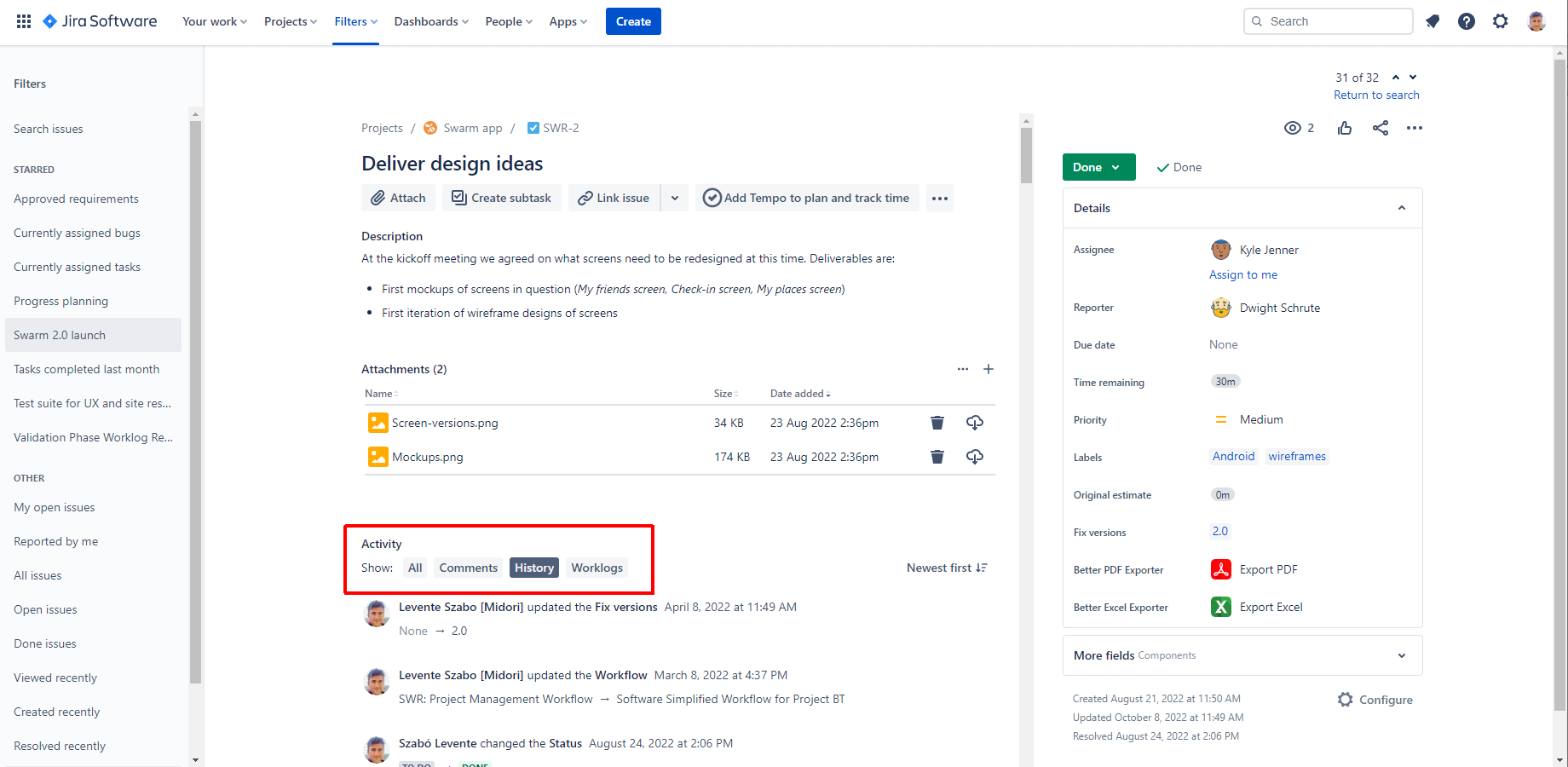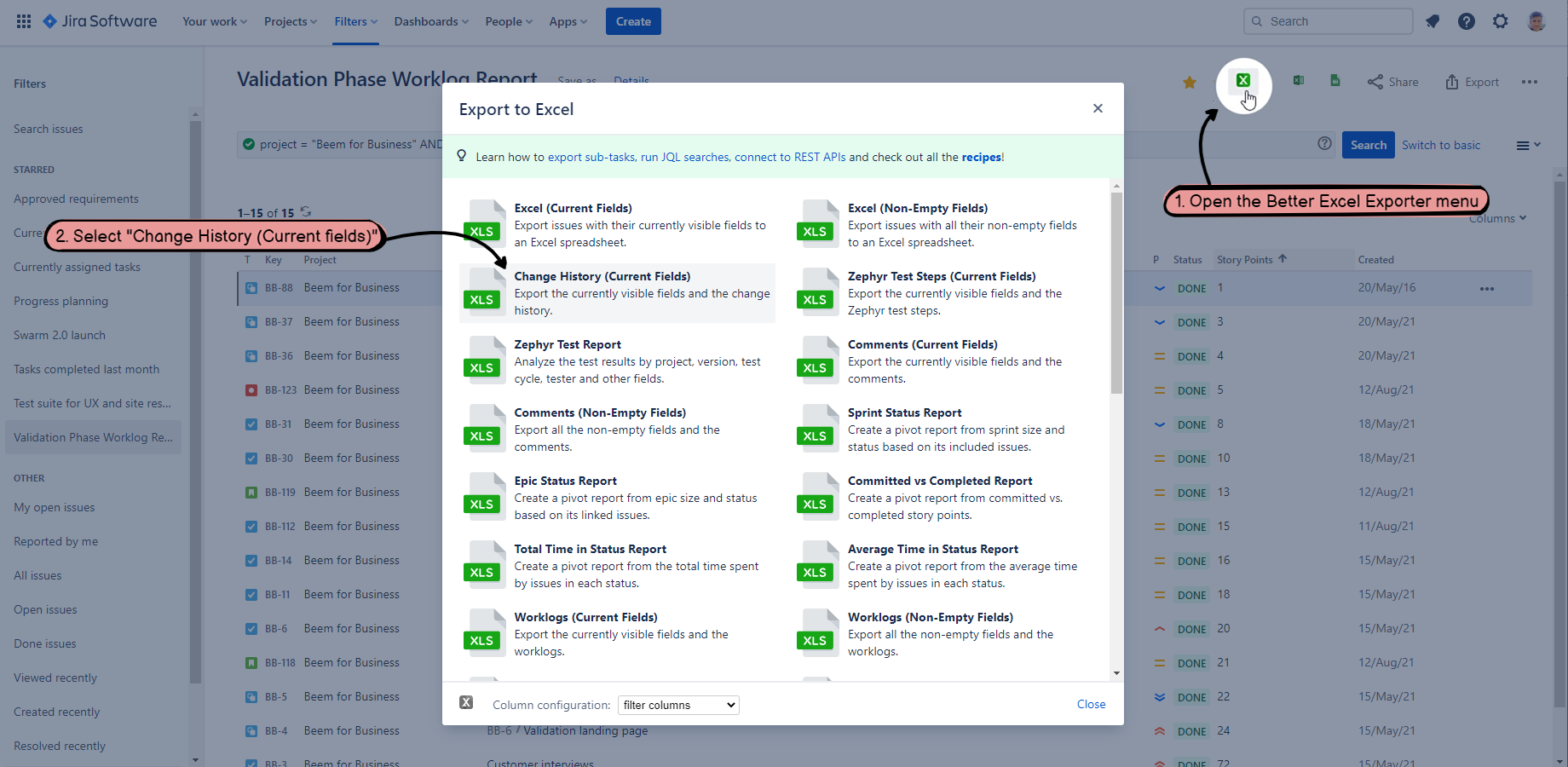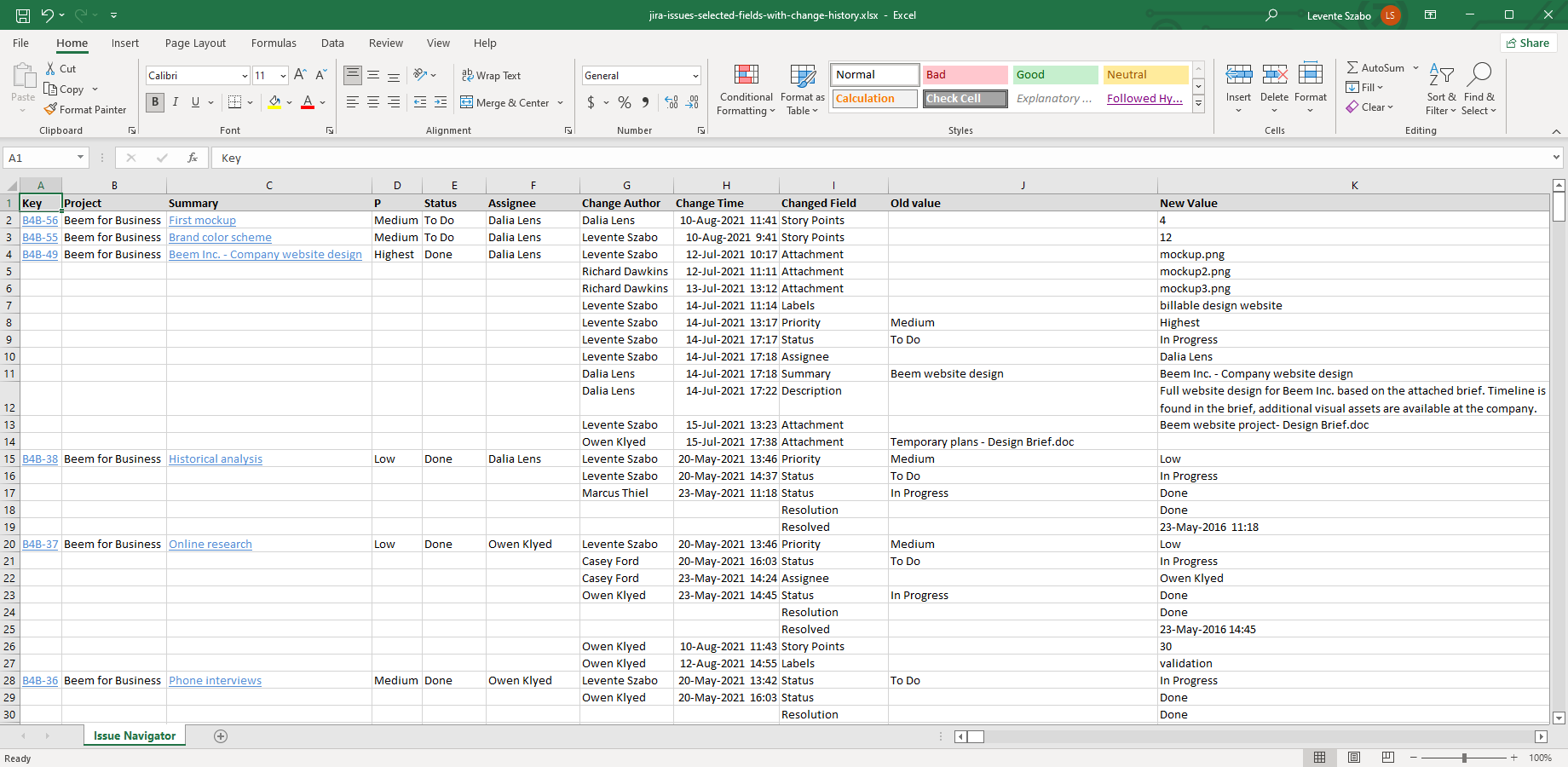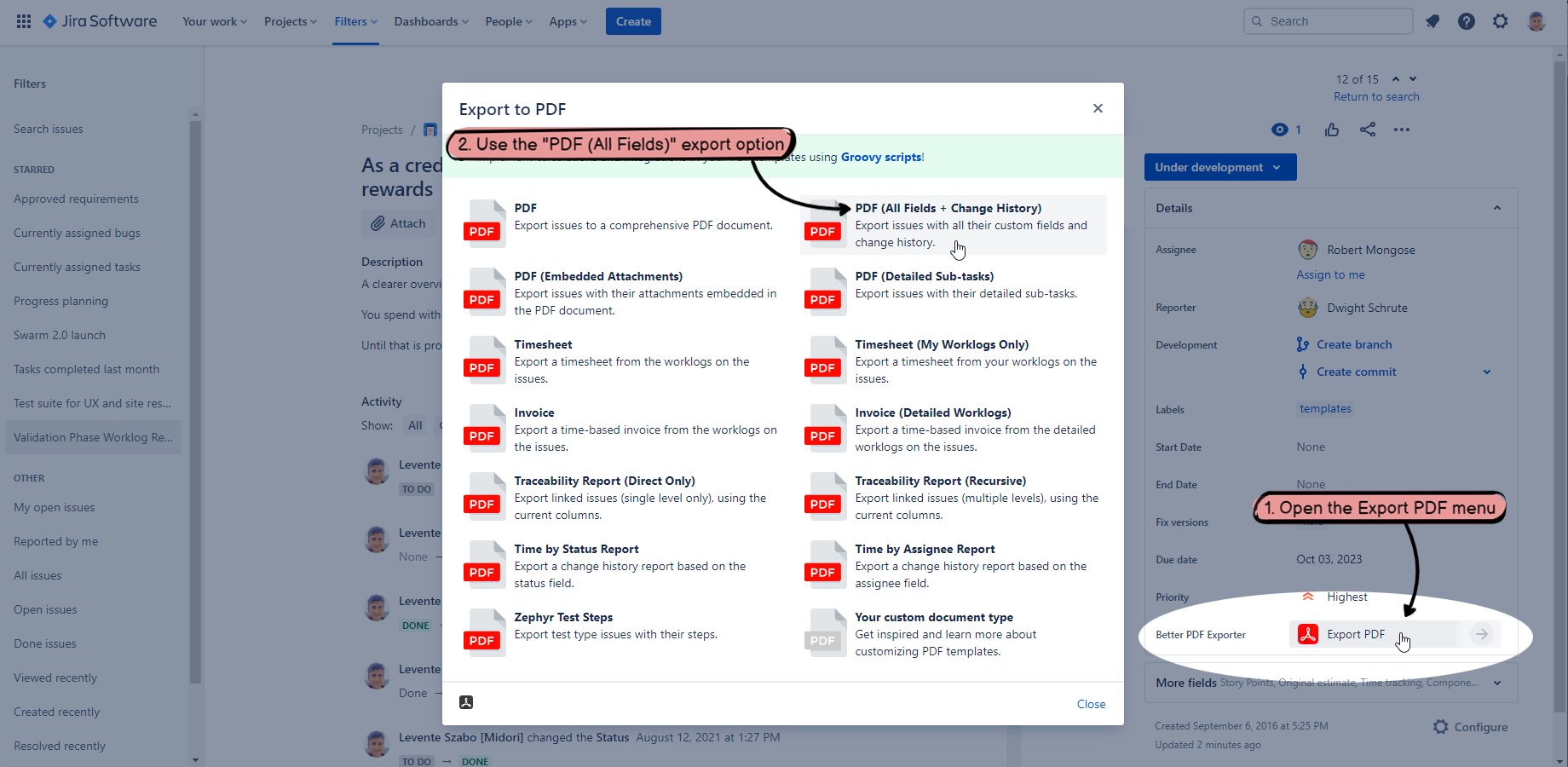Learn how to export the Jira issue history (change history) to PDF or Excel formats. Exporting to Excel is recommended if you are looking to extract change history for a large number of issues (e.g. for audit purposes).
Exporting the Jira change history to PDF is best for management reports or for use cases where easy readability is a requirement. The PDF issue history is a document of the Jira issue enhanced with change history items at the end.
What is the Jira issue history
The Jira issue history is the detailed trail of actions performed on an issue. The Jira issue change history is displayed on every issue under the "Activity" section.
The "Activity" section on an issue contains different change history elements:
- Comments
- History
- Worklogs
View the Jira issue history
How to view the Jira issue history
To view the Jira issue change history click on the "History" tab inside the Activity panel or select the "All" option.
Details displayed in the Jira issue history tab:
- Assignment of the issue to a Jira user
- Added or removed attachments
- Logged work time
- Comments added
- Issue links made
- Any other changes to any issue field
For every change, the Jira issue history tab has details on:
- Who (which Jira user) performed the changes
- Precise date and time of change
- Old and new values of changed fields
A review of the Jira issue history is needed for team discussions relating to the past or for official audit purposes. You can present a Jira issue history report by exporting the ticket history details to the file format that best fits your needs. The most popular formats for a Jira issue history report are Microsoft Excel and PDF.
Jira CSV export is also mentioned from time to time. It is not recommended unless you need to create a CSV as an input source for another application.
Export the entire history of Jira issues
The Jira issue history is not a field in Jira. That's why exporting the history items to PDF or native Excel format is not possible with built-in features. CSV export is one exception, but it's not recommended unless that's your desired file format.
You can create a Jira issue history report and export the history of Jira issues with an exporter app for each file format.
Export Jira issue history to Excel
Better Excel Exporter for Jira is a dedicated app to professionally export Jira issue data to Excel, including issue history. Better Excel Exporter comes with a built-in template that presents the change history in a native Excel report format.
You can export the change history for a single issue or multiple issues into Excel. Below are the steps to create a Jira issue change history report using multiple issues.
Exporting the issue history from Jira to Excel is straightforward for a single issue as well. Add Better Excel Exporter to your Jira to get all these features.
Steps to export Jira issue history to Excel:
- Collect the issues in Issue Navigator
- Open the Better Excel Exporter export menu (the largest Excel icon)
- Select the "Change History (Current fields)" export option
This export will generate a native Excel file containing the issues in the Issue Navigator and their change history:
Export Jira issue history to PDF
You can export the Jira issue history to PDF a document. If your goal is to present the Jira issue change history in a nicely readable format, PDF is better than Excel.
Better PDF Exporter for Jira comes with a template to export Jira issues to PDF with comments and change history. As a Jira admin, you can allow specific users or the whole team to access this export option. Add Better PDF Exporter to your Jira to get all these features.
Steps to export Jira issue history to PDF:
- Open a Jira issue
- Open the Better PDF Exporter export menu
- Use the "PDF (All fields)" export option
This export will produce a PDF document with Jira issue change history log items listed at the end of the document.
Better PDF Exporter for Jira can export issue comments as well. This can be turned off or on for any PDF template. You can use this feature to add the exported issue history PDF to Jira tickets as an attachment. You can also present it to fellow users or partners.
Export Jira Service Management ticket history
If you are using Jira Service Management, you can export Jira ticket comments without internal agent comments.
Due to limitations in Jira Service Management Cloud, export option availability differs between the Data Center (Server) and Cloud versions. You can open the "Export" drop-down menu on the Queue screen in Data Center. In the Cloud version, you have to use the Issue Navigator to collect the Jira Service Management tickets to export.