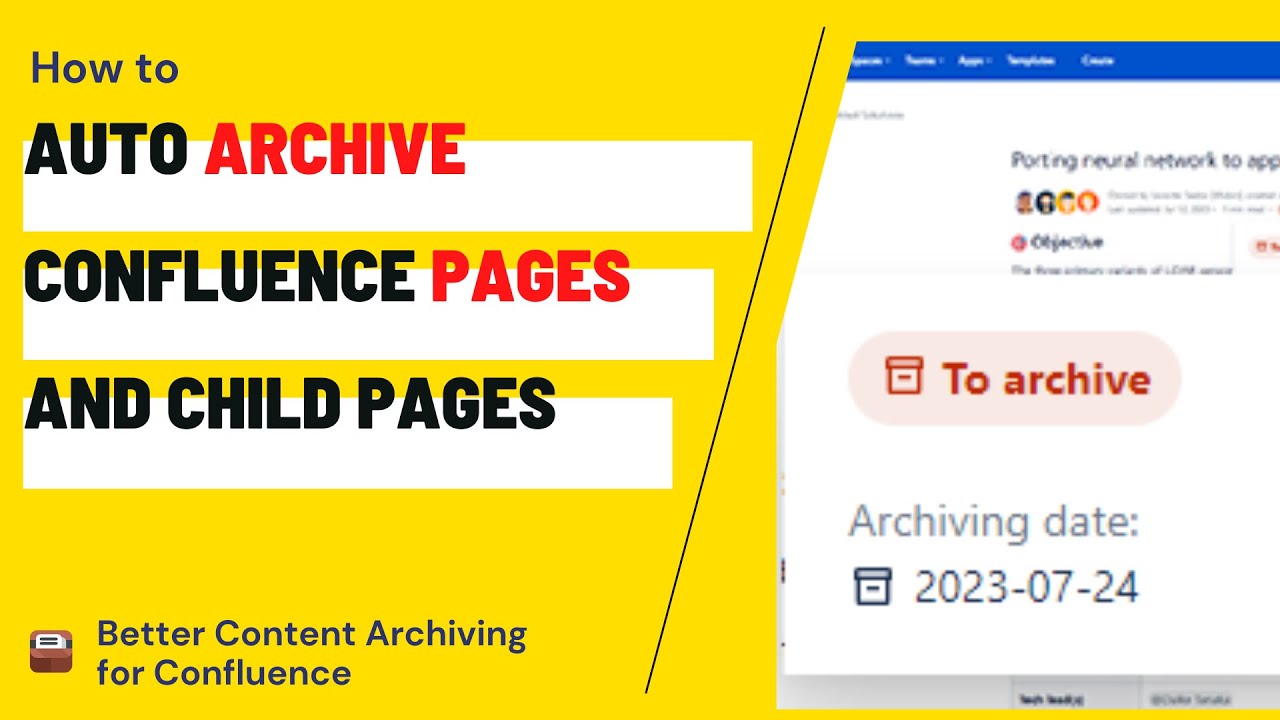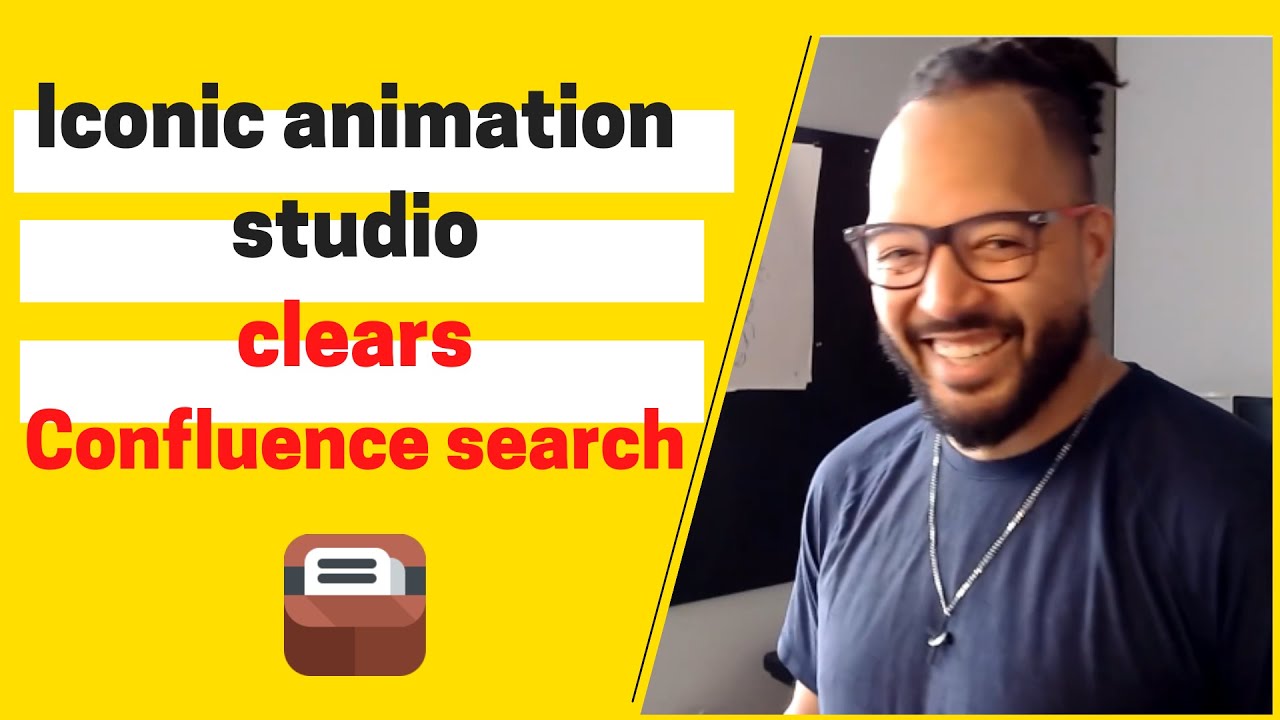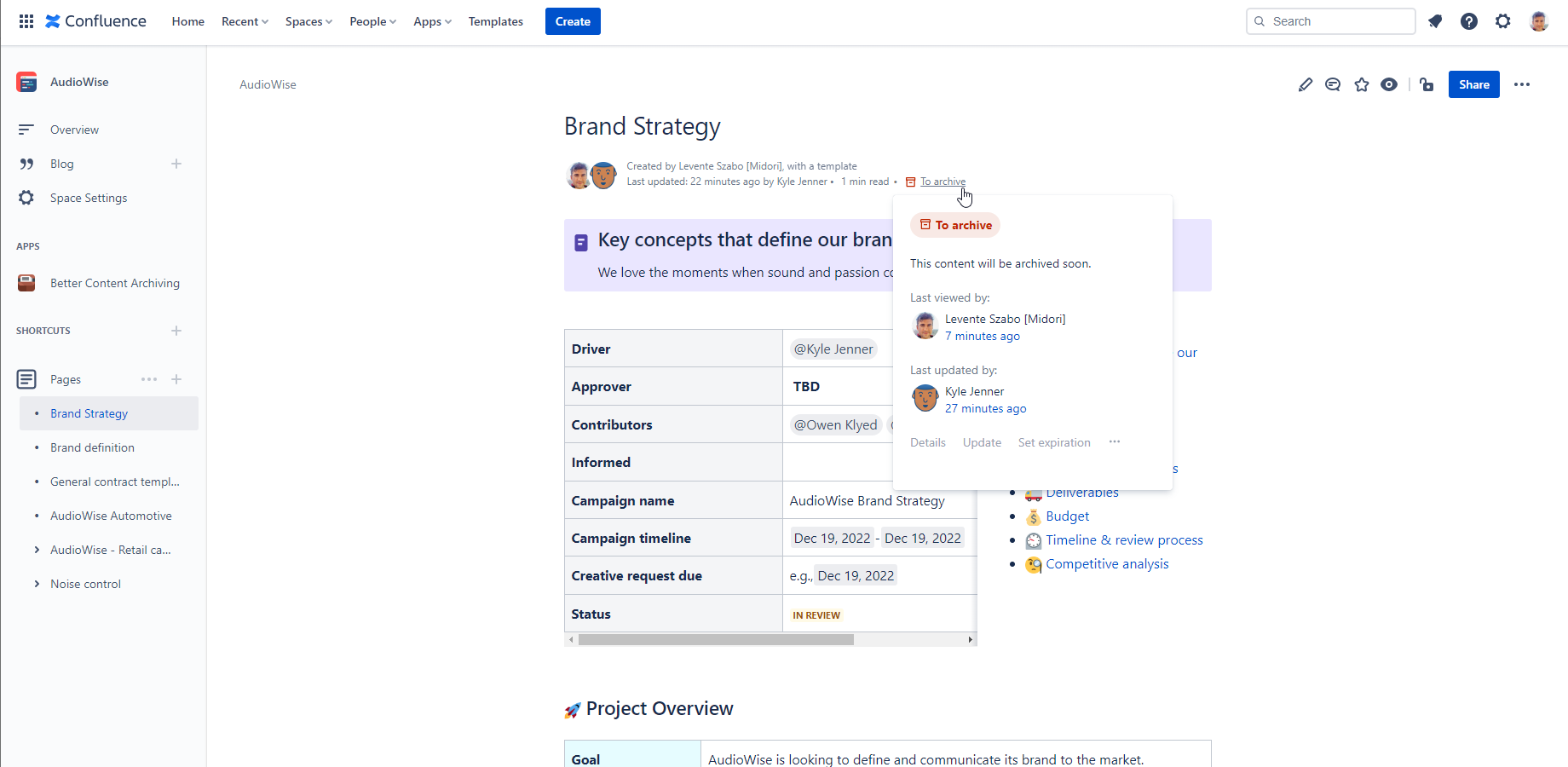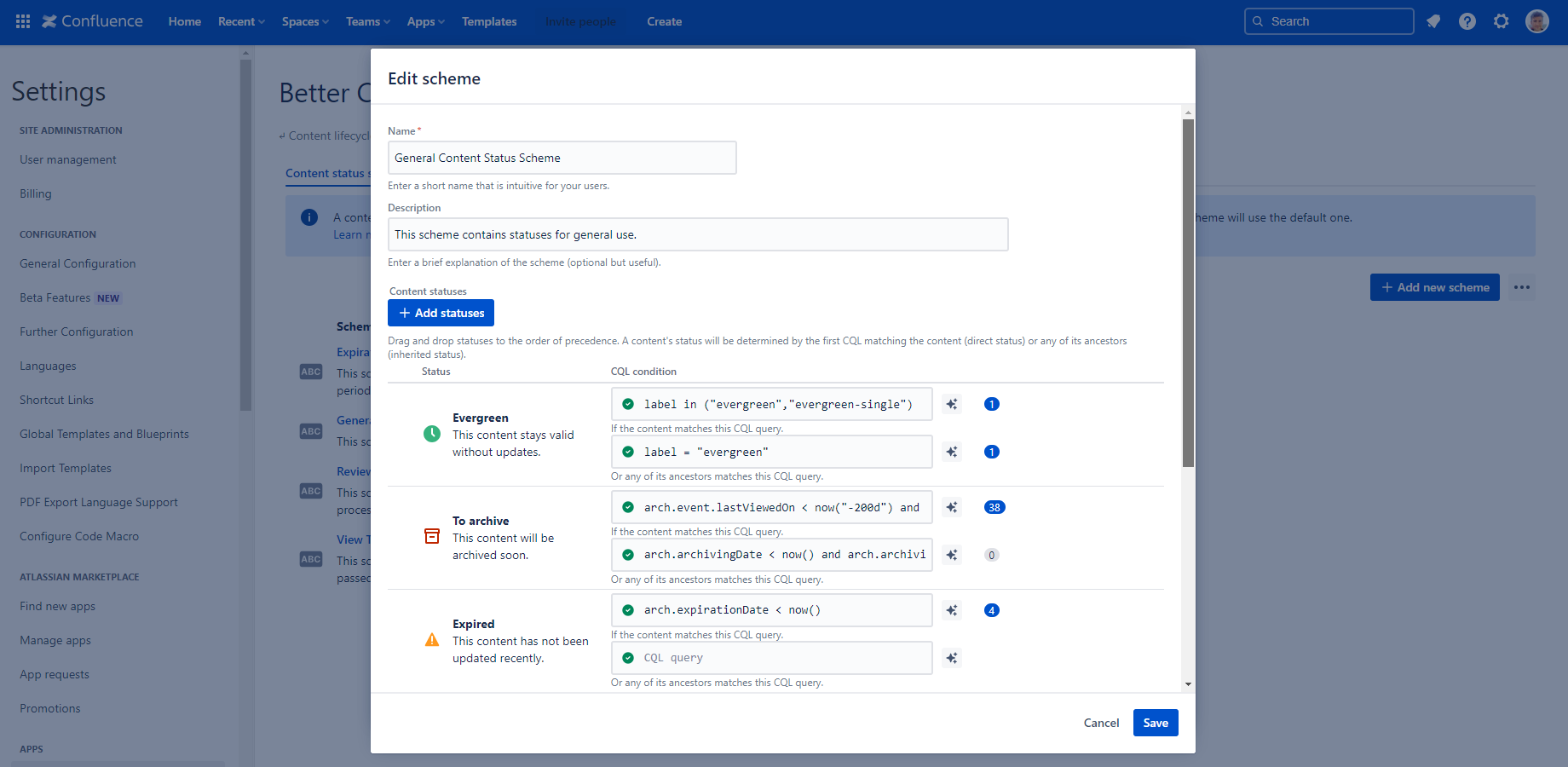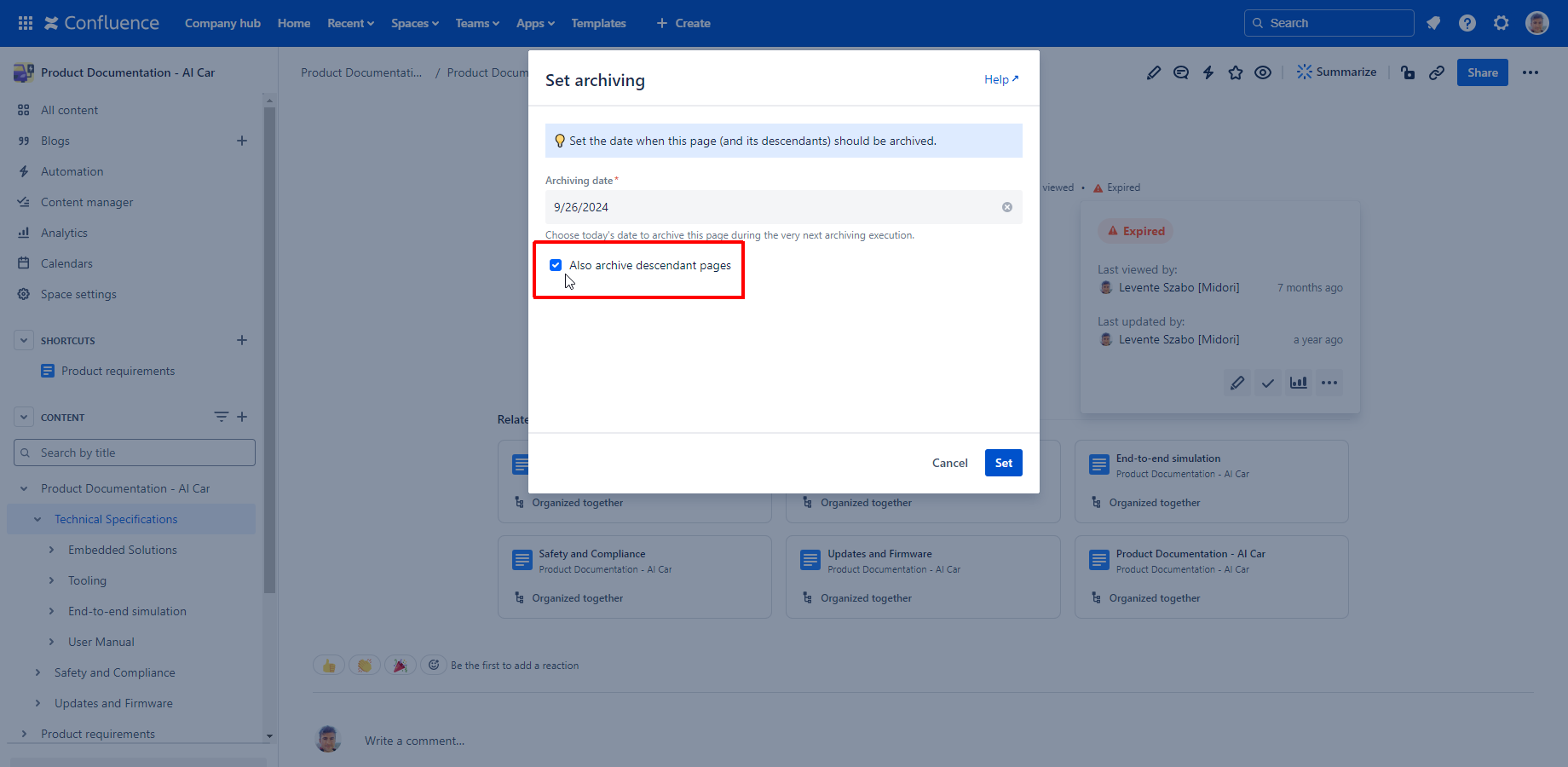Mastering the Confluence archive page process
Archiving pages is an essential part of Confluence document management best practices. However, how you use the Confluence archive page feature varies across different deployment types and editions.
In Confluence Cloud, the ability to archive single pages is available starting from the Standard plan. For Premium and Enterprise users, bulk archiving becomes an option. However, you need a dedicated app for tasks like automated content reviews, page expiration tracking, and scheduled archiving—regardless of the plan.
On the other hand, Confluence Data Center lacks built-in automated page archiving. While you can manually archive entire spaces, creating a robust content lifecycle management system requires a specialized tool.
This is where Better Content Archiving and Analytics comes in. It's a dedicated app designed to streamline archiving processes and build efficient content lifecycle management strategies for both Confluence Cloud and Data Center. With it, you can automate page reviews, track content expiration, and manage archiving at scale, regardless of your Confluence edition.
What does archiving a Confluence page do?
Archiving a page in Confluence Cloud moves it into an "archived" state, effectively removing the page from the page tree and search results. This helps reduce clutter, making Quick Search results more relevant and organized.
To enhance this functionality, Better Content Archiving and Analytics offers advanced archiving features. In Confluence Cloud, the app moves pages to a digital archive section within the space. In the Data Center version, Better Content Archiving and Analytics creates a dedicated archive space for each current space.
In both cases, archiving with Better Content Archiving and Analytics keeps content consistent, easy to access, and searchable. You can manage archiving manually or automate the process. Use flexible workflows that range from simple for small teams to advanced setups tailored to enterprise needs.
Manual archiving. Manual archiving is sufficient for one-off use cases or small teams with a low volume of Confluence content.
Automatic archiving for small teams. If you just want to automate what you would do manually, you can use Automation for Confluence Cloud actions. It can work if you have a relatively low number of spaces. If Confluence is business-critical, you want more control over content review workflows, content owners, and Confluence notification emails. You need enterprise-grade archiving regardless of team size.
Enterprise-grade archiving for Confluence. At the enterprise level, archiving, Confluence content review workflows, and notifications are always automatic. The solution supports enterprise-grade Confluence content lifecycle management use cases only large teams face.
Confluence content lifecycle management for enterprise teams
Enterprise teams need a Confluence content lifecycle management solution that:
- Scales to their volumes (thousands of pages and hundreds of spaces).
- Applies page status automatically based on preset rules.
- Can add and work with custom Confluence page statuses.
- Works with multiple content owners for a specific document or group of documents.
- Handles many custom lifecycle rules natively for departments, teams, geographies, etc.
- Allows custom notification email templates.
- Can launch a content review workflow periodically or on specific dates.
- Sends automatic review reminders to Confluence content owners.
- Offers comprehensive Confluence analytics and user activity reporting.
Watch how Arnold, a Content and Training Specialist at a leading animation studio with thousands of Confluence users, effectively tackled information overload and refined their document management workflow:
How to archive a page in Confluence
- Click the status icon at the top of each page
- Select the "Set archiving" option
- Set an archiving date
- Choose if you want to bulk archive child pages
Alternatively for small teams, the built-in single-page archiving feature in Confluence Cloud could work. Individual pages can be archived manually from the three-dot menu on each page.
For enterprise teams relying on Confluence Cloud as a business-critical tool, Better Content Archiving and Analytics automates Confluence lifecycle actions, like archiving pages or deleting content.
Teams on Confluence Data Center can set up the content lifecycle management rules to track page views and page expiration. Schedule notifications to remind content owners automatically. It simplifies your work as a Confluence admin or project manager by giving an overview of content status, automated notifications, and archiving.
Archive a Confluence page with Better Content Archiving and Analytics
Better Content Archiving and Analytics for Confluence Cloud offers custom statuses, automated content review, notification, and archiving features at scale. It helps you figure out how to archive a page both in Confluence Data Center and Cloud.
You can archive a Confluence page with Better Content Archiving and Analytics in a couple of ways. One option is to set the "archive" status using the quick action options or by adding the "archive" label to the page. Afterward, you can either wait for the next scheduled archiving job or trigger it manually if you're an admin.
Alternatively, you can configure automatic archiving based on specific conditions. For instance, pages can be archived if they haven't been viewed for 200 days or edited for 100 days.
Editing a status scheme in Better Content Archiving and Analytics for Confluence Cloud
Bulk archive Confluence pages
Archiving multiple pages means that you can select more than one page or a page tree to archive at the same time.
The bulk archive Confluence pages feature is part of the Premium and Enterprise edition of Confluence Cloud. If you are on Atlassian Confluence Standard, you can use Better Content Archiving and Analytics to bulk archive pages.
Configuring Better Content Archiving and Analytics for Confluence bulk archive pages
Confluence pages that have many children can be archived manually by selecting all the nested pages. It's only recommended if you are sure all the pages in the page tree are ready to be archived.
Bulk archiving or hiding multiple pages in Confluence manually, however, doesn't allow an intelligent method of selecting or deselecting pages. Therefore, it's not recommended for knowledge management teams.
Instead of bulk archiving pages, work out a Confluence content lifecycle management system with Better Content Archiving and Analytics that fits your team's needs. Your strategy can include sections like:
- A content review process that operates with custom content statuses.
- Notification emails for page owners with automatic follow-up.
- Monitoring Confluence content quality statistics.
- Automatic archiving of Confluence pages based on usage metrics.
Find out when to archive a Confluence page and how to handle content lifecycle management in Confluence.
How to hide a Confluence page
Ways to hide a Confluence page or part of the content:
- Hide a Confluence page from the tree by adjusting page permissions for user groups.
- Move the page to the space root level to hide them from the tree.
- Use Confluence visibility tools, like Visibility for Confluence.
Hiding pages in Confluence has a different motivation compared to managing the content lifecycle. You may want to hide a page due to team members having different knowledge privileges or control page visibility for different variations. By hiding certain parts of a documentation page, your logged-in customers can see personalized content in Confluence.
Whatever may be the reason for hiding a page, it falls more under the discipline of Confluence content structuring and personalization. It's different from managing the content lifecycle through usage tracking and archiving.
Restore archived pages in Confluence
Archiving a page instead of deleting it allows you to restore the page. Unarchiving a Confluence page means moving it back to the original space from the archive space or from the archive status.
If you archived a page using the built-in archiving feature in Confluence Cloud, then use the "Restore" action on the "Archived pages" screen.
Restore pages archived by Better Content Archiving and Analytics with the "Move" feature in Confluence Data Center. Double-check your permissions first in both spaces:
- You need the "delete page" permission in the archive space,
- ...and the "create page" permission in the current space.
Content lifecycle management actions for Confluence
Better Content Archiving and Analytics is a content expiration tracking, page archiving, and analytics solution for Confluence Cloud and Confluence Data Center.
It offers flexible configuration options for dynamic content statuses, content review workflow, and Confluence page analytics right after installation.
Click the red button below and start a free trial to set up your team's page archiving schedule in Confluence!