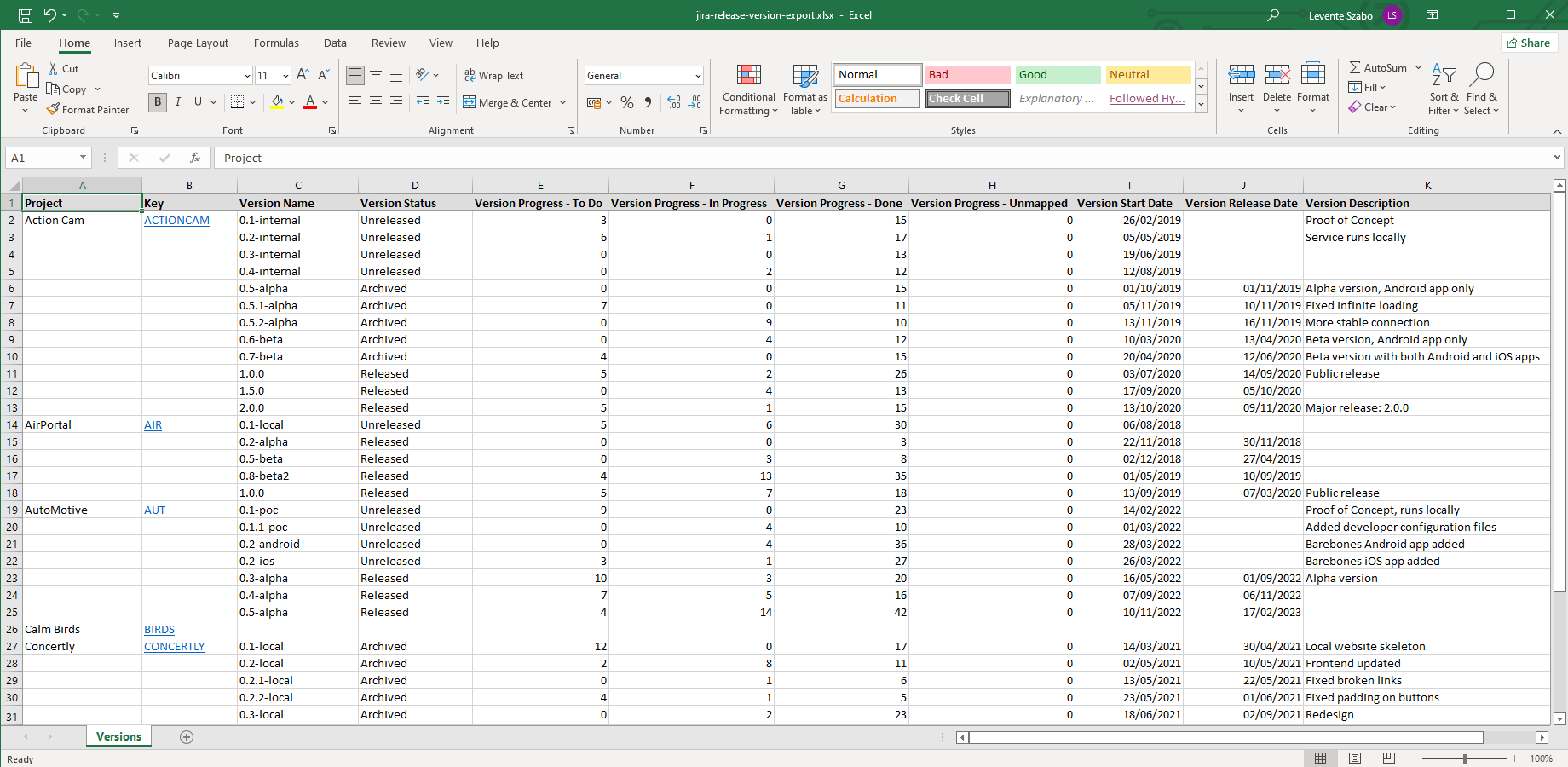Managing hundreds of projects in Jira Cloud with thousands of versions is a herculean task in itself. Keeping track of every single version's status is an even harder one. Unfortunately, Jira doesn't provide a way to export version information, so users have long been asking for a way to create a Jira version report.
Thanks to its versatile templates and Groovy scripts, you can start exporting Jira version reports with Better Excel Exporter in just a few minutes! If you are interested in creating your own version report in Jira, read along.
Steps to export release versions from Jira
Although Jira Cloud has a built-in solution to export work item data to Excel, it doesn't contain project-level data such as release versions. However, with Better Excel Exporter, you can export every release version in every project in just a few steps:
- Install Better Excel Exporter.
- Navigate to the All work navigator and limit your search to one work item.
- Find the new "Excel export" icon in the upper right corner.
- Select the "Versions" export option.
Your spreadsheet gets downloaded automatically!
Example of the layout and contents of a Jira release version report
Tip: Limiting work items (preferably to just one) is necessary as the app pre-fetches all work items in the All work navigator when beginning the export. However, regardless of which work items are selected, it exports all projects and their versions.
What version data is exported from Jira to Excel?
- Project (name of the project)
- Key (key of the project)
- Version Name (name or label of the version)
- Version Status (Released / Unreleased / Archived )
- Version Progress (number of work items where the given version is listed as fix version, grouped by status category)
- Version Start Date (helps tracking planned vs. actual timelines)
- Version Release Date (essential for regulatory or contractual commitments)
- Version Description (summarizes the purpose, scope, and/or highlights of a release)
Automating your exports
By combining Better Excel Exporter with the free companion app, Better Excel Automation, you can periodically create a release version report and send it to your team or attach it to a work item. This streamlines reporting, eliminates manual steps, and ensures your team always has access to up-to-date version data for planning, tracking, and auditing purposes. If you too want to automate your exports, follow the steps below:
- Install Better Excel Automation.
- Navigate to the app's Getting Started page and complete the onboarding.
- Navigate to Settings (cog icon "⚙" in the top right) -> System -> Global automation and edit the "Every day at 8 AM (UTC) → email..." rule.
- Change the
viewproperty's value to Versions and thejqlproperty's value toupdated > now(). - Set the recipients and update the rule.
- Wait until the next day or run the rule manually.
The spreadsheet is sent to the recipient(s) immediately!
Customizing the resources
Just like any other Better Excel Exporter template, you can customize the behavior of the version export as well.
The "Versions" export consists of these resources:
- The "version-export.xlsx" Excel template which you can freely customize. You can add or remove columns, and change the spreadsheet structure and formatting, as explained in the general customization guide.
- The "version-export.groovy" Groovy script is used to access some additional information in Jira (version status, version progress). You can also modify this script to your needs.
This synergy between Jira Cloud and Better Excel Exporter empowers teams to present version information in a comprehensible and visually appealing manner.
As we've explored throughout this blog post, the steps to export version details are simple yet immensely impactful. With Better Excel Exporter's user-friendly interface and robust customization options, users can tailor their exports to match their unique needs and branding.