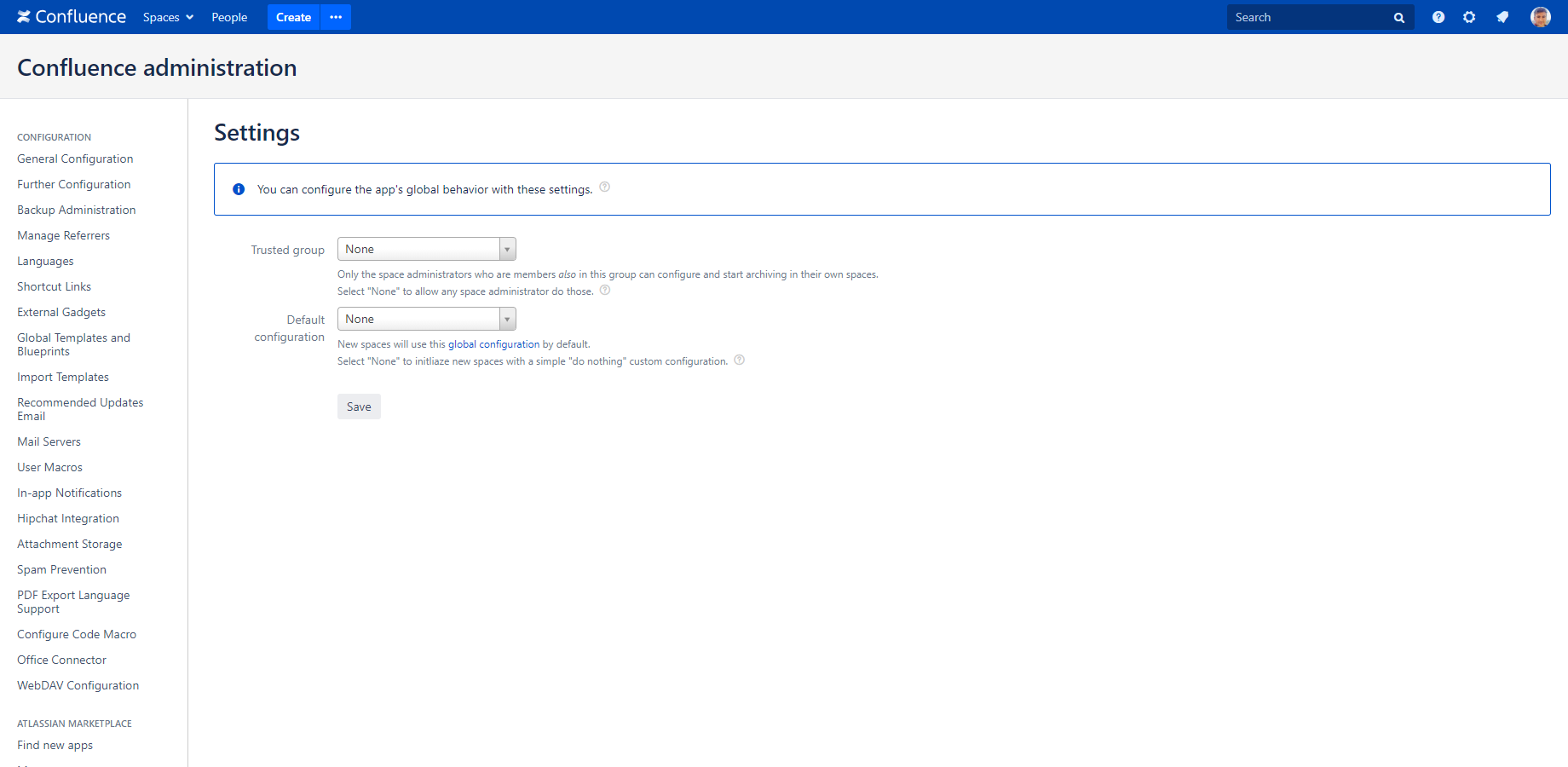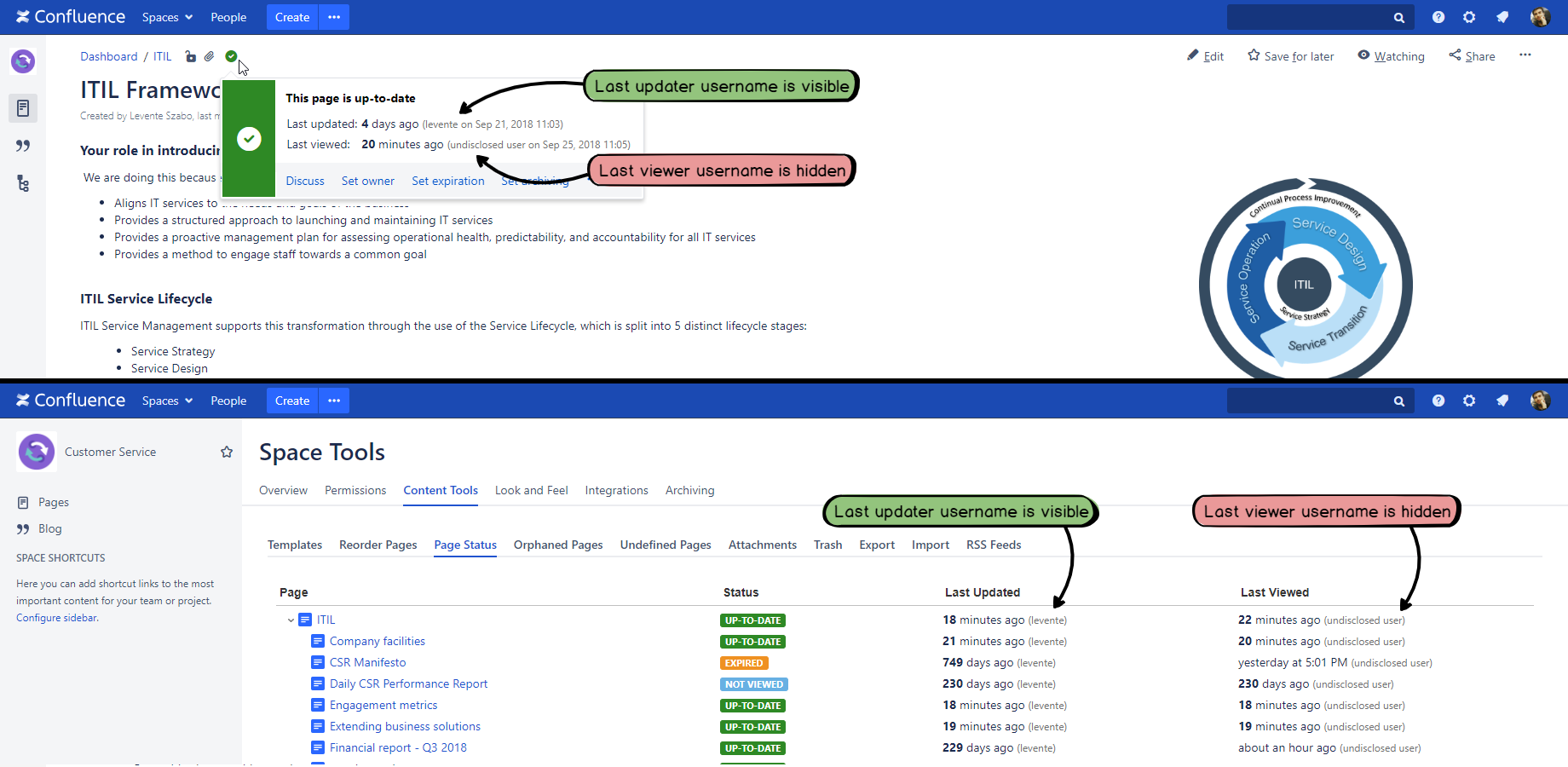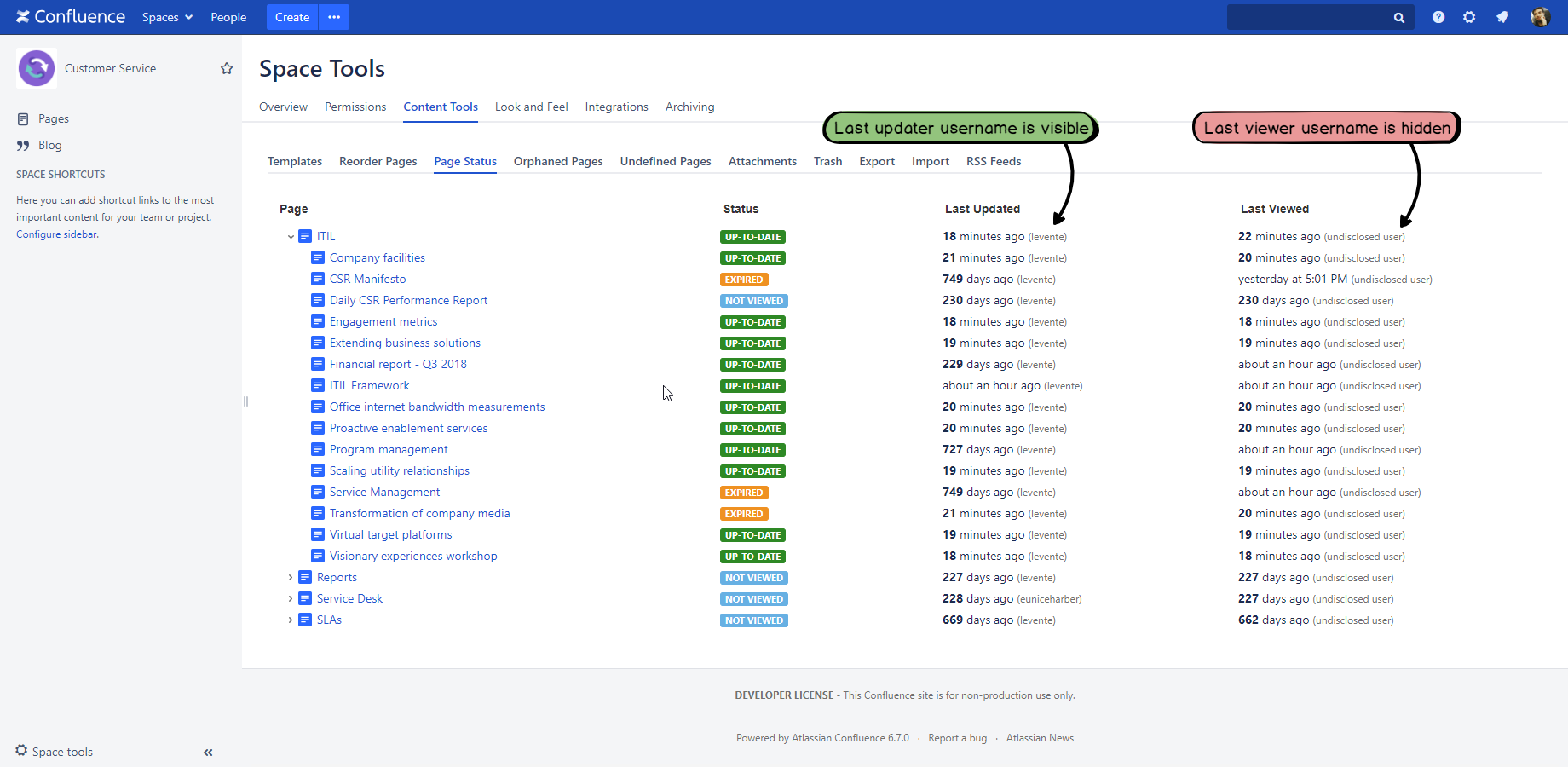In this page
Global settings
Trusted group
Default archiving configuration
System settings
Data privacy (hiding the username of the last page viewer and updater)
Configuring Better Content Archiving for Confluence
This page discusses the configuration settings which affect the behavior of the app globally, regardless of which space it is used in or which archiving configuration it is used with.
There are two types of global configuration settings:
- Global settings: these can be configured by Confluence administrators via the web user interface.
- System settings: these can be configured via Java system properties.
All the global configuration settings came with sensible defaults that work as expected in most cases.
Global settings
You can configure these settings as a Confluence administrator, going to Confluence Administration (cog icon "⚙" in the top-right) → General Configuration → Archiving / Settings (left panel).
Trusted group
(since app version 8.2.0)
In many Confluence instances, you want to allow any space administrator configure and run archiving in the spaces he can administer. In more controlled environments, it is beneficial to restrict these operations only to certain space administrators by using the so-called trusted group feature.
Trusted group is a global setting that allows you to select a Confluence group (i.e. a named set of Confluence users). It is set to "none" by default, effectively turning off this feature. If you select a trusted group, then only those space administrators that are members also in the trusted group can configure and run archiving in their spaces.
It is important to note that:
- The trusted group is checked only at the space scope.
- The trusted group restricts only the potentially destructive archiving operations, namely:
- Editing the space's archiving configuration.
- Starting the content lifecycle job on the space.
Therefore, even with the trusted group configured:
- All global archiving operations are allowed for any Confluence administrator.
- Non-destructive space-scoped operations, like viewing the content quality statistics or viewing the archiving configuration, are allowed for any space administrator.
As a best practice, we suggest:
- Create a group dedicated to this purpose, intuitively named like "archiving-admins".
- Add those users to this group, who you trust with the responsibility of archiving.
- Select the group as trusted group.
Default archiving configuration
(since app version 8.2.0)
When a new Confluence space is created, the app automatically initializes it with custom archiving settings. These defaults are designed to do "nothing harmful": there are no emails sent, no pages archived, etc. In other words, the new space is waiting for the space administrator to configure the actual archiving settings for it.
This may not be practical in Confluence instances where a large number of new spaces are created every day.
To help with this, default archiving configuration is a global setting that allows you to select one of the global archiving configurations. Then, this default configuration will be automatically applied to every new space, right after the creation of the space.
Notes:
- After the default configuration was applied to a new space, you can freely select another configuration for the space any time later.
- The default configuration is just one of the global configurations. Therefore, you can edit the default configuration itself, and these changes will be reflected by all spaces to which the configuration was applied to.
- If you want to select a new default configuration, it will be set only for those spaces that are created afterwards. Existing spaces are not affected.
-
If you want to select a new default configuration "Bar" and also want to apply "Bar" to the spaces that are using the previous default "Foo", it is simple:
- Select "Bar" as the new default.
- Go to global configurations and click Apply to spaces next to "Bar".
- Filter the space list with the term "Foo". (It will show all spaces that are using "Foo" currently.)
- Select all matching spaces (with the checkbox in the top left).
- Save.
System settings
You can change these settings via Java system properties.
Modifying these properties requires you to restart Confluence. For a detailed how-to, please see the Configuring system properties page in the official Confluence documentation.
Also, note that modifying system properties requires operating system level access to Confluence. It is extremely safe, as not even Confluence admins can re-enable the display of usernames or otherwise bypass the system property.
To verify if your custom values are correctly picked up, increase the logging level to DEBUG and you should see log lines like this:
2018-09-17 14:56:08,402 DEBUG [Long running task: Content Archiving [CARCH]] [archiving.service.persistence.GlobalSettingsManager] getPropertyValue System property <carch.ui.hideLastViewer> is set to true
Data privacy (hiding the username of the last page viewer and updater)
(since app version 8.1.0)
The app allows you to hide the username of the last viewer and the last updater. These features aim to protect information that may be sensitive in certain teams (controlled by a corporate policy, for example).
The visibility of the last viewer and the last updater is controlled by two independent configuration options. When those are activated, the user interface displays the anonymized piece of text "undisclosed user" instead of the actual username:
As another example, the Content Status Browser looks like this when anonymized:
These configuration options affect the following user interface elements:
- Content Status Indicator
- Content Status Browser
- Expired Pages list
- Not-viewed Pages list
- All notification emails
Note that even when the usernames (sensitive) are hidden, the actual dates (not sensitive) are shown. Therefore, you can know that a page was last viewed 15 days ago, for instance, but you cannot know who was the viewer.
The two features can be activated via the following standard Java system properties:
| System property | Description |
|---|---|
| carch.ui.hideLastViewer | Set this to true to hide the username of the last viewer. |
| carch.ui.hideLastUpdater | Set this to true to hide the username of the last updater. |
Questions?
Ask us any time.