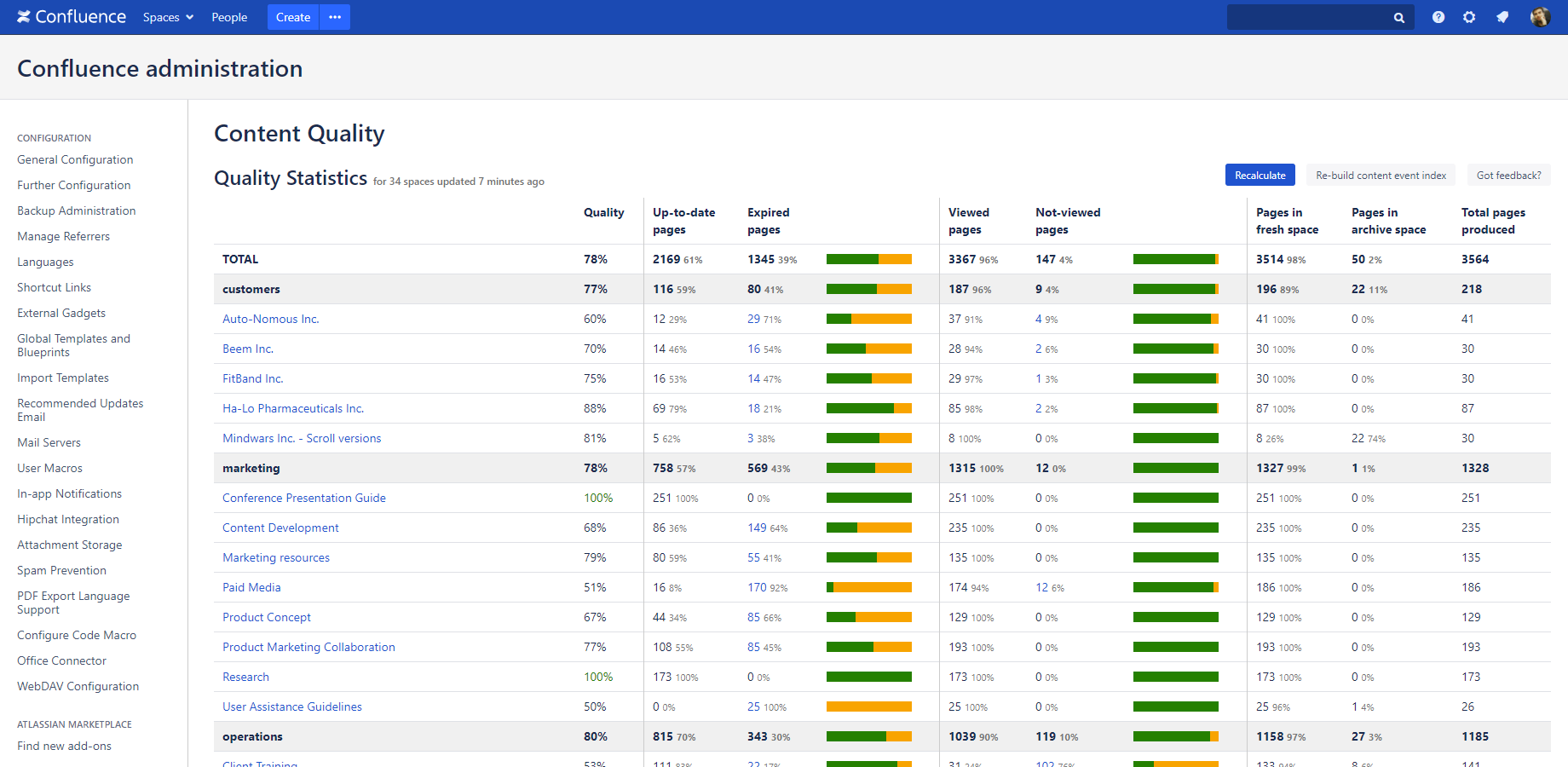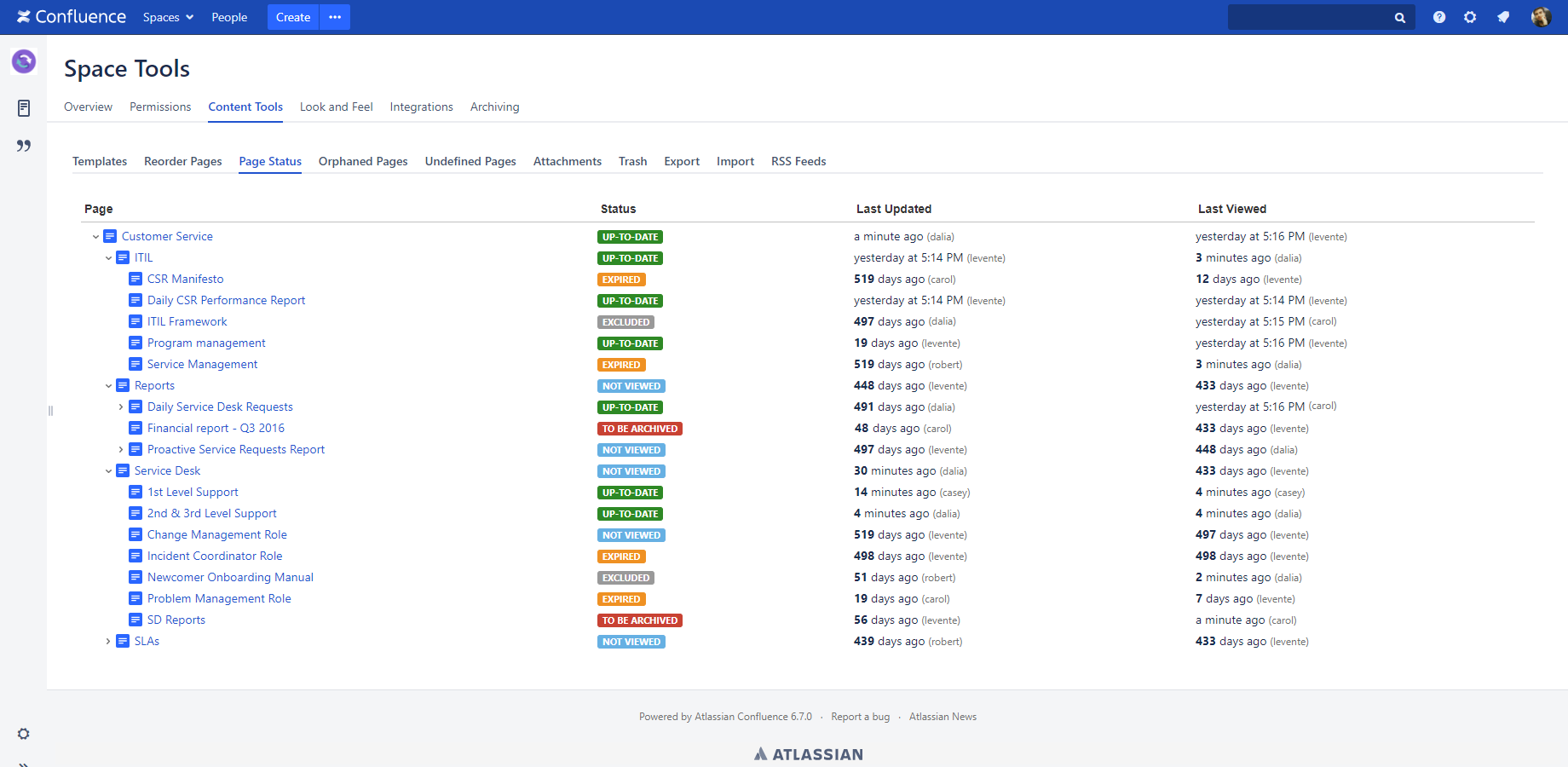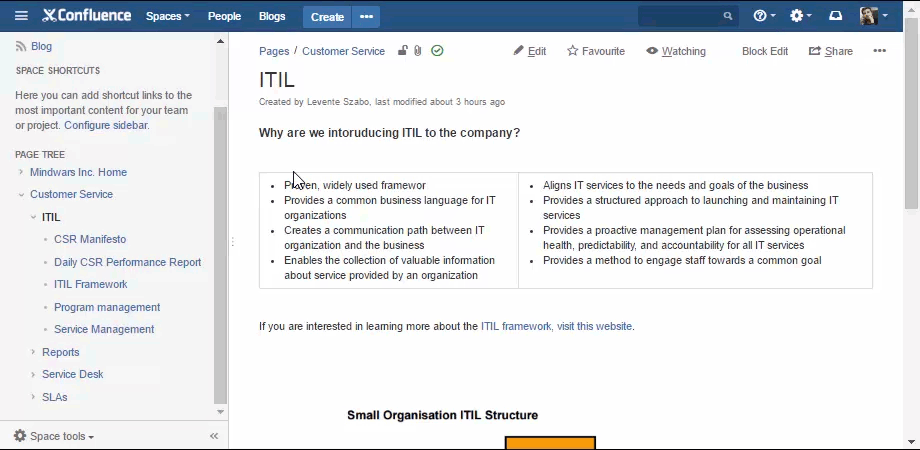In this page
Viewing the content quality statistics
Recalculating the content quality statistics
Viewing the status of all pages in a space
Viewing the status of a page
What is the content quality?
In this terminology, content quality means the grade of "up-to-date-ness", usefulness and relevance of the content.
Content quality is equally important to calculate when you just get started with the app, and to track when you already implemented (and continuously run) your content lifecycle strategy with it. It clearly indicates where your quality improvement efforts should be focused for the best results.
This is particularly important for large Confluence sites with many contributors. The larger and older your site, the higher the probability and the volume of out-of-date, unused and irrelevant pages.
Viewing the content quality statistics
To see the global content quality report, go to Confluence Administration → Archiving / Content Quality Analytics:
As you can see in the screenshot, these statistics are available in three levels:
- Global: shows the total values aggregated from all spaces.
- Per space group: categorizing spaces to space groups is a best practice to add structure to your Confluence site. You can use space groups like "customer" or "internal", for example. That structure will also be reflected in this report: space group statistics shows the aggregated statistics of the spaces in that particular group.
- Per space: shows the quality of a single space.
Clicking the page counts will show you the exact list of the corresponding pages.
The same statistics are also displayed for each space, in Space Administration → Archiving → Content Quality.
Recalculating the content quality statistics
The statistics are recalculated periodically by a Confluence background job, in every two hours.
You can change the frequency of recalculations by configuring the job called Better Content Archiving: Analyze Content Quality. You can also recalculate the statistics instantly by running that job.
Viewing the status of all pages in a space
You can conveniently browse through the pages in a space, with their status, last update dates, last view dates displayed, in the Page Status Browser. Just go to the space, then to Content Tools → Page Status for this:
Viewing the status of a page
Page status is also displayed when viewing a page's content. See the Page Status Indicator icon located in the top left corner of the content panel. (The location may vary a little in different space themes, but generally it is somewhere around the page title.)
When you click the indicator icon, you will see more details in a bubble:
Questions?
Ask us any time.