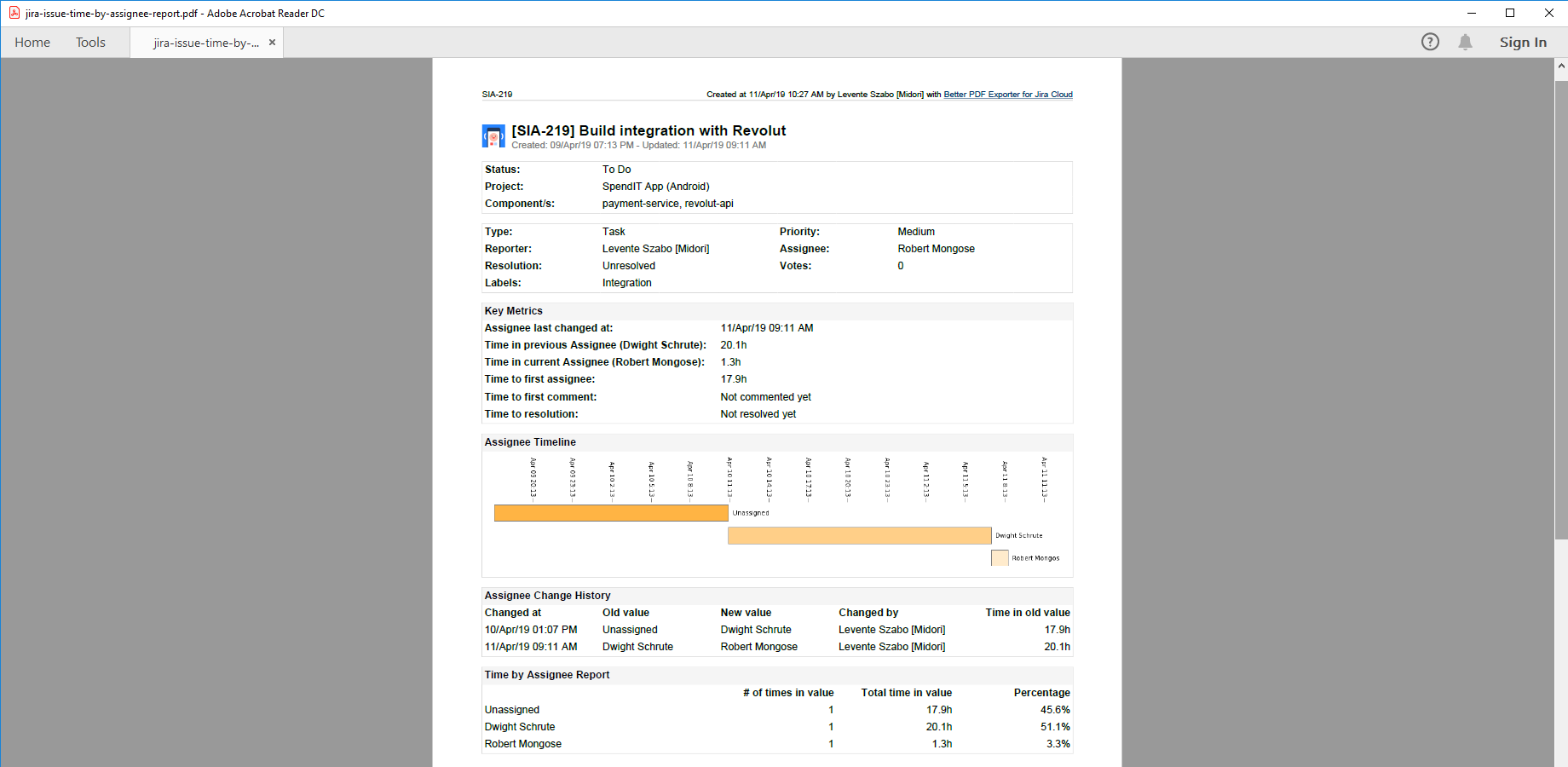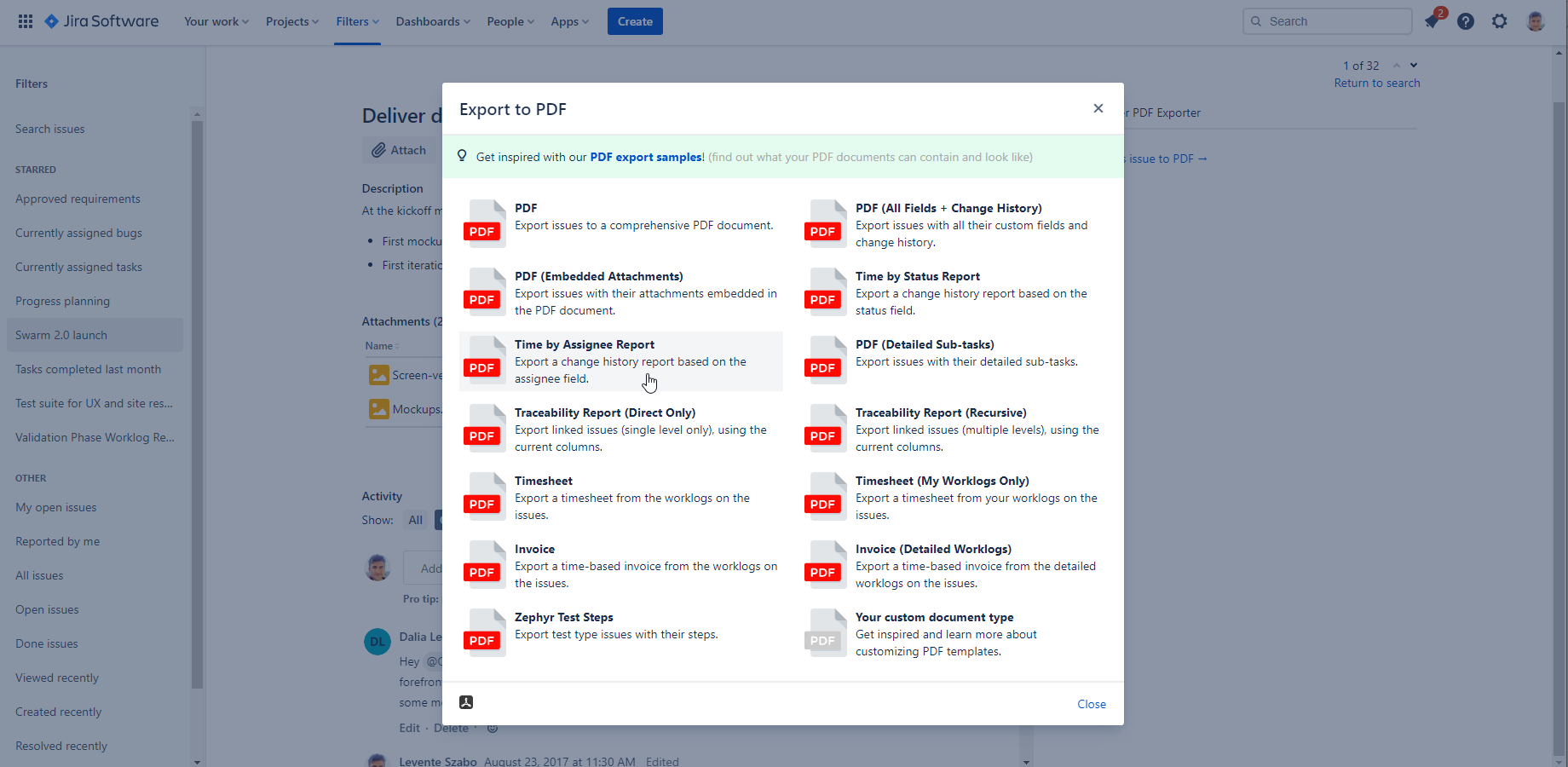What is the Jira assignee history?
The assignee history of a Jira issue is the precise change log of the Assignee field. There are multiple ways to view the Jira assignee history.
The Jira issue History tab: On every Jira issue, you can access the Activity section and the History tab. This includes all previous assignees, but also lists all the changes on an issue. It's not ideal if you are only looking for the assignee history.
Export the change history: You can take a step forward and export the Jira issue change history to PDF or to Excel for further reporting. That will still contain all changes, but will make it easier to filter the assignee history.
Advanced Search with JQL: The JQL query language has options to search the assignee history and check who was a previous assignee. You can use the WAS, WAS IN, WAS NOT, WAS NOT IN operators offered by JQL. You can look for changes in the assignee with the CHANGED operator. These are good if you know exactly what you are looking for and don't want a full Jira issue assignee history report.
Jira assignee history report: You can create a dedicated Jira assignee history report in PDF that displays and visually explains the assignee history of an issue. This report template comes by default when you start a trial of the Better PDF Exporter for Jira app.
Create a Jira assignee history report
Better PDF Exporter comes with a built-in template to check the previous assignees of a Jira issue. You can use it to export a Jira assignee history report and visualize the timeline for the assignee history:
Time Spent by Assignee report with Better PDF Exporter for Cloud
Instead of tweaking complex reports or searching for the right information, just export the issue to PDF and get a Time by Assignee report included.
Steps to create a Jira assignee history report:
- Open the issue you want to report on.
- Select the PDF export menu provided by Better PDF Exporter.
- Choose the "Time by Assignee Report" export option.
Time by Assignee export option by Better PDF Exporter for Cloud
Similarly to the Time in Status Report, you can customize your PDF template to calculate the overall time spent by assignees. When you export the "Time by Assignee Report", the PDF document contains the metrics on colored charts and also in a table format.
Create your custom "Time in X" reports
The Jira assignee history is just one aspect that you can use for a "Time in" type report. Better PDF Exporter for Jira comes with a report template called "Time by X report". You can change the "X" with another Jira system field or custom field that you want to report on.
Are you ready to see the Jira assignee history?