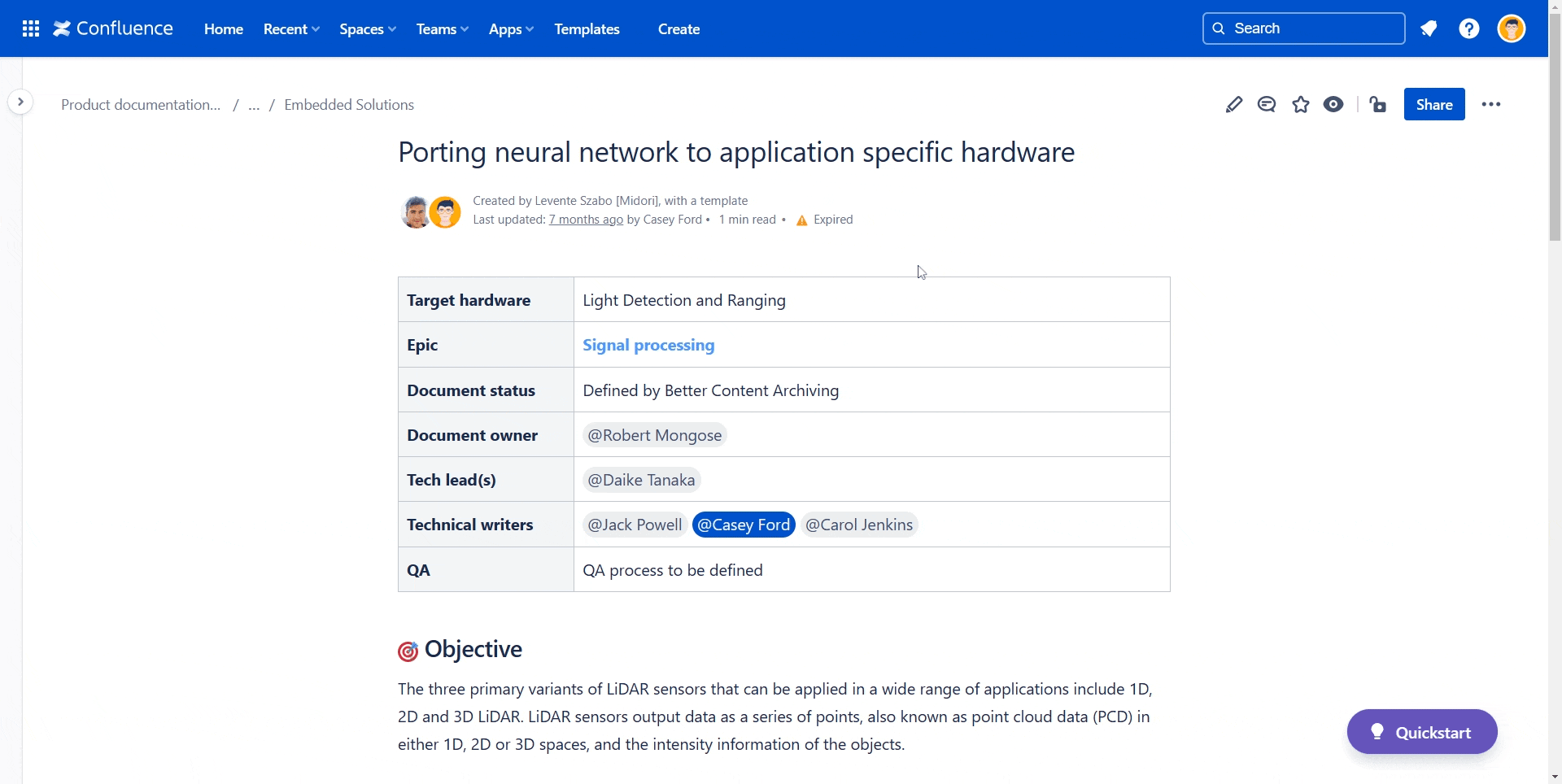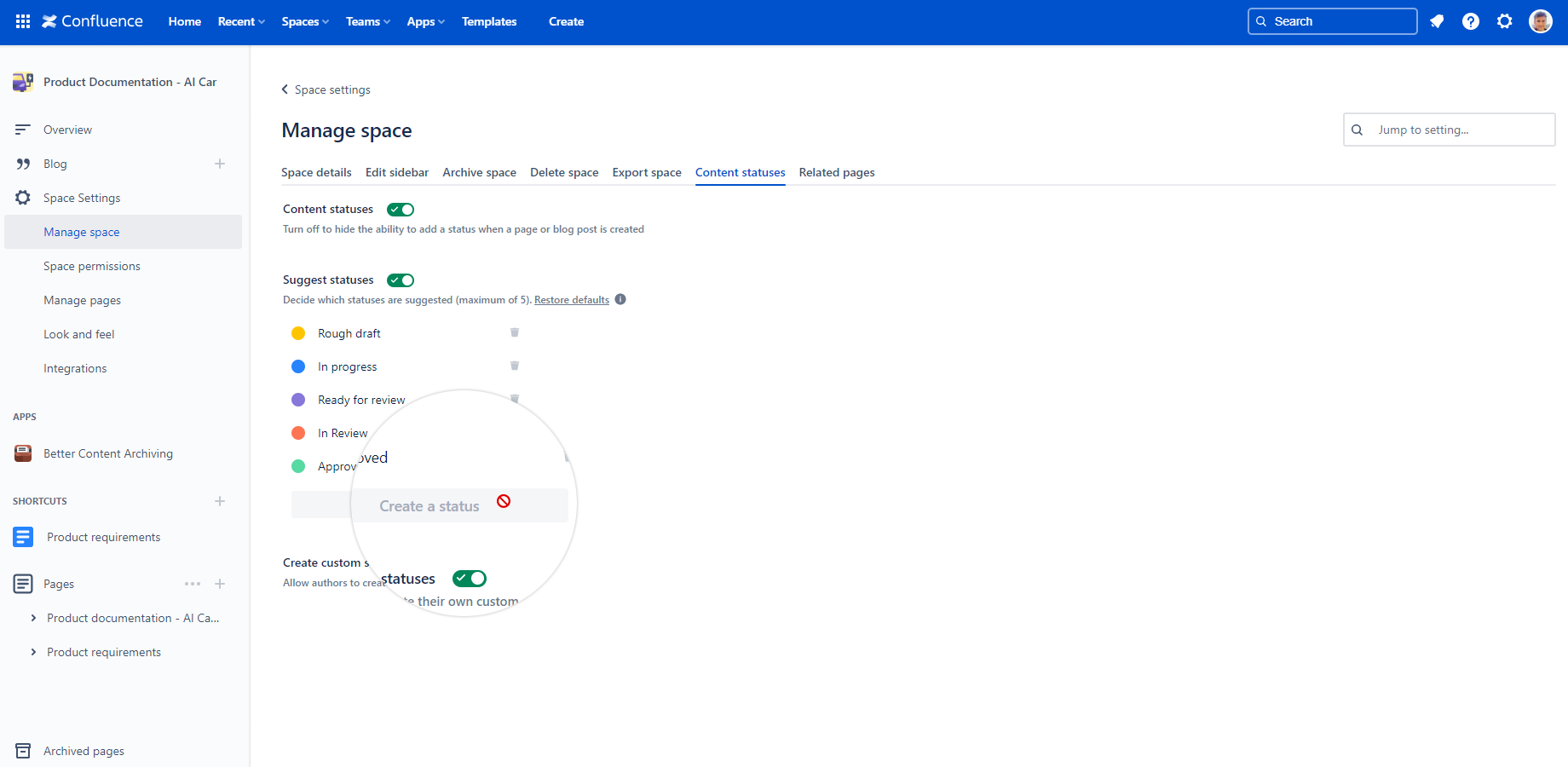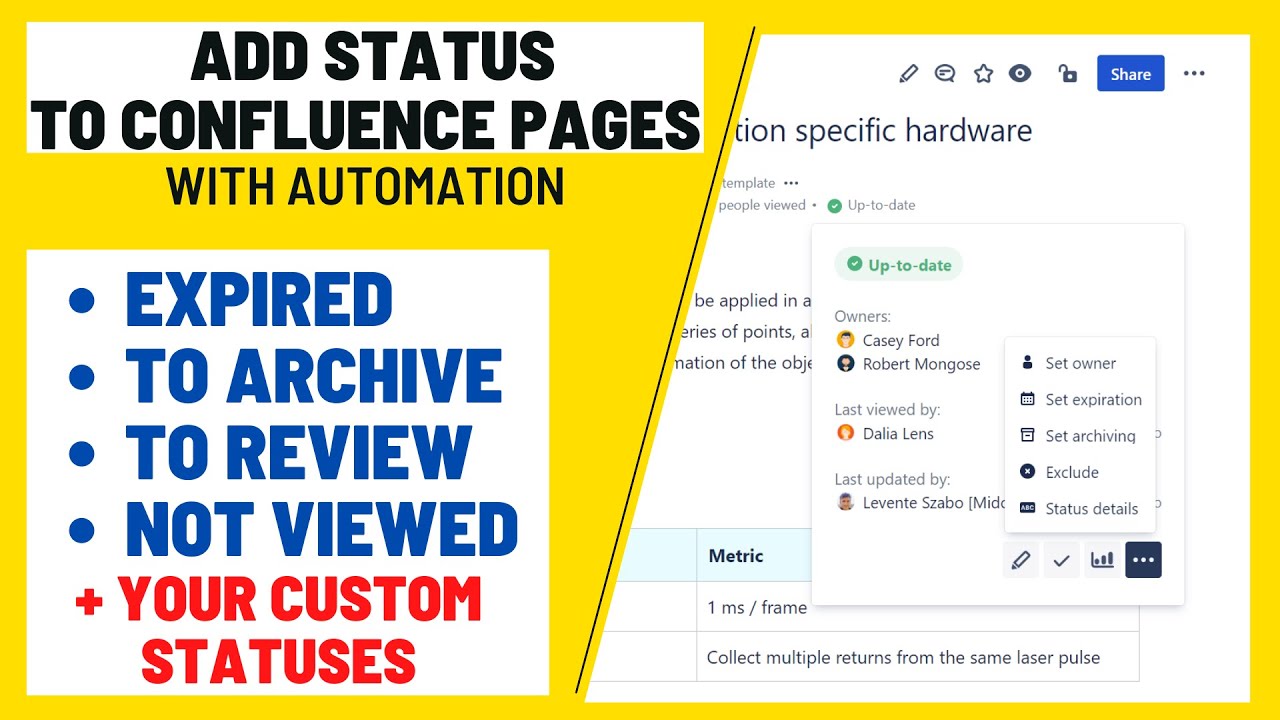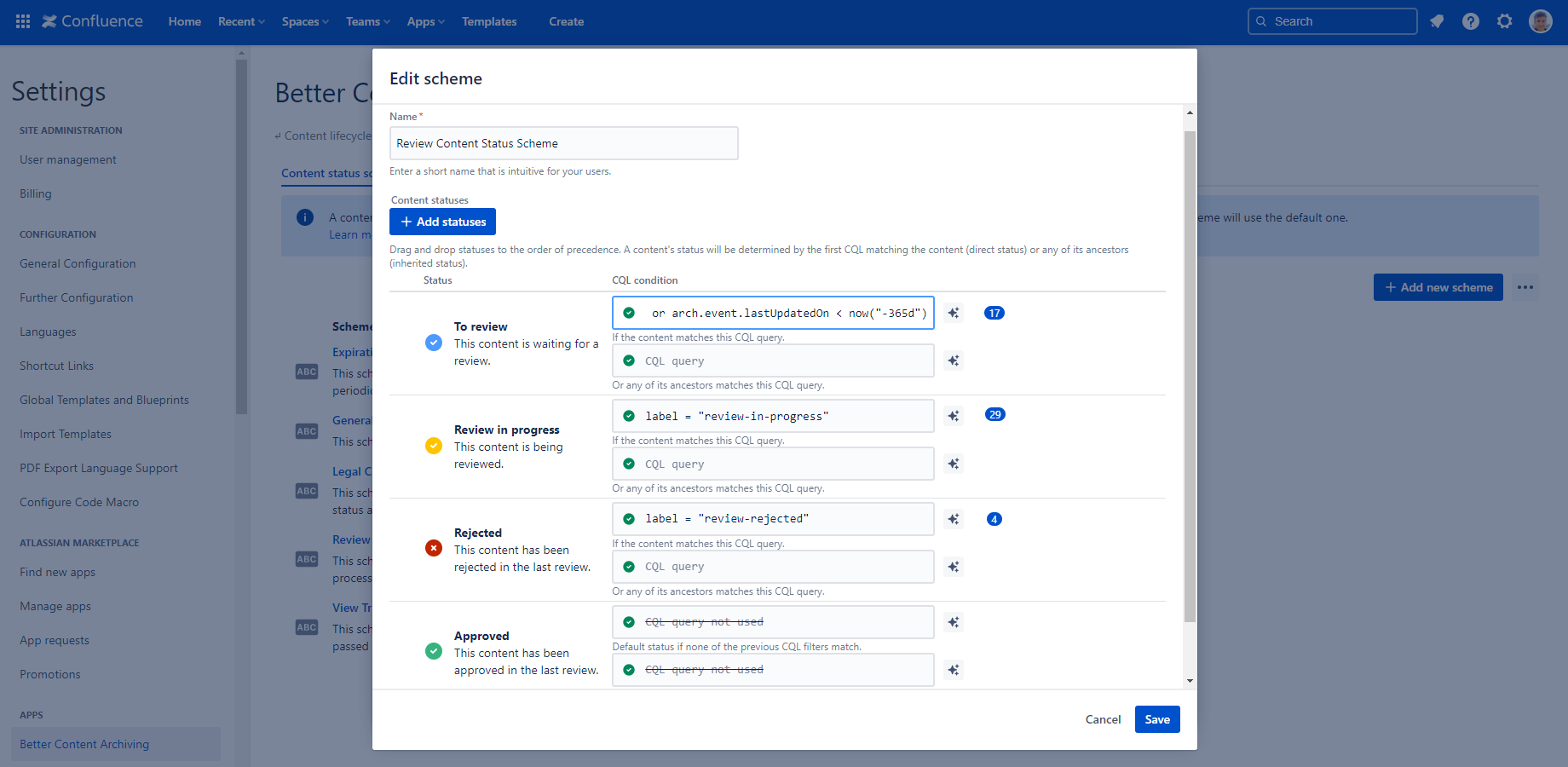What is the Confluence page status
The Confluence page status is a visual indicator that tells a visitor what the page's current position is in the content lifecycle. Keeping track of each page's status can become overwhelming. This is where automation and Confluence page status reports by Better Content Archiving and Analytics for Confluence become invaluable.
In this article, we look beyond manual status updates and explore how to automatically refresh the Confluence page status. After exploring how to make Confluence display the status on individual pages, we will look at comprehensive Confluence page status reports to track user insights and content usage statistics.
✋ If you are interested in in-depth Confluence page status reporting, continue with this article about Confluence page status reports for analytics dashboards and more.
Updating the Confluence page status with Better Content Archiving and Analytics for Confluence
The page status works well with other features like Confluence notifications. You can also reduce review delays with reminder emails and put page owners in control of content quality checks.
The page status is also a good way to track progress with a defined workflow. Your team may want a Confluence page to go from "In Progress" to "Ready for Review" to "Approved". Authors can track and display status changes by setting the page status manually. They can also follow those changes using the Confluence page status macro or receive daily digest emails.
Automatically updating Confluence page statuses
Large teams that manage thousands of pages with different review dates, can't be expected to set page statuses or track user activity manually.
The page status needs to update automatically to be the driver of an enterprise-ready Confluence content lifecycle management workflow.
Triggers for a Confluence page status change:
- The page hasn't been visited for a set number of days.
- The page hasn't been edited for a set number of days.
- The page content is due for periodic review.
- On top of automatic triggers, manual actions should be available (so someone can set the "Review needed", "Approved", or "To Archive" status).
You can make Confluence show page statuses as there is a built-in page status feature in Confluence Cloud. However, Confluence Cloud page statuses are limited to 5 statuses. It is not enough for an organization with a complex document approval workflow or content lifecycle journey.
The default Confluence page statuses are "Rough draft", "In Progress" and "Ready for review". You can extend Confluence page statuses with "Approved", "Rejected", "Excluded", "Flagged", and many more, without limit using Better Content Archiving and Analytics for Confluence.
Maximum only 5 built-in status is available in Confluence by default
With Atlassian's solution, Confluence admins can allow users to create their own statuses, but those are not available for anyone else. This way those can't contribute to an efficient page status management practice for Confluence.
Expand your Confluence page status options
Page status management is a key consideration in the Better Content Archiving and Analytics for Confluence Cloud app. You can choose from 19 pre-set page statuses that are ready to use immediately after installing the app.
Better Content Archiving and Analytics for Confluence comes with 19 default statuses, and you can create more!
You can customize the existing ones or add new page statuses to align with your document review workflow.
A custom Confluence page status can have:
- a name,
- a color,
- an icon,
- and a description.
Once a new page status is created, you can define it in the content status scheme. Afterward, the Confluence page status will be visible at the top of the page alongside other meta information.
Defining a page status involves using Confluence Query Language (CQL). It allows you to categorize pages as "Expired," "To Review," "Approved," and more. Check out this CQL cheat sheet and see how impressively flexible it is. Create the right expressions you need for your page statuses.
Each space can have its own criteria of the same page status. For example, in one space, a page may be "Expired" if it hasn't been edited for 365 days. In another, it expires only after 730 days.
Try advanced Confluence page statuses now for free!
How to set the page status in Confluence Cloud
You can set a page status in Confluence Cloud either by manually adding it to a page or letting page statuses update automatically.
There are default statuses available for all pages, such as "Expired", "Archive", and "Exclude". If you need to add a custom status not included by default, follow the steps below.
Steps to set up automatic Confluence page status:
- In the content status scheme, define the status using CQL:
label = "review" or arch.event.lastUpdatedOn < now("-365d") - The page status will update to "To Review" after no edits for a year.
Setting up the content status scheme in Better Content Archiving and Analytics for Confluence
Steps to add a status to a Confluence page manually:
- In the content status scheme, define the status using CQL. For example, with this expression for a "Review In Progress" status:
label = "review-in-progress" - Add the label "review-in-progress" to a Confluence page.
- Refresh to see the updated page status.
You can apply this to any other page status. Instead of tying the automated status update to the last edit date, you can specify an exact review due date.
How to create Confluence page status reports
Large teams require flexible statuses to align with their document review workflows and avoid conflicts. Confluence page view stats and Confluence page status reports are also more useful with precise page statuses.
With Better Content Archiving and Analytics, automated triggers like page expiration, infrequent edits, or lack of views can automatically update page statuses. This reduces manual effort and ensures page status reports are always accurate.
Better Content Archiving and Analytics for Confluence provides advanced Confluence page status reports that include:
-
Content status distribution: These reports show how content is spread across different statuses like "In Progress", "To Review", and "Expired". By seeing the distribution, teams can easily assess where content bottlenecks exist and take action accordingly.
-
Content count by status: Another useful report lists the total number of pages associated with each status. This allows teams to keep track of how many pages are in review, approved, or due for archiving. These metrics help teams make more informed decisions about content priorities and maintenance.
-
Content status history: A Confluence dashboard gadget that visualizes how the number of contents by status changed over time.
With these advanced status management and page status reporting solutions Better Content Archiving and Analytics gives a holistic view of your content’s health. This kind of insight is essential for maintaining content quality and ensuring that important information doesn't go stale.