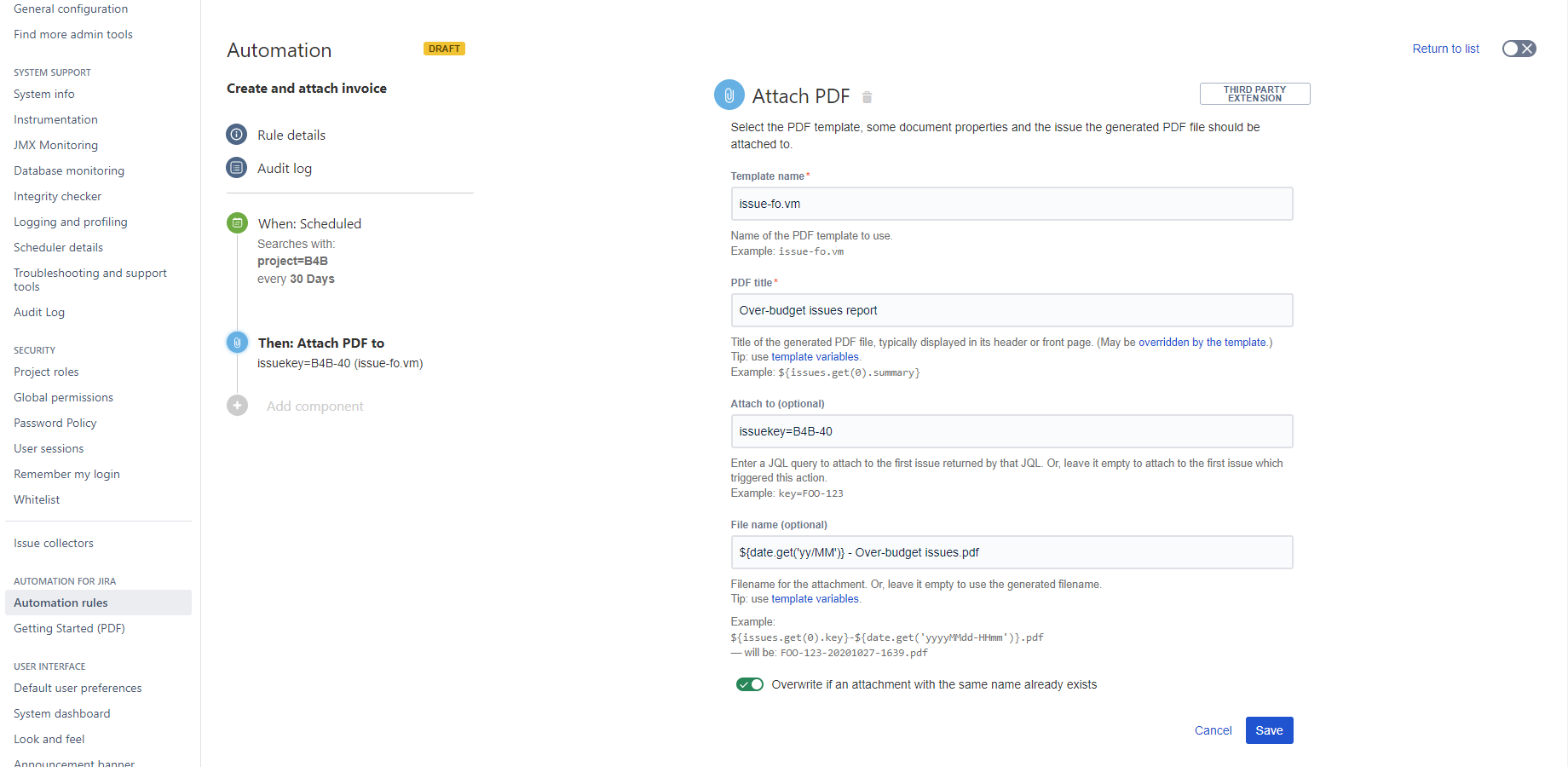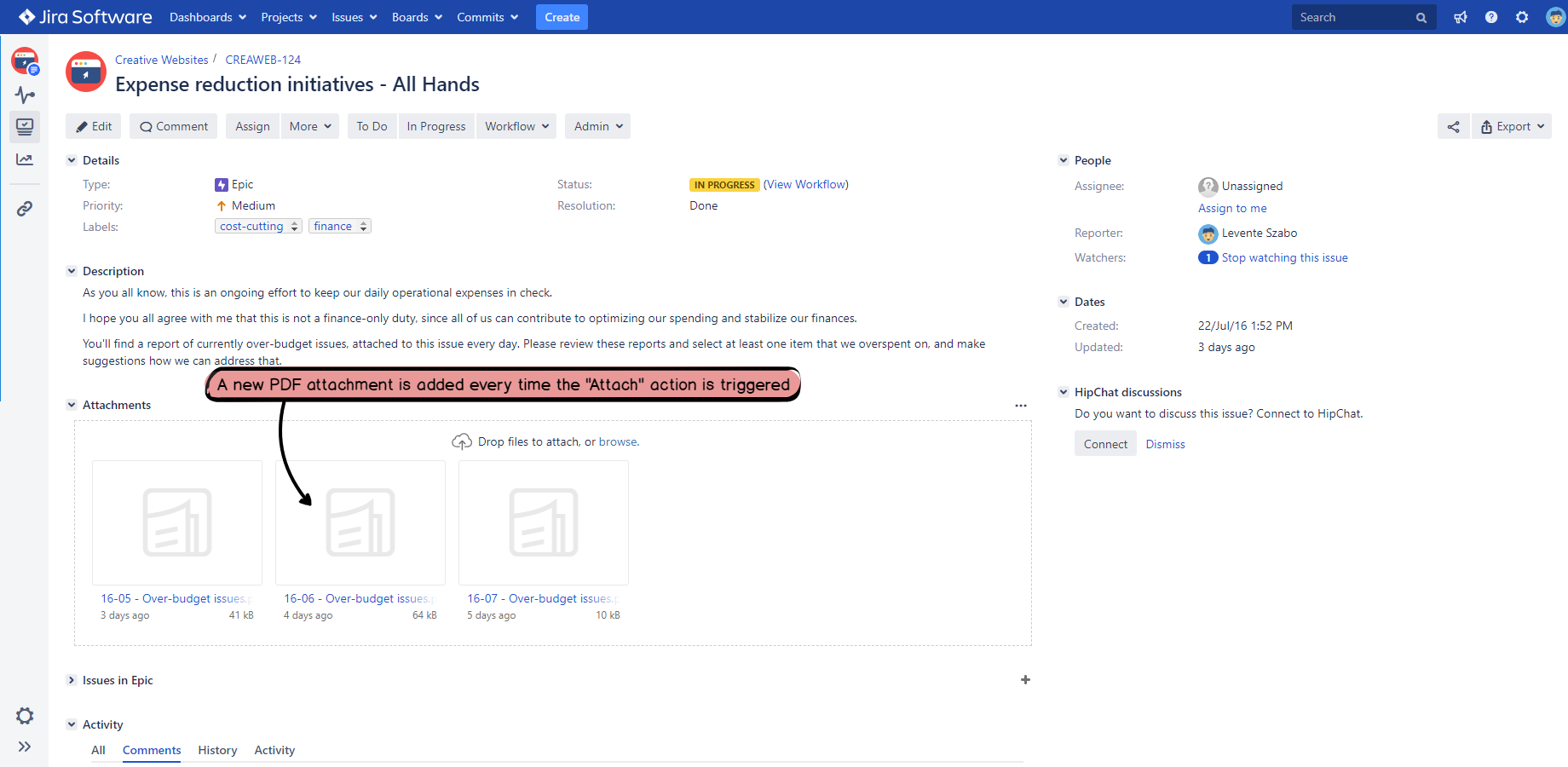In this page
Attach PDF documents to issues from a JQL query on a specified schedule
Attach PDF documents to issues on issue events (created, updated, commented, etc.)
Attach PDF action parameters
How to generate and attach PDF documents to Jira issues?
Automatically generating PDF files and attaching them to Jira issues is a simple way to create a snapshot or an alternative presentation, but still keep the file in Jira.
You can implement this process by configuring a simple automation rule:
Every time the rule is executed, the PDF file will be attached to the selected issue:
To have this in minutes, just follow the step-by-step guides in the next sections!
Notes:
- Although the guides are written specifically for the Scheduled and the Issue Event (created, updated, etc.) triggers, you can choose any other trigger!
- Although the guides are written to implement the "bare minimum" rules, you can freely add further actions or conditions for altered logic!
- The email with the PDF file attachment is sent from the "no-reply@jpdfc.midori.systems" address. This is a verified email address and cannot be changed due to security reasons.
Attach PDF documents to issues from a JQL query on a specified schedule
Configuration steps:
-
Follow the same steps as in the Send PDF document on a specified schedule guide with the following differences:
- In step 12, select and configure the Attach PDF Action (action parameters).
- You're done!
Attach PDF documents to issues on issue events (created, updated, commented, etc.)
Configuration steps:
-
Follow the same steps as in the Send PDF document on a specified schedule guide with the following differences:
- In step 4-9, select and configure the Multiple issue events trigger.
- In step 12, select and configure the Attach PDF Action (action parameters).
- You're done!
Attach PDF action parameters
Use the Attach to option to select the issue which the resulted PDF file should be attached to. This can either be the issue that triggered the execution (first option) or any other issue selected by a JQL query (second option). Using the second option you can implement static (ex: select the target issue by its key) or dynamic behavior (ex: select the most recently created issue of a given issue type).
The File name option is fairly trivial, but there is an additional option Overwrite, which decides what to do at filename collisions. It's important to understand that Jira issues can have multiple attachments with the same filename!
If the issue already has an attachment with the same filename when the automation action is executed, two things can happen:
- If Overwrite is checked, then only the last attachment will be kept (previous ones with the same filename will be deleted).
- If Overwrite in unchecked, then a new attachment will be created with the same filename.
Questions?
Ask us any time.