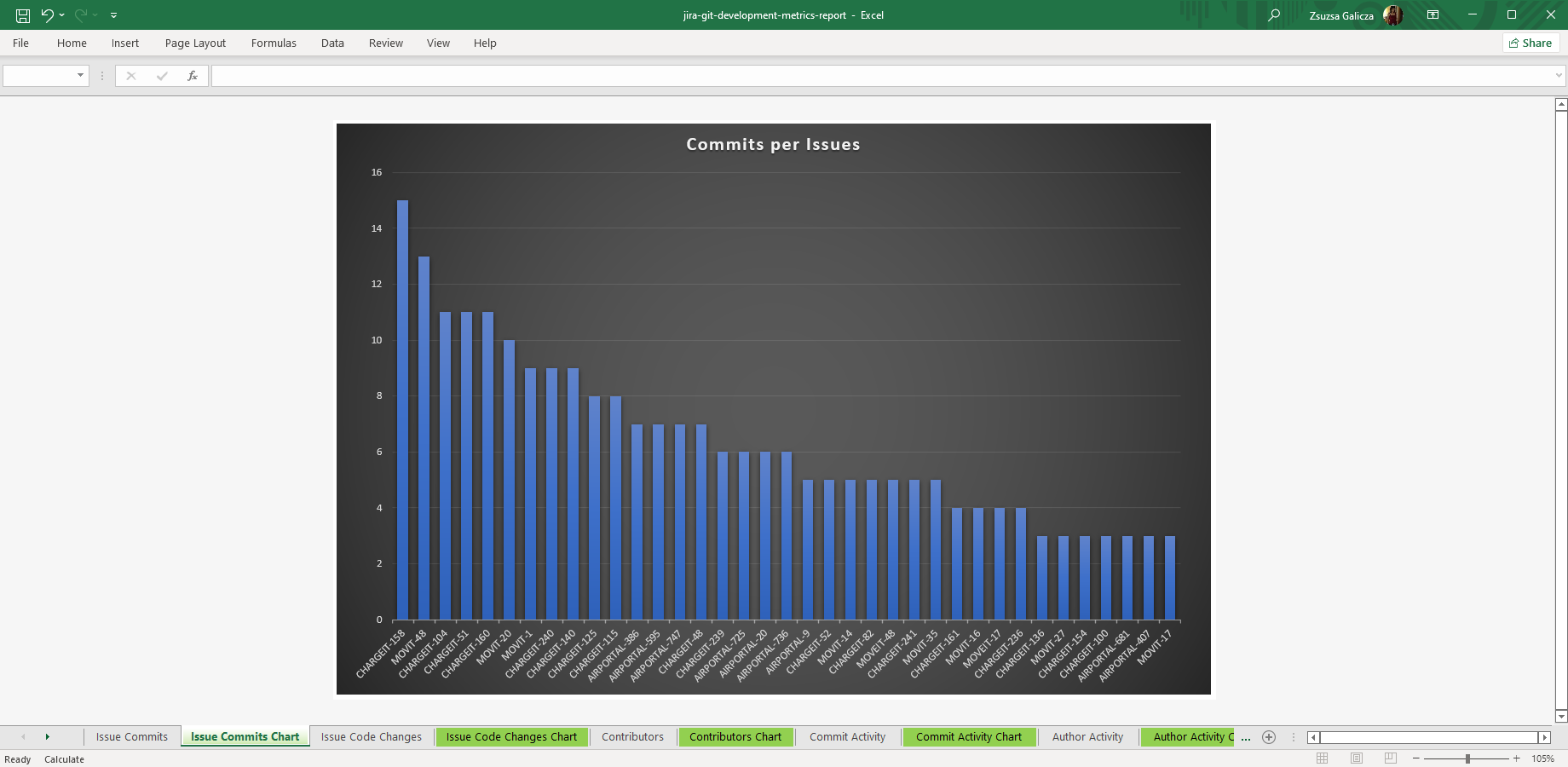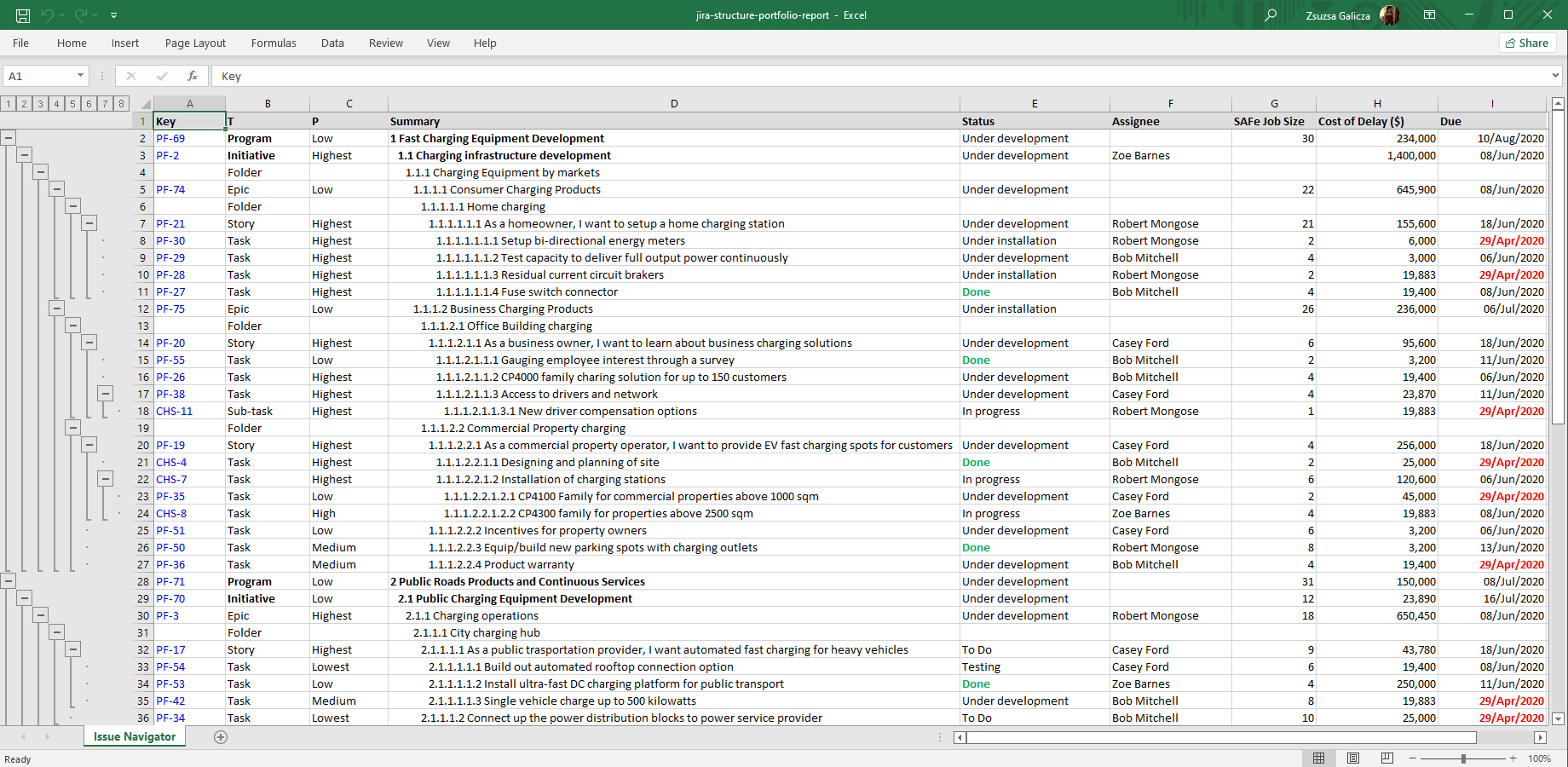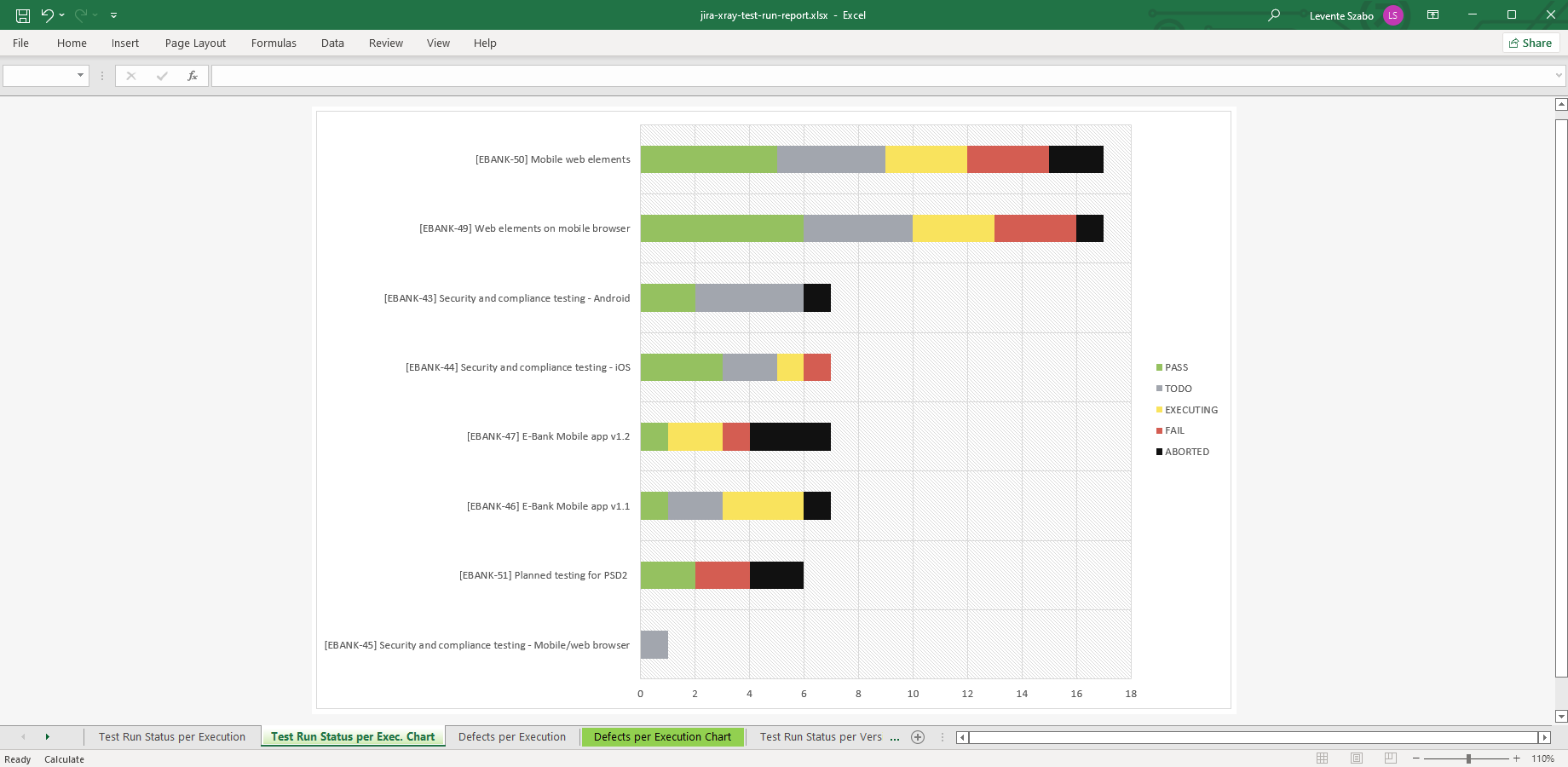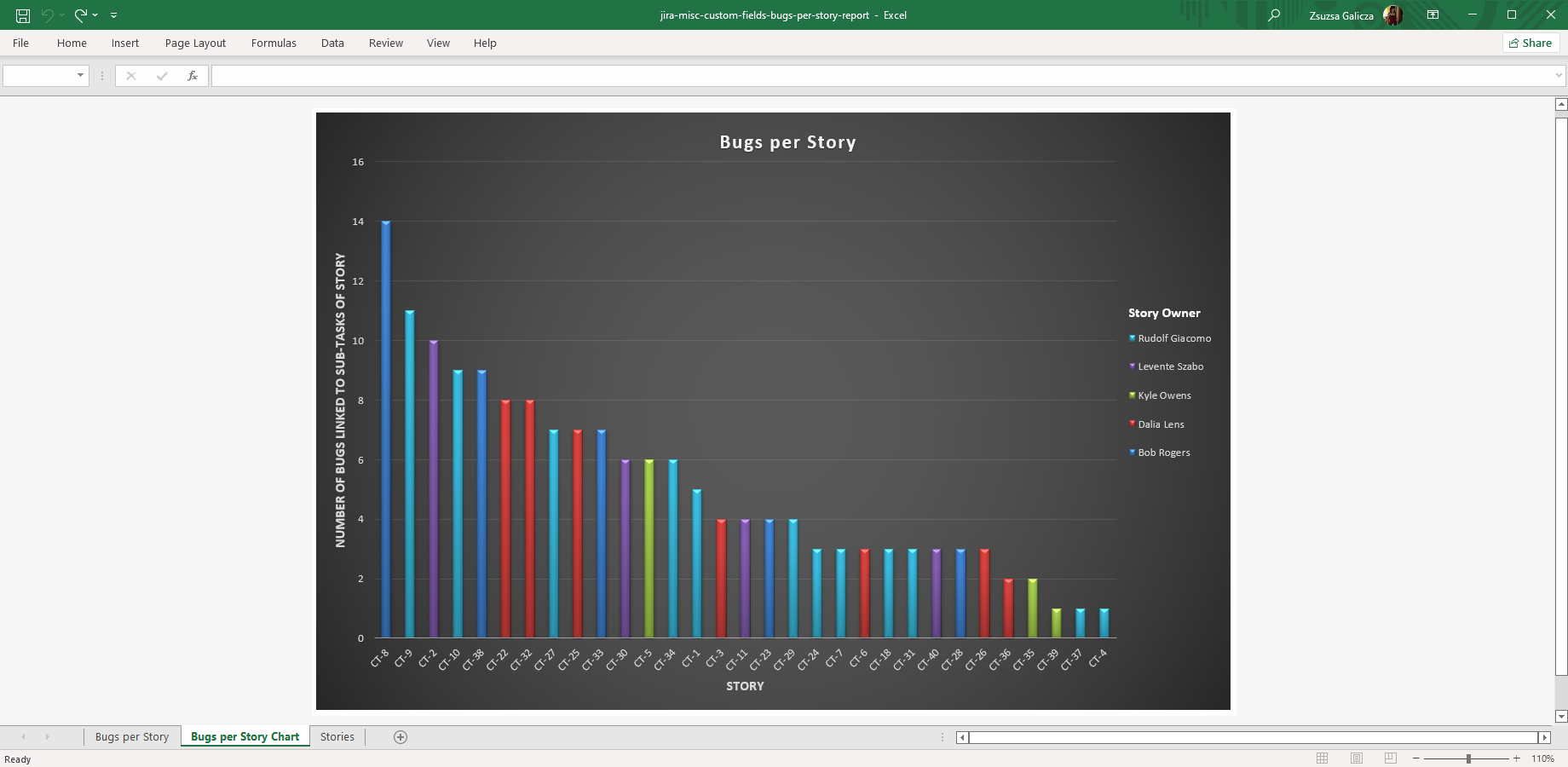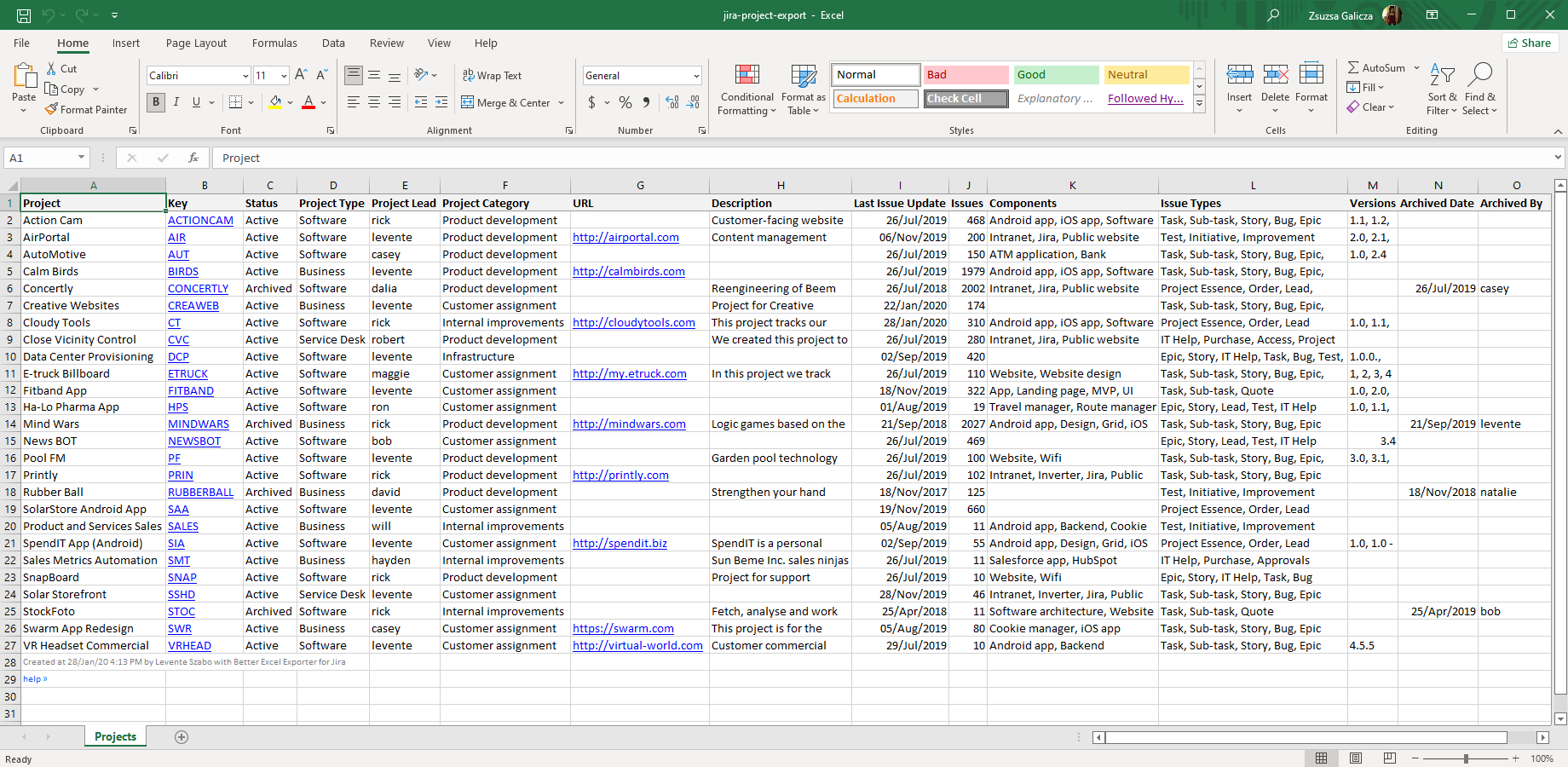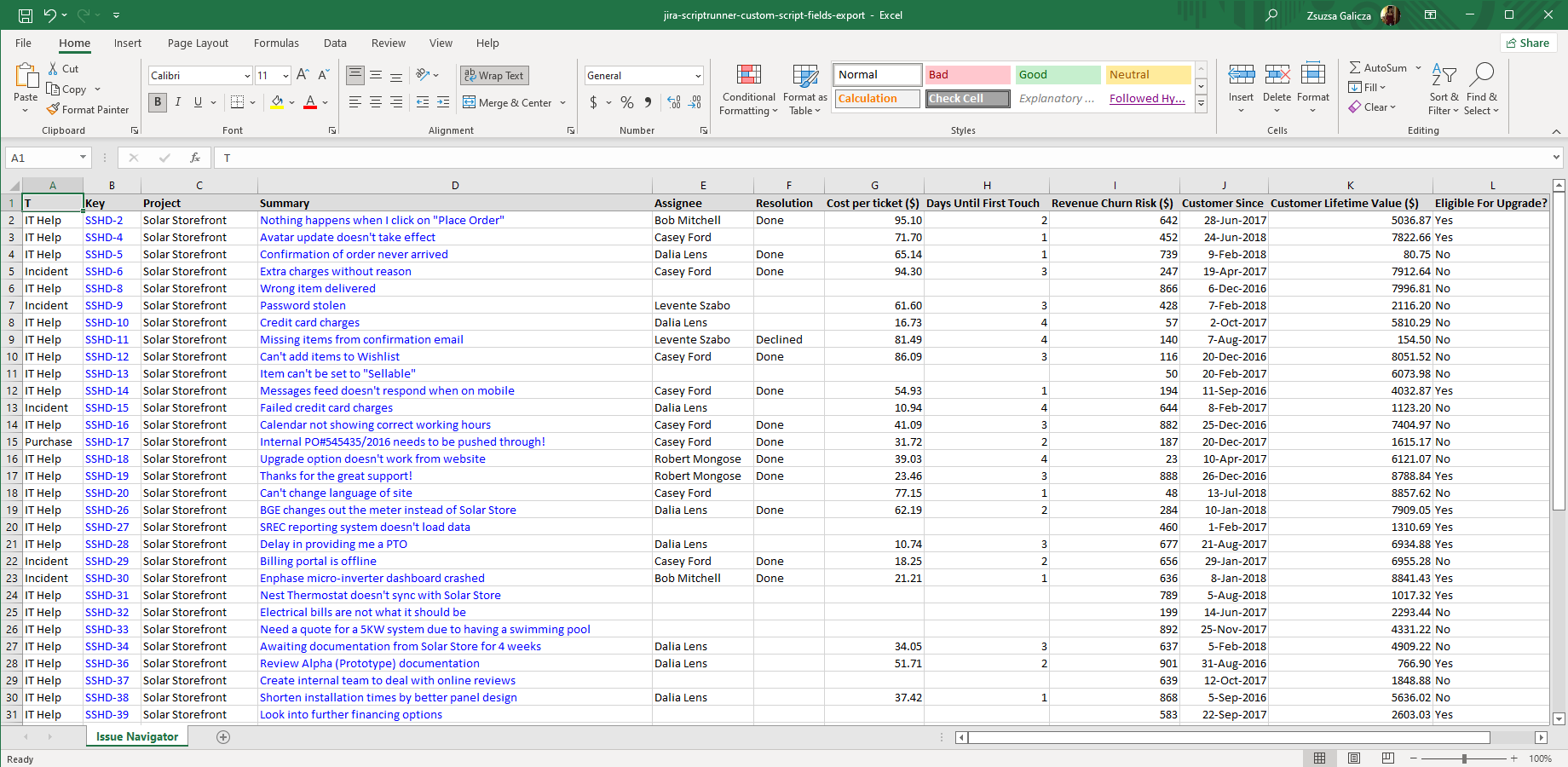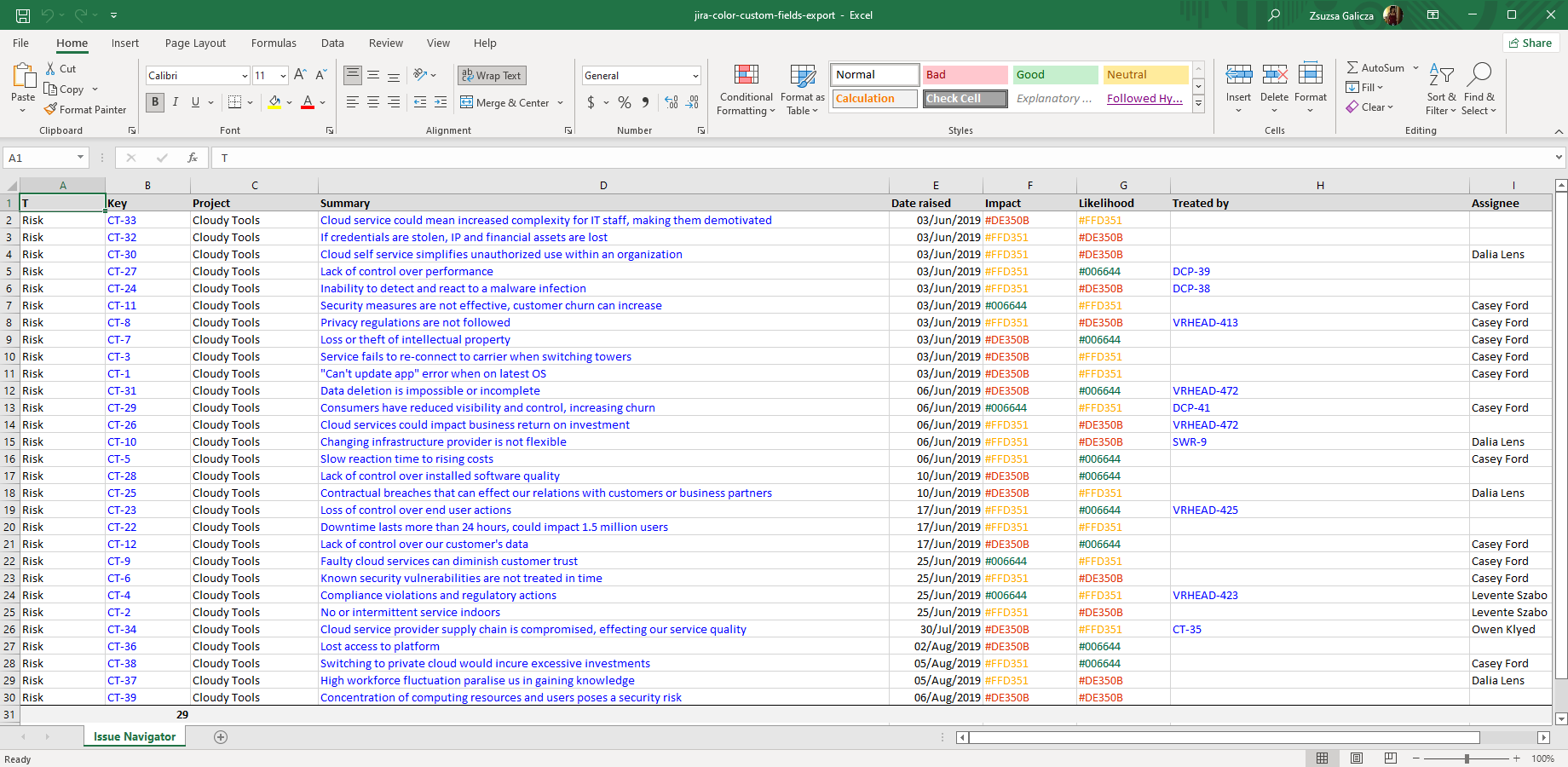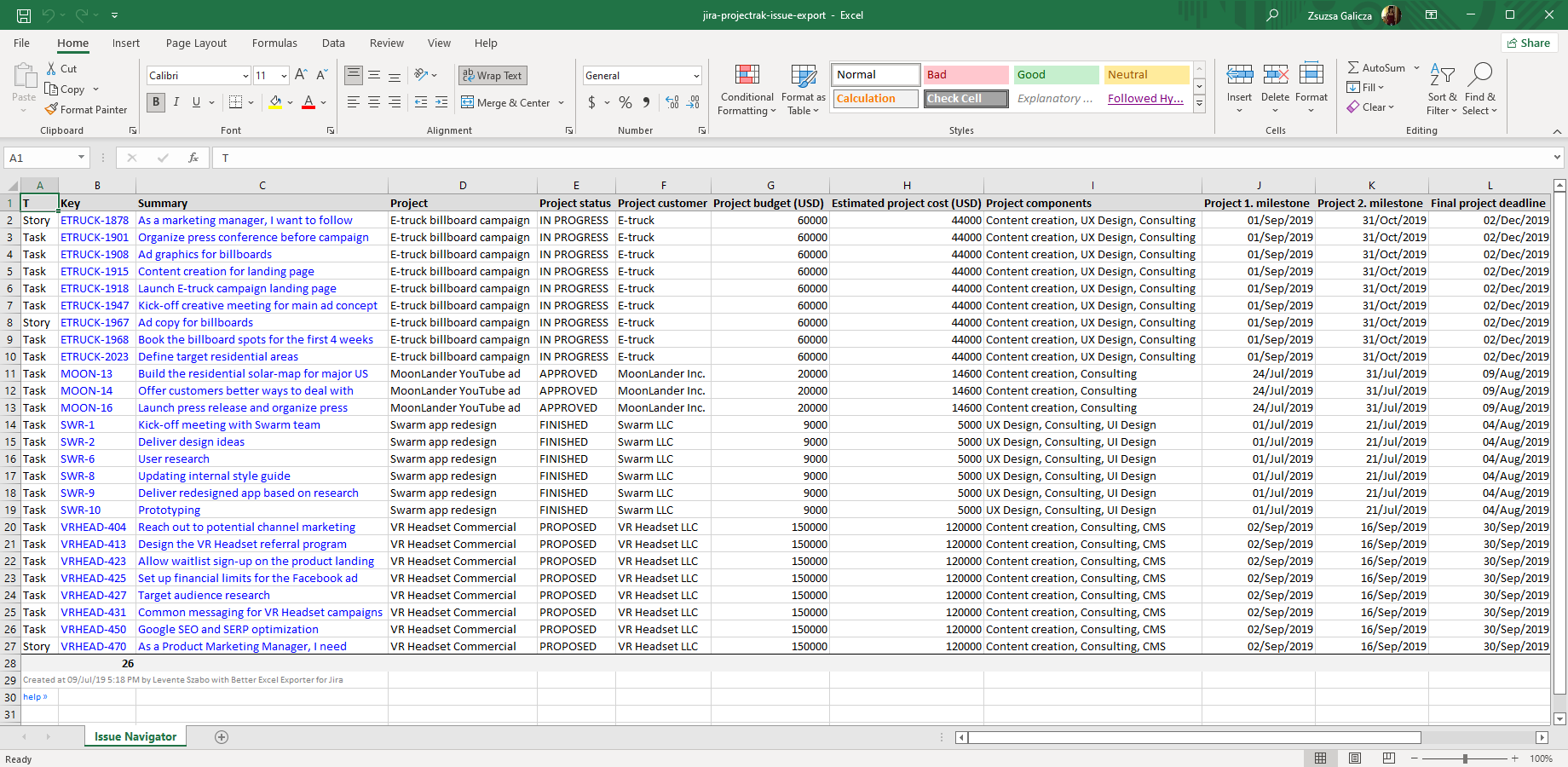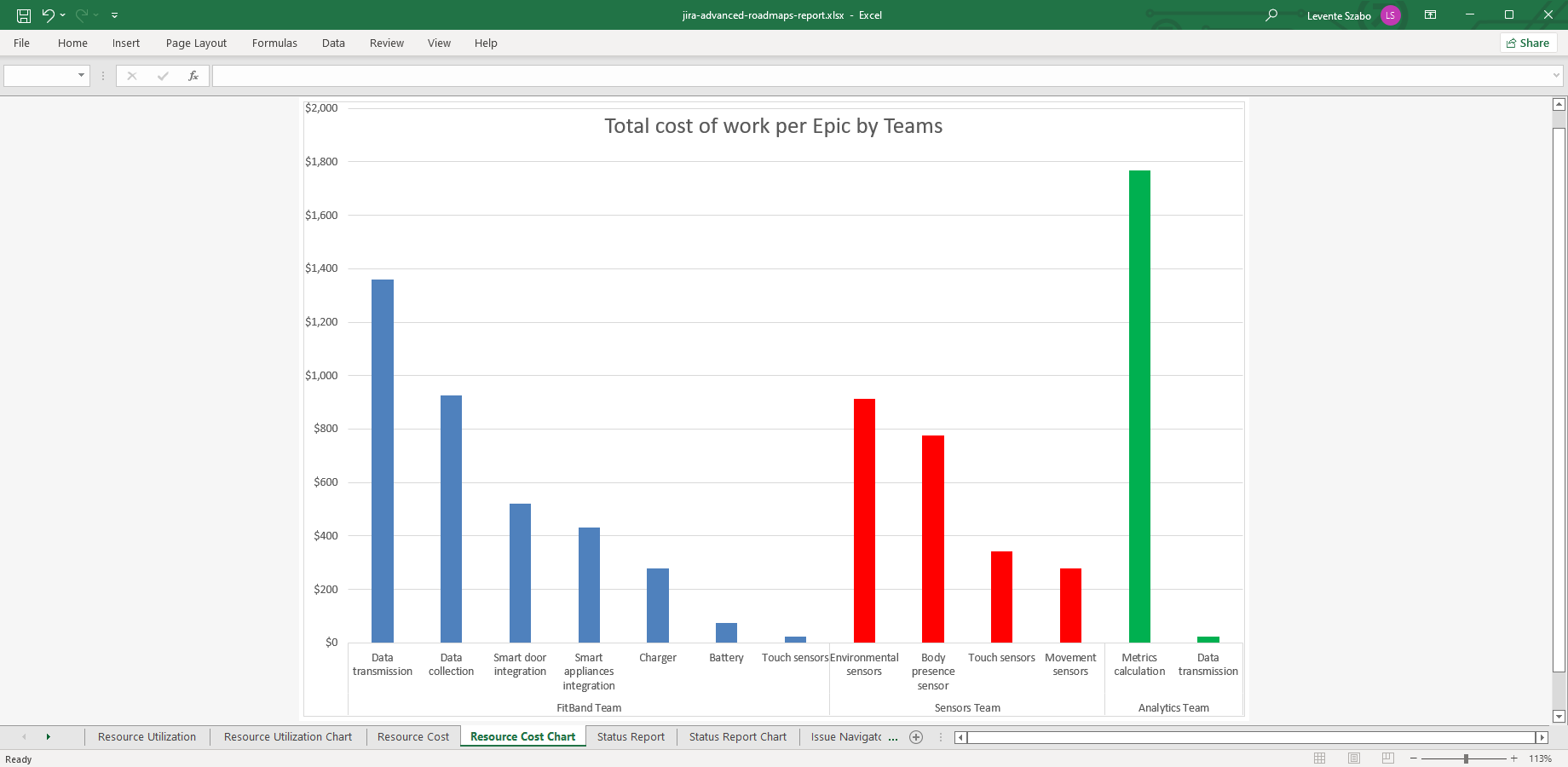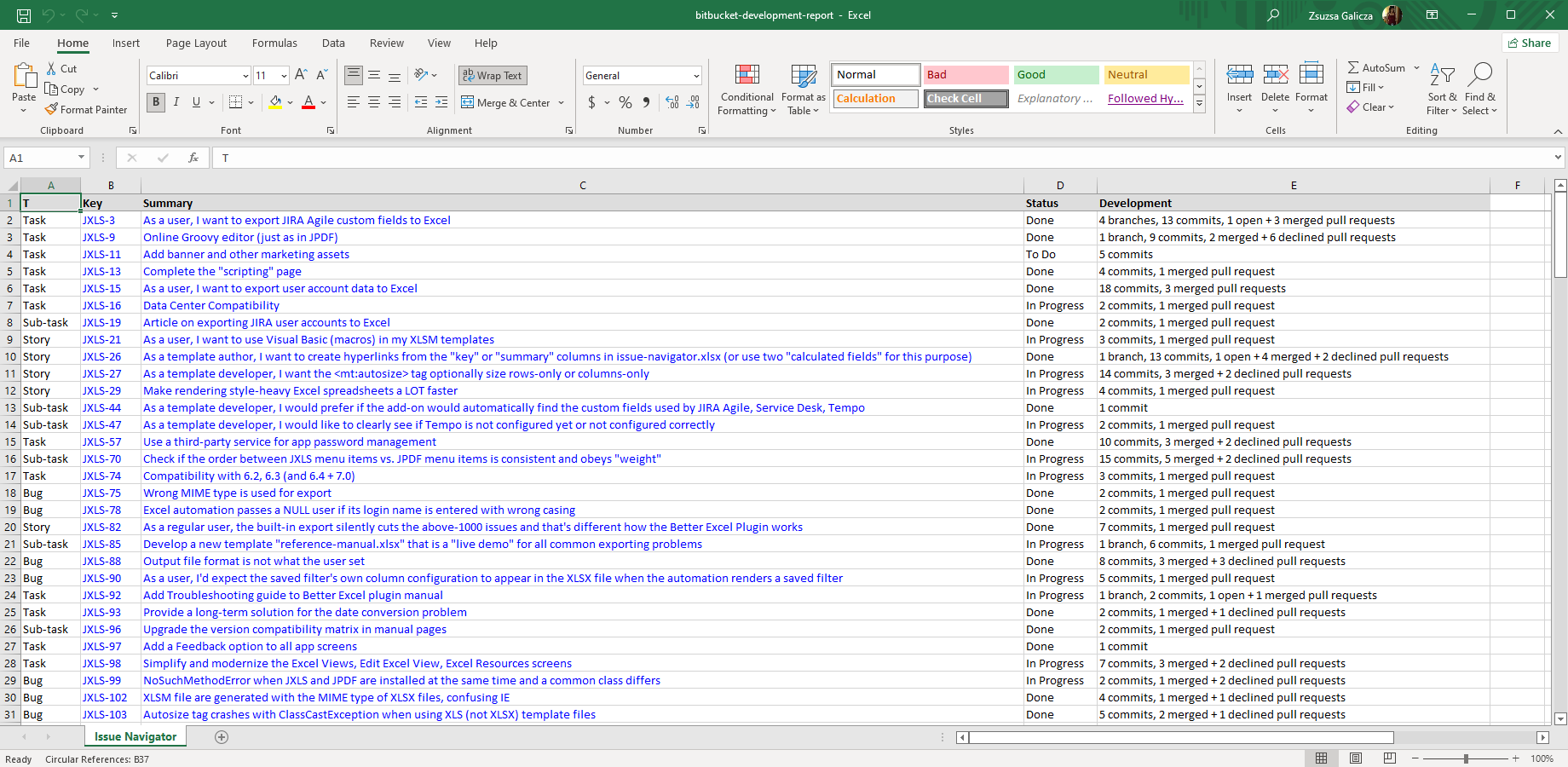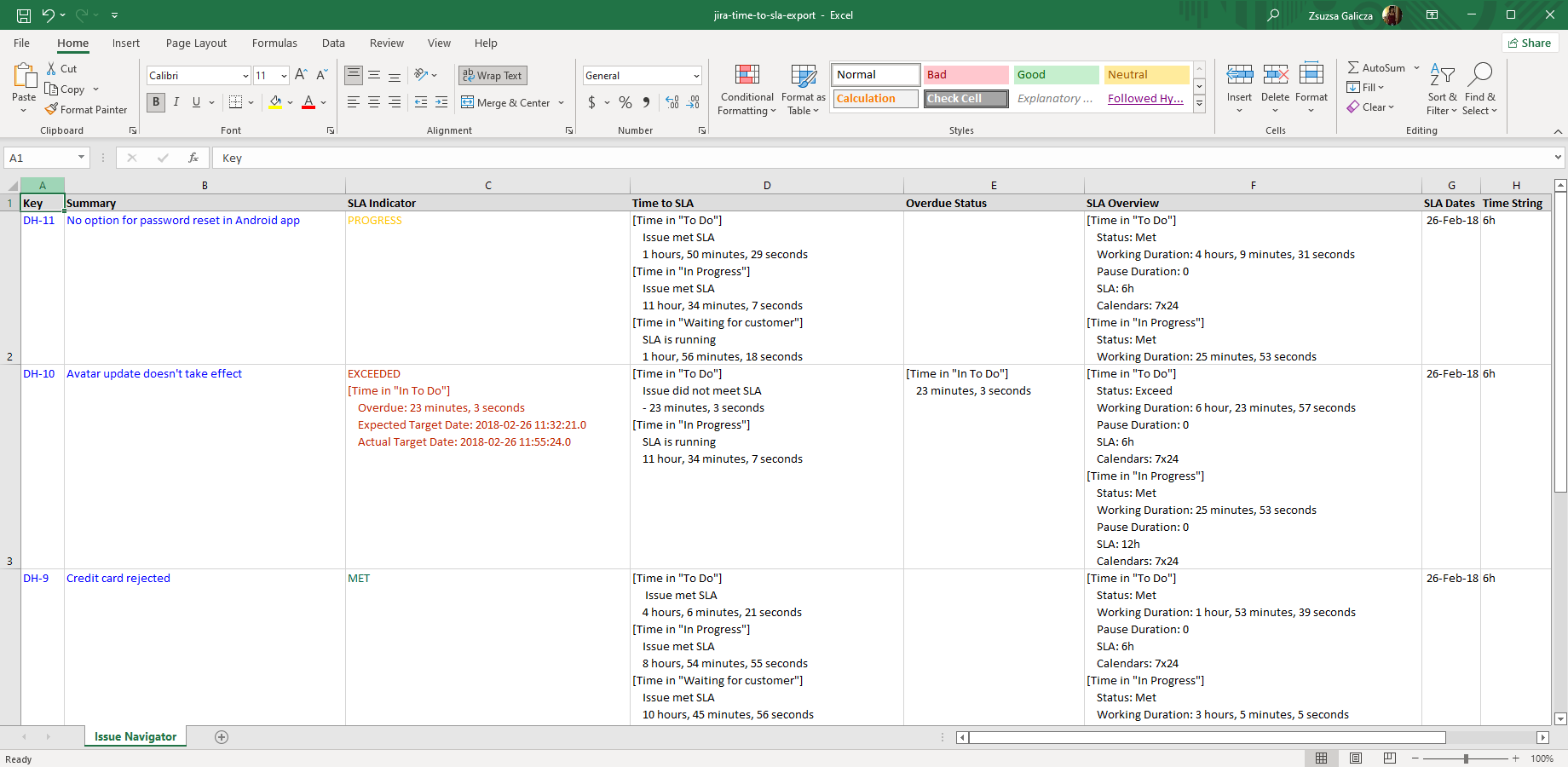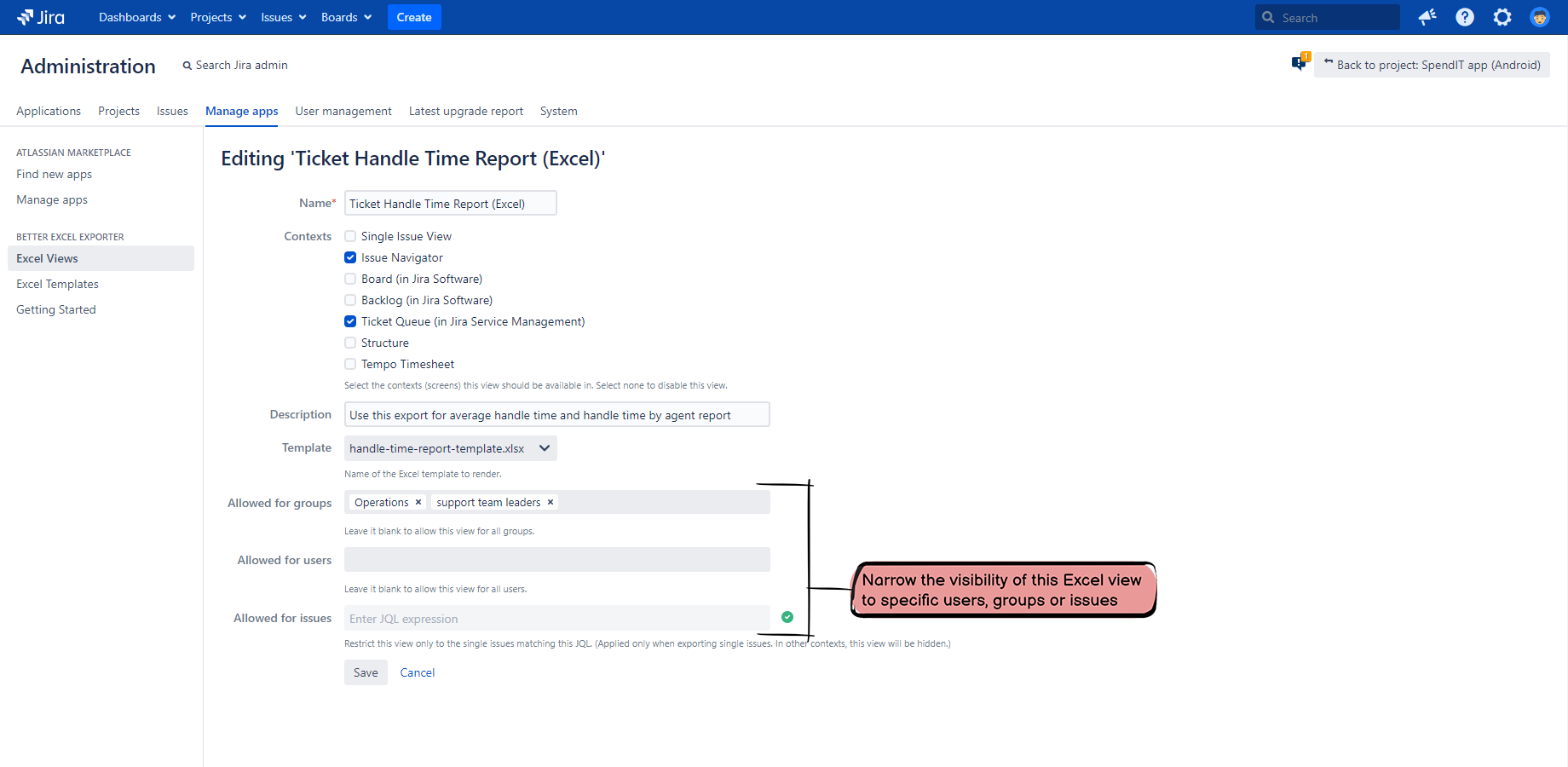In this page
Release notes
8.4.0
Security fixes
Upgrading from 8.3.1
8.3.1
Replacing default imports with explicit imports
Upgrading from 8.3.0
8.3.0
Java 17 support
Groovy 4 support
Security fixes
Upgrading from 8.2.0
8.2.0
Bugfixes
Upgrading from 8.1.0
8.1.0
Improvements
Bugfixes
Upgrading from 8.0.0
8.0.0
Compatibility release for Jira 9
Upgrading from 7.2.0
7.2.0
Excel template consistency improvements
Upgrading from 7.1.0
7.1.0
Bugfixes
Upgrading from 7.0.0
7.0.0
Major performance and memory use improvements
Bugfixes
Upgrading from 6.3.1
6.3.1
Bugfixes
Upgrading from 6.3.0
6.3.0
Compatibility release for Xray 4.0
Upgrading from 6.2.0
6.2.0
Bugfixes
Upgrading from 6.1.0
6.1.0
Bugfixes
Upgrading from 6.0.1
6.0.1
Bugfixes
Upgrading from 6.0.0
6.0.0
Improved classloading
Improvements
Upgrading from 5.3.1
5.3.1
Bugfixes
Upgrading from 5.3.0
5.3.0
Support for Git Integration
Improvements
Bugfixes
Upgrading from 5.2.0
5.2.0
Support for Structure
Improvements
Notable changes
Bugfixes
Upgrading from 5.1.0
5.1.0
Support for Xray
Support for Jira Misc Custom Fields (JMCF)
Support for project exports
Improvements
Upgrading from 5.0.0
5.0.0
More robust automations
Upgrading from 4.5.0
4.5.0
Compatibility release for Jira 8.6.1
Improvements
Bugfixes
Upgrading from 4.4.2
4.4.2
Compatibility release for Tempo Timesheets 10.10
Upgrading from 4.4.1
4.4.1
Compatibility release for Tempo Timesheets 10.7
Upgrading from 4.4.0
4.4.0
Support for ScriptRunner (script custom fields)
Support for Color Custom Fields
Improvements
Bugfixes
Upgrading from 4.3.0
4.3.0
Support for Profields
Upgrading from 4.2.0
4.2.0
Support for Portfolio for Jira
Bugfixes
Upgrading from 4.1.0
4.1.0
Compatibility release for Jira 8
Upgrading from 4.0.0
4.0.0
Better Excel Exporter is a Data Center approved app!
Upgrading from 3.6.0
3.6.2
Bugfixes
Upgrading from 3.6.1
3.6.1
Bugfixes
Upgrading from 3.6.0
3.6.0
"Better Excel Plugin for Jira" is now called "Better Excel Exporter for Jira"!
Improved support for Jira Service Desk custom fields
Support for the Development Summary custom field type (branches, commits, pull requests)
More error-tolerant export of "non-officially-supported" custom field types
Limit for concurrent Excel renderings
Notable changes
Improvements
Bugfixes
Upgrading from 3.5.0
3.5.0
$componentManager removed from the rendering context
Upgrading from 3.4.2
3.4.2
Bugfixes
Upgrading from 3.4.1
3.4.1
Bugfixes
Upgrading from 3.4.0
3.4.0
Support for Tempo Timesheets period- and user filters
Faster export of Tempo Timesheets worklogs via pre-loading
Support for Time to SLA
Support for user properties
Improvements
Bugfixes
Upgrading from 3.3.0
3.3.0
Upgrading from 3.2.0
3.2.0
Support for Zephyr
Improvements
Bugfixes
Upgrading from 3.1.0
3.1.0
Upgrading from 3.0.0
3.0.0
Major performance improvements
New "Performance Tuning" page
New "Getting Started" page
Improvements
Upgrading from 2.6.0
2.6.0
Support for nFeed (by Valiantys)
Upgrading from 2.5.0
2.5.0
Support for the Insight asset management app (by Mindville)
Bugfixes
Upgrading from 2.4.1
2.4.1
Upgrading from 2.4.0
2.4.0
Performance improvements for spreadsheets with many columns
Zero-config templates
New "repeating fields" templates
New calculated field type: "Excel parent key"
Improvements
Bugfixes
Also: Excel Automation Plugin 2.1.0 released!
Upgrading from 2.3.0
2.3.0
Upgrading from 2.2.0
2.2.0
View visibility
User interface integration with Jira Agile, Jira Service Desk and Tempo Timesheets
Support for view contexts
New cell type: "link"
All default templates use the 1900 date system
Bugfixes
Upgrading from 2.1.0
2.1.0
Upgrading from 2.0.0
2.0.0
Built-in Groovy editor
Support for Visual Basic macros and macro-enabled workbooks
Auto-conversion for all date type fields
User export
View names in the "Export" drop-down in any language
Additional improvements
Upgrading from 1.3.0
1.3.0
Support for Jira Data Center
Support for Jira 6.2 - 7.0
Changes
Upgrading from 1.2.0
1.2.0
Calculated fields with or without custom fields
Upgrading from 1.1.0
Known and harmless issue: RuntimeException with XlsViewComparator
1.1.0
Powerful field value formatting
Calculated fields
Support for Jira Agile, Jira Service Desk and Tempo Timesheets
Upgrading from 1.0.0
1.0.0
Version history
| Version | Date | Notes | ||
|---|---|---|---|---|
| 8.4.0 | 15/01/2024 | Maintenance release. Security fixes. | Release Notes & Upgrade Guide | Download |
| 8.3.1 | 23/02/2023 | Maintenance release. | Release Notes & Upgrade Guide | Download |
| 8.3.0 | 21/02/2023 | Java 17 support. Groovy 4 support. Security fixes. | Release Notes & Upgrade Guide | Download |
| 8.2.0 | 14/10/2022 | Compatibility release for Jira 9.3. | Release Notes & Upgrade Guide | Download |
| 8.1.0 | 22/08/2022 | Maintenance release. New templates. New recipes. In-app documentation. | Release Notes & Upgrade Guide | Download |
| 8.0.0 | 07/07/2022 | Compatibility release for Jira 9. | Release Notes & Upgrade Guide | Download |
| 7.2.0 | 07/03/2022 | Excel template consistency improvements. | Release Notes & Upgrade Guide | Download |
| 7.1.0 | 28/09/2021 | Maintenance release. | Release Notes & Upgrade Guide | Download |
| 7.0.0 | 14/04/2021 | Major performance and memory use improvements. | Release Notes & Upgrade Guide | Download |
| 6.3.1 | 08/03/2021 | Maintenance release. | Release Notes & Upgrade Guide | Download |
| 6.3.0 | 06/01/2021 | Compatibility release for Xray 4.0. | Release Notes & Upgrade Guide | Download |
| 6.2.0 | 14/10/2020 | Compatibility release for Jira 8.13. | Release Notes & Upgrade Guide | Download |
| 6.1.0 | 08/09/2020 | Compatibility release for Jira 8.12. | Release Notes & Upgrade Guide | Download |
| 6.0.1 | 29/08/2020 | Maintenance release. | Release Notes & Upgrade Guide | Download |
| 6.0.0 | 10/06/2020 | Improved classloading for Groovy scripts. | Release Notes & Upgrade Guide | Download |
| 5.3.1 | 25/05/2020 | Compatibility release for Tempo Timesheets 10.16.0. | Release Notes & Upgrade Guide | Download |
| 5.3.0 | 11/05/2020 | Support for Git Integration. | Release Notes & Upgrade Guide | Download |
| 5.2.0 | 20/04/2020 | Support for Structure. | Release Notes & Upgrade Guide | Download |
| 5.1.0 | 13/02/2020 | Support for Xray. Support for Jira Misc Custom Fields (JMCF). Support for project exports. | Release Notes & Upgrade Guide | Download |
| 5.0.0 | 24/01/2020 | More robust automations. | Release Notes & Upgrade Guide | Download |
| 4.5.0 | 09/01/2020 | Compatibility release for Jira 8.6.1. | Release Notes & Upgrade Guide | Download |
| 4.4.2 | 18/12/2019 | Compatibility release for Tempo Timesheets 10.10. | Release Notes & Upgrade Guide | Download |
| 4.4.1 | 01/10/2019 | Compatibility release for Tempo Timesheets 10.7. | Release Notes & Upgrade Guide | Download |
| 4.4.0 | 14/08/2019 | Support for ScriptRunner (script custom fields). Support for Color Custom Fields. | Release Notes & Upgrade Guide | Download |
| 4.3.0 | 19/07/2019 | Support for Profields. | Release Notes & Upgrade Guide | Download |
| 4.2.0 | 24/06/2019 | Support for Portfolio for Jira. | Release Notes & Upgrade Guide | Download |
| 4.1.0 | 26/02/2019 | Compatibility release for Jira 8. | Release Notes & Upgrade Guide | Download |
| 4.0.0 | 14/12/2018 | Support for the new Data Center Approved Apps program. | Release Notes & Upgrade Guide | Download |
| 3.6.2 | 12/12/2018 | Maintenance release. | Release Notes & Upgrade Guide | Download |
| 3.6.1 | 13/10/2018 | Maintenance release. | Release Notes & Upgrade Guide | Download |
| 3.6.0 | 13/09/2018 | Better support for Jira Service Desk fields. Support for Development fields. Limit for concurrent renderings. | Release Notes & Upgrade Guide | Download |
| 3.5.0 | 16/07/2018 | Compatibility release for Jira 7.11. | Release Notes & Upgrade Guide | Download |
| 3.4.2 | 22/06/2018 | Maintenance release. | Release Notes & Upgrade Guide | Download |
| 3.4.1 | 03/05/2018 | Maintenance release. | Release Notes & Upgrade Guide | Download |
| 3.4.0 | 27/02/2018 | Support for Tempo Timesheets period- and user filters. Tempo Timesheets pre-loading. Support for Time to SLA. | Release Notes & Upgrade Guide | Download |
| 3.3.0 | 20/11/2017 | Compatibility release for Jira 7.6. | Release Notes & Upgrade Guide | Download |
| 3.2.0 | 02/10/2017 | Support for Zephyr. | Release Notes & Upgrade Guide | Download |
| 3.1.0 | 08/09/2017 | Compatibility release for Jira 7.5. | Release Notes & Upgrade Guide | Download |
| 3.0.0 | 01/08/2017 | Major performance improvements. "Performance Tuning" page. | Release Notes & Upgrade Guide | Download |
| 2.6.0 | 21/06/2017 | Support for nFeed. | Release Notes & Upgrade Guide | Download |
| 2.5.0 | 16/05/2017 | Support for the Insight asset management app. | Release Notes & Upgrade Guide | Download |
| 2.4.1 | 26/04/2017 | Important bugfix: Excel rendering randomly fails with classloading exceptions. | Release Notes & Upgrade Guide | Download |
| 2.4.0 | 03/03/2017 | Performance improvements. Zero-config templates. New "repeating fields" templates. New calculated field type: "Excel parent key". | Release Notes & Upgrade Guide | Download |
| 2.3.0 | 05/01/2017 | Compatibility release for Jira 7.3. | Release Notes & Upgrade Guide | Download |
| 2.2.0 | 16/12/2016 | Excel view visibility. UI integration with Jira Agile, Jira Service Desk and Tempo Timesheets. "Link" cell type. | Release Notes & Upgrade Guide | Download |
| 2.1.0 | 29/08/2016 | Compatibility release for Jira 7.2. | Release Notes & Upgrade Guide | Download |
| 2.0.0 | 07/06/2016 | Groovy editor. Support for Visual Basic macros, date conversion, user exports. | Release Notes & Upgrade Guide | Download |
| 1.3.0 | 11/01/2016 | Jira Data Center support. Support for older Jira versions. MIME type and automation improvements. | Release Notes & Upgrade Guide | Download |
| 1.2.0 | 16/11/2015 | Compatibility release for Jira 7. Calculated fields with or without custom fields. | Release Notes & Upgrade Guide | Download |
| 1.1.0 | 11/09/2015 | Powerful field value formatting and calculated fields. Support for Jira Agile, Jira Service Desk and Tempo Timesheets. | Release Notes & Upgrade Guide | Download |
| 1.0.0 | 18/11/2014 | Stable version with commercial support. | Release Notes & Upgrade Guide | Download |
Release notes
8.4.0
This version is a maintenance release that comes with an important security fix and some internal refactoring.
Security fixes
The internal versions of the following dependencies were updated:
- Google Guava
We strongly suggest upgrading to this app version as soon as possible!
Upgrading from 8.3.1
Just update your app version using UPM (Universal Plugin Manager, the app manager built in to Jira).
8.3.1
This version fixes two classloading problems in the default Groovy scripts.
Replacing default imports with explicit imports
After the previous app version upgraded Groovy to version 4, we discovered an outstanding problem.
To understand it, it is important to know that in Groovy, the classes that are located in the groovy.util package and a few others don't not need to be imported explicitly! They can be used without any import. It is because the groovy.util package and a few others are automatically added to the default imports by the Groovy language.
It is also important to know that in Groovy 4, as a part of their modularization efforts, several classes were moved from groovy.util to their own module-dependent packages. groovy.util.XmlSlurper was moved to groovy.xml.XmlSlurper, for example, to satisfy the "split packaging requirement".
What does it mean for the scripts executed by the app?
When writing and executing Groovy scripts in pre-8.3.0 app versions (which use Groovy pre-4), several classes like groovy.util.XmlSlurper could be used immediately - without being imported. The default Groovy scripts shipped with the app used this technique, too.
Starting from app version 8.3.0 (which uses Groovy 4), the classes moved out from groovy.util require an explict import! For example, XmlSlurper can be used only with this import:
import groovy.xml.XmlSlurper
Note that the Groovy 3 release notes contain a table of the moved packages, including their original and new locations.
In this app version, we updated all default Groovy scripts to use the new locations and the explicit imports. Important: if you have custom scripts, we encourage you to update those and use explicit imports for these moved classes!
Upgrading from 8.3.0
Steps:
- Update your app version using UPM (Universal Plugin Manager, the app manager built in to Jira).
- Download the ZIP that contains the latest template files: better-excel-exporter-for-jira-8.3.1-templates.zip, and extract it.
- Login to Jira as administrator, go to Administration → Manage apps → Excel Templates (under Better Excel Exporter).
- Upgrade the tempo-tool.groovy template file:
- If you haven't made any changes in the original tempo-tool.groovy file, then just upload the new template (the one you just downloaded) and you are done.
- If you made changes to the original tempo-tool.groovy, you will need to migrate those to the new template.
- In case of an .xlsx file, check the current modifications made to the previous original version of the template, then re-apply them to the new version.
- In case of a .groovy file:
- Open the file from the directory where you extracted the ZIP.
- If you haven't made any changes in the original file, then just copy-paste the content of the new template (the one you just downloaded) to the editor, save it and you are done.
- If you made changes to the original, you will need to migrate those to the new template. This should be done by comparing the content of your current file with the new one, and merging all changes you made in the former to the latter. Use a visual merge tool (like WinMerge or Eclipse's compare and merge editor), and it should be trivial.
- Repeat the previous step also for the zephyr-tool.groovy file.
- Enjoy!
8.3.0
This version introduces Java 17 support, Groovy 4 support and various fixes.
Java 17 support
Java 17 LTS is the latest long-term support release for the Java SE platform. Since Jira 9.5.0, it is a platform supported by Jira.
This app version is the first one which supports Java 17. From now, Midori is committed to maintain the Java 17 compatibility.
Groovy 4 support
This app version updates the built-in Groovy scripting language version. We have replaced the old, battle-tested Groovy version with the latest stable, because the old version wasn't maintained any longer. As an additional benefit, you can start using the modern Groovy language features now.
Note that all default Groovy scripts shipped are compatible with the new Groovy version.
Very rarely, however, it can occur that a custom Groovy script that you developed using a previous app version starts failing after you upgrade the app to 8.3.0. If so, you need to update the failing script for Groovy 4 to fix the problem. In our experience, well-written scripts will run without any changes, or may require just a handful of minor touches in worst case.
Security fixes
The internal versions of the following dependencies were updated:
- Apache Groovy
- Apache POI
- Apache XMLBeans
We strongly suggest upgrading to this app version as soon as possible!
Upgrading from 8.2.0
Steps:
- Update your app version using UPM (Universal Plugin Manager, the app manager built in to Jira).
- Download the ZIP that contains the latest template files: better-excel-exporter-for-jira-8.3.0-templates.zip, and extract it.
- Login to Jira as administrator, go to Administration → Manage apps → Excel Templates (under Better Excel Exporter).
- Upgrade the tempo-tool.groovy template file:
- If you haven't made any changes in the original tempo-tool.groovy file, then just upload the new template (the one you just downloaded) and you are done.
- If you made changes to the original tempo-tool.groovy, you will need to migrate those to the new template.
- In case of an .xlsx file, check the current modifications made to the previous original version of the template, then re-apply them to the new version.
- In case of a .groovy file:
- Open the file from the directory where you extracted the ZIP.
- If you haven't made any changes in the original file, then just copy-paste the content of the new template (the one you just downloaded) to the editor, save it and you are done.
- If you made changes to the original, you will need to migrate those to the new template. This should be done by comparing the content of your current file with the new one, and merging all changes you made in the former to the latter. Use a visual merge tool (like WinMerge or Eclipse's compare and merge editor), and it should be trivial.
- Enjoy!
8.2.0
This version is a compatibility release for the Jira 9.3 line.
Important: this version is not compatible with Java 17 yet! Java 17 compatibility will come with the next version.
Bugfixes
- Fixed: Excel export links provided by the app are not available in the "Export" drop-down menu above the Issue Navigator.
Upgrading from 8.1.0
Just update your app version using UPM (Universal Plugin Manager, the app manager built in to Jira).
8.1.0
This version is a significant maintenance release that fixes the infrequent, non-critical bugs discovered in the recent months. Also, it comes with several new Excel export options and useful improvements.
Improvements
- The new configuration variable sdExportPublicCommentsOnly in field-helper-tool.groovy allows excluding Jira Service Management internal comments from the Excel exports. (export sample)
- The new Excel views (export options) "Issue Links (Current fields)" and "Issue Links (All fields)" export the fields plus the issue links in separate columns grouped by link type and direction. (export sample)
- The new Excel views "Worklogs (Curr. f. repeating)" and "Worklogs (All f. repeating)" export the currently visible fields repeating over the rows or all fields repeating over the rows plus the worklogs created the built-in Jira feature. It allows creating pivot tables, pivot charts and other types of reports from the built-in worklogs. (export sample)
- The new Excel views "History (Curr. f. repeating)" and "History (All f. repeating)" export the currently visible fields repeating over the rows or all fields repeating over the rows plus the change history. It allows creating pivot tables, pivot charts and other types of reports from issue change history records. (export sample)
- The new Excel views "Tempo Worklogs (Curr. f. rep.)" and "Tempo Worklogs (All f. rep.)" export the currently visible fields repeating over the rows or all fields repeating over the rows plus the worklogs created with the Tempo Timesheets app. It allows creating pivot tables, pivot charts and other types of reports from the Tempo Timesheets worklogs. (export sample)
- New recipe: Sorting data (in general and also specifically for comments, built-in worklogs, Tempo Timesheets worklogs, sub-tasks).
- A new "Documentation" link in the Administration left-bar navigates to the in-app documentation index.
- On Jira Server, a new message box informs administrators about the availability of the app's Cloud and Data Center versions.
- To help troubleshooting, issue-navigator.groovy writes details to the log (with debug level) about choosing the column configuration for the Excel export.
Bugfixes
- Fixed: When editing Excel views, auto-complete doesn't work in the Allowed for users input field.
- Fixed: Built-in worklogs are exported in their creation date order, not in their start date order.
- Fixed: Exporting extremely long field values fails with "IllegalArgumentException: The maximum length of cell contents (text) is 32,767 characters". (Now, extremely long field values are trimmed to fit the limit, and "..." get appended in case of a trim.)
- Fixed: Groovy scripts cannot use the classes in the com.atlassian.sal package, typically com.atlassian.sal.api.net.Request.MethodType, due to classloading problems.
- Fixed: project-export.xlsx fails with "IllegalArgumentException: Address of hyperlink must be a valid URI" if a project has a URL starting or ending with whitespaces.
- Fixed: When using non-text type calculated fields, cell type and cell format may be unexpected (a calculated date value may be exported as number).
- Fixed: When using a trial license and exporting a custom template which contains a hyperlink cell (not created with the <jt:hyperlink> tag), the export fails with a "NullPointerException" in the log and results in a 0-byte corrupt Excel file.
- Fixed: When errors occur during exporting from Jira 9.1.0 or newer, the Excel file displays "StackOverflowError" and hides the original, underlying problem.
- Fixed: Tempo Timesheets integration: When exporting from the My Work screen in modern Tempo Timesheets versions, no worklogs will be exported (caused by user key replacing username as identifier).
- Fixed: Tempo Timesheets integration: Tempo Timesheets worklogs are exported in their creation date order, not in their start date order.
- Fixed: Structure integration: Exporting issues from the Query screen fails with "IllegalArgumentException: Failed to parse the title".
Upgrading from 8.0.0
To get all the improvements, you need to create and update several templates and scripts. It takes a few minutes, follow the guide below.
Steps:
- Update your app version using UPM (Universal Plugin Manager, the app manager built in to Jira).
- Download the ZIP that contains the latest template files: better-excel-exporter-for-jira-8.1.0-templates.zip, and extract it.
- Login to Jira as administrator, go to Administration → Manage apps → Excel Templates (under Better Excel Exporter).
- Upgrade the field-helper-tool.groovy template file:
- If you haven't made any changes in the original field-helper-tool.groovy file, then just upload the new template (the one you just downloaded) and you are done.
- If you made changes to the original field-helper-tool.groovy, you will need to migrate those to the new template.
- In case of an .xlsx file, check the current modifications made to the previous original version of the template, then re-apply them to the new version.
- In case of a .groovy file:
- Open the file from the directory where you extracted the ZIP.
- If you haven't made any changes in the original file, then just copy-paste the content of the new template (the one you just downloaded) to the editor, save it and you are done.
- If you made changes to the original, you will need to migrate those to the new template. This should be done by comparing the content of your current file with the new one, and merging all changes you made in the former to the latter. Use a visual merge tool (like WinMerge or Eclipse's compare and merge editor), and it should be trivial.
-
Repeat the previous step also for the
following files:
- issue-navigator-with-comments.xlsx
- issue-navigator-with-history.xlsx
- issue-navigator-with-tempo-worklogs.xlsx
- issue-navigator-with-worklogs.xlsx
- issue-navigator.groovy
- project-export.groovy
- project-export.xlsx
- structure-tool.groovy
- tempo-tool.groovy
- Then, create the new file issue-link-tool.groovy:
- In Jira, click the Upload button under the Excel Templates list. Find the issue-link-tool.groovy file among the unzipped files, and select it.
- Check if the new file has appeared in the template list.
-
Repeat the previous step also for the
following files:
- issue-navigator-with-issue-links.xlsx
- issue-navigator-with-repeating-history.xlsx
-
There are several new Excel views introduced in this version.
Creating those one by one, then re-ordering the final view list would require a lot of steps and would be error-prone.
Instead, you will reset your Excel views to the new "factory defaults", then re-apply your prior customizations if there are.
Steps:
- Go to Administration → Manage apps → Excel Views (under Better Excel Exporter).
- Open the same page again in another browser tab. The idea is that in the first tab you will be able to see your old Excel views during the upgrade, which include your custom Excel views if there are. (Obviously, do not close or reload the first tab until the upgrade is completed!)
- In the second browser tab, follow these instructions to delete all existing views (including your custom ones), and re-create the default ones. In other words, it will give you the new "factory defaults".
- Finally, you need to re-create your custom Excel views that were deleted in the previous step. For that, re-create those custom Excel views that are still visible in the first tab but are missing from the second browser tab. (If you had no custom views, you can skip this step.)
- Enjoy!
8.0.0
This version is a compatibility release for Jira 9.
Compatibility release for Jira 9
The next Jira major version has been released less about two weeks ago. The Midori team has been super-busy with updating the app to support the Jira 9 codebase, while also keeping the backward compatibility with Jira 6.3 (and all versions between 6.3 and 9).
It was challenging, but we're happy to announce this new app version with Jira 9 compatibility!
Upgrading from 7.2.0
Just update your app version using UPM (Universal Plugin Manager, the app manager built in to Jira).
7.2.0
In this release, we fixed minor inconsistencies in the default Excel templates. There are no changes in functionality.
Excel template consistency improvements
When creating or updating the default Excel templates shipped with the app, we rely on an internal list of conventions that we follow. These are best practices like using a naming convention for the named ranges, freezing the topmost row where it makes sense, or remembering to sort pivot table rows, to name a few.
We have added quite a few default templates to the app over the seven years since its first release. Although we have the aforementioned conventions well-documented, recently we had to realize that there are default templates that deviate from those in minor details. Therefore, we re-ran the checks and fixed every little deviation we found.
Although we haven't found any major deviation, the templates are more consistent now.
Upgrading from 7.1.0
Steps:
- Update your app version using UPM (Universal Plugin Manager, the app manager built in to Jira).
- Download the ZIP that contains the latest template files: better-excel-exporter-for-jira-7.2.0-templates.zip, and extract it.
- Login to Jira as administrator, go to Administration → Manage apps → Excel Templates (under Better Excel Exporter).
-
Ask the question: have you customized your currently existing resources (templates and scripts) or have you created custom ones?
-
If the answer is "no", then just restore all resources.
With this, all templates will be updated to their new versions. As template and script logic were not changed, views were not changed, there is nothing else to do. You're done with the update! -
If the answer is "yes", ask another question: is this important to get the minor consistency improvements?
-
If you are unsure or the answer is "no", then don't do anything, just leave the templates as they are.
You will get the consistency improvements next time when you update the templates in a future app version which introduces more valuable template improvements. For now, you're done with the update! -
If the answer is "yes", then:
- Upgrade the basic-issue-list-template.xlsx template file:
- If you haven't made any changes in the original basic-issue-list-template.xlsx file, then just upload the new template (the one you just downloaded) and you are done.
- If you made changes to the original basic-issue-list-template.xlsx, you will need to migrate those to the new template.
- In case of an .xlsx file, check the current modifications made to the previous original version of the template, then re-apply them to the new version.
- In case of a .groovy file:
- Open the file from the directory where you extracted the ZIP.
- If you haven't made any changes in the original file, then just copy-paste the content of the new template (the one you just downloaded) to the editor, save it and you are done.
- If you made changes to the original, you will need to migrate those to the new template. This should be done by comparing the content of your current file with the new one, and merging all changes you made in the former to the latter. Use a visual merge tool (like WinMerge or Eclipse's compare and merge editor), and it should be trivial.
- Repeat the previous step for all the XLSX files extracted from the ZIP.
- You're done with the update!
- Upgrade the basic-issue-list-template.xlsx template file:
-
If you are unsure or the answer is "no", then don't do anything, just leave the templates as they are.
-
If the answer is "no", then just restore all resources.
- Enjoy!
7.1.0
This version is a maintenance release that fixes a single problem caused by an API change made by Atlassian.
Bugfixes
- Fixed: Expressions relying on the "issue.getCustomField(String id)" method cannot be evaluated in Jira 8.19. (These expressions may appear in Excel templates and in Groovy scripts. Although only a single default script relies on this, see the next item, it may also be used in custom Excel templates and scripts.)
- Fixed: The default script insight-tool.groovy results in "groovy.lang.MissingMethodException: No signature of method: com.atlassian.jira.mail.TemplateIssue.getCustomField() is applicable for argument types".
Upgrading from 7.0.0
Just update your app version using UPM (Universal Plugin Manager, the app manager built in to Jira).
7.0.0
In this major version, we optimized the internals of the Excel file generator for faster exports that require less memory even in case of very large exports. This version also comes with a few important bugfixes.
Major performance and memory use improvements
We successfully optimized certain low-level internal logic which resulted in improvements both regarding performance and memory use.
Performance improvement: it largely depends on the complexity of the export, on the number of issues and on the actual template, so we can't tell a precise number what to expect. In general, the more rows are exported, the more significant acceleration is achieved. Massive exports with a large number of rows (multiple tens of thousands) may complete in 60-80% less time. In contrary, smaller exports may complete in nearly the same time like with previous app versions.
Memory use improvement: we found a way to release extra memory immediately after an export is completed. (Previous app versions didn't release that until the next export, but it was unnecessary.) The size of the memory depends on the number of rows and columns in exported spreadsheet. Overall, it allows the JVM work more efficiently after a large export.
Bugfixes
- Fixed: In formulas, a cell reference doesn't get updated unless there is a space in front of punctuation/operators. (The formula parser has been fixed to recognize the case of a new cell reference following a comma, a right parenthesis, or a double-quote character.)
- Fixed: ".xlsm" templates are exported with the ".xlsx" extension from saved filters.
- Fixed: Jira Service Management (4.6.1 or newer) queue screen header layout gets broken by the "Export" button.
- Fixed: "SLA Successful?" field is broken in the workflow-report.xlsx template.
Upgrading from 6.3.1
You need to update a script and a template. It takes just a minute, follow the guide below.
Steps:
- Update your app version using UPM (Universal Plugin Manager, the app manager built in to Jira).
- Download the ZIP that contains the latest template files: better-excel-exporter-for-jira-7.0.0-templates.zip, and extract it.
- Login to Jira as administrator, go to Administration → Manage apps → Excel Templates (under Better Excel Exporter).
- Upgrade the issue-navigator.groovy template file:
- If you haven't made any changes in the original issue-navigator.groovy file, then just upload the new template (the one you just downloaded) and you are done.
- If you made changes to the original issue-navigator.groovy, you will need to migrate those to the new template.
- In case of an .xlsx file, check the current modifications made to the previous original version of the template, then re-apply them to the new version.
- In case of a .groovy file:
- Open the file from the directory where you extracted the ZIP.
- If you haven't made any changes in the original file, then just copy-paste the content of the new template (the one you just downloaded) to the editor, save it and you are done.
- If you made changes to the original, you will need to migrate those to the new template. This should be done by comparing the content of your current file with the new one, and merging all changes you made in the former to the latter. Use a visual merge tool (like WinMerge or Eclipse's compare and merge editor), and it should be trivial.
- Repeat the previous step also for the workflow-report.xlsx file.
- Enjoy!
6.3.1
This version is a maintenance release that fixes an infrequent, but critical bug. The bug affects only a minority of installations and may occur only with Jira 8.13.4 or newer.
Bugfixes
- Fixed: "java.lang.ExceptionInInitializerError" and "org.apache.xerces.stax.XMLEventFactoryImpl cannot be cast to javax.xml.stream.XMLEventFactory" exceptions are thrown after upgrading to Jira 8.13.4.
Upgrading from 6.3.0
Just update your app version using UPM (Universal Plugin Manager, the app manager built in to Jira).
6.3.0
Compatibility release for Xray 4.0
This version is a compatibility release for Xray 4.0 and newer versions. It is backward compatible with earlier Xray versions, therefore you're encouraged to upgrade even if you use those.
Upgrading from 6.2.0
You just need to update a template and a script. It takes only a few minutes, follow the guide below.
Steps:
- Update your app version using UPM (Universal Plugin Manager, the app manager built in to Jira).
- Download the ZIP that contains the latest template files: better-excel-exporter-for-jira-6.3.0-templates.zip, and extract it.
- Login to Jira as administrator, go to Administration → Manage apps → Excel Templates (under Better Excel Exporter).
- Upgrade the field-helper-tool.groovy template file:
- If you haven't made any changes in the original field-helper-tool.groovy file, then just upload the new template (the one you just downloaded) and you are done.
- If you made changes to the original field-helper-tool.groovy, you will need to migrate those to the new template.
- In case of an .xlsx file, check the current modifications made to the previous original version of the template, then re-apply them to the new version.
- In case of a .groovy file:
- Open the file from the directory where you extracted the ZIP.
- If you haven't made any changes in the original file, then just copy-paste the content of the new template (the one you just downloaded) to the editor, save it and you are done.
- If you made changes to the original, you will need to migrate those to the new template. This should be done by comparing the content of your current file with the new one, and merging all changes you made in the former to the latter. Use a visual merge tool (like WinMerge or Eclipse's compare and merge editor), and it should be trivial.
- Enjoy!
6.2.0
This version is a compatibility release for the Jira 8.13 line.
Bugfixes
- Fixed: "Could not instantiate global transform class org.spockframework.compiler.SpockTransform" exception is thrown at each Groovy script execution when ScriptRunner 6.11.0 is also installed.
Upgrading from 6.1.0
Just update your app version using UPM (Universal Plugin Manager, the app manager built in to Jira).
6.1.0
This version is a compatibility release for the Jira 8.12 line.
Bugfixes
- Fixed: Some ScriptRunner-managed script custom fields are exported in unexpected format.
- Fixed: Some fields are exported in unexpected format using the structure.xlsx template.
- Fixed: Jira dashboard screens are sometimes lagging when the app is installed.
Upgrading from 6.0.1
You need to update a script and a template. It takes just a minute, follow the guide below.
Steps:
- Update your app version using UPM (Universal Plugin Manager, the app manager built in to Jira).
- Download the ZIP that contains the latest template files: better-excel-exporter-for-jira-6.1.0-templates.zip, and extract it.
- Login to Jira as administrator, go to Administration → Manage apps → Excel Templates (under Better Excel Exporter).
- Upgrade the field-helper-tool.groovy template file:
- If you haven't made any changes in the original field-helper-tool.groovy file, then just upload the new template (the one you just downloaded) and you are done.
- If you made changes to the original field-helper-tool.groovy, you will need to migrate those to the new template.
- In case of an .xlsx file, check the current modifications made to the previous original version of the template, then re-apply them to the new version.
- In case of a .groovy file:
- Open the file from the directory where you extracted the ZIP.
- If you haven't made any changes in the original file, then just copy-paste the content of the new template (the one you just downloaded) to the editor, save it and you are done.
- If you made changes to the original, you will need to migrate those to the new template. This should be done by comparing the content of your current file with the new one, and merging all changes you made in the former to the latter. Use a visual merge tool (like WinMerge or Eclipse's compare and merge editor), and it should be trivial.
- Repeat the previous step also for the structure.xlsx file.
- Enjoy!
6.0.1
This version is a maintenance release to deliver a single bugfix for Tempo Timesheets.
Bugfixes
- Fixed: Excel views become available in the "Export" menu of the Tempo Timesheets screens only after resizing the browser window.
Upgrading from 6.0.0
Just update your app version using UPM (Universal Plugin Manager, the app manager built in to Jira).
6.0.0
This version comes with a vastly improved classloading approach for Groovy scripts.
Improved classloading
Working with external Java classes and OSGi components in Groovy scripts can be a headache. It is mostly due to the OSGi classloading restrictions exposed by Felix, the OSGi container built into Jira. From this app version, importing and loading external classes was made much easier.
Just use a plain vanilla "import" statement, the Groovy execution context will find the imported class automatically using the most suitable classloader. The magic happens all "under the hood", and it is transparent to you.
To make working with external components even more straightforward, a new utility tool ClassHelper was introduced. It reduces accessing OSGi components to a single line of code.
Learn more about the improved classloading.
Improvements
- The new context object ClassHelper provides helper methods to access components provided by other apps. It simplifies writing integration-type Groovy scripts.
Upgrading from 5.3.1
You need to update one script that utilizes the improved classloading. It takes less than a minute, follow the guide below.
Steps:
- Update your app version using UPM (Universal Plugin Manager, the app manager built in to Jira).
- Download the ZIP that contains the latest template files: better-excel-exporter-for-jira-6.0.0-templates.zip, and extract it.
- Login to Jira as administrator, go to Administration → Manage apps → Excel Templates (under Better Excel Exporter).
- Upgrade the field-helper-tool.groovy template file:
- If you haven't made any changes in the original field-helper-tool.groovy file, then just upload the new template (the one you just downloaded) and you are done.
- If you made changes to the original field-helper-tool.groovy, you will need to migrate those to the new template.
- In case of an .xlsx file, check the current modifications made to the previous original version of the template, then re-apply them to the new version.
- In case of a .groovy file:
- Open the file from the directory where you extracted the ZIP.
- If you haven't made any changes in the original file, then just copy-paste the content of the new template (the one you just downloaded) to the editor, save it and you are done.
- If you made changes to the original, you will need to migrate those to the new template. This should be done by comparing the content of your current file with the new one, and merging all changes you made in the former to the latter. Use a visual merge tool (like WinMerge or Eclipse's compare and merge editor), and it should be trivial.
- Enjoy!
5.3.1
This version is a maintenance release for the latest Tempo Timesheets version.
From this version, the Excel views are loaded into the ellipsis (...) menu in the Tempo Timesheets screens.
Bugfixes
- Fixed: Excel views are not available in the "Export" menu of the Tempo Timesheets screens when using Tempo Timesheets 10.16.0 or newer.
Upgrading from 5.3.0
Just update your app version using UPM (Universal Plugin Manager, the app manager built in to Jira).
5.3.0
This version introduces a new integration with the Git Integration app, to enable exporting development information in the context of Jira issues.
Support for Git Integration
Git Integration is the most advanced Jira app to integrate the Git version control system with the Jira platform. It supports all major Git servers, including Git itself, GitHub, GitLab, BitBucket, Microsoft Azure DevOps Repos, AWS CodeCommit and Gerrit. From this version, Better Excel Exporter can export the Git commits (all details!) associated with Jira issues, and all Git Integration specific custom fields to Excel for sharing and reporting purposes.
See some sample exports from Git Integration and learn more about this integration.
Improvements
- The new Groovy script git-integration-tool.groovy provides general helper methods for working with Git commits managed by the Git Integration app. These can be useful for any custom Excel template that wants to export Git information.
- You can export the Jira Service Desk Satisfaction field values using either the score-only or the score-plus-customer-comment format depending on a new configuration option.
Bugfixes
- Fixed: Exporting structures using the structure.xlsx template breaks for issue summaries containing pipe characters ("|").
Upgrading from 5.2.0
You need to update a few templates and add a new script. It takes just a few minutes, follow the guide below.
Steps:
- Update your app version using UPM (Universal Plugin Manager, the app manager built in to Jira).
- Download the ZIP that contains the latest template files: better-excel-exporter-for-jira-5.3.0-templates.zip, and extract it.
- Login to Jira as administrator, go to Administration → Manage apps → Excel Templates (under Better Excel Exporter).
- Upgrade the field-helper-tool.groovy template file:
- If you haven't made any changes in the original field-helper-tool.groovy file, then just upload the new template (the one you just downloaded) and you are done.
- If you made changes to the original field-helper-tool.groovy, you will need to migrate those to the new template.
- In case of an .xlsx file, check the current modifications made to the previous original version of the template, then re-apply them to the new version.
- In case of a .groovy file:
- Open the file from the directory where you extracted the ZIP.
- If you haven't made any changes in the original file, then just copy-paste the content of the new template (the one you just downloaded) to the editor, save it and you are done.
- If you made changes to the original, you will need to migrate those to the new template. This should be done by comparing the content of your current file with the new one, and merging all changes you made in the former to the latter. Use a visual merge tool (like WinMerge or Eclipse's compare and merge editor), and it should be trivial.
- Repeat the previous step also for the structure.xlsx file.
- Then, create the new file git-integration-tool.groovy:
- In Jira, click the Upload button under the Excel Templates list. Find the git-integration-tool.groovy file among the unzipped files, and select it.
- Check if the new file has appeared in the template list.
-
Repeat the previous step also for the
following files:
- git-report.xlsx
- issue-navigator-with-git-commits.xlsx
- To create a new export option in the Export dropdown:
- Go to Excel Views (in the left-side bar) and click Add a new view.
- Enter "Git Report (Excel)" as name, check the Issue Navigator context option, select the template file git-report.xlsx, and save it. (Do not select any context if you don't want to activate this view right now. You can activate it any time later by selecting contexts here.)
- Using the arrows, move the new view after "Jira Service Desk Report (Excel)" in the list.
- To create a new export option in the Export dropdown:
- Go to Excel Views (in the left-side bar) and click Add a new view.
- Enter "Git Commmits (Current fields)" as name, check the Issue Navigator context option (at least), select the template file issue-navigator-with-git-commits.xlsx, and save it. (Do not select any context if you are not using Git Integration or you don't want to activate this view right now. You can activate it any time later by selecting contexts here.)
- Using the arrows, move the new view after "History (Current fields)" in the list.
- The Excel view you created in the previous step will export the currently visible columns in Issue Navigator plus the commit details added in the right. If you need an additional view which exports all issue fields plus the commit details (to a super-wide spreadsheet), then create another view with the same template, but with the name "Git Commmits (All fields)". (Note: if the view name contains the word "all", then all columns will be exported.)
- Enjoy!
5.2.0
This version introduces a new integration, this time with Structure, the hyper-popular Jira app to manage complex issue hierarchies.
Support for Structure
Structure helps project portfolio managers visualize, track and manage projects with an adaptable, user-defined, spreadsheet-like issue hierarchy. From this version, Better Excel Exporter can export structures (issue hierarchies) to spreadsheets.
See some sample exports from Structure and learn more about this integration.
Improvements
- <mt:execute> supports conditional execution of scripts using the "test" attribute.
- The new Groovy script structure-tool.groovy provides general helper methods for working with issue hierarchies managed by Structure. These can be useful for any custom Excel template that wants to work with structures.
- The new rendering context object $xlsViewContext identifies the "export context" (the screen) which the document generation was initiated from.
Notable changes
- The "Structure (Excel)", "Comments (Current fields)", "Worklogs (Current fields)", "History (Current fields)", "Created vs Resolved Report (Excel)", "Workflow Report (Excel)" and "Worklog Report (Excel)" views are visible by default in the Structure screen.
Bugfixes
- Fixed: Xray "Manual Test Steps" custom field is exported with blank "Data" and "Expected Result" information when those are undefined (instead of skipping them).
- Fixed: Xray "Test Execution Status" custom field is exported to a dummy JSON string for the issues that are not "Test Execution" type.
- Fixed: Xray "Test Run Executed By" column is blank in the issue-navigator-with-xray-test-runs.xlsx and in the xray-test-run-report.xlsx templates, when using more recent Jira and Xray versions (Jira 8 and compatible Xray versions).
- Fixed: Jira Misc Custom Fields (JMCF) "Transition Callers" custom fields are not exported.
Upgrading from 5.1.0
You need to update a few templates, add a new script, and enable some Excel views in the Structure screen. It takes just a few minutes, follow the guide below.
Steps:
- Update your app version using UPM (Universal Plugin Manager, the app manager built in to Jira).
- Download the ZIP that contains the latest template files: better-excel-exporter-for-jira-5.2.0-templates.zip, and extract it.
- Login to Jira as administrator, go to Administration → Manage apps → Excel Templates (under Better Excel Exporter).
- Upgrade the created-vs-resolved-report.xlsx template file:
- If you haven't made any changes in the original created-vs-resolved-report.xlsx file, then just upload the new template (the one you just downloaded) and you are done.
- If you made changes to the original created-vs-resolved-report.xlsx, you will need to migrate those to the new template.
- In case of an .xlsx file, check the current modifications made to the previous original version of the template, then re-apply them to the new version.
- In case of a .groovy file:
- Open the file from the directory where you extracted the ZIP.
- If you haven't made any changes in the original file, then just copy-paste the content of the new template (the one you just downloaded) to the editor, save it and you are done.
- If you made changes to the original, you will need to migrate those to the new template. This should be done by comparing the content of your current file with the new one, and merging all changes you made in the former to the latter. Use a visual merge tool (like WinMerge or Eclipse's compare and merge editor), and it should be trivial.
-
Repeat the previous step also for the
following files:
- field-helper-tool.groovy
- issue-navigator-with-comments.xlsx
- issue-navigator-with-history.xlsx
- issue-navigator-with-worklogs.xlsx
- workflow-report.xlsx
- worklog-report.xlsx
- xray-tool.groovy
- Then, create the new file structure-tool.groovy:
- In Jira, click the Upload button under the Excel Templates list. Find the structure-tool.groovy file among the unzipped files, and select it.
- Check if the new file has appeared in the template list.
- Repeat the previous step also for the structure.xlsx file.
- To create a new export option in the Export dropdown:
- Go to Excel Views (in the left-side bar) and click Add a new view.
- Enter "Structure (Excel)" as name, check the Structure context option, select the template file structure.xlsx, and save it. (Do not select any context if you don't want to activate this view right now. You can activate it any time later by selecting contexts here.)
- Using the arrows, move the new view after "Better Excel (Current fields)" in the list.
- Enable the "Comments (Current fields)" Excel view for the Structure screen:
- Go to Excel Views (in the left-side bar) and click "Comments (Current fields)".
- Check the Structure context (leave the other contexts unchanged), and submit.
-
Repeat the previous step also for the following views:
- "Worklogs (Current fields)"
- "History (Current fields)"
- "Created vs Resolved Report (Excel)"
- "Workflow Report (Excel)"
- "Worklog Report (Excel)"
- Enjoy!
5.1.0
This version introduces new integrations with 2 wildly popular Jira apps, Xray and Jira Misc Custom Fields (~7000 installations each!). Additionally, it comes with a new feature to export Jira projects to Excel.
Support for Xray
Xray is a complete, end-to-end test management app for Jira. It supports the entire testing and quality assurance lifecycle: test planning, test design, test execution and test reporting. From this version, Better Excel Exporter can export all test data (including tests, pre-conditions, test sets, test plans, test executions and test runs) to Excel and also provides two report templates that you can use or customize further.
See some sample exports from Xray and learn more about this integration.
Support for Jira Misc Custom Fields (JMCF)
Jira Misc Custom Fields (JMCF) offers calculated (scripted) custom fields to display information based on computed values. Those result in more useful issue screens, better search, better filtering, more powerful reports and dashboards. From this version, you can transparently export all the calculated field values to Excel spreadsheets, using the correct data types.
See some sample exports from Jira Misc Custom Fields and learn more about this integration.
Support for project exports
The new project-export.xlsx template makes exporting Jira projects to Excel a one-click process. (Conceptually, this feature is similar to the user export feature, which has been available for years.)
See a sample project export and read the "How to export Jira projects to Excel" tutorial.
Improvements
- The xray-tool.groovy and zephyr-tool.groovy scripts differentiate Zephyr tests vs. Xray tests on the existence of product-specific custom fields, to avoid collisions.
- Values of Profields Duration type custom fields are exported as hours (e.g. 90 minutes is exported as 1.5).
- Values of ScriptRunner custom fields configured with the Duration Searcher are exported as hours (e.g. 90 minutes is exported as 1.5).
Upgrading from 5.0.0
You need to update some template and script files. Also, you need to create new Excel views for project exports and Xray exports. It takes just a minute, follow the guide below.
Steps:
- Update your app version using UPM (Universal Plugin Manager, the app manager built in to Jira).
- Download the ZIP that contains the latest template files: better-excel-exporter-for-jira-5.1.0-templates.zip, and extract it.
- Login to Jira as administrator, go to Administration → Manage apps → Excel Templates (under Better Excel Exporter).
- Upgrade the field-helper-tool.groovy template file:
- If you haven't made any changes in the original field-helper-tool.groovy file, then just upload the new template (the one you just downloaded) and you are done.
- If you made changes to the original field-helper-tool.groovy, you will need to migrate those to the new template.
- In case of an .xlsx file, check the current modifications made to the previous original version of the template, then re-apply them to the new version.
- In case of a .groovy file:
- Open the file from the directory where you extracted the ZIP.
- If you haven't made any changes in the original file, then just copy-paste the content of the new template (the one you just downloaded) to the editor, save it and you are done.
- If you made changes to the original, you will need to migrate those to the new template. This should be done by comparing the content of your current file with the new one, and merging all changes you made in the former to the latter. Use a visual merge tool (like WinMerge or Eclipse's compare and merge editor), and it should be trivial.
-
Repeat the previous step also for the
following files:
- issue-navigator-with-xray-test-runs.xlsx
- project-export.groovy
- project-export.xlsx
- user-export.groovy
- xray-report.xlsx
- xray-test-run-report.xlsx
- xray-tool.groovy
- zephyr-tool.groovy
- To create a new export option in the Export dropdown:
- Go to Excel Views (in the left-side bar) and click Add a new view.
- Enter "Xray Test Runs (Curr. f.)" as name, check the Issue Navigator context option (at least), select the template file issue-navigator-with-xray-test-runs.xlsx, and save it. (Do not select any context if you are not using Xray or you don't want to activate this view right now. You can activate it any time later by selecting contexts here.)
- Using the arrows, move the new view after "Tempo Worklogs (Current f.)" in the list.
- The Excel view you created in the previous step will export the currently visible columns in Issue Navigator plus the test run details added in the right. If you need an additional view which exports all issue fields plus the test run details (to a super-wide spreadsheet), then create another view with the same template, but with the name "Xray Test Runs (All f.)". (Note: if the view name contains the word "all", then all columns will be exported.)
- To create a new export option in the Export dropdown:
- Go to Excel Views (in the left-side bar) and click Add a new view.
- Enter "Xray Test Report (Excel)" as name, check the Issue Navigator context option (or even others, too), select the template file xray-report.xlsx, and save it. (Do not select any context if you don't want to activate this view right now. You can activate it any time later by selecting contexts here.)
- Using the arrows, move the new view after "Tempo Report (Excel)" in the list.
-
Repeat the previous step also with the following templates:
- xray-test-run-report.xlsx (view name: "Xray Test Run Report (Excel)")
- project-export.xlsx (view name: "Projects (Excel)")
- Enjoy!
5.0.0
This major version introduces internal API changes that are not visible for the end-user, but make automations more robust under the hood.
More robust automations
As you already know, automatic Excel exports require 3 separate apps being installed to Jira, with complex dependencies between them. Unfortunately, previous app versions have been sensitive to the installation order of those 3 apps, due to the underlying OSGi wiring and classloading logic. When not installed in the expected order, Jira failed to correctly resolve the dependencies, therefore the apps couldn't inter-operate within Excel automation rules.
Starting from this major version, we reworked certain low-level technical details to make automations more robust. According to our testing, wiring and classloading problems should not occur anymore!
Upgrading from 4.5.0
Because of the API breaking changes, you need to upgrade multiple components this time.
Steps:
- Update your Better Excel Exporter version to 5.0.0 using UPM (Universal Plugin Manager, the app manager built in to Jira).
- Update your Better Excel Automation version to 5.0.0 using UPM.
- If you are not running Groovy scripts with ScriptRunner that make calls to the XLS API, skip this step.
But if you are:
- If your scripts have references the old com.midori.jira.plugin.commons.util.RenderingResult class, replace those with references to its replacement com.midori.jira.plugin.betterexcel.api.XlsRenderingResult. (We usually discourage using strong types in Groovy scripts, so it's unlikely that you need to do anything in this step, but we wanted to mention it anyway.)
- In any case, restart Jira to flush the cached Groovy classes.
- In the UPM, check if Better Excel Automation is disabled. If so, enable it.
- Test your automations.
- Enjoy!
4.5.0
Compatibility release for Jira 8.6.1
This version is a compatibility release to support Jira 8.6.1 and deliver an improvement and a UI related bugfix.
IMPORTANT: If you are using Jira 8.5.2 or Jira 8.6.0 (both are broken!), don't forget to upgrade your Jira version (otherwise the app won't work)!
Improvements
- Support for Jira Service Desk 4.6.0.
Bugfixes
- Fixed: "Contexts" checkboxes are misaligned when editing Excel views.
Upgrading from 4.4.2
Just update your app version using UPM (Universal Plugin Manager, the app manager built in to Jira).
4.4.2
Compatibility release for Tempo Timesheets 10.10
Previous Better Excel Exporter app versions fail to extend the Tempo Timesheets "Export" menu in the "Reports" screen with the Excel export options. It is caused by technical changes on the Tempo Timesheets side. Installing this version solves the problem.
Upgrading from 4.4.1
Just update your app version using UPM (Universal Plugin Manager, the app manager built in to Jira).
4.4.1
Compatibility release for Tempo Timesheets 10.7
Previous Better Excel Exporter app versions fail to extend the Tempo Timesheets "Export" menu with the Excel export options. It is caused by technical changes on the Tempo Timesheets side. Installing this version solves the problem.
Upgrading from 4.4.0
Just update your app version using UPM (Universal Plugin Manager, the app manager built in to Jira).
4.4.0
This version introduces 2 new integrations to the already long list of 3rd party Jira apps integrated with Better Excel Exporter. For the long run, we aim to enhance all popular Jira apps with customizable Excel reports, and this version is another step to that direction. Additionally, this version comes with a couple of smaller, but important improvements and bugfixes.
Support for ScriptRunner (script custom fields)
ScriptRunner is the most powerful app to extend and customize Jira with every kind of custom logic, expressed as Groovy scripts. The integration between Better Excel Exporter and ScriptRunner supported an important use case since Better Excel Exporter 1.1.0: automating Excel reports in ScriptRunner-executed scripts. From this version, another important and independent use case is supported: you can now export all the ScriptRunner-managed fields (including built-in and custom script fields) to Excel!
See some sample exports from ScriptRunner and learn more about this integration.
Support for Color Custom Fields
Color Custom Fields extends Jira with custom fields that store color values. It makes managing issue attributes that can be intuitively color-coded (e.g. Risk, Impact or Complexity) intuitive and visual. From this version, you can export the color field values as raw strings (e.g. "#AA0000" or "lightgreen") to Excel spreadsheets, for reporting, filtering and searching purposes.
See some sample exports from Color Custom Fields and learn more about this integration.
Improvements
- The new configuration option EXCLUDED_CUSTOM_FIELD_TYPE_KEYS in "issue-navigator.groovy" allows excluding custom fields by type from "issue-navigator.xlsx" based exports and its variants.
- The new configuration option EXCLUDED_CUSTOM_FIELD_IDS in "issue-navigator.groovy" allows excluding custom fields by ID from "issue-navigator.xlsx" based exports and its variants.
- Exporting multiple Service Desk SLA fields is significantly faster (e.g. 3.5x faster for 200 issues and 4 SLA fields per issue).
Bugfixes
- Fixed: When exporting Zephyr test executions, a confusing 406 HTTP message is exported for tests without executions.
- Fixed: Zephyr exports fail due to the missing (newly introduced) "isUI" request parameter.
Upgrading from 4.3.0
You need to update some template and script files. It takes just a minute, follow the guide below.
Steps:
- Update your app version using UPM (Universal Plugin Manager, the app manager built in to Jira).
- Download the ZIP that contains the latest template files: better-excel-exporter-for-jira-4.4.0-templates.zip, and extract it.
- Login to Jira as administrator, go to Administration → Manage apps → Excel Templates (under Better Excel Exporter).
- Upgrade the field-helper-tool.groovy template file:
- If you haven't made any changes in the original field-helper-tool.groovy file, then just upload the new template (the one you just downloaded) and you are done.
- If you made changes to the original field-helper-tool.groovy, you will need to migrate those to the new template.
- In case of an .xlsx file, check the current modifications made to the previous original version of the template, then re-apply them to the new version.
- In case of a .groovy file:
- Open the file from the directory where you extracted the ZIP.
- If you haven't made any changes in the original file, then just copy-paste the content of the new template (the one you just downloaded) to the editor, save it and you are done.
- If you made changes to the original, you will need to migrate those to the new template. This should be done by comparing the content of your current file with the new one, and merging all changes you made in the former to the latter. Use a visual merge tool (like WinMerge or Eclipse's compare and merge editor), and it should be trivial.
-
Repeat the previous step also for the
following files:
- issue-navigator.groovy
- zephyr-tool.groovy
- Enjoy!
4.3.0
Support for Profields
Profields is the project administration app for Jira that enables adding custom fields to projects, such as due dates, budgets and supervisors. From this version, Better Excel Exporter is integrated with Profields, allowing you to export all the Profields custom fields that are mapped to issue custom fields to Excel.
See some sample exports from Profields and learn more about this integration.
Upgrading from 4.2.0
You need to update a single script file. It takes just a minute, follow the guide below.
Steps:
- Update your app version using UPM (Universal Plugin Manager, the app manager built in to Jira).
- Download the ZIP that contains the latest template files: better-excel-exporter-for-jira-4.3.0-templates.zip, and extract it.
- Login to Jira as administrator, go to Administration → Manage apps → Excel Templates (under Better Excel Exporter).
- Upgrade the field-helper-tool.groovy template file:
- If you haven't made any changes in the original field-helper-tool.groovy file, then just upload the new template (the one you just downloaded) and you are done.
- If you made changes to the original field-helper-tool.groovy, you will need to migrate those to the new template.
- In case of an .xlsx file, check the current modifications made to the previous original version of the template, then re-apply them to the new version.
- In case of a .groovy file:
- Open the file from the directory where you extracted the ZIP.
- If you haven't made any changes in the original file, then just copy-paste the content of the new template (the one you just downloaded) to the editor, save it and you are done.
- If you made changes to the original, you will need to migrate those to the new template. This should be done by comparing the content of your current file with the new one, and merging all changes you made in the former to the latter. Use a visual merge tool (like WinMerge or Eclipse's compare and merge editor), and it should be trivial.
- Enjoy!
4.2.0
Support for Portfolio for Jira
Portfolio for Jira is Atlassian's Project Portfolio Management (PPM) solution, an agile roadmapping and project planning app for Jira Software. From this version, Better Excel Exporter is integrated with Portfolio, allowing you to export all Portfolio custom fields to Excel.
See some sample exports from Portfolio for Jira and learn more about this integration.
Bugfixes
- Fixed: An automation rule does not use the filter's column configuration if the JQL is like "Filter = 123" (instead of "filter = 123").
Upgrading from 4.1.0
You need to update two script files. It takes just a minute, follow the guide below.
Steps:
- Update your app version using UPM (Universal Plugin Manager, the app manager built in to Jira).
- Download the ZIP that contains the latest template files: better-excel-exporter-for-jira-4.2.0-templates.zip, and extract it.
- Login to Jira as administrator, go to Administration → Manage apps → Excel Templates (under Better Excel Exporter).
- Upgrade the field-helper-tool.groovy template file:
- If you haven't made any changes in the original field-helper-tool.groovy file, then just upload the new template (the one you just downloaded) and you are done.
- If you made changes to the original field-helper-tool.groovy, you will need to migrate those to the new template.
- In case of an .xlsx file, check the current modifications made to the previous original version of the template, then re-apply them to the new version.
- In case of a .groovy file:
- Open the file from the directory where you extracted the ZIP.
- If you haven't made any changes in the original file, then just copy-paste the content of the new template (the one you just downloaded) to the editor, save it and you are done.
- If you made changes to the original, you will need to migrate those to the new template. This should be done by comparing the content of your current file with the new one, and merging all changes you made in the former to the latter. Use a visual merge tool (like WinMerge or Eclipse's compare and merge editor), and it should be trivial.
- Repeat the previous step also for the issue-navigator.groovy file.
- Enjoy!
4.1.0
This version is a compatibility release for Jira 8.
Compatibility release for Jira 8
The long-awaited Jira major version has been released less than two weeks ago. The Midori team has been super-busy with updating the app to support the Jira 8 codebase, while also keeping the backward compatibility with Jira 6.4 (and all versions between 6.4 and 8).
Being a major version, Jira 8 includes a large number of significant changes both in the public API's and in the internals. Please note that there are several powerful features in Better Excel Exporter (like exporting Jira Service Desk queues) that could not be implemented without using Jira internals, therefore our app may be affected also by the changes in the internals.
It was challenging, but we're happy to announce this new app version with Jira 8 compatibility!
Upgrading from 4.0.0
Just update your app version using UPM (Universal Plugin Manager, the app manager built in to Jira).
4.0.0
As you probably know, Better Excel Exporter already supports Jira Data Center deployments (i.e. clustered Jira). To be precise, those are supported since app version 1.3.0 (released in Jan 2016).
In 2018, Atlassian re-launched its Data Center program and introduced new development and testing criteria for "Data Center approved apps". This version is the official release for the revised program, tested to live up to the rigorous demands of Data Center environments.
Better Excel Exporter is a Data Center approved app!
The followings have been done to comply with the revised development and testing requirements:
- This version has been verified against the Atlassian's official Data Center technical checklist, which would identify potential non-cluster-safe parts in the app. All points are met.
- This version has been tested in our internal AWS infrastructure which is using "c4.xlarge" type standard EC2 instances to host the Jira nodes. The testing confirmed that the app works correctly and consistently in clusters with 1, 2, 4 and 8 nodes (and anything in-between).
- This version has been successfully tested with UPM 3.0, the new generation of the Universal Plugin Manager.
Upgrading from 3.6.0
Just update your app version using UPM (Universal Plugin Manager, the app manager built in to Jira).
3.6.2
This version is a maintenance release to be compatible with Tempo Timesheets 9.
Bugfixes
- Fixed: Excel views are not available on screens of Tempo Timesheets 9.
Upgrading from 3.6.1
Just update your app version using UPM (Universal Plugin Manager, the app manager built in to Jira).
3.6.1
This version is a maintenance release to be compatible with recent Zephyr versions and to fix column configuration problems when exporting saved filters.
Bugfixes
- Fixed: Zephyr test steps are not rendered with issue-navigator-with-zephyr-test-steps.xlsx template.
- Fixed: Zephyr test step results are not rendered with issue-navigator-with-zephyr-test-step-results.xlsx template.
- Fixed: default column configuration is exported when saved filter is modified in Issue Navigator.
Upgrading from 3.6.0
You need to update two script files. It takes just a minute, follow the guide below.
Steps:
- Update your app version using UPM (Universal Plugin Manager, the app manager built in to Jira).
- Download the ZIP that contains the latest template files: better-excel-exporter-for-jira-3.6.1-templates.zip, and extract it.
- Login to Jira as administrator, go to Administration → Add-Ons → Excel Templates (under Better Excel Exporter).
- Upgrade the issue-navigator.groovy template file:
- If you haven't made any changes in the original issue-navigator.groovy file, then just upload the new template (the one you just downloaded) and you are done.
- If you made changes to the original issue-navigator.groovy, you will need to migrate those to the new template.
- In case of an .xlsx file, check the current modifications made to the previous original version of the template, then re-apply them to the new version.
- In case of a .groovy file:
- Open the file from the directory where you extracted the ZIP.
- If you haven't made any changes in the original file, then just copy-paste the content of the new template (the one you just downloaded) to the editor, save it and you are done.
- If you made changes to the original, you will need to migrate those to the new template. This should be done by comparing the content of your current file with the new one, and merging all changes you made in the former to the latter. Use a visual merge tool (like WinMerge or Eclipse's compare and merge editor), and it should be trivial.
- Repeat the previous step also for the zephyr-tool.groovy file.
- Enjoy!
3.6.0
This version comes with better support for the Jira Service Desk fields, new support for the Development custom field type and more robust export for "non-officially-supported" custom fields. And, most visibly, the app got a more intuitive name!
"Better Excel Plugin for Jira" is now called "Better Excel Exporter for Jira"!
With this version, we made a slight adjustment in the app's name due to the following reasons:
- The new name captures the app's scope more precisely.
- The new name is better aligned with our companion app's name "Better PDF Exporter for Jira" (also renamed recently).
- The term "plugin" was replaced by Atlassian first with "add-on" and then with "app". We decided to get rid of this completely.
You may still see the old name popping up here and there, until we roll out the change everywhere. Thanks for the patience!
Improved support for Jira Service Desk custom fields
The script field-helper-tool.groovy was improved to work better with Service Desk data. To be precise, the new version supports:
- The new format of SLA fields
- "Organizations" custom field type
- "Satisfaction" custom field type
In our opinion, upgrading is a must-have if you are using Jira Service Desk.
Support for the Development Summary custom field type (branches, commits, pull requests)
From this app version, it is possible to export the "Development" custom field values (i.e the "Development Summary" custom field type) to Excel.
While this field gives a "one-word summary" view in the Issue Navigator screen, like "2 commits" or "merged", it gives more details in the Development panel, like separate counters and states for branches, commits and such. For Excel exports, we chose a fairly compact format which is similar to the Development panel, but as always, it can be freely customized if necessary. By default, it will be exported like these examples:
- "2 branches, 3 commits"
- "2 branches, 3 commits, 1 merged pull request"
- "2 branches, 3 commits, 1 open + 2 merged pull requests" (note that pull requests can have multiple states)
More error-tolerant export of "non-officially-supported" custom field types
The script field-helper.groovy always had a fallback mechanism to export those custom field values that are not "officially supported". It works by extracting the body text from the HTML fragments rendered from the values, which gives a surprisingly good approximation in most cases.
The problem was that it assumed that the HTML fragment can be processed as XML, i.e. that it is in the precise and well-formatted XHTML format. As it turned out, that's not always the case: there are several poorly written custom field implementations out there.
Therefore, we introduced a more error tolerant processing approach. It works as expected even if the custom field's HTML is broken (think of non-closed tags, missing quote characters around attribute values and such).
Limit for concurrent Excel renderings
Generating large Excel spreadsheets from a large number of issues can be resource intensive: it may use lots of CPU and lots of memory. Although both types of resource will be released immediately after the spreadsheet is rendered, it may temporarily put significant load on the Jira server. Plus, if you run multiple renderings in the same time (concurrently), their load adds up.
To help control the total load, it is possible to limit the number of parallel Excel renderings from this app version.
Learn more about limiting the number of concurrent renderings.
Notable changes
- "All fields" type Excel views are not activated for the Issue Navigator context, by default. (You can, of course, turn those on any time.)
Improvements
- Support for the Insight custom field type "Insight Object/s".
Bugfixes
- Fixed: SLA values are exported as blank cells from more recent Jira Service Desk versions
- Fixed: pivot tables are not rendered with the template zephyr-report.xlsx due to a broken named range reference
Upgrading from 3.5.0
Lots of work of have been done: most templates and scripts were updated. Follow the guide below to bring all your resources to the most current revision.
Steps:
- Update your app version using UPM (Universal Plugin Manager, the app manager built in to Jira).
- Download the ZIP that contains the latest template files: better-excel-exporter-for-jira-3.6.0-templates.zip, and extract it.
- Login to Jira as administrator, go to Administration → Add-Ons → Excel Templates (under Better Excel Exporter).
- Upgrade the basic-issue-list-template.xlsx template file:
- If you haven't made any changes in the original basic-issue-list-template.xlsx file, then just upload the new template (the one you just downloaded) and you are done.
- If you made changes to the original basic-issue-list-template.xlsx, you will need to migrate those to the new template.
- In case of an .xlsx file, check the current modifications made to the previous original version of the template, then re-apply them to the new version.
- In case of a .groovy file:
- Open the file from the directory where you extracted the ZIP.
- If you haven't made any changes in the original file, then just copy-paste the content of the new template (the one you just downloaded) to the editor, save it and you are done.
- If you made changes to the original, you will need to migrate those to the new template. This should be done by comparing the content of your current file with the new one, and merging all changes you made in the former to the latter. Use a visual merge tool (like WinMerge or Eclipse's compare and merge editor), and it should be trivial.
-
Repeat the previous step also for the
following files:
- field-helper-tool.groovy
- issue-navigator.groovy
- issue-navigator.xlsx
- issue-navigator-with-comments.xlsx
- issue-navigator-with-history.xlsx
- issue-navigator-with-repeating-tempo-worklogs.xlsx
- issue-navigator-with-repeating-worklogs.xlsx
- issue-navigator-with-tempo-worklogs.xlsx
- issue-navigator-with-worklogs.xlsx
- issue-navigator-with-zephyr-test-executions.xlsx
- issue-navigator-with-zephyr-test-step-results.xlsx
- issue-navigator-with-zephyr-test-steps.xlsx
- user-export.groovy
- user-export.xlsx
- zephyr-report.xlsx
- zephyr-tool.groovy
- Enjoy!
3.5.0
This version is a compatibility release for the Jira 7.11 line.
$componentManager removed from the rendering context
The content object $componentManager is now removed from the rendering context. It has been deprecated in Jira core by Atlassian for a long time. It was being replaced by its modern equivalent $componentAccessor. This app version prepares for its complete removal in Jira core scheduled to the release of Jira 8.
Default templates and scripts are not using $componentManager, therefore those require no update.
Custom templates and scripts that use $componentManager should be updated to use $componentAccessor. The update should be straightforward, because from the template's or script's point of view, $componentAccessor provides a very similar interface as $componentManager does. Click the above links to see the corresponding Javadoc pages.
Upgrading from 3.4.2
Just update your app version using UPM (Universal Plugin Manager, the app manager built in to Jira).
3.4.2
This version is a maintenance release to deliver UI related bugfixes.
Bugfixes
- Fixed: "Export" menu in Jira Software boards cannot be opened due to a Javascript error in Jira 7.10.0+.
- Fixed: "Export" menu is not visible on Service Desk queue screen with Jira Service Desk 3.10.0+.
Upgrading from 3.4.1
Just update your app version using UPM (Universal Plugin Manager, the app manager built in to Jira).
3.4.1
This version is a maintenance release to deliver a single bugfix.
Bugfixes
- Fixed: "Sum values" may be unset for some pivot tables (resulting in blank pivot tables in some templates).
Upgrading from 3.4.0
You need to update some of the existing templates. It takes just 2 minutes, follow the guide below.
Steps:
- Update your app version using UPM (Universal Plugin Manager, the app manager built in to Jira).
- Download the ZIP that contains the latest template files: jira-better-excel-plugin-3.4.1-templates.zip, and extract it.
- Login to Jira as administrator, go to Administration → Add-Ons → Excel Templates (under Excel Views).
- Upgrade the insight-report.xlsx template file:
- If you haven't made any changes in the original insight-report.xlsx file, then just upload the new template (the one you just downloaded) and you are done.
- If you made changes to the original insight-report.xlsx, you will need to migrate those to the new template.
- In case of an .xlsx file, check the current modifications made to the previous original version of the template, then re-apply them to the new version.
- In case of a .groovy file:
- Open the file from the directory where you extracted the ZIP.
- If you haven't made any changes in the original file, then just copy-paste the content of the new template (the one you just downloaded) to the editor, save it and you are done.
- If you made changes to the original, you will need to migrate those to the new template. This should be done by comparing the content of your current file with the new one, and merging all changes you made in the former to the latter. Use a visual merge tool (like WinMerge or Eclipse's compare and merge editor), and it should be trivial.
-
Repeat the previous step also for the
following files:
- jira-agile-report.xlsx
- jira-service-desk-report.xlsx
- tempo-report.xlsx
- workflow-report.xlsx
- worklog-report.xlsx
- Enjoy!
3.4.0
This release brings valuable improvements to the popular Tempo Timesheets to Excel export feature. It also introduces a new integration with the Time to SLA app. (Plus, as always, there are improvements here and there.)
Support for Tempo Timesheets period- and user filters
The Tempo Timesheets integration now filters worklogs to the time period you selected above the timesheet! (This was a super-popular feature request.)
We even went one step further. The integration also filters worklogs to the user, if you are looking at a single user's timesheet.
As a result, when exporting from the Timesheet screen you will get exactly those worklogs in the export that you see in the web interface.
Please note that in previous versions the app did not use any of these filtering criteria: if an issue was displayed in the timesheet, we exported all the worklogs on the issue, regardless who and when created that. If you want to return to that behavior, you can easily turn off both filtering. Learn more about period filtering and user filtering.
Faster export of Tempo Timesheets worklogs via pre-loading
In addition to "load worklogs for each issue separately", the Tempo Timesheets integration script now supports a new strategy "pre-load worklogs for all issues". It performs much better for massive worklog exports from the timesheet and other Tempo Timesheets screens.
As it is also a subject for performance tuning, make sure you learn more about pre-loading.
Support for Time to SLA
Time to SLA is a popular choice to implement Service Level Agreements on Jira issues. Using this new integration you can export and report on SLA performance in Excel.
See some sample exports from Time to SLA and learn more about this integration.
Support for user properties
Jira can store extra pieces of information for user accounts in form of key-value pairs. These are called user properties.
Starting from this version, it is possible to export user properties to Excel. Learn more about this feature.
Improvements
- Formatting is consistently set to "dd/mmm/yyyy" for date and "dd/mmm/yyyy hh:mm" for date-time values in all templates shipped with the app.
Bugfixes
- Fixed: Jira Service Desk SLA field values are not exported with more recent Service Desk versions.
Upgrading from 3.3.0
Several Excel templates and script files were updated in this release. You can take advantage of all the enhancements by executing the following steps.
Steps:
- Update your app version using UPM (Universal Plugin Manager, the app manager built in to Jira).
- Download the ZIP that contains the latest template files: jira-better-excel-plugin-3.4.0-templates.zip, and extract it.
- Login to Jira as administrator, go to Administration → Add-Ons → Excel Templates (under Excel Views).
- Upgrade the basic-issue-list-template.xlsx template file:
- If you haven't made any changes in the original basic-issue-list-template.xlsx file, then just upload the new template (the one you just downloaded) and you are done.
- If you made changes to the original basic-issue-list-template.xlsx, you will need to migrate those to the new template.
- In case of an .xlsx file, check the current modifications made to the previous original version of the template, then re-apply them to the new version.
- In case of a .groovy file:
- Open the file from the directory where you extracted the ZIP.
- If you haven't made any changes in the original file, then just copy-paste the content of the new template (the one you just downloaded) to the editor, save it and you are done.
- If you made changes to the original, you will need to migrate those to the new template. This should be done by comparing the content of your current file with the new one, and merging all changes you made in the former to the latter. Use a visual merge tool (like WinMerge or Eclipse's compare and merge editor), and it should be trivial.
-
Repeat the previous step also for the
following files:
- created-vs-resolved-report.xlsx
- field-helper-tool.groovy
- issue-navigator-with-repeating-tempo-worklogs.xlsx
- issue-navigator-with-tempo-worklogs.xlsx
- tempo-tool.groovy
- user-export.groovy
- user-export.xlsx
- workflow-report.xlsx
- worklog-report.xlsx
- zephyr-report.xlsx
- Enjoy!
3.3.0
Compatibility release for the Jira 7.6 line.
Upgrading from 3.2.0
Just update your app version using UPM (Universal Plugin Manager, the app manager built in to Jira).
3.2.0
Support for Zephyr
Zephyr is the most popular test management solution for the Jira platform. From this Better Excel Plugin version, you can export Zephyr tests, test steps, test executions and test step results to Excel. Four templates are provided out of the box that solve the most typical Excel exporting and reporting use cases (and as always, can be customized!):
- Export the currently selected fields plus test steps (from the Issue Navigator to Excel)
- Export the currently selected fields plus test executions
- Export the currently selected fields plus test executions including detailed step results
- Zephyr report with various tables and charts (test results per version / cycle / tester, execution history over time, defects per test / execution, etc.)
See some sample exports from Zephyr and learn more about this integration.
Improvements
- Default titles and default filenames are generated according to a slightly revised logic: "issue key" (for single issues), "search request name" (for saved filters with a name), "Excel view name (Jira title)" in this order of precedence.
- You can, of course, override the default title by assigning a value to the $title template variable.
- You can also override the default filename by assigning a value to the $filename template variable.
Bugfixes
- Fixed: character encoding in Tempo Timesheets worklog comments (that use international characters) may break when exporting from Jira instances hosted on Windows
- Fixed: "Reporter" column is empty when exporting with the created-vs-resolved-report.xlsx or insight-report.xlsx templates
Upgrading from 3.1.0
Several Excel templates and script files were introduced or updated in this release. You can take advantage of all the enhancements by executing the following steps.
Steps:
- Update your app version using UPM (Universal Plugin Manager, the app manager built in to Jira).
- Download the ZIP that contains the latest template files: jira-better-excel-plugin-3.2.0-templates.zip, and extract it.
- Login to Jira as administrator, go to Administration → Add-Ons → Excel Templates (under Excel Views).
- Upgrade the created-vs-resolved-report.xlsx template file:
- If you haven't made any changes in the original created-vs-resolved-report.xlsx file, then just upload the new template (the one you just downloaded) and you are done.
- If you made changes to the original created-vs-resolved-report.xlsx, you will need to migrate those to the new template.
- In case of an .xlsx file, check the current modifications made to the previous original version of the template, then re-apply them to the new version.
- In case of a .groovy file:
- Open the file from the directory where you extracted the ZIP.
- If you haven't made any changes in the original file, then just copy-paste the content of the new template (the one you just downloaded) to the editor, save it and you are done.
- If you made changes to the original, you will need to migrate those to the new template. This should be done by comparing the content of your current file with the new one, and merging all changes you made in the former to the latter. Use a visual merge tool (like WinMerge or Eclipse's compare and merge editor), and it should be trivial.
-
Repeat the previous step also for the
following files:
- insight-report.xlsx
- issue-navigator-with-zephyr-test-executions.xlsx
- issue-navigator-with-zephyr-test-step-results.xlsx
- issue-navigator-with-zephyr-test-steps.xlsx
- tempo-tool.groovy
- zephyr-report.xlsx
- zephyr-tool.groovy
- To create a new export option in the Export dropdown:
- Go to Excel Views (in the left-side bar) and click Add a new view.
- Enter "Zephyr Executions (Curr. f.)" as name, check the Issue Navigator context option (at least), select the template file issue-navigator-with-zephyr-test-executions.xlsx, and save it. (Do not select any context if you are not using Zephyr or you don't want to activate this view right now. You can activate it any time later by selecting contexts here.)
- Using the arrows, move the new view after "Tempo Worklogs (Current f.)" in the list.
- The Excel view you created in the previous step will export the currently visible columns in Issue Navigator plus the test executions details added in the right. If you need an additional view which exports all issue fields plus the test executions details (to a super-wide spreadsheet), then create another view with the same template, but with the name "Zephyr Executions (All f.)". (Note: if the view name contains the word "all", then all columns will be exported.)
-
Repeat the previous step also with the following templates:
- issue-navigator-with-zephyr-test-step-results.xlsx (view name: "Zephyr Step Results (C. f.)" for current fields or "Zephyr Step Results (All f.)" for all fields)
- issue-navigator-with-zephyr-test-steps.xlsx (view name: "Zephyr Test Steps (Curr. f.)" for current fields or "Zephyr Test Steps (All f.)" for all fields)
- zephyr-report.xlsx (view name: "Zephyr (Excel)")
- If during the previous steps you haven't selected any context for any of the Zephyr related Excel views (i.e. you don't want to use the Zephyr integration at all), then you can skip this step. Otherwise, you need to configure the Zephyr API access: just see this guide.
- Enjoy!
3.1.0
Compatibility release for the Jira 7.5 line.
Upgrading from 3.0.0
Just update your app version using UPM (Universal Plugin Manager, the app manager built in to Jira).
3.0.0
Major performance improvements
This release focuses on performance.
While working on this, we ran hundreds and hundreds of profiling sessions to find the performance bottlenecks that make the export process long (CPU) and consume unjustified amount of resources (memory). We reworked the resource intensive and memory hungry operations in the app code and in the default templates. This results in faster and more stable Excel exports from this release.
OK, but how much faster? This is difficult to tell how much improvement you will see in your environment compared to previous versions, as it depends on many different factors. Primarily factors are the template complexity (general logic, embedded iterations, etc.), data size (number of issues, number of dynamic columns, etc.) and data variance (which affects auto-sizing). The overall improvement can be anything between negligible (for small under-a-second tables) to 500% (for large tables).
To enjoy the improvements:
- Upgrade the default templates and scripts (see the upgrade guide below)
- Review your own templates and scripts using our new "Performance Tuning" guide in case you want to improve those now or in the future (see next section)
New "Performance Tuning" page
Not only we improved the app and the default templates for better performance, we also compiled a page about what to do and what to avoid when developing custom templates for large scale of data. We will keep improving the Performance tuning page with our future findings, as well.
New "Getting Started" page
We added a "getting started" page to the app to save some reading for first time evaluators. As it may be useful even for more experienced users, it can also be visited via the link at Administration → Add-Ons → Getting Started (under Excel Views).
Improvements
- New tag parameter <mt:autosize whiteSpace="3.5"> can specify the cell padding to avoid "######" cells and unwanted text wrapping (both caused by narrow columns).
- New tag parameters <mt:autosize columnLimit="15" rowLimit="5"> can drastically speed up auto-sizing by limiting the cell region to test for optimal column width and optimal row height.
- New tag parameter <jt:forEach copyColumnWidthsRight="false"t> makes it faster to render horizontal iterations.
- Blank cell coloring helps to verify if your templates are clean and tidy.
- Cell-level logging can generate super-detailed logs for trouble-shooting (you will rarely need it, but it's there now).
Upgrading from 2.6.0
We made major updates on the Excel templates and the Groovy scripts. You can take advantage of all the performance improvements by precisely executing the following steps.
Steps:
- Update your app version using UPM (Universal Plugin Manager, the app manager built in to Jira).
- Download the ZIP that contains the latest template files: jira-better-excel-plugin-3.0.0-templates.zip, and extract it.
- Login to Jira as administrator, go to Administration → Add-Ons → Excel Templates (under Excel Views).
- Upgrade the basic-issue-list-template.xlsx template file:
- If you haven't made any changes in the original basic-issue-list-template.xlsx file, then just upload the new template (the one you just downloaded) and you are done.
- If you made changes to the original basic-issue-list-template.xlsx, you will need to migrate those to the new template.
- In case of an .xlsx file, check the current modifications made to the previous original version of the template, then re-apply them to the new version.
- In case of a .groovy file:
- Open the file from the directory where you extracted the ZIP.
- If you haven't made any changes in the original file, then just copy-paste the content of the new template (the one you just downloaded) to the editor, save it and you are done.
- If you made changes to the original, you will need to migrate those to the new template. This should be done by comparing the content of your current file with the new one, and merging all changes you made in the former to the latter. Use a visual merge tool (like WinMerge or Eclipse's compare and merge editor), and it should be trivial.
- Repeat the previous step for each other (both .xlsx and .groovy) files.
- Enjoy!
2.6.0
Support for nFeed (by Valiantys)
The nFeed app integrates external data sources (SQL databases, LDAP, Active Directory, REST APIs, Salesforce, CSV files, etc.) to Jira. From this version, Better Excel Plugin is tightly integrated with nFeed, allowing you to export all nFeed custom fields to Excel. More than data export, you can easily implement custom reporting and Business Intelligence on nFeed data.
See some sample exports from nFeed and learn more about this integration.
Upgrading from 2.5.0
One script file was updated in this release. You can take advantage of all the enhancements by executing the following steps.
Steps:
- Update your app version using UPM (Universal Plugin Manager, the app manager built in to Jira).
- Download the ZIP that contains the latest template files: jira-better-excel-plugin-2.6.0-templates.zip, and extract it.
- Login to Jira as administrator, go to Administration → Add-Ons → Excel Templates (under Excel Views).
- Upgrade the field-helper-tool.groovy template file:
- If you haven't made any changes in the original field-helper-tool.groovy file, then just upload the new template (the one you just downloaded) and you are done.
- If you made changes to the original field-helper-tool.groovy, you will need to migrate those to the new template.
- In case of an .xlsx file, check the current modifications made to the previous original version of the template, then re-apply them to the new version.
- In case of a .groovy file:
- Open the file from the directory where you extracted the ZIP.
- If you haven't made any changes in the original file, then just copy-paste the content of the new template (the one you just downloaded) to the editor, save it and you are done.
- If you made changes to the original, you will need to migrate those to the new template. This should be done by comparing the content of your current file with the new one, and merging all changes you made in the former to the latter. Use a visual merge tool (like WinMerge or Eclipse's compare and merge editor), and it should be trivial.
- Enjoy!
2.5.0
Support for the Insight asset management app (by Mindville)
Insight is the leading asset management app for Jira, that allows implementing CMDB, CRM, HR, ITSM or ITIL functionality on the Jira platform. From this release, Better Excel Exporter is tightly integrated with Insight, allowing you to export all Insight custom fields with the desired granularity (object keys, names, and attributes) to Excel. More than data export, you can easily implement custom reporting and Business Intelligence on Insight data.
See some sample exports from Insight and learn more about this integration.
Bugfixes
- Fixed: Long issue keys like "VERYLONGPROJECTKEY-123" cannot be exported from agile boards (because of being shortened to "VERYLONG...-123")
Upgrading from 2.4.1
One script file was updated, plus one new Excel template and one new script were introduced in this release. You can take advantage of all the enhancements by executing the following steps.
Steps:
- Update your app version using UPM (Universal Plugin Manager, the app manager built in to Jira).
- Download the ZIP that contains the latest template files: jira-better-excel-plugin-2.5.0-templates.zip, and extract it.
- Login to Jira as administrator, go to Administration → Add-Ons → Excel Templates (under Excel Views).
- Upgrade the field-helper-tool.groovy template file:
- If you haven't made any changes in the original field-helper-tool.groovy file, then just upload the new template (the one you just downloaded) and you are done.
- If you made changes to the original field-helper-tool.groovy, you will need to migrate those to the new template.
- In case of an .xlsx file, check the current modifications made to the previous original version of the template, then re-apply them to the new version.
- In case of a .groovy file:
- Open the file from the directory where you extracted the ZIP.
- If you haven't made any changes in the original file, then just copy-paste the content of the new template (the one you just downloaded) to the editor, save it and you are done.
- If you made changes to the original, you will need to migrate those to the new template. This should be done by comparing the content of your current file with the new one, and merging all changes you made in the former to the latter. Use a visual merge tool (like WinMerge or Eclipse's compare and merge editor), and it should be trivial.
-
Repeat the previous step also for the
following files:
- insight-report.xlsx
- insight-tool.groovy
- If you want to activate the Insight report template, then also:
- To create the new export option in the Export dropdown, go to Excel Views (in the left-side bar) and click Add a new view.
- Enter "Insight (Excel)" as name, check the Issue Navigator context option (at least), select the template file insight-report.xlsx and click submit.
- Configure the custom field ID in insight-report.xlsx. See this guide.
- Enjoy!
2.4.1
This version fixes the problem of the Excel rendering randomly failing with mysterious classloading related exceptions: NoClassDefFoundError: ZipPackagePropertiesMarshaller and ExceptionInInitializerError (caused by ClassCastException: PackagePropertiesMarshaller).
Root cause: when using the Better Excel Plugin app in an automation context, Automation Lite uses its own classloader to eagerly load and initialize an XML related class.
Fix: although the problem is not in the Better Excel Plugin side, we managed to develop a fix for this.
Upgrading from 2.4.0
Just update your app version using UPM (Universal Plugin Manager, the app manager built in to Jira).
2.4.0
This release comes with a large number of useful improvements, that include both popular feature requests and important bugfixes.
Performance improvements for spreadsheets with many columns
We made dynamic columns rendering faster, which primarily improves the performance the "issue-navigator*.xlsx" templates. Depending on the number of columns, the difference can be negligible (for 8 columns), significant (30-100% faster for 15 columns) or radical (up to 300-400% faster for hundreds of columns). Overall, the "wider" your spreadsheet, the bigger the difference.
Zero-config templates
We introduced convenience methods to the field-helper.groovy script that allows getting custom field values by the custom field name. We also updated the templates that rely on custom fields like "Account" (Tempo Timesheets), "Sprint" (Jira Agile), "Time to resolution" (Jira Service Desk) to access those by name. The advantage is that these will work immediately, without requiring you to correctly set the custom field IDs prior to using the template.
Learn more about the new convenience methods in the Excel template customization tutorial.
New "repeating fields" templates
The repeating field version of the issue-navigator-with-worklogs.xlsx and issue-navigator-with-tempo-worklogs.xlsx templates are now available. Those help to transfer data directly from the Issue Navigator to external systems.
Learn more about the repeating field mode among the super-useful recipes.
New calculated field type: "Excel parent key"
This new calculated field can show the parent key for sub-tasks, either as plain text or as link.
Learn more about "Excel parent key" in the calculated fields section.
Improvements
- SLA time values are now exported as numbers like "1.75" and formatted as "1.75 h", leading to cleaner data types (previous versions exported those as time value "1:45", which lead to every sort of problems due to the 1900/1904 calendar system differences)
- New recipe: Exporting SLA status from Jira Service Desk
- New quick video: Using the DevMode for super-fast development of Excel templates and Groovy scripts
Bugfixes
- Fixed: Created, Updated, Resolution Date, Date Time Picker type custom fields and the datetime-valued calculated fields (Excel first comment date and Excel last comment date) ignore the timezone of the current user (note: Due Date and Date Picker type custom fields export pure dates (no time part and no timezones!) to be compatible with Jira)
- Fixed: XLSM and XLS format export files are served with the XLSX files' MIME type, confusing Internet Explorer
- Fixed: tempo-tool.groovy is using blank base URL, therefore cannot connect to the Tempo Timesheets worklog servlet
- Fixed: Formulas containing "<" cannot be parsed (workaround was: flip the formula and use ">")
- Fixed: The created-vs-resolved-report.xlsx and worklog-report.xlsx templates use the TEXT() function produce month names, but the format string works reliably in English Excel versions only
- Fixed: The workflow-report.groovy script should generate a time metric also for the last (current) status of each issue
Also: Excel Automation Plugin 2.1.0 released!
We hope you are already using the Excel Automation Plugin, our free app that allows integrating the Better Excel Plugin to automatic business processes. If you are, then remember to upgrade your Excel Automation Plugin to 2.1.0, its latest version released the same day as Better Excel Plugin 2.4.0. (We developed these two releases in parallel, make sure you leverage their integration!)
If you are not using that yet, make sure to give this a try! It will save you from lots of boring manual work by creating and distributing Excel reports automagically!
Learn more about the improvements in the Excel Automation Plugin 2.1.0 release notes.
Upgrading from 2.3.0
Several template and script files were updated in this release. You can take advantage of all the enhancements by executing the following steps.
Steps:
- Update your app version using UPM (Universal Plugin Manager, the app manager built in to Jira).
- Download the ZIP that contains the latest template files: jira-better-excel-plugin-2.4.0-templates.zip, and extract it.
- Login to Jira as administrator, go to Administration → Add-Ons → Excel Templates (under Excel Views).
- Upgrade the basic-issue-list-template.xlsx template file:
- If you haven't made any changes in the original basic-issue-list-template.xlsx file, then just upload the new template (the one you just downloaded) and you are done.
- If you made changes to the original basic-issue-list-template.xlsx, you will need to migrate those to the new template.
- In case of an .xlsx file, check the current modifications made to the previous original version of the template, then re-apply them to the new version.
- In case of a .groovy file:
- Open the file from the directory where you extracted the ZIP.
- If you haven't made any changes in the original file, then just copy-paste the content of the new template (the one you just downloaded) to the editor, save it and you are done.
- If you made changes to the original, you will need to migrate those to the new template. This should be done by comparing the content of your current file with the new one, and merging all changes you made in the former to the latter. Use a visual merge tool (like WinMerge or Eclipse's compare and merge editor), and it should be trivial.
-
Repeat the previous step also for the
following files:
- created-vs-resolved-report.xlsx
- field-helper-tool.groovy
- issue-navigator-with-comments.xlsx
- issue-navigator-with-history.xlsx
- issue-navigator-with-repeating-tempo-worklogs.xlsx
- issue-navigator-with-repeating-worklogs.xlsx
- issue-navigator-with-tempo-worklogs.xlsx
- issue-navigator-with-worklogs.xlsx
- issue-navigator.groovy
- jira-agile-report.xlsx
- jira-service-desk-report.xlsx
- tempo-report.xlsx
- tempo-tool.groovy
- workflow-report.groovy
- worklog-report.xlsx
- Enjoy!
2.3.0
Compatibility release for Jira 7.3.
Upgrading from 2.2.0
Just update your app version using UPM (Universal Plugin Manager, the app manager built in to Jira).
2.2.0
This version enables to configure visibility rules for the Excel views, to show or hide them dynamically for user, groups and issues. Also, Better Excel Plugin now seamlessly integrates with the user interface of the most widely used Jira apps: Jira Agile, Jira Service Desk and Tempo Timesheets. As for the templates, it generates hyperlinks for the Issue key and Summary columns, and it standardizes on using the 1900 date system.
View visibility
You can set up smart conditions for the Excel views. The availability of each view can be restricted to:
- Certain groups
- Certain users
- Issues that match a given JQL expression (e.g. only display the "Timesheet (Excel)" export type for Task type closed issues)
User interface integration with Jira Agile, Jira Service Desk and Tempo Timesheets
You can now export Excel spreadsheets directly from:
- Jira Agile: backlog and Scrum/Kanban board views
- Jira Service Desk: ticket queues
- Tempo Timesheets: timesheet, calendar, report and list views
Support for view contexts
Previous Better Excel Plugin versions used the concept of view types. From this version, we allow more fine-grained control over which screen in the UI a view should be available in:
You can set any combination of these so-called view contexts for each Excel view. Combining this with the optional restrictions (limit each view to certain users, to certain user groups, to certain issues), you can flexibly configure all your Export menus.
When you upgrade to this app version, your views will be migrated to the most intuitive contexts (see the table below). You may want to review those settings after the migration.
| View type | View contexts |
|---|---|
| Single issue only | Single Issue View |
| Multiple issues only |
Issue Navigator Jira Agile Backlog Jira Agile Board Jira Service Desk Tempo Timesheet |
| Single and Multiple issues |
Single Issue View Issue Navigator Jira Agile Backlog Jira Agile Board Jira Service Desk Tempo Timesheet |
| Disabled | none |
New cell type: "link"
The new cell type called "link" was introduced to turn cells into clickable hyperlinks.
Having this new mechanism, we changed the cell type of the Issue key and Summary columns from plain text into links, when exported from the Issue Navigator. If you prefer the old non-link representation for some reason, you can return to that by modifying two configuration parameters in field-helper.groovy.
See this recipe for more information about exporting hyperlinks.
All default templates use the 1900 date system
The following template files were updated to use the 1900 date system in Excel:
- issue-navigator.xlsx
- issue-navigator-with-comments.xlsx
- issue-navigator-with-history.xlsx
- issue-navigator-with-tempo-worklogs.xlsx
- issue-navigator-with-worklogs.xlsx
- jira-service-desk-report.xlsx
(All other templates were already using the 1900 date system.)
Please note that templates using the 1904 date system were (and still are) working correctly, but you may face difficulties when copying data from 1904 based spreadsheets to 1900 based spreadsheets and vice versa. We decided to consistently use the 1900 date system in all our templates, as it offers better compatibility with spreadsheet tools.
Bugfixes
- Fixed: Excel API (and Excel Automation for Jira) always generates files with the ".xlsx" extension even if the template is ".xls" or ".xlsm" type
- Fixed: "All fields" type exports at single issues export only a subset of the fields
Upgrading from 2.1.0
Several template files were updated in this release. You can take advantage of all the enhancements by executing the following steps.
Steps:
- Update your app version using UPM (Universal Plugin Manager, the app manager built in to Jira).
- Download the ZIP that contains the latest template files: jira-better-excel-plugin-2.2.0-templates.zip, and extract it.
- Login to Jira as administrator, go to Administration → Add-Ons → Excel Templates (under Excel Views).
- Upgrade the basic-issue-list-template.xlsx template file:
- If you haven't made any changes in the original basic-issue-list-template.xlsx file, then just upload the new template (the one you just downloaded) and you are done.
- If you made changes to the original basic-issue-list-template.xlsx, you will need to migrate those to the new template.
- In case of an .xlsx file, check the current modifications made to the previous original version of the template, then re-apply them to the new version.
- In case of a .groovy file:
- Open the file from the directory where you extracted the ZIP.
- If you haven't made any changes in the original file, then just copy-paste the content of the new template (the one you just downloaded) to the editor, save it and you are done.
- If you made changes to the original, you will need to migrate those to the new template. This should be done by comparing the content of your current file with the new one, and merging all changes you made in the former to the latter. Use a visual merge tool (like WinMerge or Eclipse's compare and merge editor), and it should be trivial.
-
Repeat the previous step also for the
following files:
- field-helper-tool.groovy
- issue-navigator.groovy
- issue-navigator-with-comments.xlsx
- issue-navigator-with-history.xlsx
- issue-navigator-with-tempo-worklogs.xlsx
- issue-navigator-with-worklogs.xlsx
- issue-navigator.xlsx
- jira-service-desk-report.xlsx
- Lean back and have a chocolate.
Two final notes about the upgrade:
- If you are also using our super-awesome Better PDF Exporter, we suggest to upgrade that to the 5.6.0 version (or newer) for best interoperability. That app and the Better Excel Plugin are using shared Export menus, and these two versions give you the best experience.
- You may eventually see a LinkageError written the Jira log when running Excel automations after the upgrade. See this troubleshooting item for the easy fix.
2.1.0
This version is simply a compatibility release for the Jira 7.2 line.
Upgrading from 2.0.0
Just update your app version using UPM (Universal Plugin Manager, the app manager built in to Jira).
Upgrading to this version is necessary if you want to use the app with Jira 7.2.
2.0.0
This release introduces several new features and minor enhancements, that significantly improve the overall experience of creating Excel reports from Jira. The primary driving force behind these improvements was the feedback we received from the user community during the last couple of months. (We take your requests seriously, so keep them coming!)
Built-in Groovy editor
A web-based Groovy editor was introduced, to ease making changes in the Groovy scripts that are executed during exports.
Support for Visual Basic macros and macro-enabled workbooks
Utilize VBA code to enhance your Excel exports with dynamic behavior (format, update, post-process content) and interactions (ex: display alerts).
Learn more in the Visual Basic macros tutorial.
Auto-conversion for all date type fields
All date type system fields (creation date, resolution date, etc.) and custom fields (date picker, date time picker) are automatically transformed to Excel's date representation (sequential serial numbers).
If you used Excel formulas for this conversion with previous app versions, don't forget to check the corresponding part of the upgrade guide.
User export
Use the new export option (disabled by default) to export all user account information from Jira to Excel, for every sort of maintenance and analysis purporses.
Learn more in the exporting Jira users to Excel tutorial.
View names in the "Export" drop-down in any language
View names can now contain alphanumeric characters from any language, from German to Japanese. This was previously limited to the English characters only. Finally, you can offer native language experience for your team.
Additional improvements
- User-friendly warning message when trying to export more issues than the limit (1000, by default), instead of the non-intuitive "403 error" screen Jira offers by default
- Correct file extension and MIME type returned for any XLSX, XLSM and XLS template (Internet Explorer will not get confused when facing inconsistent MIME types and file extensions anymore)
- <mt:autosize> tag can resize rows only, columns only or both, giving you more flexibility in automatic layout optimization
- Support for the "creator" field
- Guide for users running non-English versions of Excel covers the differences between localized Excel versions in the context of the Better Excel Plugin (a must-read for anyone running one of those!)
Upgrading from 1.3.0
A new template was introduced to enable exporting user account information, and some existing templates and scripts were improved, too. You can take advantage of these enhancements by executing the following steps.
Steps:
- Update your app version using UPM (Universal Plugin Manager, the app manager built in to Jira).
- Download the ZIP that contains the latest template files: jira-better-excel-plugin-2.0.0-templates.zip, and extract it.
- Login to Jira as administrator, go to Administration → Add-Ons → Excel Templates (under Excel Views).
- Upgrade the field-helper-tool.groovy template file:
- If you haven't made any changes in the original field-helper-tool.groovy file, then just upload the new template (the one you just downloaded) and you are done.
- If you made changes to the original field-helper-tool.groovy, you will need to migrate those to the new template.
- In case of an .xlsx file, check the current modifications made to the previous original version of the template, then re-apply them to the new version.
- In case of a .groovy file:
- Open the file from the directory where you extracted the ZIP.
- If you haven't made any changes in the original file, then just copy-paste the content of the new template (the one you just downloaded) to the editor, save it and you are done.
- If you made changes to the original, you will need to migrate those to the new template. This should be done by comparing the content of your current file with the new one, and merging all changes you made in the former to the latter. Use a visual merge tool (like WinMerge or Eclipse's compare and merge editor), and it should be trivial.
-
Repeat the previous step also for the
following files:
- user-export.xlsx
- user-export.groovy
- workflow-report.xlsx
- workflow-report.groovy
- To create the corresponding options in the Export dropdowns, go to Excel Views (in the left-side bar) and click Add a new view:
- Enter "Users (Excel)" as name, choose the desired type, select the template file user-export.xlsx and click submit.
- Go to Issue Navigator, open the Export menu and click the view created in the previous step for testing.
-
When developing custom Excel templates in previous app versions, date and date-time values required formulas to convert the Java time representation to Excel's time representation.
From 2.0.0 this will be automatically done for you by the fieldHelper tool, without using formulas.
Therefore, when updating to 2.0.0, you should search and rewrite those formulas in your existing templates, following the instructions below.
If you don't have any custom templates, you can skip this step.
- Check all your custom templates for expressions similar to this:
${fieldHelper.getFieldValue(issue, "customfield_10280")/1000.0/86400.0+25569} - Check also for the null-tolerant version of that expression:
${fieldHelper.getFieldValue(issue, "customfield_10280") ? fieldHelper.getFieldValue(issue, "customfield_10280")/1000.0/86400.0+25569 : ""} - Remove the formula part, and simplify that simply to:
${fieldHelper.getFieldValue(issue, "customfield_10280")
- Check all your custom templates for expressions similar to this:
- Lean back and grab a cup of coffee.
1.3.0
Support for Jira Data Center
In a clustered Jira deployment, all configuration including Excel templates, Groovy scripts and other resources are transparently replicated among the nodes by the app. When exporting, you can access any random node in the cluster to get your Excel spreadsheet.
Therefore, the app fully supports Jira enterprise deployments!
Support for Jira 6.2 - 7.0
We extended the range of compatible Jira versions to cover all modern Jira versions.
Changes
- MIME type is changed to the standard "application/vnd.openxmlformats-officedocument.spreadsheetml.sheet", in order not to confuse your browser.
- If the actor's username is mistyped in an automation rule's configuration, the app reports it as WARN in the log.
Upgrading from 1.2.0
Just update your app version using UPM (Universal Plugin Manager, the app manager built in to Jira).
1.2.0
This version is a compatibility release for the Jira 7 line, also maintaining compatibility with the Jira 6 line. The only functional change is that calculated fields can now be used without creating the corresponding "placeholder custom fields" (it was required in previous versions).
Calculated fields with or without custom fields
From this version, calculated fields can be used without the need to create a matching Jira custom field. Calculated fields are entirely virtual, not necessarily appearing in the Jira configuration, only in the Groovy script that implements them.
Note that you still need to create a Jira custom field for the calculated field, if you want to export that from the Issue Navigator. In that context the column represented by the custom field is required for visibility and positioning of the calculated field.
Upgrading from 1.1.0
Only one Groovy script file has been updated for Jira 7.
Steps:
- Update your app version using UPM (Universal Plugin Manager, the app manager built in to Jira).
- Download the ZIP that contains the latest template files: jira-better-excel-plugin-1.2.0-templates.zip, and extract it.
- Login to Jira as administrator, go to Administration → Add-Ons → Excel Templates (under Excel Views).
- Upgrade the field-helper-tool.groovy template file:
- If you haven't made any changes in the original field-helper-tool.groovy file, then just upload the new template (the one you just downloaded) and you are done.
- If you made changes to the original field-helper-tool.groovy, you will need to migrate those to the new template.
- In case of an .xlsx file, check the current modifications made to the previous original version of the template, then re-apply them to the new version.
- In case of a .groovy file:
- Open the file from the directory where you extracted the ZIP.
- If you haven't made any changes in the original file, then just copy-paste the content of the new template (the one you just downloaded) to the editor, save it and you are done.
- If you made changes to the original, you will need to migrate those to the new template. This should be done by comparing the content of your current file with the new one, and merging all changes you made in the former to the latter. Use a visual merge tool (like WinMerge or Eclipse's compare and merge editor), and it should be trivial.
- Have some chocolate.
Known and harmless issue: RuntimeException with XlsViewComparator
During the upgrade the following exception may appear in your Jira log: java.lang.RuntimeException: com/midori/jira/plugin/betterexcel/model/XlsViewComparator.
You can safely ignore this. This is caused by a timing problem during the installation, but it has zero effect after being displayed only once, right after the app version upgrade.
1.1.0
This version focuses on bringing more data and better data from Jira to your Excel reports.
Powerful field value formatting
Transform the Jira values to the their best representation in Excel. "Best" can mean different things in different use cases, but this tool will be your best friend in general when briding between Jira fields and Excel cells.
Learn more in the user manual.
Calculated fields
Export fields, which are dynamically calculated during the export, to Excel. These can, for instance, return the issue's last comment, combine the value from multiple fields, connect to an external API, or do any custom computation.
Learn more in the user manual.
Support for Jira Agile, Jira Service Desk and Tempo Timesheets
Export all data from these popular Jira apps to Excel, and create powerful reports from your sprints, user stories, tickets (Service Desk managed issues) and Tempo Timesheets worklogs.
See the Integrations page for details.
Upgrading from 1.0.0
Several new templates were introduced, and some existing resources were improved, too. You can take advantage of these enhancements by executing the following steps.
Steps:
- Update your app version using UPM (Universal Plugin Manager, the app manager built in to Jira).
- Download the ZIP that contains the latest template files: jira-better-excel-plugin-1.1.0-templates.zip, and extract it.
- Login to Jira as administrator, go to Administration → Add-Ons → Excel Templates (under Excel Views).
- Upgrade the basic-issue-list-template.xlsx template file:
- If you haven't made any changes in the original basic-issue-list-template.xlsx file, then just upload the new template (the one you just downloaded) and you are done.
- If you made changes to the original basic-issue-list-template.xlsx, you will need to migrate those to the new template.
- In case of an .xlsx file, check the current modifications made to the previous original version of the template, then re-apply them to the new version.
- In case of a .groovy file:
- Open the file from the directory where you extracted the ZIP.
- If you haven't made any changes in the original file, then just copy-paste the content of the new template (the one you just downloaded) to the editor, save it and you are done.
- If you made changes to the original, you will need to migrate those to the new template. This should be done by comparing the content of your current file with the new one, and merging all changes you made in the former to the latter. Use a visual merge tool (like WinMerge or Eclipse's compare and merge editor), and it should be trivial.
-
Repeat the previous step also for the
following files:
- field-helper-tool.groovy
- issue-navigator.groovy
- issue-navigator.xlsx
- issue-navigator-with-comments.xlsx
- issue-navigator-with-history.xlsx
- issue-navigator-with-tempo-worklogs.xlsx
- issue-navigator-with-worklogs.xlsx
- jira-agile-report.xlsx
- jira-service-desk-report.xlsx
- tempo-report.xlsx
- tempo-tool.groovy
- To create the corresponding options in the Export dropdowns, go to Excel Views (in the left-side bar) and click Add a new view:
- Enter "Comments (All fields)" as name, select the type "All", select the template issue-navigator-with-comments.xlsx, and submit.
- Similarly, create "Comments (Current fields)" with the type "Multiple issues only" and issue-navigator-with-comments.xlsx.
- Create "Worklogs (All fields)" with the type "All" and issue-navigator-with-worklogs.xlsx.
- Create "Worklogs (Current fields)" with the type "Multiple issues only" and issue-navigator-with-worklogs.xlsx.
- Create "Tempo Worklogs (All fields)" with the type "Disabled" (or "All" if you are using Tempo Timesheets) and issue-navigator-with-tempo-worklogs.xlsx.
- Create "Tempo Worklogs (Current f.)" with the type "Disabled" (or "Multiple issues only" if you are using Tempo Timesheets) and issue-navigator-with-tempo-worklogs.xlsx.
- Create "History (All fields)" with the type "All" and issue-navigator-with-history.xlsx.
- Create "History (Current fields)" with the type "Multiple issues only" and issue-navigator-with-history.xlsx.
- Create "Jira Agile (Excel)" with the type "Disabled" (or "Multiple issues only" if you are using Jira Agile) and jira-agile-report.xlsx.
- Create "Jira Service Desk (Excel)" with the type "Disabled" (or "Multiple issues only" if you are using Jira Service Desk) and jira-service-desk-report.xlsx.
- Create "Tempo (Excel)" with the type "Disabled" (or "Multiple issues only" if you are using Tempo Timesheets) and tempo-report.xlsx.
- Create "Basic Export (Excel)" with the type "Disabled" and basic-issue-list-template.xlsx.
- Go to Issue Navigator, open the Export menu and click each of the views created in the previous step for testing.
- Have some chocolate.
Upgrading to this version is necessary if you want more precise export of Jira custom fields, plus export of Jira Agile-, Jira Service Desk- and Tempo Timesheets data.
1.0.0
After so many months in beta status, we are happy to announce that Better Excel Plugin for Jira is now ready for production use. Starting from this version, Midori offers its usual commercial support also for this product.