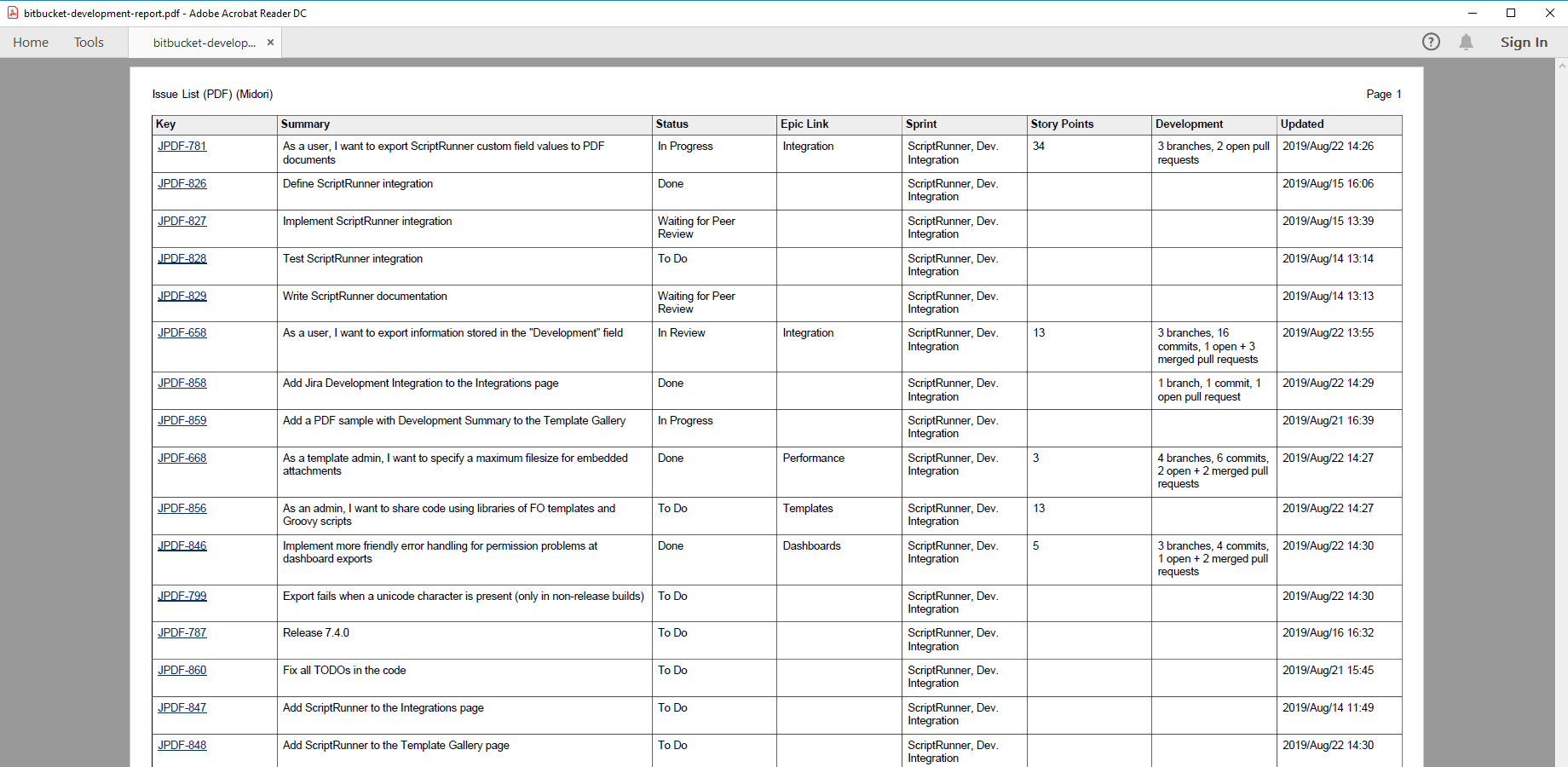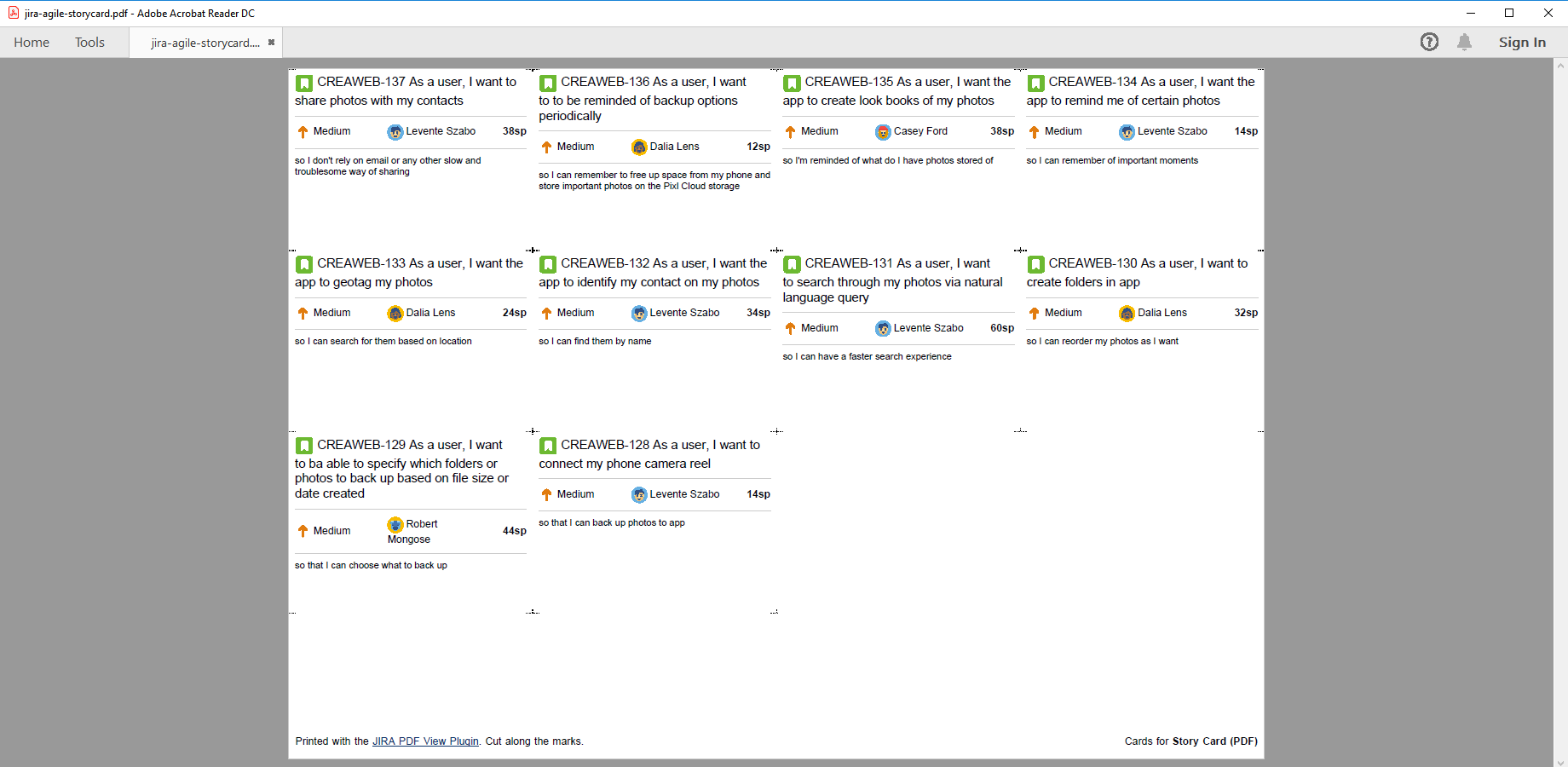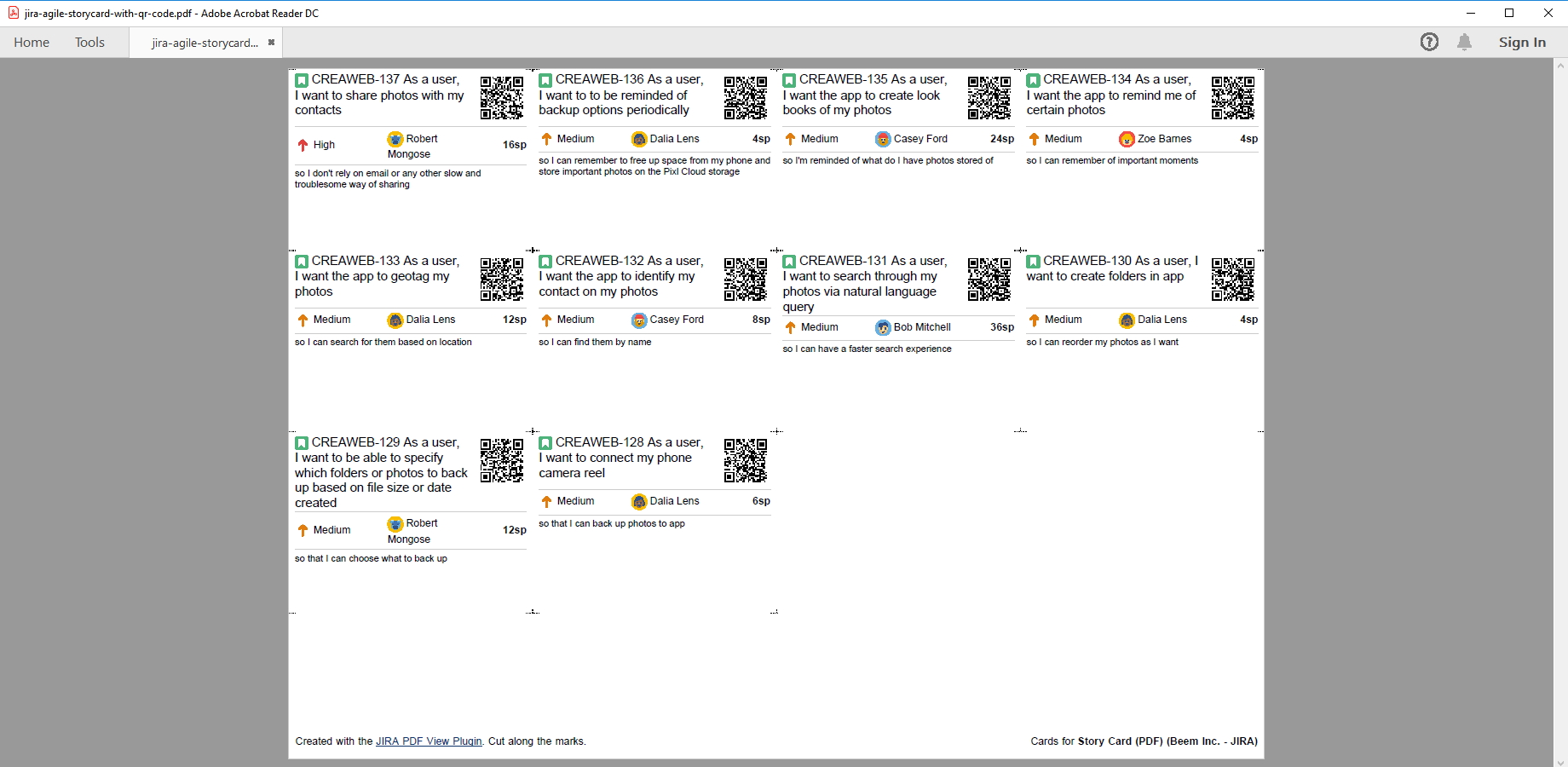In this page
Jira Software integration features
Jira Software integration vs. the Jira Software built-in PDF exports
Tutorial video
Jira Software PDF export samples
Bitbucket development task
Bitbucket development report
Printable story cards
Printable story cards with QR codes
Configuration
Configuring the Jira Software custom fields
Configuring the Jira Software PDF templates
Learn more about Jira Software
What is Jira Software?
(supported since Better PDF Exporter 4.0.0)
Jira Software is the Scrum and Kanban solution for Jira.
Jira Software integration features
- You can export PDF documents directly from the Backlog (with all the issues in a sprint or in the backlog), Scrum Board and Kanban Board views (with all the issues in a column).
- You can export the Jira Software-managed custom field types, like Sprint, Epic, Story Points, etc. to PDF.
- You can export the Jira Development Integration app managed custom field called Development (which stores branch, commit and pull request information) to PDF.
- Better PDF Exporter offers a Sprint Report template, with Burn Down Chart, Daily Velocity Chart and agile key performance metrics. It can flexibly work from any list of input issues, not strictly belonging to the same Jira Software sprint.
- Better PDF Exporter also offers a customizable story card template to print physical story cards from any type of Jira issues, also including Jira Software stories. (It works both with and without Jira Software.)
(Need more features? Tell us in a support ticket!)
Jira Software integration vs. the Jira Software built-in PDF exports
You may want to ask: if Jira Software has a built-in PDF export feature, why would you use another app for the same?
While the Jira Software built-in PDF exports may be sufficient for basic use cases, the Better PDF Exporter integration is more powerful in, at least, these:
-
It supports PDF automation.
You can export, email and attach PDF files using Automation for Jira (visual automation rules), ScriptRunner (Groovy scripts), or the REST API (use your favorite language!). -
It is extremely customizable.
Instead of accepting the pre-defined export types in Jira Software, you can define your own types via PDF templates. -
It supports all the powerful PDF features.
You can use custom calculations in Groovy (sorting, complex math, data integration, etc.), embedded attachments, PDF bookmarks, charts, graphics (in Groovy, SVG, QR codes and barcodes, etc.), among others. -
It is integrated with all the popular Jira apps.
You can freely combine Jira Software data and other apps' data in the same PDF file. -
It comes with powerful templates optimized for Jira Software.
You can use those "as is", or customize them to your needs. - It is well-documented with the customization guide, the Expression Reference Manual, the recipes, and such.
If at least one of these is important for you, give the app a try.
Tutorial video
Export user stories from the backlog or the board to custom PDF files!
Jira Software PDF export samples
Bitbucket development task
This document captures the state of a development task triggered by a user story. In addition to the usual issue details, see the Agile section for the related epic, sprint and the story points value, plus Development for the information on the related Bitbucket branches, commits and pull requests,
Bitbucket development report
This sprint overview report contains user stories, bugs, development tasks with their base fields plus the development information for each. The development information is automatically loaded from the Bitbucket Server, Bitbucket Cloud and GitHub instances linked to Jira. The development information includes the number of branches, the number of commits, and the number and status of pull requests related to the given issue.
Printable story cards
The story-card-fo.vm template helps to print paper cards for physical story boards, for teams working with Scrum, Kanban or some other methodology that represents work items with signal cards on boards. In this sample, each card in the 4x3 grid captures the project avatar, the issue summary, the priority (plus avatar), the assignee (with avatar), the story points and the leading part of the formatted description. Get a paper cutter, cut along the marks and enjoy!
Printable story cards with QR codes
The story-card-fo.vm template allows customizing paper size, card size and card content to the smallest details. Even so, you can't (and you shouldn't) fit all issue details to story cards. You can, instead, include a QR code in each card! Your team members can scan it using their smartphones while standing at the board to see the originating issue.
Configuration
Configuring the Jira Software custom fields
There is nothing to do. Better PDF Exporter will automatically recognize the Jira Software managed fields and export them accordingly.
Configuring the Jira Software PDF templates
The templates using Jira Software data, story-card-fo.vm and burn-down-chart-fo.vm, contain several configuration parameters in their top part. These are documented right in the template source code.
The most important ones are the IDs of the Jira Software custom fields:
#set($storyPointsCustomFieldID = 10900)
There is one particularly interesting setting in burn-down-chart-fo.vm. As this template can also work without Jira Software, setting the ID of the "Sprint" custom field is optional. But even when it is unset, the template needs to find out the sprint's start- and end date to be able to render the charts!
What it does, is parsing the dates from the description of the saved filter that was executed to produce the input list of issues. The description is expected to be in a format that ends with " dd/mm/yyyy - dd/mm/yyyy", for example: "My sprint report 01/02/2013 - 15/02/2013". Please note that it also means that you can render Burn Down Charts from any issue list, they do not need to be related via a Jira Software sprint!
Learn more about Jira Software
- Jira Software product information (at its own vendor)
- Jira Software documentation