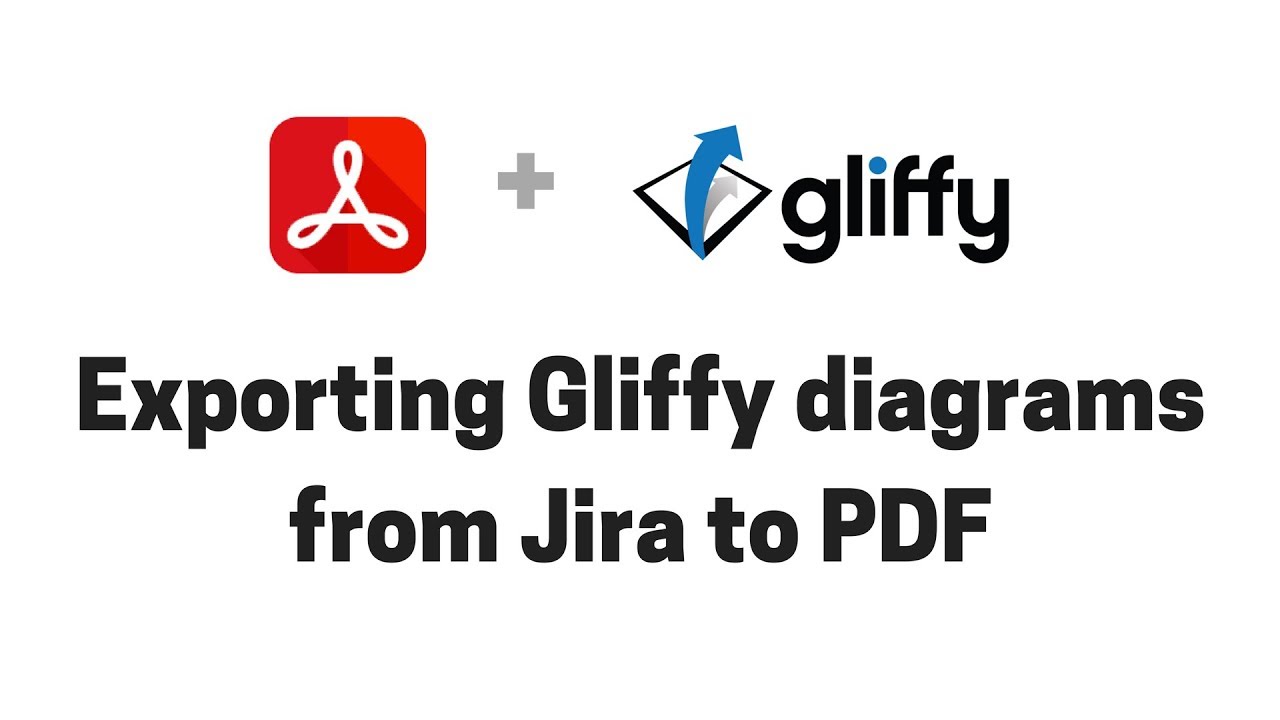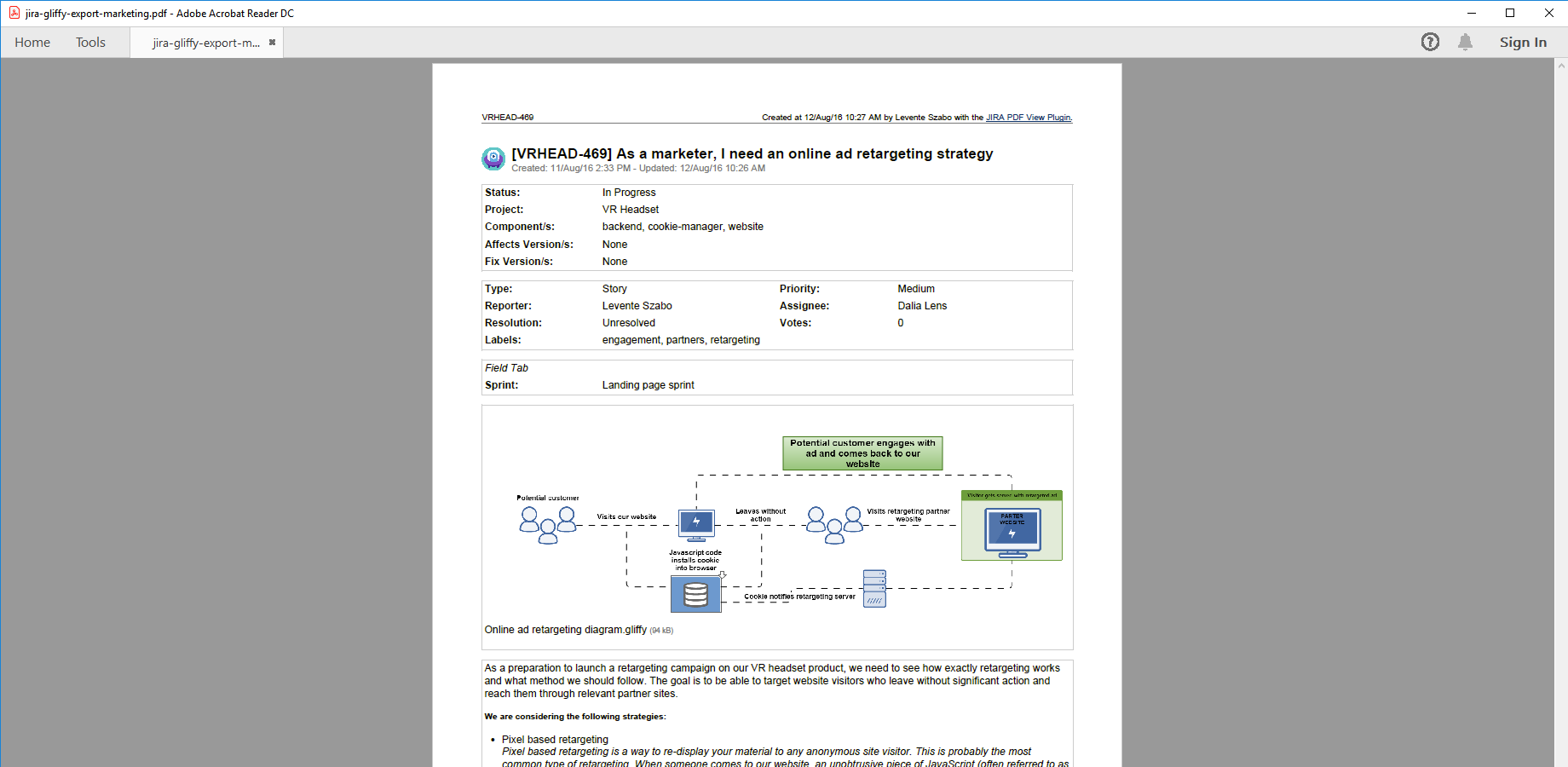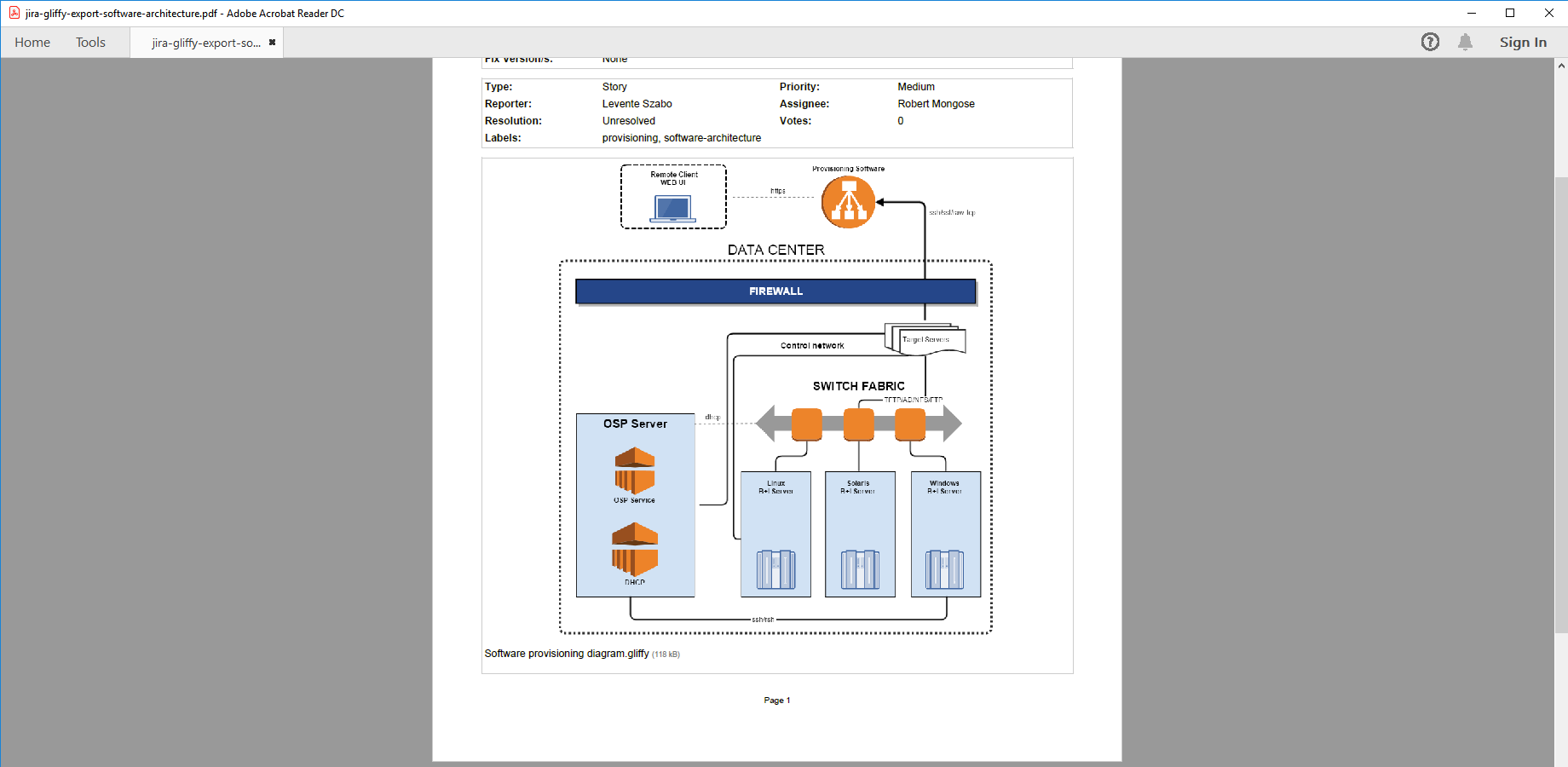In this page
Gliffy integration features
Gliffy integration vs. the Gliffy built-in PDF exports
Tutorial video
Gliffy PDF export samples
Gliffy process diagram
Technical drawing with Gliffy for Jira
Configuration
Configuring the Gliffy REST API access
Fixing REST API 401/403 errors caused by Jira CAPTCHA
Configuring the Gliffy PDF templates
Learn more about Gliffy
What is Gliffy?
(supported since Better PDF Exporter 5.3.0)
Gliffy is a powerful app to create diagrams and wireframes for Jira issues.
Gliffy integration features
- You can export the high resolution Gliffy diagrams that illustrate your issues to PDF documents. Gliffy diagrams will be core part of your issue exports, just like image attachments.
(Need more features? Tell us in a support ticket!)
Gliffy integration vs. the Gliffy built-in PDF exports
You may want to ask: if Gliffy has a built-in PDF export feature, why would you use another app for the same?
While the Gliffy built-in PDF exports may be sufficient for basic use cases, the Better PDF Exporter integration is more powerful in, at least, these:
-
It supports PDF automation.
You can export, email and attach PDF files using Automation for Jira (visual automation rules), ScriptRunner (Groovy scripts), or the REST API (use your favorite language!). -
It is extremely customizable.
Instead of accepting the pre-defined export types in Gliffy, you can define your own types via PDF templates. -
It supports all the powerful PDF features.
You can use custom calculations in Groovy (sorting, complex math, data integration, etc.), embedded attachments, PDF bookmarks, charts, graphics (in Groovy, SVG, QR codes and barcodes, etc.), among others. -
It is integrated with all the popular Jira apps.
You can freely combine Gliffy data and other apps' data in the same PDF file. -
It comes with powerful templates optimized for Gliffy.
You can use those "as is", or customize them to your needs. - It is well-documented with the customization guide, the Expression Reference Manual, the recipes, and such.
If at least one of these is important for you, give the app a try.
Tutorial video
Watch this short introductory video to see how easy you can export your Gliffy diagrams to PDF:
Gliffy PDF export samples
Gliffy process diagram
This PDF export explains the visitor interaction process using a Gliffy diagram, as part of a marketing task.
Technical drawing with Gliffy for Jira
When working on software or other types of technical projects, deployments, system architectures, workflows are just a few of the concepts to visualize. This PDF example exported from Jira enhances an engineering initiative with an architecture design.
Configuration
Configuring the Gliffy REST API access
As this integration relies on the Gliffy REST API, you need to configure the login credentials of a valid Jira user account for the REST API calls in the templates:
- Go to Administration → Add-ons → PDF Templates (under Better PDF Exporter).
- Open the issue-fo.vm template for editing.
-
Set either the personal access token (PAT) or the username and password to these configuration variables in the top part (don't remove the quotation marks around the strings!):
## issue-fo.vm ## Jira user credentials for REST API calls #set($personalAccessToken = "NzU3M...") ## Jira Personal Access Token for REST authentication #set($restUserName = "admin") ## Jira username for REST authentication #set($restPassword = "admin") ## Jira password for REST authentication
If the script only contains the restUserName and restPassword variables, use them. In this case, the script does not support PAT authentication.
Important: Do not set both the personalAccessToken variable and the restUserName and restPassword variables at the same time. They are mutually exclusive, and personalAccessToken takes priority. - Save the changes. (Don't worry about storing passwords here: this file is visible only for Jira administrators, who would have super-user permissions anyway.)
Notes:
- If you are using multiple REST API based integrations in the same template (ex: Git Integration, Gliffy, Zephyr Squad), then all REST API calls will use with the same authentication settings.
- Personal access token (PAT) authentication is available since Jira 8.14.0. This is the recommended method.
- Username and password authentication is disabled by default since Jira 11. This is the legacy, less secure method.
- It is safer to avoid usernames and passwords that contain non-English characters. Albeit our Gliffy script correctly encodes international usernames and passwords, their handling also depends on the configuration of the container that hosts your Jira web application (typically Tomcat). If you're having difficulties, just replace those characters in your username or password with English letters or numbers.
- Similarly, it is safer to avoid usernames and password that contain special characters (most typically "#" and "$"). These are special control characters in Velocity strings. If you can't avoid those, escape the characters according to the language rules.
Fixing REST API 401/403 errors caused by Jira CAPTCHA
This section describes a confusing situation when all REST API calls result in "Server returned HTTP response code: 403" or "401" errors. If you are not affected, you can skip this section.
Why does this happen? As its default behavior, Jira will lock your account and present a CAPTCHA on the login form after a few unsuccessful login attempts. Since the Gliffy integration may send several REST API requests per export, all using the same username and password, the unsuccessful login attempts limit can be reached very quickly if the password is wrong.
How to fix it? You just have to pass the CAPTHCA verification, that's it. First off, be 101% sure that the REST username and password are correct. If those are, but you are still receiving 403's, please open Jira in your browser, logout and login with the same user account which you configured for the REST calls. You will be asked for a CAPTCHA verification, but after answering that and logging in to Jira, the REST calls will also be successfully executed!
Please note that it will never happen again, unless you change the password of the corresponding Jira user account.
If you are an administrator, there is also a quicker solution: go to Administration → User management and clear the failed login attempts counter with one click. Or, you can increase the allowed login attempts or even disable this feature altogether in Jira.
Configuring the Gliffy PDF templates
The template issue-fo.vm contains a single configuration parameter in its top part, to enable this feature:
## Gliffy #set($exportGliffyDiagrams = false) ## set to "true" to export Gliffy diagrams
Learn more about Gliffy
- Gliffy product information (at its own vendor)
- Gliffy documentation
- Gliffy app page (on the Atlassian Marketplace)