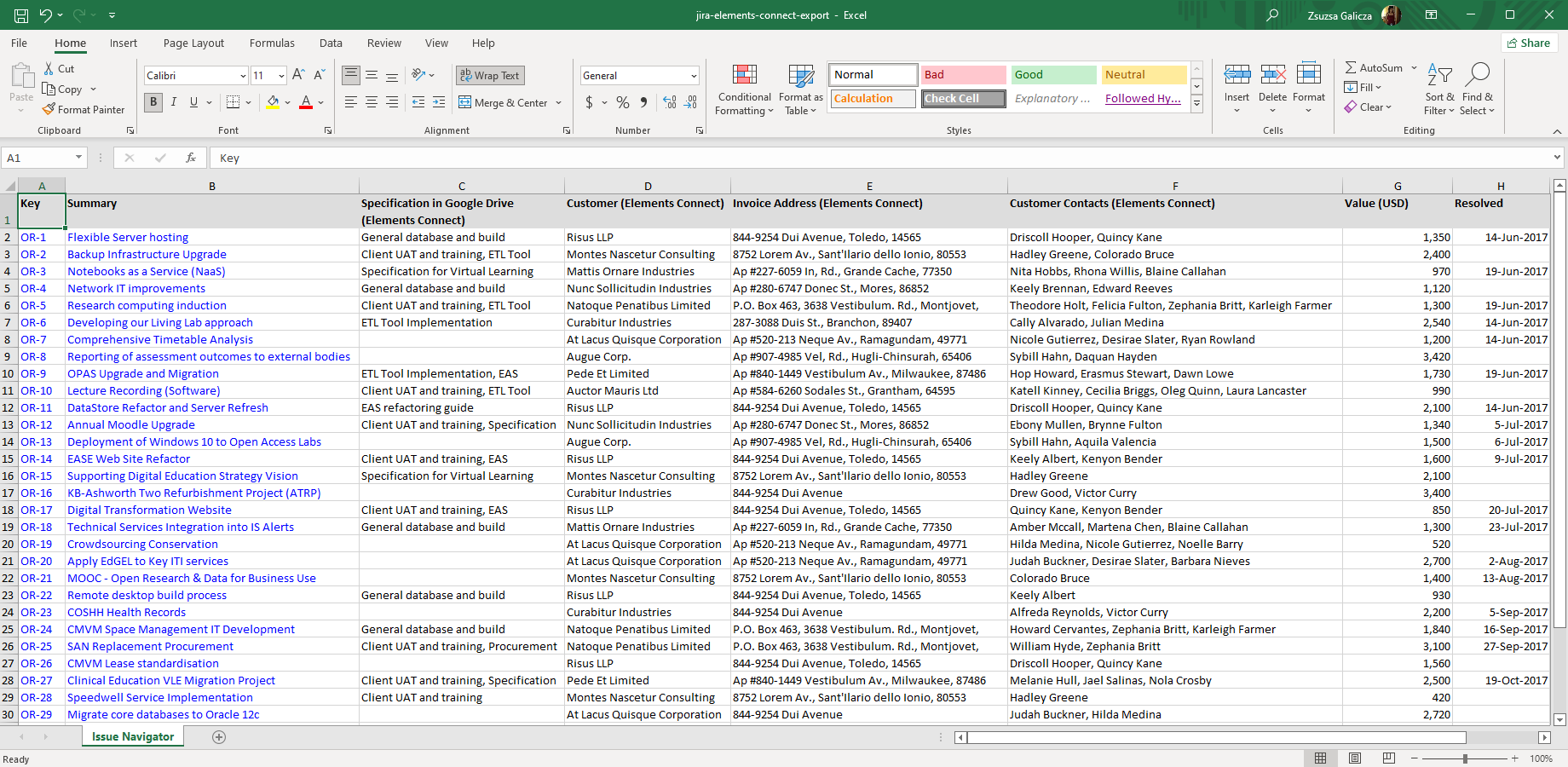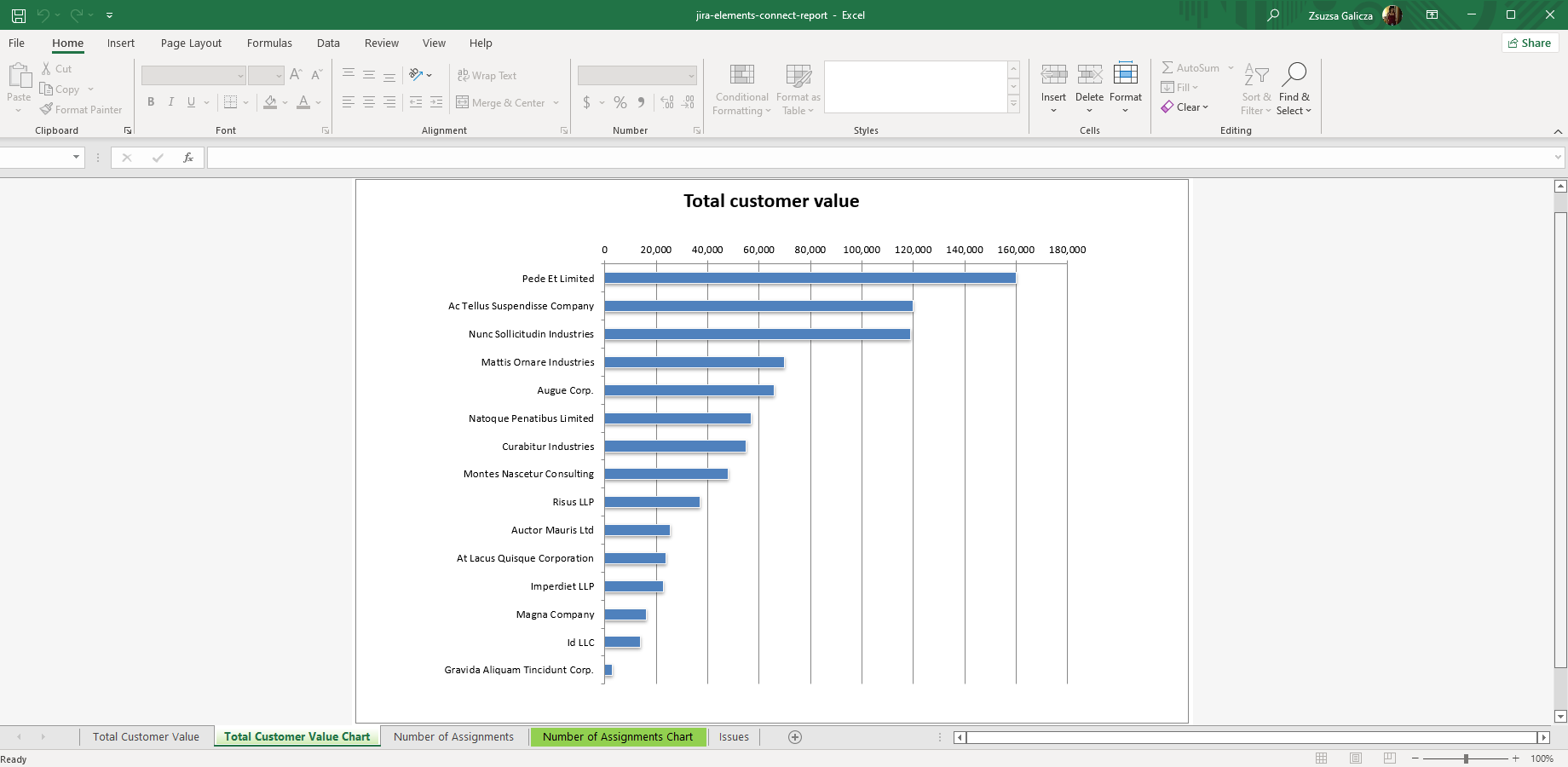Create Elements Connect Excel reports from Jira
The Elements Connect app integrates external data sources (SQL databases, LDAP, Active Directory, REST APIs, Salesforce, CSV files, etc.) to Jira.
Better Excel Exporter automatically recognizes Elements Connect managed fields, allowing you to export those custom fields from Jira to Excel via a configurable transformation. More than data export, you can easily implement custom Excel reporting and Business Intelligence on Elements Connect data.
Next steps
- For the tutorial video and the configuration guide, see the Elements Connect integration page.
- Create similar Excel reports from your own issues with the free 30-day trial!
Export samples
Jira issues with Elements Connect fields
This straightforward Excel export (created using the default issue-navigator.xlsx template) contains several Elements Connect custom fields: one of them is a Google Drive document selector, while customers, invoice address and contacts are dependent fields loaded from an external CRM database.
Elements Connect pivot table and chart
Create custom Excel reports with Elements Connect fields just like with built-in custom fields. This report example merges Jira issues (consulting tasks) with customers' data in an external CRM database, and gives various pivot tables and pivot charts based on those.