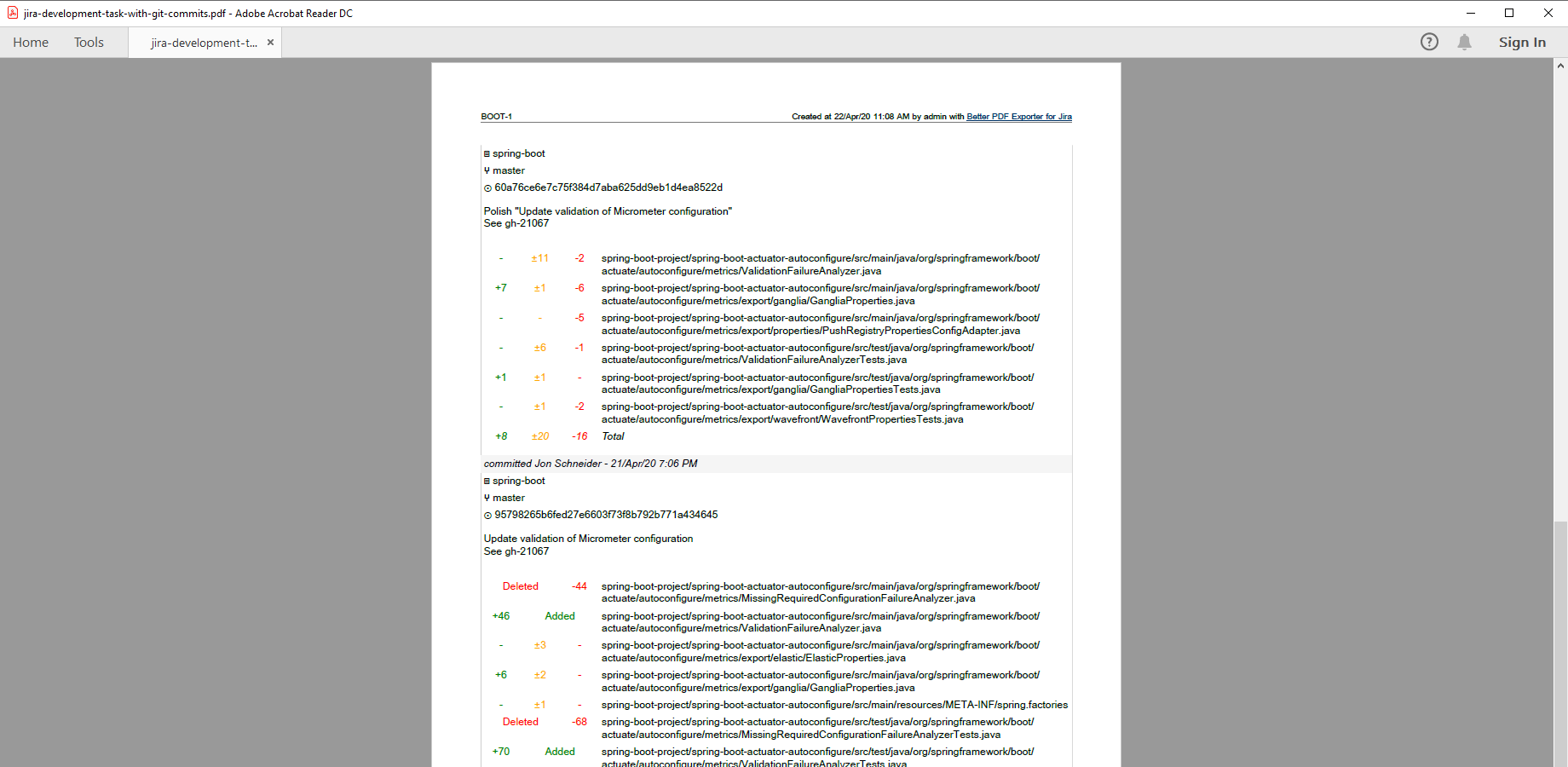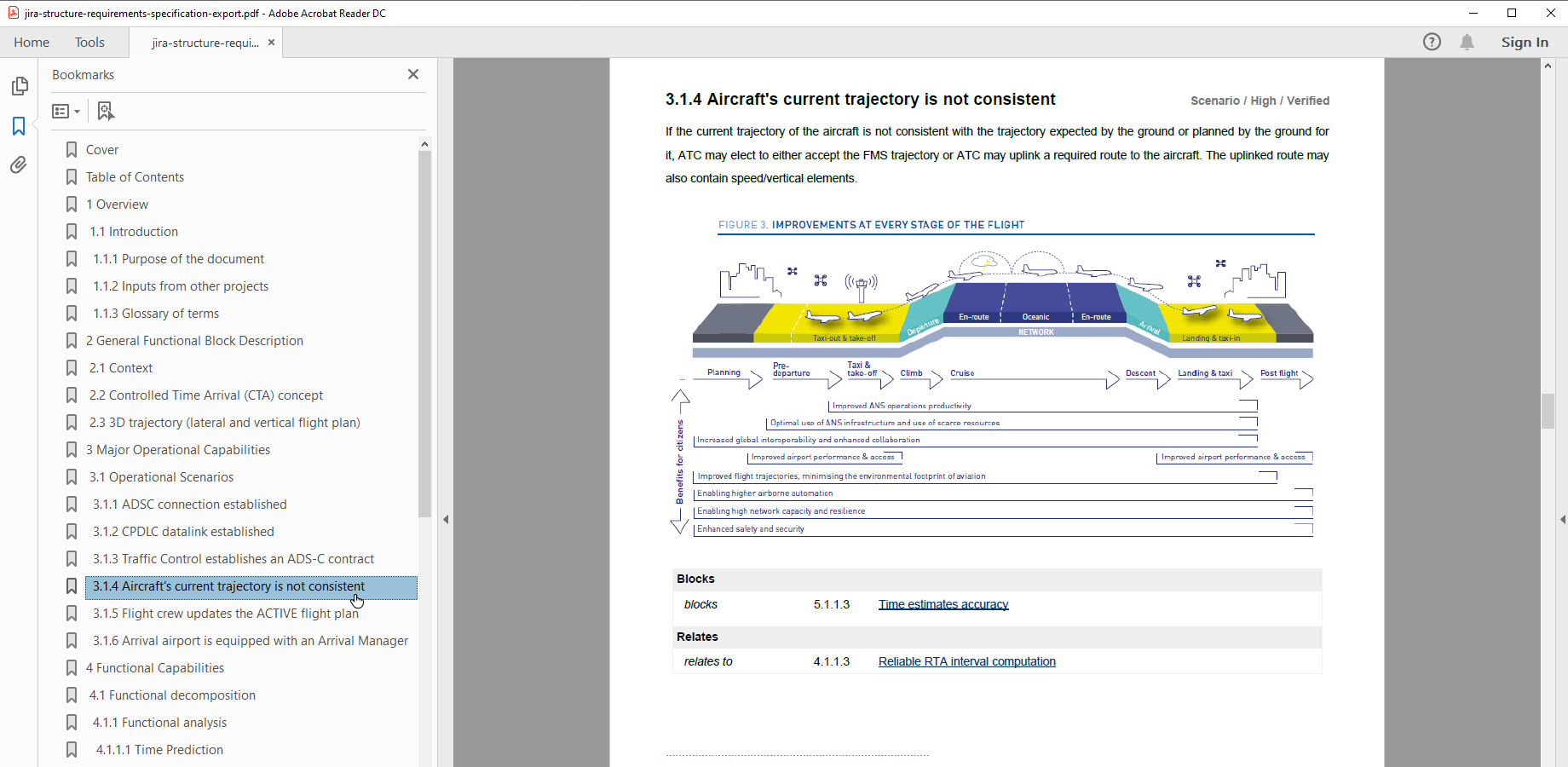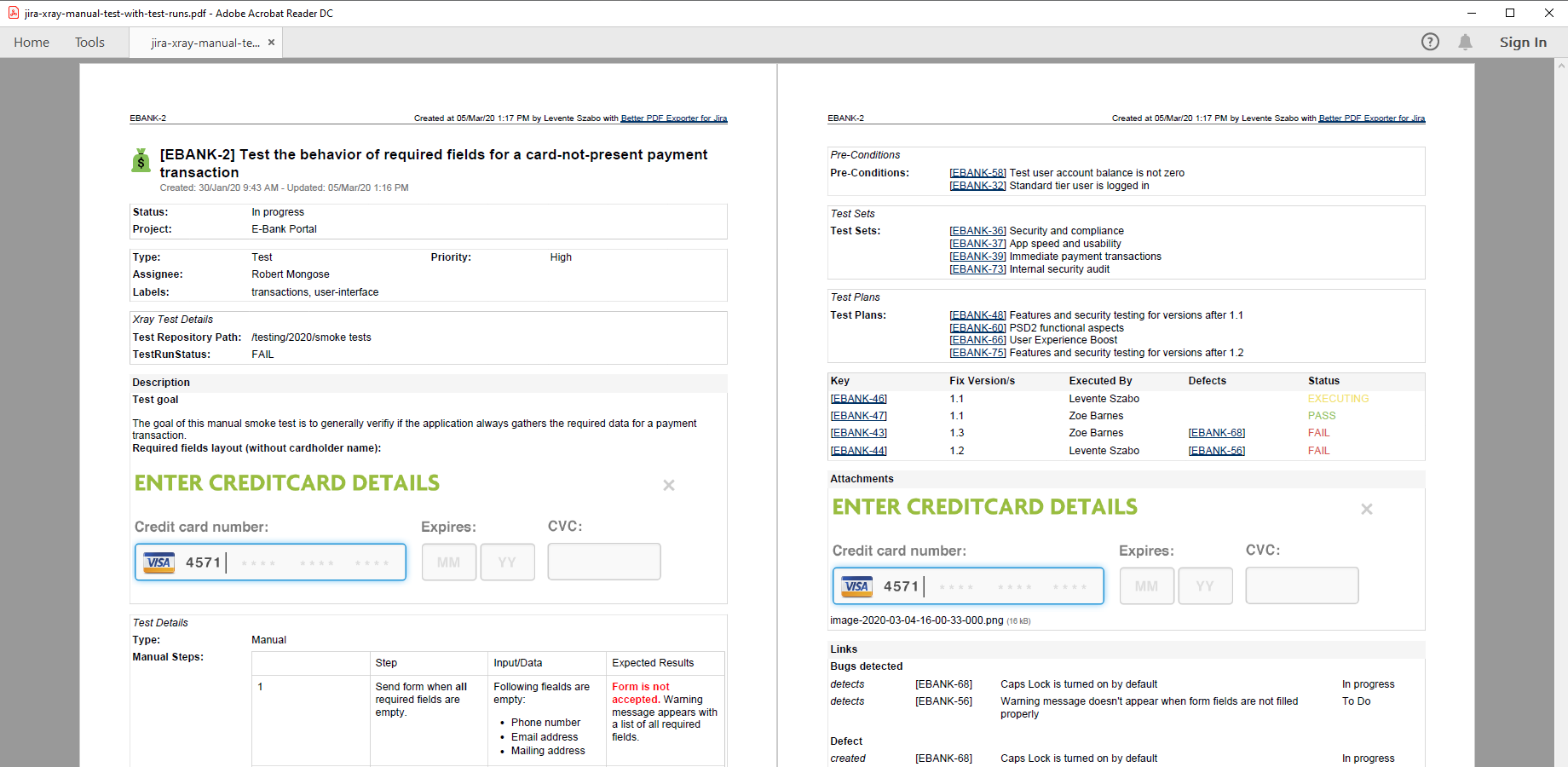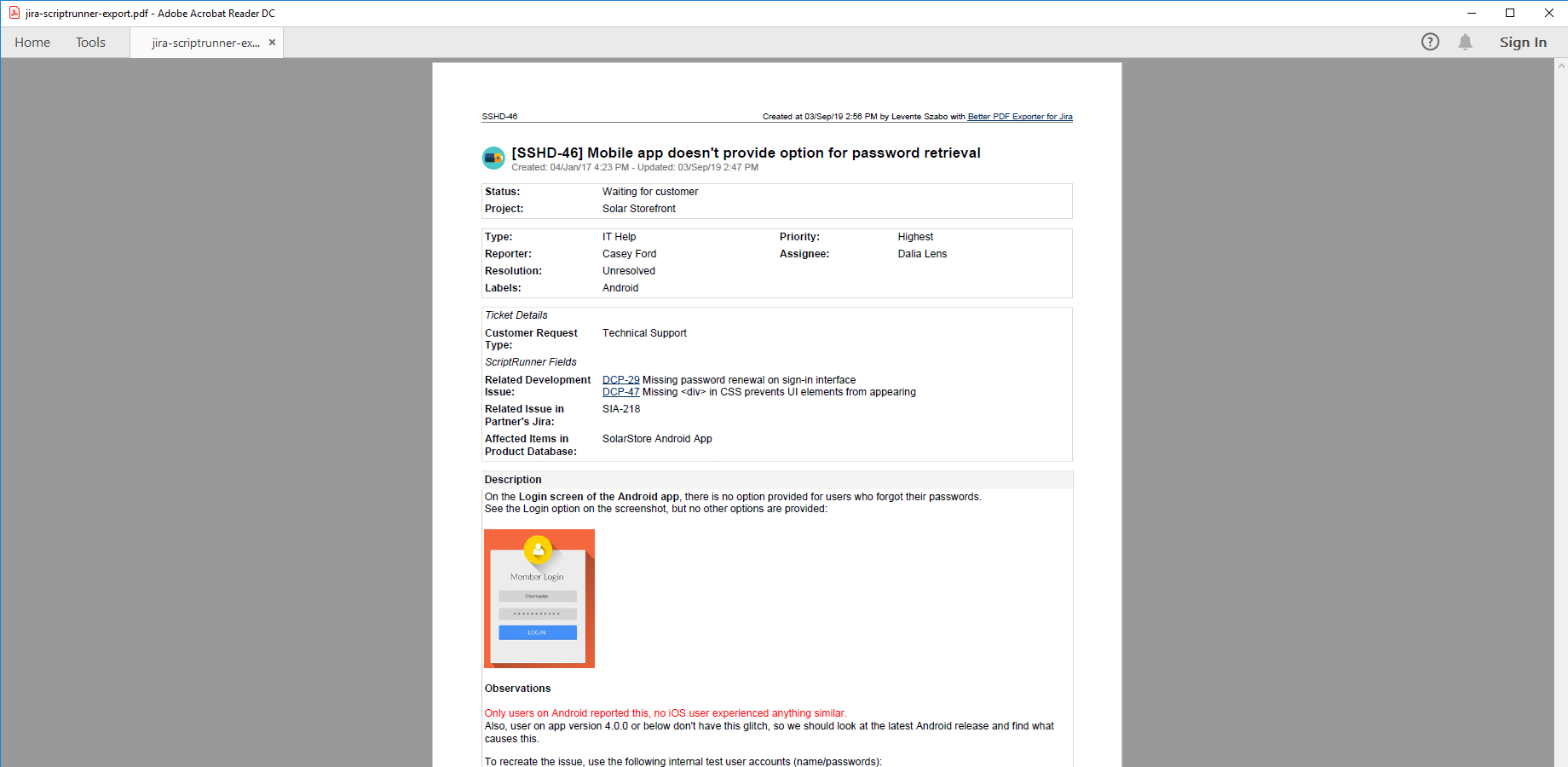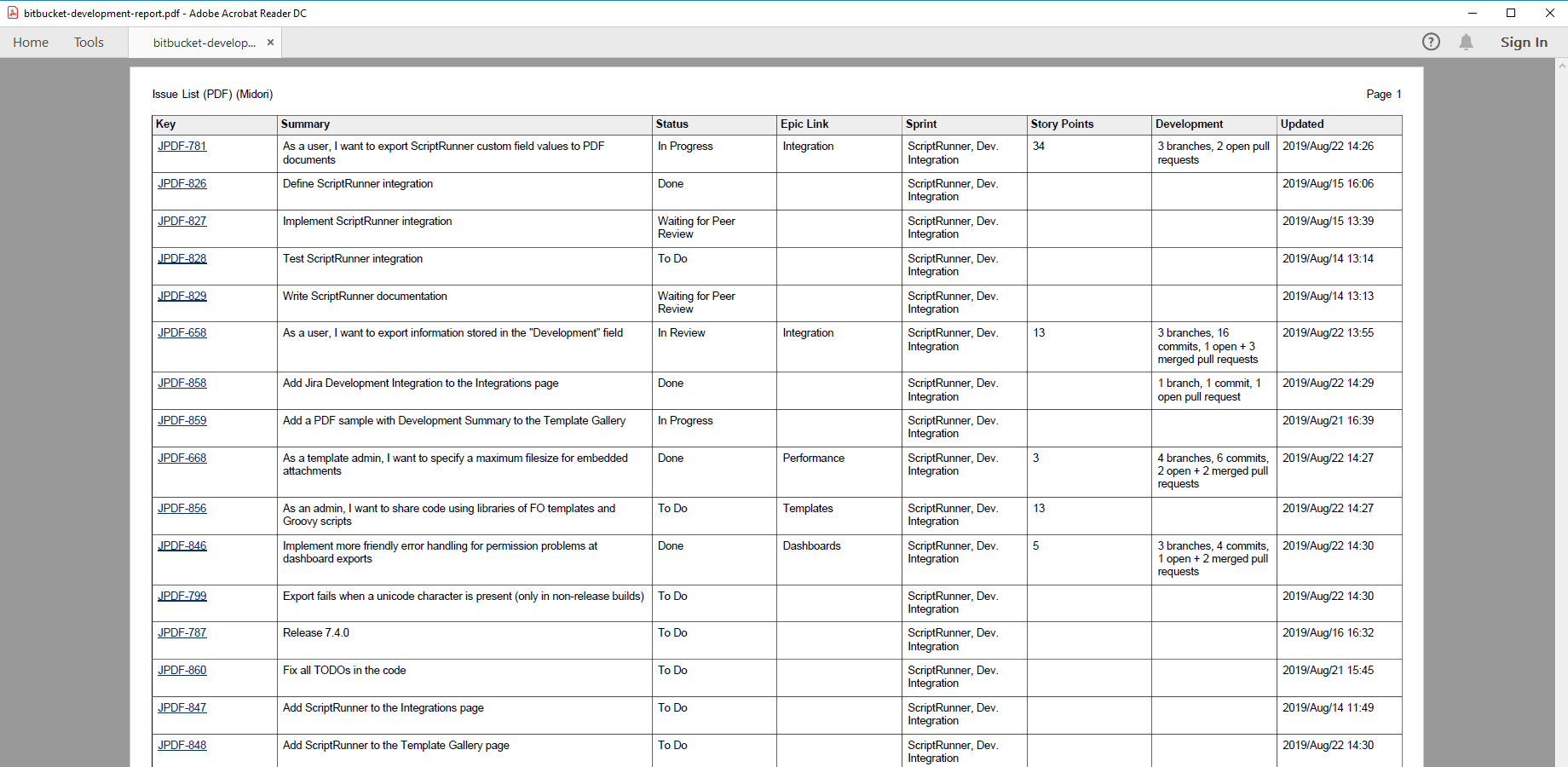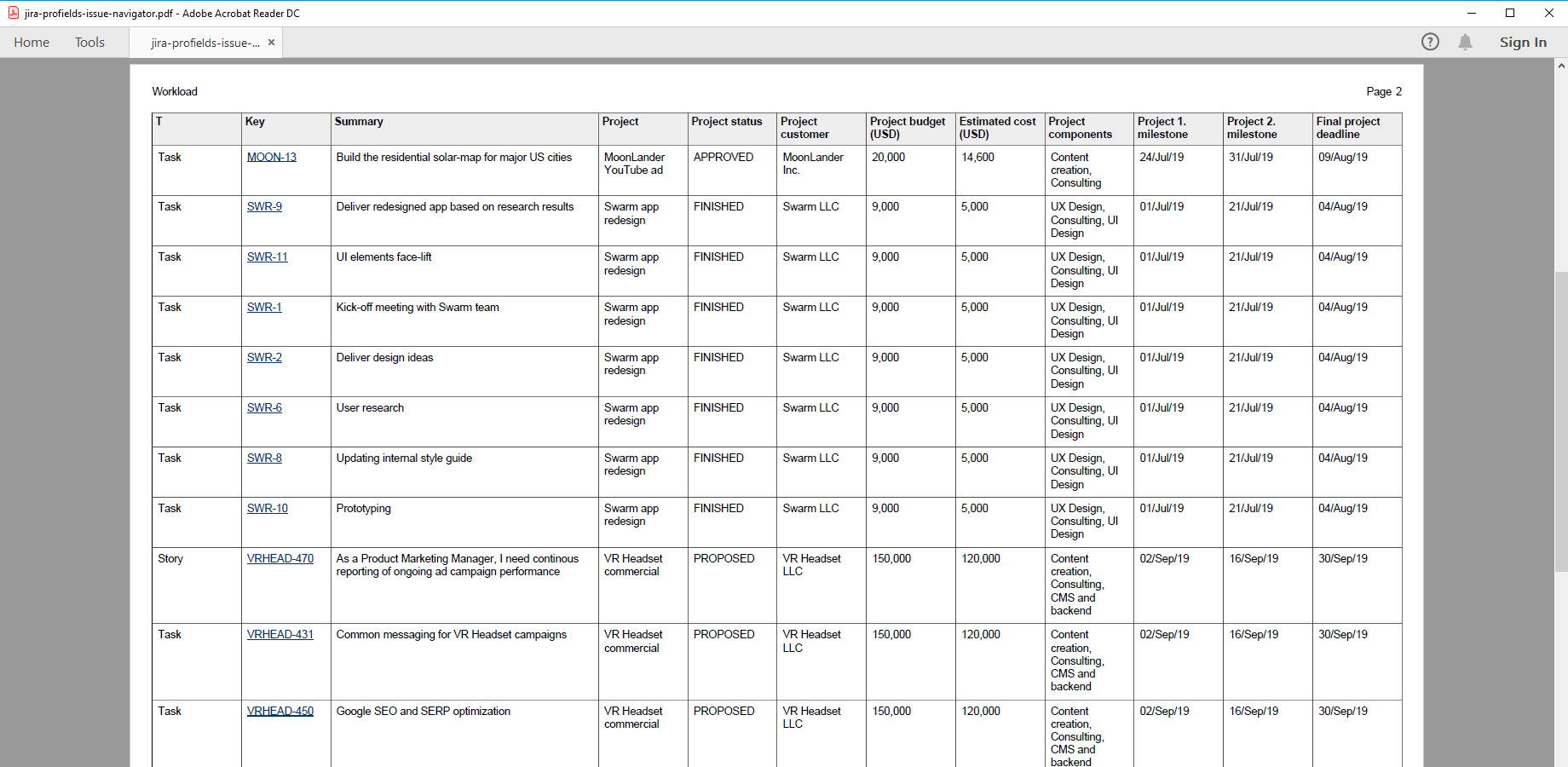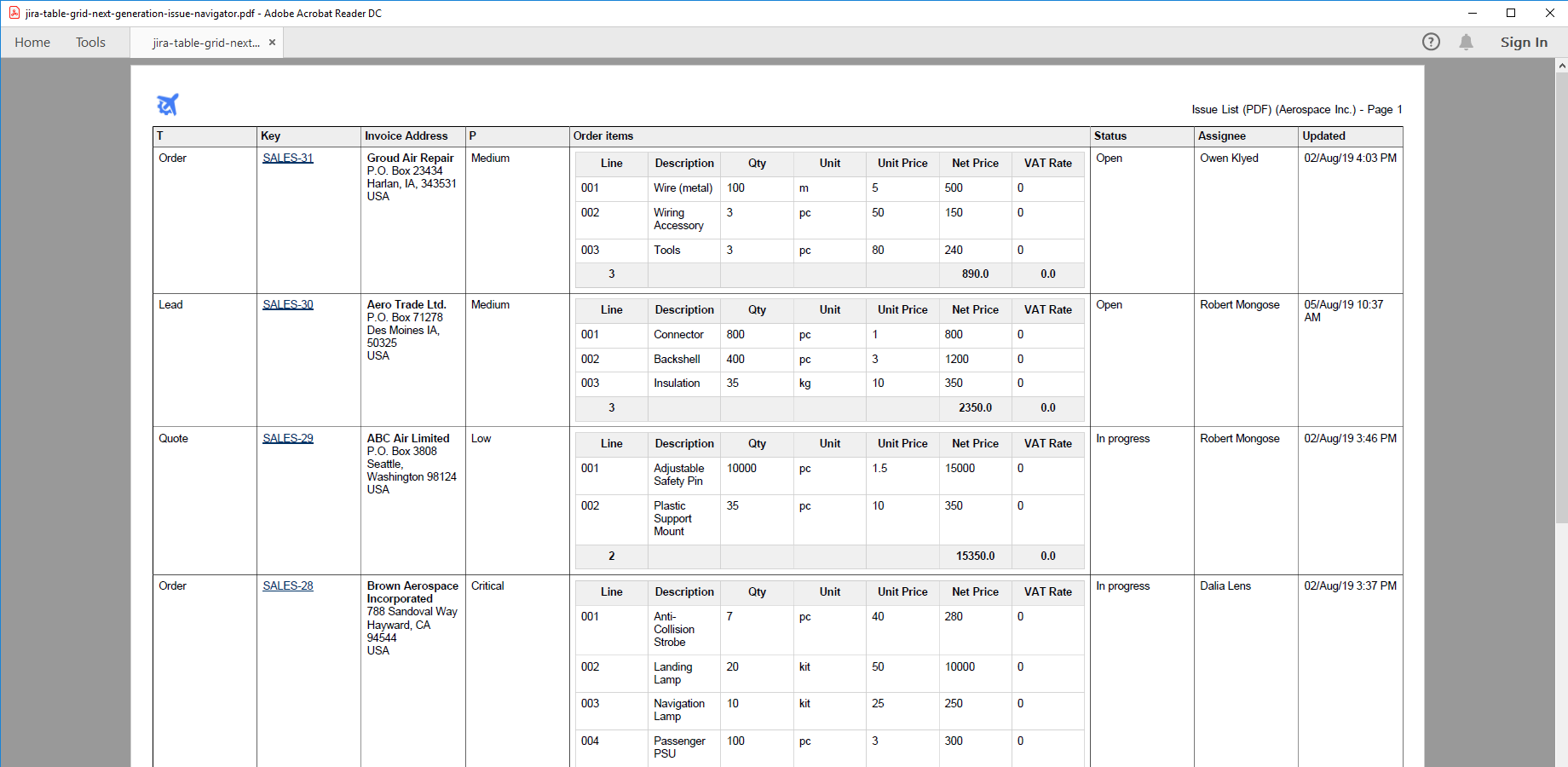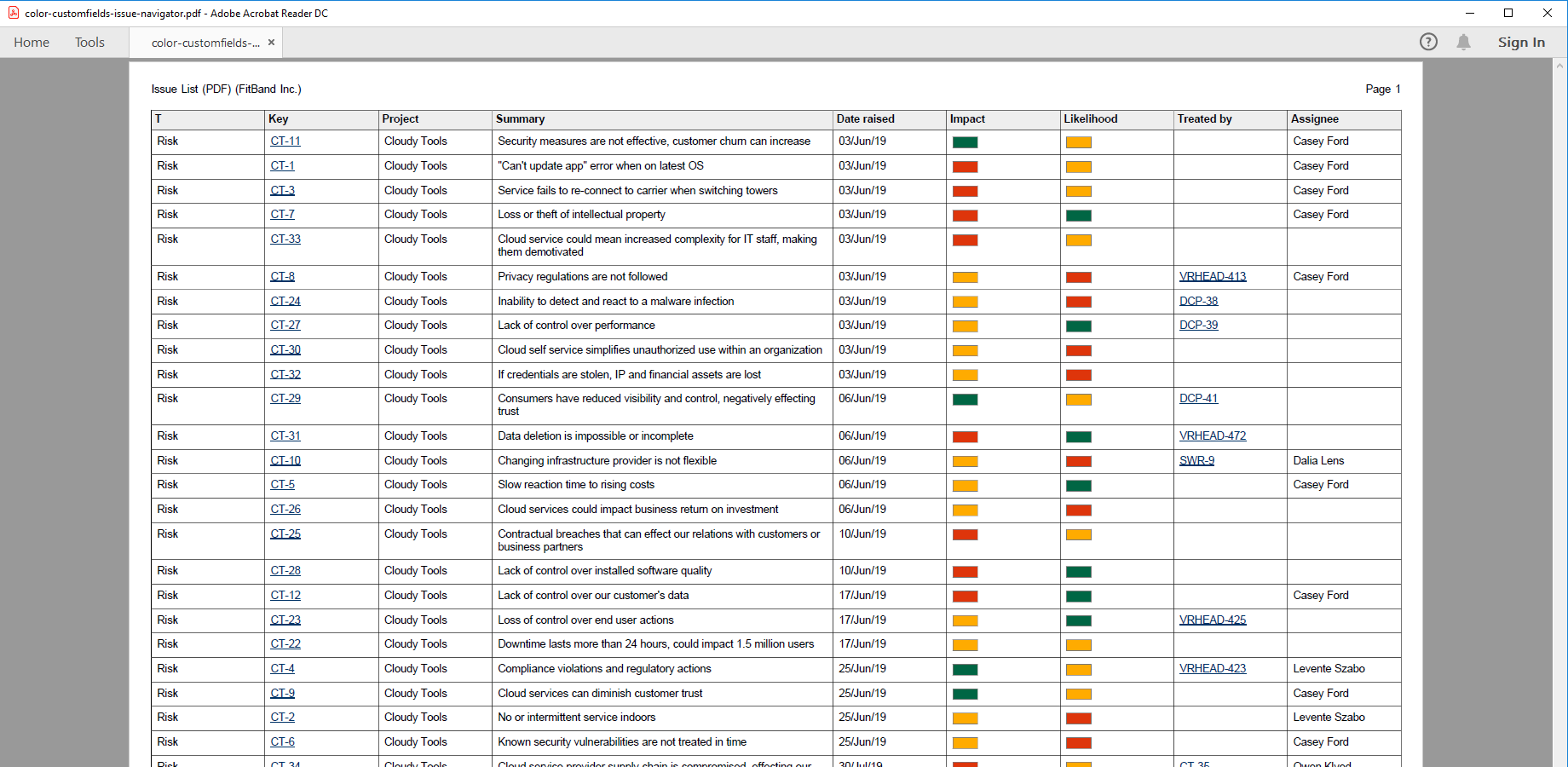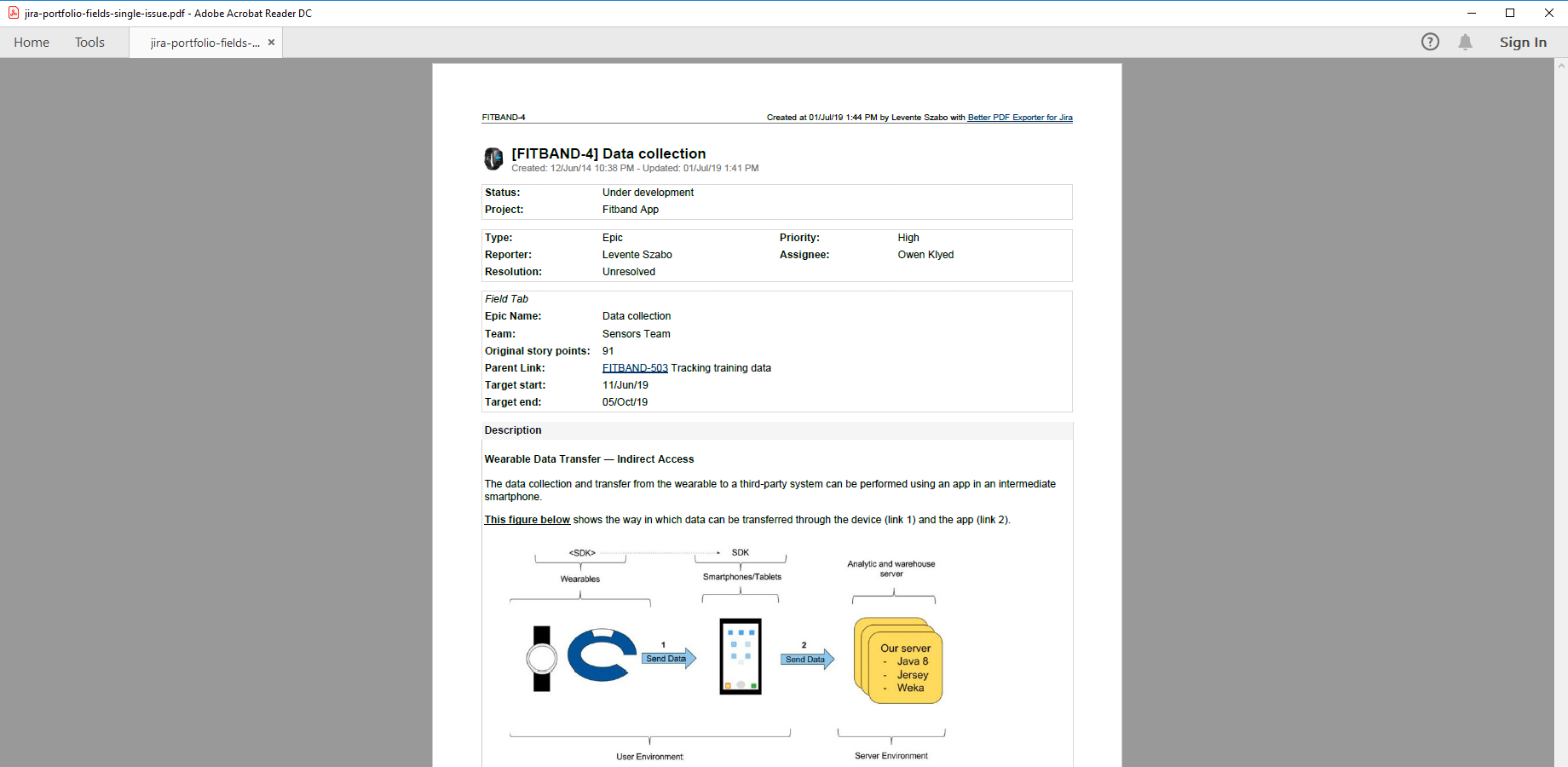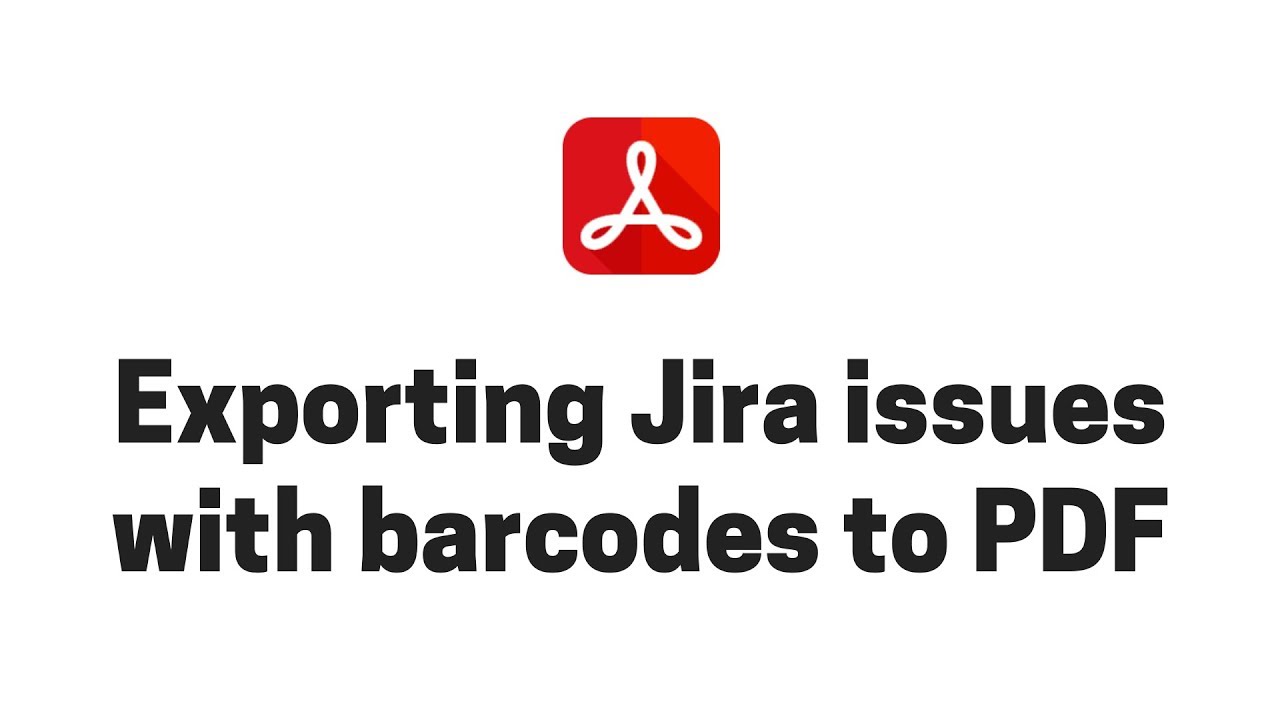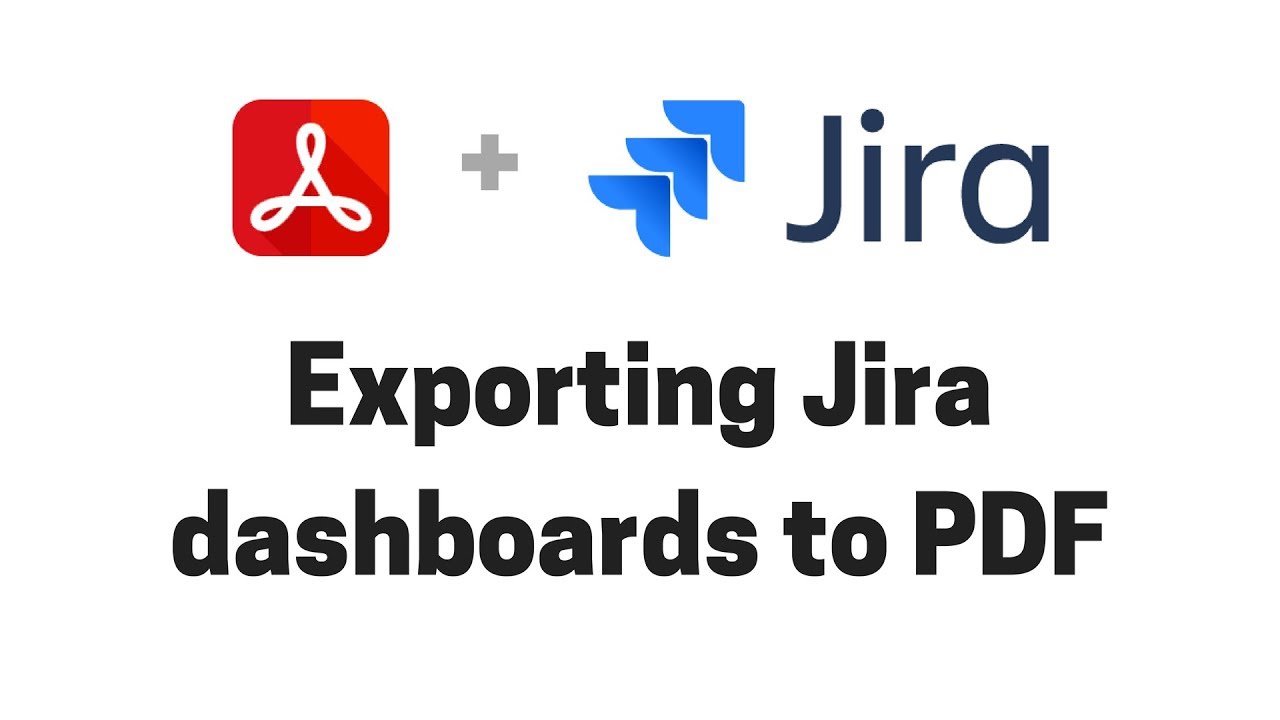In this page
Release notes
11.2.0
Security fixes
Bugfixes
Upgrading from 11.1.0
11.1.0
Bugfixes
Upgrading from 11.0.0
11.0.0
Java 17 support
Groovy 4 support
Updating custom Groovy scripts to Groovy 4
Replacing default imports with explicit imports
Apache FOP 2 support
Security fixes
Bugfixes
Upgrading from 10.3.0
10.3.0
Improvements
Bugfixes
Upgrading from 10.2.0
10.2.0
Bugfixes
Upgrading from 10.1.0
10.1.0
Improvements
Bugfixes
Upgrading from 10.0.0
10.0.0
Compatibility release for Jira 9
Upgrading from 9.6.0
9.6.0
Bugfixes
Upgrading from 9.5.0
9.5.0
Bugfixes
Upgrading from 9.4.0
9.4.0
Support for clickjacking protection
Bugfixes
Upgrading from 9.3.0
9.3.0
Compatibility release for Xray 4.0
Upgrading from 9.2.0
9.2.0
Bugfixes
Upgrading from 9.1.0
9.1.0
Bugfixes
Upgrading from 9.0.1
9.0.1
Bugfixes
Upgrading from 9.0.0
9.0.0
Improved classloading
Improvements
Bugfixes
Upgrading from 8.3.1
8.3.1
Bugfixes
Upgrading from 8.3.0
8.3.0
Support for Git Integration
Improvements
Bugfixes
Upgrading from 8.2.0
8.2.0
Support for Structure
Improvements
Notable changes
Bugfixes
Upgrading from 8.1.0
8.1.0
Support for Xray
Support for Jira Misc Custom Fields (JMCF)
Improvements
Upgrading from 8.0.0
8.0.0
More robust automations
Upgrading from 7.5.1
7.5.1
Bugfixes
Upgrading from 7.5.0
7.5.0
Compatibility release for Jira 8.6.1
Improvements
Bugfixes
Upgrading from 7.4.2
7.4.2
Compatibility release for Tempo Timesheets 10.10
Upgrading from 7.4.1
7.4.1
Compatibility release for Tempo Timesheets 10.7
Upgrading from 7.4.0
7.4.0
Support for ScriptRunner (script custom fields)
Support for the Development Summary custom field type (branches, commits, pull requests)
Improvements
Upgrading from 7.3.0
7.3.0
Support for Profields
Support for Table Grid Next Generation
Support for Color Custom Fields
Improvements
Bugfixes
Upgrading from 7.2.0
7.2.0
Support for Portfolio for Jira
Bugfixes
Upgrading from 7.1.0
7.1.0
Compatibility release for Jira 8
Bugfixes
Upgrading from 7.0.1
7.0.1
Bugfixes
Upgrading from 7.0.0
7.0.0
Better PDF Exporter is a Data Center approved app!
Upgrading from 6.4.1
6.4.1
Bugfixes
Upgrading from 6.4.0
6.4.0
First off: "PDF View Plugin for Jira" is now called "Better PDF Exporter for Jira"!
Automatic fonts for any language
QR codes and barcodes
Limit for concurrent PDF renderings
Improvements
Bugfixes
Upgrading from 6.3.0
6.3.0
$componentManager removed from the rendering context
Upgrading from 6.2.1
6.2.1
Bugfixes
Upgrading from 6.2.0
6.2.0
Support for Tempo Timesheets period- and user filters
Faster export of Tempo Timesheets worklogs via pre-loading
Improved support for saved filters in automations (via PDF Automation Plugin 3.1.0)
Bugfixes
Upgrading from 6.1.1
6.1.1
Bugfixes
Upgrading from 6.1.0
6.1.0
Upgrading from 6.0.1
6.0.1
Support for the Issue Statistics gadget
Support for Jira Software gadgets (Sprint Burndown, Sprint Health and Agile Wallboard)
Multi-column dashboard exports
New export types to export dashboards to 2 or 3 column layouts
Improvements
Bugfixes
Upgrading from 5.10.0
5.10.0
Support for nFeed
New "Performance Tuning" page
Updated "Getting Started" page
Upgrading from 5.9.0
5.9.0
Support for Insight for Jira Cloud
Support for 4 new Jira Service Desk custom field types
Improvements
Bugfixes
Upgrading from 5.8.0
5.8.0
Upgrading from 5.7.1
5.7.1
Bugfixes
Upgrading from 5.7.0
5.7.0
Bugfixes
Upgrading from 5.6.0
5.6.0
Support for view contexts
Compatibility release for the upcoming Better Excel Plugin 2.2.0
Bugfixes
Upgrading from 5.5.0
5.5.0
Support for Zephyr
Default template with improved structure
Improvements and bugfixes
Upgrading from 5.4.0
5.4.0
Upgrading from 5.3.0
5.3.0
Support for Gliffy
View names in the "Export" drop-down in any language
Upgrading from 5.2.0
5.2.0
SVG graphics
Support for project / user avatars and issue type / priority icons
Template updates
Upgrading from 5.1.0
5.1.0
Scalability
Error tolerance
Expressions Reference Manual
Upgrading from 5.0.0
5.0.0
Support for Jira Data Center
Licensing via Atlassian Marketplace
Upgrading from 4.1.0
4.1.0
Upgrading from 4.0.0
4.0.0
View visibility
User interface integration with Jira Agile, Jira Service Desk and Tempo Timesheets
Template improvements
Upgrading from 3.6.0
3.6.0
Upgrading from 3.5.0
3.5.0
Support for dashboards, gadgets and reports
Upgrading from 3.4.0
3.4.0
Support for Tempo Timesheets
Support for Jira Service Desk
Support for Table Grid Editor
Export for remote links
Upgrading from 3.3.0
3.3.0
Support for JEditor
Support for Jira Agile fields
Performance improvements for large exports
Revised default template
New tools in the Velocity context
New "Getting Started" page
Upgrading from 3.2.0
3.2.0
Upgrading from 3.1.0
3.1.0
Upgrading from 3.0.0
3.0.0
Upgrading from 2.1.0
2.1.0
Upgrading from 2.0.1
2.0.1
Upgrading from 2.0.0
2.0.0
Upgrading from 1.8.0
Older releases
Version history
| Version | Date | Notes | ||
|---|---|---|---|---|
| 11.2.0 | 12/01/2024 | Maintenance release. Security fixes. | Release Notes & Upgrade Guide | Download |
| 11.1.0 | 06/12/2023 | Maintenance release. | Release Notes & Upgrade Guide | Download |
| 11.0.0 | 11/10/2023 | Java 17 support. Groovy 4 support. FOP 2 support. Security fixes. | Release Notes & Upgrade Guide | Download |
| 10.3.0 | 22/06/2023 | Compatibility release for Jira 9.9. Support for "Shown when empty". Support for Amazon S3 storage for avatars. | Release Notes & Upgrade Guide | Download |
| 10.2.0 | 14/10/2022 | Compatibility release for Jira 9.3. | Release Notes & Upgrade Guide | Download |
| 10.1.0 | 03/08/2022 | Maintenance release. New recipes. In-app documentation. | Release Notes & Upgrade Guide | Download |
| 10.0.0 | 06/07/2022 | Compatibility release for Jira 9. | Release Notes & Upgrade Guide | Download |
| 9.6.0 | 28/09/2021 | Maintenance release. | Release Notes & Upgrade Guide | Download |
| 9.5.0 | 07/06/2021 | Maintenance release. | Release Notes & Upgrade Guide | Download |
| 9.4.0 | 07/04/2021 | Compatibility release for Jira 8.16. Support for clickjacking protection. | Release Notes & Upgrade Guide | Download |
| 9.3.0 | 06/01/2021 | Compatibility release for Xray 4.0. | Release Notes & Upgrade Guide | Download |
| 9.2.0 | 15/10/2020 | Compatibility release for Jira 8.13. | Release Notes & Upgrade Guide | Download |
| 9.1.0 | 04/09/2020 | Compatibility release for Jira 8.12. | Release Notes & Upgrade Guide | Download |
| 9.0.1 | 29/08/2020 | Maintenance release. | Release Notes & Upgrade Guide | Download |
| 9.0.0 | 08/06/2020 | Improved classloading for Groovy scripts. | Release Notes & Upgrade Guide | Download |
| 8.3.1 | 25/05/2020 | Compatibility release for Tempo Timesheets 10.16.0. | Release Notes & Upgrade Guide | Download |
| 8.3.0 | 28/04/2020 | Support for Git Integration. | Release Notes & Upgrade Guide | Download |
| 8.2.0 | 07/04/2020 | Support for Structure. | Release Notes & Upgrade Guide | Download |
| 8.1.0 | 09/03/2020 | Support for Xray. Support for Jira Misc Custom Fields (JMCF). | Release Notes & Upgrade Guide | Download |
| 8.0.0 | 24/01/2020 | More robust automations. | Release Notes & Upgrade Guide | Download |
| 7.5.1 | 17/01/2020 | Maintenance release. | Release Notes & Upgrade Guide | Download |
| 7.5.0 | 09/01/2020 | Compatibility release for Jira 8.6.1. | Release Notes & Upgrade Guide | Download |
| 7.4.2 | 18/12/2019 | Compatibility release for Tempo Timesheets 10.10. | Release Notes & Upgrade Guide | Download |
| 7.4.1 | 01/10/2019 | Compatibility release for Tempo Timesheets 10.7. | Release Notes & Upgrade Guide | Download |
| 7.4.0 | 09/09/2019 | Support for ScriptRunner (script custom fields). Support for Development fields. | Release Notes & Upgrade Guide | Download |
| 7.3.0 | 05/08/2019 | Support for Profields. Support for Table Grid Next Generation. Support for Color Custom Fields. | Release Notes & Upgrade Guide | Download |
| 7.2.0 | 24/06/2019 | Support for Portfolio for Jira. | Release Notes & Upgrade Guide | Download |
| 7.1.0 | 25/02/2019 | Compatibility release for Jira 8. | Release Notes & Upgrade Guide | Download |
| 7.0.1 | 12/12/2018 | Maintenance release. | Release Notes & Upgrade Guide | Download |
| 7.0.0 | 05/11/2018 | Support for the new Data Center Approved Apps program. | Release Notes & Upgrade Guide | Download |
| 6.4.1 | 15/10/2018 | Maintenance release. | Release Notes & Upgrade Guide | Download |
| 6.4.0 | 10/09/2018 | Automatic fonts. QR codes and barcodes. Limit for concurrent renderings. | Release Notes & Upgrade Guide | Download |
| 6.3.0 | 16/07/2018 | Compatibility release for Jira 7.11. | Release Notes & Upgrade Guide | Download |
| 6.2.1 | 22/06/2018 | Maintenance release. | Release Notes & Upgrade Guide | Download |
| 6.2.0 | 08/03/2018 | Support for Tempo Timesheets period- and user filters. Tempo Timesheets pre-loading. Improved support for saved filters in automations. | Release Notes & Upgrade Guide | Download |
| 6.1.1 | 07/02/2018 | Maintenance release. | Release Notes & Upgrade Guide | Download |
| 6.1.0 | 15/01/2018 | Compatibility release for Jira 7.7.0. | Release Notes & Upgrade Guide | Download |
| 6.0.1 | 22/12/2017 | Support for the Issue Statistics and Jira Software gadgets (Sprint Burndown, Sprint Health and Agile Wallboard). Multi-column dashboard exports. | Release Notes & Upgrade Guide | Download |
| 5.10.0 | 23/08/2017 | Support for nFeed. "Performance Tuning" page. | Release Notes & Upgrade Guide | Download |
| 5.9.0 | 17/08/2017 | Support for Insight. Support for 4 new Jira Service Desk custom field types. | Release Notes & Upgrade Guide | Download |
| 5.8.0 | 04/07/2017 | Compatibility release for Jira 7.4.0. | Release Notes & Upgrade Guide | Download |
| 5.7.1 | 23/02/2017 | Maintenance release. | Release Notes & Upgrade Guide | Download |
| 5.7.0 | 05/01/2017 | Compatibility release for the Jira 7.3 line. | Release Notes & Upgrade Guide | Download |
| 5.6.0 | 08/12/2016 | Support for view contexts. | Release Notes & Upgrade Guide | Download |
| 5.5.0 | 20/09/2016 | Support for Zephyr. Default template with improved structure. | Release Notes & Upgrade Guide | Download |
| 5.4.0 | 31/08/2016 | Compatibility release for Jira 7.2. | Release Notes & Upgrade Guide | Download |
| 5.3.0 | 12/08/2016 | Support for Gliffy. View names in any language. | Release Notes & Upgrade Guide | Download |
| 5.2.0 | 28/07/2016 | SVG, support for project / user / issue type / priority icons. Template updates. | Release Notes & Upgrade Guide | Download |
| 5.1.0 | 11/05/2016 | Scalability (via streaming), error tolerance, Expressions Reference Manual. | Release Notes & Upgrade Guide | Download |
| 5.0.0 | 25/01/2016 | Support for Jira Data Center, licensing via Atlassian Marketplace. | Release Notes & Upgrade Guide | Download |
| 4.1.0 | 09/11/2015 | Compatibility release for Jira 7. | Release Notes & Upgrade Guide | Download |
| 4.0.0 | 02/11/2015 | PDF view visibility. UI integration with Jira Agile, Jira Service Desk and Tempo Timesheets. REST API. More robust templates. | Release Notes & Upgrade Guide | Download |
| 3.6.0 | 20/03/2015 | Compatibility release for Jira 6.4. | Release Notes & Upgrade Guide | Download |
| 3.5.0 | 09/03/2015 | Support for dashboards, gadgets and reports. | Release Notes & Upgrade Guide | Download |
| 3.4.0 | 05/01/2015 | Support for Tempo Timesheets, Jira Service Desk and Table Grid Editor. Export for remote links. | Release Notes & Upgrade Guide | Download |
| 3.3.0 | 16/09/2014 | Support for JEditor and Jira Agile. Better performance, smarter templates. | Release Notes & Upgrade Guide | Download |
| 3.2.0 | 15/07/2014 | Compatibility release for Jira 6.3. | Release Notes & Upgrade Guide | Download |
| 3.1.0 | 28/04/2014 | API, integration and automation. Generate, export and email PDFs automatically. | Release Notes & Upgrade Guide | Download |
| 3.0.0 | 17/01/2014 | Export types are configurable in the web UI. Major review on all templates. | Release Notes & Upgrade Guide | Download |
| 2.1.0 | 25/06/2013 | Compatibility release for Jira 6.0. | Release Notes & Upgrade Guide | Download |
| 2.0.1 | 18/06/2013 | Maintenance release for Jira 5.2. | Release Notes & Upgrade Guide | Download |
| 2.0.0 | 19/03/2013 | Web editor for PDF templates and Groovy scripts. New template for Burn Down charts. Easy installation and maintenance through "plugins 2" compatibility. | Release Notes & Upgrade Guide | Download |
| 1.8.0 | 07/12/2012 | Chart rendering. Customizable PDF filenames. Customizable PDF metadata. Easier installation. Updated for Jira 5.2. | Release Notes & Upgrade Guide | Download |
| 1.7.0 | 09/08/2012 | Groovy scripting to implement custom logic. New template for Gantt charts and traceability matrixes. | Release Notes & Upgrade Guide | Download |
| 1.6.0 | 17/02/2012 | Compatibility release for Jira 5.0. | Release Notes & Upgrade Guide | Download |
| 1.5.0 | 30/12/2011 | Support for the embedding the issue attachments in the exported PDF files. New template for requirement specification documents. | Release Notes & Upgrade Guide | Download |
| 1.4.0 | 21/08/2011 | Compatibility release for Jira 4.4. New template for timesheets and invoices. | Release Notes & Upgrade Guide | Download |
Release notes
11.2.0
This version is a maintenance release that fixes two problems that are side effects of recent security restrictions. Also, it comes with important security fixes.
Security fixes
The internal versions of the following dependencies were updated:
- Apache Batik
- Apache FOP
- Google Guava
We strongly suggest upgrading to this app version as soon as possible!
Bugfixes
- Fixed: Chart images embedded in gadgets are not exported when exporting dashboards.
- Fixed: Changes made to Velocity macro code have no effect unless the app is disabled and re-enabled.
Upgrading from 11.1.0
Just update your app version using UPM (Universal Plugin Manager, the app manager built in to Jira).
11.1.0
This version is a maintenance release that fixes two problems caused by the PDF renderer's overly restrictive URI resolver logic.
Bugfixes
- Fixed: Images referenced in the template code cannot be loaded from the server-side file system, and the I/O error while loading image. URI: /my/logo.jpg. Reason: java.io.EOFException line appears in the log.
- Fixed: Custom fonts cannot be loaded from the server-side file system, and the exported PDF will use default font.
Upgrading from 11.0.0
Just update your app version using UPM (Universal Plugin Manager, the app manager built in to Jira).
11.0.0
This version introduces Java 17 support, Groovy 4 support, FOP 2 support and various fixes.
Java 17 support
Java 17 LTS is the latest long-term support release for the Java SE platform. Since Jira 9.5.0, it is a platform supported by Jira.
This app version is the first one which supports Java 17. From now, Midori is committed to maintain the Java 17 compatibility.
Groovy 4 support
This app version updates the built-in Groovy scripting language version. We have replaced the old, battle-tested Groovy version with the latest stable, because the old version wasn't maintained any longer. As an additional benefit, you can start using the modern Groovy language features now.
Note that all default Groovy scripts shipped are compatible with the new Groovy version.
Updating custom Groovy scripts to Groovy 4
It can occur that a custom Groovy script that you developed using a previous app version starts failing after you upgrade the app to 11.0.0. If so, you need to update the failing script for Groovy 4 to fix the problem. In our experience, well-written scripts will run without any changes, or may require just a handful of minor touches in worst case.
We have compiled a table with the most frequent changes to make. It lists of old Groovy code fragments to be replaced with their equivalent new Groovy code fragments.
| Old Groovy code | New Groovy code | Explanation |
|---|---|---|
private class Foo { } |
public class Foo { } |
The old Groovy version didn't respect the access modifiers private and protected, but treated them as public.
The new version works correctly. If you can't access classes, methods or fields that worked before, change those to public. |
new TreeMultiset() |
TreeMultiset.create() |
You can't instantiate TreeMultiset with its constructor anymore. If you use Guava collections, instantiate them with the ClassNameComesHere.create() factory method. |
new HashMultiset() |
HashMultiset.create() |
Same as previous. |
import groovy.xml.XmlSlurper |
If you process XML, import XmlSlurper explicitly. See the replacing default imports with explicit imports section for a more details. |
Replacing default imports with explicit imports
There is one more important change introduced by Groovy 4, which may require reviewing the imports in custom scripts.
To understand it, it is important to know that in Groovy, the classes that are located in the groovy.util package and a few others don't not need to be imported explicitly! They can be used without any import. It is because the groovy.util package and a few others are automatically added to the default imports by the Groovy language.
It is also important to know that in Groovy 4, as a part of their modularization efforts, several classes were moved from groovy.util to their own module-dependent packages. groovy.util.XmlSlurper was moved to groovy.xml.XmlSlurper, for example, to satisfy the "split packaging requirement".
What does it mean for the scripts executed by the app?
When writing and executing Groovy scripts in pre-11.0.0 app versions (which use Groovy pre-4), several classes like groovy.util.XmlSlurper could be used immediately - without being imported. The default Groovy scripts shipped with the app used this technique, too.
Starting from app version 11.0.0 (which uses Groovy 4), the classes moved out from groovy.util require an explict import! For example, XmlSlurper can be used only with this import:
import groovy.xml.XmlSlurper
Note that the Groovy 3 release notes contain a table of the moved packages, including their original and new locations.
Apache FOP 2 support
This app version also updates the built-in FOP version. We have updated FOP to the major version 2.x, which is the maintained release line. As an additional benefit, you can start using the modern FOP/FO features that are supported by FOP 2.8.
Note that all default PDF templates shipped are compatible with the new FOP version. In fact, the FOP update is backward-compatible, meaning that custom PDF templates should work without changes after upgrading the app to 11.0.0. (Had you any problem after the upgrade, ask us any time.)
Security fixes
Vulnerability fixes:
The internal versions of the following dependencies were updated:
- Apache Batik
- Apache FOP
- Apache Groovy
- Apache XML Graphics
We strongly suggest upgrading to this app version as soon as possible!
Bugfixes
- Fixed: Memory may be leaking when repeatedly exporting large number (several hundred) of PDF documents within a short period of time (<10 minutes).
- Fixed: Images embedded in rich text fields (Description, Comments, etc.) don't appear in the exported PDF when resized smaller than 100% using the !foo.png|height=50%,width=50%! syntax.
- Fixed: When exporting data from Git Integration or Tempo Timesheets with an automation rule (and the Better PDF Automation app), you get a java.net.MalformedURLException: no protocol error in the PDF.
- Fixed: When exporting data from Zephyr, Xray or Gliffy with an automation rule (and the Better PDF Automation app), the PDF generation fails with a java.lang.NullPointerException: Cannot invoke method disconnect() on null object exception.
Upgrading from 10.3.0
You need to update a few PDF templates and scripts to be compatible with the new app version. It takes a few minutes, follow the guide below.
Steps:
- Update your app version using UPM (Universal Plugin Manager, the app manager built in to Jira).
- Download the ZIP that contains the latest template files: better-pdf-exporter-for-jira-11.0.0-templates.zip, and extract it.
- Login to Jira as administrator, go to Administration → Manage apps → PDF Templates (under Better PDF Exporter).
- Upgrade the charts.groovy template file:
- Open the charts.groovy template file from the directory where you extracted the ZIP.
- If you haven't made any changes in the original charts.groovy file, then just copy-paste the content of the new template (the one you just downloaded) to the editor, save it and you are done.
- If you made changes to the original charts.groovy, you will need to migrate those to the new template. This should be done by comparing the content your current charts.groovy file with the new one, and merging all changes you made in the former to the latter. Use a visual merge tool (like WinMerge or Eclipse's compare and merge editor), and it should be trivial.
-
Repeat the previous step also for the
following files:
- git-integration-tool.groovy
- gliffy-tool.groovy
- hello-charts.groovy
- issue-fo.vm
- issue-navigator-fo.vm
- reference-manual-fo.vm
- requirements-specification-fo.vm
- sales-report.groovy
- story-card-fo.vm
- tempo-tool.groovy
- traceability-matrix.groovy
- xray-tool.groovy
- zephyr-tool.groovy
- Enjoy!
10.3.0
This version is a compatibility release for the Jira 9.9 line.
Improvements
- The "PDF" export type (and the underlying issue-fo.vm PDF template) exports any empty custom field as "None" if its shown when empty setting (new in Jira 9.9!) is active. (You can easily disable this improvement and return to not exporting empty custom fields. For that, just search for the "comment out this line to ignore the "Shown when empty" setting" text in issue-fo.vm and comment out that line.)
- All templates support the Amazon S3 storage for avatars feature (new in Jira 9.9!). After you activated the feature in Jira, no need to make any changes in the PDF templates, they will "just work".
Bugfixes
- Fixed: After upgrading to Jira 9.9, "TransformerConfigurationException: JAXP0801002: the compiler encountered an XPath expression containing '101' operators that exceeds the '100' limit set by 'FEATURE_SECURE_PROCESSING'" exception is thrown when exporting rich-formatted text fragments (field values, comments, etc.).
- Fixed: After upgrading to Jira 9.9, all custom fields (including empty ones) are exported when using the default "PDF" export type.
Upgrading from 10.2.0
You need to update only one template to avoid exporting empty custom fields unexpectedly. It takes less than a minute, follow the guide below.
Steps:
- Update your app version using UPM (Universal Plugin Manager, the app manager built in to Jira).
- Download the ZIP that contains the latest template files: better-pdf-exporter-for-jira-10.3.0-templates.zip, and extract it.
- Login to Jira as administrator, go to Administration → Manage apps → PDF Templates (under Better PDF Exporter).
- Upgrade the issue-fo.vm template file:
- Open the issue-fo.vm template file from the directory where you extracted the ZIP.
- If you haven't made any changes in the original issue-fo.vm file, then just copy-paste the content of the new template (the one you just downloaded) to the editor, save it and you are done.
- If you made changes to the original issue-fo.vm, you will need to migrate those to the new template. This should be done by comparing the content your current issue-fo.vm file with the new one, and merging all changes you made in the former to the latter. Use a visual merge tool (like WinMerge or Eclipse's compare and merge editor), and it should be trivial.
- Enjoy!
10.2.0
This version is a compatibility release for the Jira 9.3 line.
Important: this version is not compatible with Java 17 yet! Java 17 compatibility will come with a future version.
Bugfixes
- Fixed: PDF export links provided by the app are not available in the "Export" drop-down menu above the Issue Navigator.
Upgrading from 10.1.0
Just update your app version using UPM (Universal Plugin Manager, the app manager built in to Jira).
10.1.0
This version is a significant maintenance release that fixes the infrequent, non-critical bugs discovered in the recent months. Also, it comes with a few smaller, but useful improvements.
Improvements
- The new configuration variable $exportServiceDeskPublicCommentsOnly in issue-fo.vm allows excluding Jira Service Management internal comments from the PDF exports.
- New recipe: Sorting data (in general and also specifically for comments, built-in worklogs, Tempo Timesheets worklogs, sub-tasks).
- New recipe: Exporting selected custom fields only.
- New recipe: Sanitizing HTML and plain text to pre-process those for the PDF renderer.
- A new "Documentation" link in the Administration left-bar navigates to the in-app documentation index.
- On Jira Server, a new message box informs administrators about the availability of the app's Cloud and Data Center versions.
- To help troubleshooting, issue-navigator-tool.groovy writes details to the log (with debug level) about choosing the column configuration for the PDF export.
Bugfixes
- Fixed: When editing PDF templates (".vm" files), syntax highlighting is not working.
- Fixed: When editing PDF views, auto-complete doesn't work in the Allowed for users input field.
- Fixed: The app's "Export" button pushes the built-in "..." menu to the center in the Jira Service Management queue screen.
- Fixed: Sub-tasks are still exported in their creation date order after manually re-ordering them.
- Fixed: Built-in worklogs are exported in their creation date order, not in their start date order.
- Fixed: Values from certain custom field types (Date picker, Date time picker, etc.) aren't exported by "PDF (All fields)".
- Fixed: Certain unsupported gadgets (Introduction, Bubble chart, etc.) are completely missing from the exported PDF, not even displaying "not supported".
- Fixed: Groovy scripts cannot use the classes in the com.atlassian.sal package, typically com.atlassian.sal.api.net.Request.MethodType, due to classloading problems.
- Fixed: When using the Exporting in a different language without switching locales recipe, date-type field values are still exported with the current user's locale.
- Fixed: Images embedded in the Description and other field values are not exported from the Filter Results gadget.
- Fixed: Tempo Timesheets integration: When exporting from the My Work screen in modern Tempo Timesheets versions, no worklogs will be exported (caused by user key replacing username as identifier).
- Fixed: Tempo Timesheets integration: Tempo Timesheets worklogs are exported in their creation date order, not in their start date order.
- Fixed: Tempo Timesheets integration: Tempo Timesheets worklogs table in issue-fo.vm shows the column title "tempo.fields.worked".
- Fixed: Structure integration: Embedding attachments fails with "IllegalStateException: No Names dictionary present".
- Fixed: Structure integration: Exporting issues from the Query screen fails with "IllegalArgumentException: Failed to parse the title".
- Fixed: If the Table of Content is enabled in issue-fo.vm (by setting $exportToc to true) and the Structure app is not installed, the exception "PropertyException: null:125:62: illegal character; property:'start-indent'" is written to the log.
- Fixed: The label "Web link" in issue-fo.vm has zero margin (cosmetic).
Upgrading from 10.0.0
You need to update a few templates and scripts to get the improvements and bugfixes. It takes only a few minutes, follow the guide below.
Steps:
- Update your app version using UPM (Universal Plugin Manager, the app manager built in to Jira).
- Download the ZIP that contains the latest template files: better-pdf-exporter-for-jira-10.1.0-templates.zip, and extract it.
- Login to Jira as administrator, go to Administration → Manage apps → PDF Templates (under Better PDF Exporter).
- Upgrade the dashboard-details-fo.vm template file:
- Open the dashboard-details-fo.vm template file from the directory where you extracted the ZIP.
- If you haven't made any changes in the original dashboard-details-fo.vm file, then just copy-paste the content of the new template (the one you just downloaded) to the editor, save it and you are done.
- If you made changes to the original dashboard-details-fo.vm, you will need to migrate those to the new template. This should be done by comparing the content your current dashboard-details-fo.vm file with the new one, and merging all changes you made in the former to the latter. Use a visual merge tool (like WinMerge or Eclipse's compare and merge editor), and it should be trivial.
-
Repeat the previous step also for the
following files:
- dashboard-fo.vm
- issue-fo.vm
- issue-navigator-fo.vm
- issue-navigator-tool.groovy
- reference-manual-fo.vm
- service-desk-tool.groovy
- structure-tool.groovy
- tempo-tool.groovy
- timesheet-fo.vm
- Enjoy!
10.0.0
This version is a compatibility release for Jira 9.
Compatibility release for Jira 9
The next Jira major version has been released less about two weeks ago. The Midori team has been super-busy with updating the app to support the Jira 9 codebase, while also keeping the backward compatibility with Jira 6.4 (and all versions between 6.4 and 9).
It was challenging, but we're happy to announce this new app version with Jira 9 compatibility!
Upgrading from 9.6.0
Just update your app version using UPM (Universal Plugin Manager, the app manager built in to Jira).
9.6.0
This version is a maintenance release that fixes a single problem caused by an API change made by Atlassian.
Bugfixes
- Fixed: Expressions relying on the "issue.getCustomField(String id)" method cannot be evaluated in Jira 8.19. (These expressions may appear in PDF templates and in Groovy scripts. Although the default templates and scripts don't rely on this, it may be used in custom ones.)
Upgrading from 9.5.0
Just update your app version using UPM (Universal Plugin Manager, the app manager built in to Jira).
9.5.0
This version fixes an important bug that affects Jira 8.16.0 or newer Data Center deployments.
Bugfixes
- Fixed: "FileNotFoundException: File '/.../jfreechart-onetime-*.png' does not exist" exception is thrown when exporting dashboard gadgets with chart images from Jira Data Center 8.16.0 or newer.
Upgrading from 9.4.0
Just update your app version using UPM (Universal Plugin Manager, the app manager built in to Jira).
9.4.0
This version is a compatibility release for the Jira 8.16 line.
Support for clickjacking protection
In Jira versions prior to 8.16.0, the PDF documents generated by the app were downloaded to the browser and opened by the browser's PDF viewer extension immediately without any further user interaction.
In Jira 8.16.0, Atlassian changed the use of security headers to prevent clickjacking which also affects this behavior. In these modern Jira versions, the PDF documents are downloaded by the browser, but not opened automatically. You can click to the downloaded file and it will be opened, so it is just an extra click.
In order to return to the old behavior in Jira 8.16.0 or newer, follow this recipe.
Bugfixes
- Fixed: "Requests to the server have been blocked by an extension. Try disabling your extensions. (ERR_BLOCKED_BY_CLIENT)" error is shown and the PDF is not opened in Chrome. Previous app versions may produce similar errors with Jira 8.16 in other browsers, as well. (It's because the Content-Security-Policy HTTP response header was changed to sandbox in Jira 8.16.)
Upgrading from 9.3.0
Just update your app version using UPM (Universal Plugin Manager, the app manager built in to Jira).
9.3.0
Compatibility release for Xray 4.0
This version is a compatibility release for Xray 4.0 and newer versions. It is backward compatible with earlier Xray versions, therefore you're encouraged to upgrade even if you use those.
Upgrading from 9.2.0
You just need to update a template and a script. It takes only a few minutes, follow the guide below.
Steps:
- Update your app version using UPM (Universal Plugin Manager, the app manager built in to Jira).
- Download the ZIP that contains the latest template files: better-pdf-exporter-for-jira-9.3.0-templates.zip, and extract it.
- Login to Jira as administrator, go to Administration → Manage apps → PDF Templates (under Better PDF Exporter).
- Upgrade the issue-fo.vm template file:
- Open the issue-fo.vm template file from the directory where you extracted the ZIP.
- If you haven't made any changes in the original issue-fo.vm file, then just copy-paste the content of the new template (the one you just downloaded) to the editor, save it and you are done.
- If you made changes to the original issue-fo.vm, you will need to migrate those to the new template. This should be done by comparing the content your current issue-fo.vm file with the new one, and merging all changes you made in the former to the latter. Use a visual merge tool (like WinMerge or Eclipse's compare and merge editor), and it should be trivial.
-
Repeat the previous step also for the
following files:
- issue-navigator-fo.vm
- reference-manual-fo.vm
- xray-tool.groovy
- Enjoy!
9.2.0
This version is a compatibility release for the Jira 8.13 line.
Bugfixes
- Fixed: "Could not instantiate global transform class org.spockframework.compiler.SpockTransform" exception is thrown at each Groovy script execution when ScriptRunner 6.11.0 is also installed.
Upgrading from 9.1.0
Just update your app version using UPM (Universal Plugin Manager, the app manager built in to Jira).
9.1.0
This version is a compatibility release for the Jira 8.12 line.
Bugfixes
- Fixed: Some ScriptRunner-managed script custom fields are exported in unexpected format.
- Fixed: Jira dashboard screens are sometimes lagging when the app is installed.
Upgrading from 9.0.1
You just need to update a single script. It takes less than a minute, follow the guide below.
Steps:
- Update your app version using UPM (Universal Plugin Manager, the app manager built in to Jira).
- Download the ZIP that contains the latest template files: better-pdf-exporter-for-jira-9.1.0-templates.zip, and extract it.
- Login to Jira as administrator, go to Administration → Manage apps → PDF Templates (under Better PDF Exporter).
- Upgrade the scriptrunner-tool.groovy template file:
- Open the scriptrunner-tool.groovy template file from the directory where you extracted the ZIP.
- If you haven't made any changes in the original scriptrunner-tool.groovy file, then just copy-paste the content of the new template (the one you just downloaded) to the editor, save it and you are done.
- If you made changes to the original scriptrunner-tool.groovy, you will need to migrate those to the new template. This should be done by comparing the content your current scriptrunner-tool.groovy file with the new one, and merging all changes you made in the former to the latter. Use a visual merge tool (like WinMerge or Eclipse's compare and merge editor), and it should be trivial.
- Enjoy!
9.0.1
This version is a maintenance release to deliver a single bugfix for Tempo Timesheets.
Bugfixes
- Fixed: PDF views become available in the "Export" menu of the Tempo Timesheets screens only after resizing the browser window.
Upgrading from 9.0.0
Just update your app version using UPM (Universal Plugin Manager, the app manager built in to Jira).
9.0.0
This version comes with a vastly improved classloading approach for Groovy scripts, plus some bugfixes and compatibility fixes for Jira 8.8.1.
Improved classloading
Working with external Java classes and OSGi components in Groovy scripts can be a headache. It is mostly due to the OSGi classloading restrictions exposed by Felix, the OSGi container built into Jira. From this app version, importing and loading external classes was made much easier.
Just use a plain vanilla "import" statement, the Groovy execution context will find the imported class automatically using the most suitable classloader. The magic happens all "under the hood", and it is transparent to you.
To make working with external components even more straightforward, a new utility tool ClassHelper was introduced. It reduces accessing OSGi components to a single line of code.
Learn more about the improved classloading.
Improvements
- The new context object ClassHelper provides helper methods to access components provided by other apps. It simplifies writing integration-type Groovy scripts.
Bugfixes
- Fixed: Cards are missing from exports of Agile Wallboard gadgets linked to Kanban boards, due to a compatibility issue with Jira 8.8.1.
- Fixed: The Agile Wallboard gadget may be exported as markup text instead of the actual cards in certain cases.
- Fixed: Exporting SVG images (typically project avatars) may result in LinkageError related to the org.w3c.dom package.
Upgrading from 8.3.1
You need to update two scripts that utilize the improved classloading. It takes less than a minute, follow the guide below.
Steps:
- Update your app version using UPM (Universal Plugin Manager, the app manager built in to Jira).
- Download the ZIP that contains the latest template files: better-pdf-exporter-for-jira-9.0.0-templates.zip, and extract it.
- Login to Jira as administrator, go to Administration → Manage apps → PDF Templates (under Better PDF Exporter).
- Upgrade the nfeed-tool.groovy template file:
- Open the nfeed-tool.groovy template file from the directory where you extracted the ZIP.
- If you haven't made any changes in the original nfeed-tool.groovy file, then just copy-paste the content of the new template (the one you just downloaded) to the editor, save it and you are done.
- If you made changes to the original nfeed-tool.groovy, you will need to migrate those to the new template. This should be done by comparing the content your current nfeed-tool.groovy file with the new one, and merging all changes you made in the former to the latter. Use a visual merge tool (like WinMerge or Eclipse's compare and merge editor), and it should be trivial.
- Repeat the previous step also for the service-desk-tool.groovy file.
- Enjoy!
8.3.1
This version is a maintenance release for the latest Tempo Timesheets version.
From this version, the PDF views are loaded into the ellipsis (...) menu in the Tempo Timesheets screens.
Bugfixes
- Fixed: PDF views are not available in the "Export" menu of the Tempo Timesheets screens when using Tempo Timesheets 10.16.0 or newer.
Upgrading from 8.3.0
Just update your app version using UPM (Universal Plugin Manager, the app manager built in to Jira).
8.3.0
This version introduces a new integration with the Git Integration app, to enable exporting development information in the context of Jira issues.
Support for Git Integration
Git Integration is the most advanced Jira app to integrate the Git version control system with the Jira platform. It supports all major Git servers, including Git itself, GitHub, GitLab, BitBucket, Microsoft Azure DevOps Repos, AWS CodeCommit and Gerrit. From this version, Better PDF Exporter can export the Git commits (all details!) associated with Jira issues, and all Git Integration specific custom fields to PDF.
See some sample exports from Git Integration and learn more about this integration.
Improvements
- The new configuration variable MAX_ITEMS in structure-tool.groovy forces an upper limit to the number of the Structure items to be exported.
- The new Groovy script git-integration-tool.groovy provides general helper methods for working with Git commits managed by the Git Integration app. These can be useful for any custom PDF template that wants to export Git information.
Bugfixes
- Fixed: REST API call failures by the Xray, Zephyr, Gliffy and Tempo Timesheets integrations are not displayed in Jira 8.8.0 or newer versions when rendering the issue-fo.vm and the timesheet-fo.vm templates.
Upgrading from 8.2.0
You need to update a few templates and add a new script. It takes just a few minutes, follow the guide below.
Steps:
- Update your app version using UPM (Universal Plugin Manager, the app manager built in to Jira).
- Download the ZIP that contains the latest template files: better-pdf-exporter-for-jira-8.3.0-templates.zip, and extract it.
- Login to Jira as administrator, go to Administration → Manage apps → PDF Templates (under Better PDF Exporter).
- Upgrade the issue-fo.vm template file:
- Open the issue-fo.vm template file from the directory where you extracted the ZIP.
- If you haven't made any changes in the original issue-fo.vm file, then just copy-paste the content of the new template (the one you just downloaded) to the editor, save it and you are done.
- If you made changes to the original issue-fo.vm, you will need to migrate those to the new template. This should be done by comparing the content your current issue-fo.vm file with the new one, and merging all changes you made in the former to the latter. Use a visual merge tool (like WinMerge or Eclipse's compare and merge editor), and it should be trivial.
-
Repeat the previous step also for the
following files:
- issue-helper-tool.groovy
- issue-navigator-fo.vm
- reference-manual-fo.vm
- structure-tool.groovy
- timesheet-fo.vm
- Then, create the new file git-integration-tool.groovy:
- From the unzipped files, open the git-integration-tool.groovy file.
- In Jira, click the Add a new resource button under the PDF Templates list. Enter git-integration-tool.groovy as file name, copy the file's content to the editor, and save it.
- Check if the new file has appeared in the template list.
- To create a new export option in the Export dropdown:
- Go to PDF Views (in the left-side bar) and click Add a new view.
- Enter "PDF (Git commits)" as name, check the Single Issue View, Issue Navigator, Board, Backlog, Service Desk, Structure, Tempo Timesheet context options, select the template file issue-fo.vm, and save it. (Do not select any context if you don't want to activate this view right now. You can activate it any time later by selecting contexts here.)
- Using the arrows, move the new view after "PDF (QR code)" in the list.
- Enjoy!
8.2.0
This version introduces a new integration, this time with Structure, the hyper-popular Jira app to manage complex issue hierarchies.
Support for Structure
Structure helps project portfolio managers visualize, track and manage projects with an adaptable, user-defined, spreadsheet-like issue hierarchy. From this version, Better PDF Exporter can export structures (issue hierarchies) to PDF.
See some sample exports from Structure and learn more about this integration.
Improvements
- The issue-fo.vm template offers a new configuration variable $exportToc to generate a Table of Contents section to the first page of the PDF document. It makes navigating documents containing tens or hundreds of issues easier.
- The new Groovy script structure-tool.groovy provides general helper methods for working with issue hierarchies managed by Structure. These can be useful for any custom PDF template that wants to work with structures.
- The new rendering context object $pdfViewContext identifies the "export context" (the screen) which the document generation was initiated from.
Notable changes
- The "PDF", "PDF (QR code)", "PDF (All fields)", "Issue List (PDF)", "Release Notes (PDF)", "Timesheet (PDF)" and "Requirements Spec. (PDF)" views are visible by default in the Structure screen.
- The PDF bookmark format was changed from the simple "FOO-123" to the more detailed "[FOO-123] My favorite bug" format in the issue-fo.vm, issue-navigator-fo.vm and requirements-specification-fo.vm templates.
Bugfixes
- Fixed: The Filter Results gadget is exported as HTML markup in Jira 8.8.0.
- Fixed: Xray-specific information is not exported for Xray "Sub Test Execution" type issues.
Upgrading from 8.1.0
You need to update a few templates, add a new script, and enable some PDF views in the Structure screen. It takes just a few minutes, follow the guide below.
Steps:
- Update your app version using UPM (Universal Plugin Manager, the app manager built in to Jira).
- Download the ZIP that contains the latest template files: better-pdf-exporter-for-jira-8.2.0-templates.zip, and extract it.
- Login to Jira as administrator, go to Administration → Manage apps → PDF Templates (under Better PDF Exporter).
- Upgrade the issue-fo.vm template file:
- Open the issue-fo.vm template file from the directory where you extracted the ZIP.
- If you haven't made any changes in the original issue-fo.vm file, then just copy-paste the content of the new template (the one you just downloaded) to the editor, save it and you are done.
- If you made changes to the original issue-fo.vm, you will need to migrate those to the new template. This should be done by comparing the content your current issue-fo.vm file with the new one, and merging all changes you made in the former to the latter. Use a visual merge tool (like WinMerge or Eclipse's compare and merge editor), and it should be trivial.
-
Repeat the previous step also for the
following files:
- issue-navigator-fo.vm
- release-notes-fo.vm
- requirements-specification-fo.vm
- timesheet-fo.vm
- Then, create the new file structure-tool.groovy:
- From the unzipped files, open the structure-tool.groovy file.
- In Jira, click the Add a new resource button under the PDF Templates list. Enter structure-tool.groovy as file name, copy the file's content to the editor, and save it.
- Check if the new file has appeared in the template list.
- Delete the requirements-specification.groovy file from the PDF Templates list (it is not used any longer).
- Enable the PDF views that you want to use in the Structure screen:
- Go to PDF Views (in the left-side bar) and click "PDF":
- Check the Structure context (leave the other contexts unchanged).
- Submit.
- Repeat the previous step also for the following views:
- "PDF (QR code)"
- "PDF (All fields)"
- "Issue List (PDF)"
- "Release Notes (PDF)"
- "Timesheet (PDF)"
- "Requirements Spec. (PDF)"
- Go to PDF Views (in the left-side bar) and click "PDF":
- Enjoy!
8.1.0
This version introduces new integrations with 2 wildly popular Jira apps, Xray and Jira Misc Custom Fields (~7000 installations each!).
Support for Xray
Xray is a complete, end-to-end test management app for Jira. It supports the entire testing and quality assurance lifecycle: test planning, test design, test execution and test reporting. From this version, Better PDF Exporter can export all Xray-specific custom fields to PDF.
See some sample exports from Xray and learn more about this integration.
Support for Jira Misc Custom Fields (JMCF)
Jira Misc Custom Fields (JMCF) offers calculated (scripted) custom fields to display information based on computed values. Those result in more useful issue screens, better search, better filtering, more powerful reports and dashboards. From this version, you can transparently export all the calculated field values to PDF documents.
See some sample exports from Jira Misc Custom Fields and learn more about this integration.
Improvements
- The issue-fo.vm template differentiates Zephyr tests vs. Xray tests on the existence of product-specific custom fields, to avoid collisions.
- The $exportDetailedValues configuration variable in the top part of the issue-fo.vm and issue-navigator-fo.vm templates (which selects between exporting issue key only and exporting issue key plus summary) is extended to the following custom fields:
- Parent Link in Portfolio for Jira.
- Issue(s) picker in ScriptRunner (both the single and the multiple issue variants).
- All ScriptRunner custom script fields configured with the Issue Key Searcher.
- The new Groovy script issue-helper-tool.groovy provides general helper methods for working with issues. These can be useful for any custom template.
Upgrading from 8.0.0
You need to update a few templates and add a new script. It takes just a few minutes, follow the guide below.
Steps:
- Update your app version using UPM (Universal Plugin Manager, the app manager built in to Jira).
- Download the ZIP that contains the latest template files: better-pdf-exporter-for-jira-8.1.0-templates.zip, and extract it.
- Login to Jira as administrator, go to Administration → Manage apps → PDF Templates (under Better PDF Exporter).
- Upgrade the issue-fo.vm template file:
- Open the issue-fo.vm template file from the directory where you extracted the ZIP.
- If you haven't made any changes in the original issue-fo.vm file, then just copy-paste the content of the new template (the one you just downloaded) to the editor, save it and you are done.
- If you made changes to the original issue-fo.vm, you will need to migrate those to the new template. This should be done by comparing the content your current issue-fo.vm file with the new one, and merging all changes you made in the former to the latter. Use a visual merge tool (like WinMerge or Eclipse's compare and merge editor), and it should be trivial.
-
Repeat the previous step also for the
following files:
- issue-navigator-fo.vm
- reference-manual-fo.vm
- Then, create the new file issue-helper-tool.groovy:
- From the unzipped files, open the issue-helper-tool.groovy file.
- In Jira, click the Add a new resource button under the PDF Templates list. Enter issue-helper-tool.groovy as file name, copy the file's content to the editor, and save it.
- Check if the new file has appeared in the template list.
- Repeat the previous step also for the xray-tool.groovy file.
- Enjoy!
8.0.0
This major version introduces internal API changes that are not visible for the end-user, but make automations more robust under the hood.
More robust automations
As you already know, automatic PDF exports require 3 separate apps being installed to Jira, with complex dependencies between them. Unfortunately, previous app versions have been sensitive to the installation order of those 3 apps, due to the underlying OSGi wiring and classloading logic. When not installed in the expected order, Jira failed to correctly resolve the dependencies, therefore the apps couldn't inter-operate within PDF automation rules.
Starting from this major version, we reworked certain low-level technical details to make automations more robust. According to our testing, wiring and classloading problems should not occur anymore!
Upgrading from 7.5.1
Because of the API breaking changes, you need to upgrade multiple components this time.
Steps:
- Update your Better PDF Exporter version to 8.0.0 using UPM (Universal Plugin Manager, the app manager built in to Jira).
- Update your Better PDF Automation version to 5.0.0 using UPM.
- If you are not running Groovy scripts with ScriptRunner that make calls to the PDF API, skip this step.
But if you are:
- If your scripts have references the old com.midori.jira.plugin.commons.util.RenderingResult class, replace those with references to its replacement com.midori.jira.plugin.pdfview.api.PdfRenderingResult. (We usually discourage using strong types in Groovy scripts, so it's unlikely that you need to do anything in this step, but we wanted to mention it anyway.)
- In any case, restart Jira to flush the cached Groovy classes.
- In the UPM, check if Better PDF Automation is disabled. If so, enable it.
- Test your automations.
- Enjoy!
7.5.1
This version is a maintenance release to deliver some bugfixes.
Bugfixes
- Fixed: SVG images are not visible in the exported PDF files.
- Fixed: Date values may be unexpectedly shifted one day earlier (depending on the "user.timezone" JVM parameter).
- Fixed: Duration values (like "Estimated time" or "Logged Time") are not formatted using the user's locale.
- Fixed: Service Desk approvals are not exported from Jira Service Desk 4 (shipped with Jira 8+).
Upgrading from 7.5.0
You need to update a few templates and a script file. It takes just two minutes, follow the guide below.
Steps:
- Update your app version using UPM (Universal Plugin Manager, the app manager built in to Jira).
- Download the ZIP that contains the latest template files: better-pdf-exporter-for-jira-7.5.1-templates.zip, and extract it.
- Login to Jira as administrator, go to Administration → Manage apps → PDF Templates (under Better PDF Exporter).
- Upgrade the issue-fo.vm template file:
- Open the issue-fo.vm template file from the directory where you extracted the ZIP.
- If you haven't made any changes in the original issue-fo.vm file, then just copy-paste the content of the new template (the one you just downloaded) to the editor, save it and you are done.
- If you made changes to the original issue-fo.vm, you will need to migrate those to the new template. This should be done by comparing the content your current issue-fo.vm file with the new one, and merging all changes you made in the former to the latter. Use a visual merge tool (like WinMerge or Eclipse's compare and merge editor), and it should be trivial.
-
Repeat the previous step also for the
following files:
- issue-navigator-fo.vm
- reference-manual-fo.vm
- service-desk-tool.groovy
- Enjoy!
7.5.0
Compatibility release for Jira 8.6.1
This version is a compatibility release to support Jira 8.6.1 and deliver an improvement and two bugfixes.
IMPORTANT: If you are using Jira 8.5.2 or Jira 8.6.0 (both are broken!), don't forget to upgrade your Jira version (otherwise the app won't work)!
Improvements
- Support for Jira Service Desk 4.6.0.
Bugfixes
- Fixed: "Contexts" checkboxes are misaligned when editing PDF views.
- Fixed: Zephyr error details are not shown if a Zephyr error occurs while exporting test executions.
Upgrading from 7.4.2
You need to update a single template. It takes just a minute, follow the guide below.
Steps:
- Update your app version using UPM (Universal Plugin Manager, the app manager built in to Jira).
- Download the ZIP that contains the latest template files: better-pdf-exporter-for-jira-7.5.0-templates.zip, and extract it.
- Login to Jira as administrator, go to Administration → Manage apps → PDF Templates (under Better PDF Exporter).
- Upgrade the issue-fo.vm template file:
- Open the issue-fo.vm template file from the directory where you extracted the ZIP.
- If you haven't made any changes in the original issue-fo.vm file, then just copy-paste the content of the new template (the one you just downloaded) to the editor, save it and you are done.
- If you made changes to the original issue-fo.vm, you will need to migrate those to the new template. This should be done by comparing the content your current issue-fo.vm file with the new one, and merging all changes you made in the former to the latter. Use a visual merge tool (like WinMerge or Eclipse's compare and merge editor), and it should be trivial.
- Enjoy!
7.4.2
Compatibility release for Tempo Timesheets 10.10
Previous Better PDF Exporter app versions fail to extend the Tempo Timesheets "Export" menu in the "Reports" screen with the PDF export options. It is caused by technical changes on the Tempo Timesheets side. Installing this version solves the problem.
Upgrading from 7.4.1
Just update your app version using UPM (Universal Plugin Manager, the app manager built in to Jira).
7.4.1
Compatibility release for Tempo Timesheets 10.7
Previous Better PDF Exporter app versions fail to extend the Tempo Timesheets "Export" menu with the PDF export options. It is caused by technical changes on the Tempo Timesheets side. Installing this version solves the problem.
Upgrading from 7.4.0
Just update your app version using UPM (Universal Plugin Manager, the app manager built in to Jira).
7.4.0
This version comes with enhanced integration for ScriptRunner (script custom fields are supported!) and support for the "Development Summary" custom field type. Additionally, it comes with with a couple of smaller, but important improvements.
Support for ScriptRunner (script custom fields)
ScriptRunner is the most powerful app to extend and customize Jira with every kind of custom logic, expressed as Groovy scripts. The integration between Better PDF Exporter and ScriptRunner supported an important use case since Better PDF Exporter 3.1.0: automating PDF reports in ScriptRunner-executed scripts. From this version, another important and independent use case is supported: you can now export all the ScriptRunner-managed fields (including built-in and custom script fields) to PDF!
See some sample exports from ScriptRunner and learn more about this integration.
Support for the Development Summary custom field type (branches, commits, pull requests)
From this app version, it is possible to export the "Development" custom field values (i.e the "Development Summary" custom field type) to PDF.
While this field gives a "one-word summary" view in the Issue Navigator screen, like "2 commits" or "merged", it gives more details in the Development panel, like separate counters and states for branches, commits and such. For PDF exports, we chose a fairly compact format which is similar to the Development panel, but as always, it can be freely customized if necessary. By default, it will be exported like these examples:
- "2 branches, 3 commits"
- "2 branches, 3 commits, 1 merged pull request"
- "2 branches, 3 commits, 1 open + 2 merged pull requests" (note that pull requests can have multiple states)
Improvements
- The new configuration option $embeddedAttachmentMaxFileSize in issue-fo.vm allows limiting the file size of the attachments to be embedded in the exported PDF documents (default: 50M).
- A PDF document with the more intuitive "Dashboard <10001> not found or not permitted for john.doe" message is exported for dashboards that are not existing or are not permitted for the user (typically in automations).
- A newly introduced mechanism called executeOnce() optimizes script executions without complicating template code.
- PDF exports complete 200-300 milliseconds faster due to the above mentioned executeOnce() script execution mechanism.
- A newly introduced Velocity tool $pdfField helps to get field values in the HTML format how those would be display in the web UI (can be immensely useful in some rare cases).
- The Velocity tool $pdfFormatter can format duration values either as calendar days (24 hours) or as working days (8 hours by default), both depending on the user's locale.
Upgrading from 7.3.0
You need to update a few templates and add a new script. It takes just 5 minutes, follow the guide below.
Steps:
- Update your app version using UPM (Universal Plugin Manager, the app manager built in to Jira).
- Download the ZIP that contains the latest template files: better-pdf-exporter-for-jira-7.4.0-templates.zip, and extract it.
- Login to Jira as administrator, go to Administration → Manage apps → PDF Templates (under Better PDF Exporter).
- Upgrade the issue-fo.vm template file:
- Open the issue-fo.vm template file from the directory where you extracted the ZIP.
- If you haven't made any changes in the original issue-fo.vm file, then just copy-paste the content of the new template (the one you just downloaded) to the editor, save it and you are done.
- If you made changes to the original issue-fo.vm, you will need to migrate those to the new template. This should be done by comparing the content your current issue-fo.vm file with the new one, and merging all changes you made in the former to the latter. Use a visual merge tool (like WinMerge or Eclipse's compare and merge editor), and it should be trivial.
-
Repeat the previous step also for the
following files:
- dashboard-details-fo.vm
- dashboard-fo.vm
- issue-navigator-fo.vm
- reference-manual-fo.vm
- Then, create the new file development-integration-tool.groovy:
- From the unzipped files, open the development-integration-tool.groovy file.
- In Jira, click the Add a new resource button under the PDF Templates list. Enter development-integration-tool.groovy as file name, copy the file's content to the editor, and save it.
- Check if the new file has appeared in the template list.
- Repeat the previous step also for the scriptrunner-tool.groovy file.
- Enjoy!
7.3.0
This version introduces 3 new integrations to the already long list of 3rd party Jira apps integrated with Better PDF Exporter. For the long run, we aim to enhance all popular Jira apps with customizable PDF exports, and this version is another step to that direction. Additionally, this version comes with a couple of smaller, but important improvements and bugfixes.
Support for Profields
Profields is the project administration app for Jira that enables adding custom fields to projects, such as due dates, budgets and supervisors. From this version, Better PDF Exporter is integrated with Profields, allowing you to export all Profields custom fields to PDF.
See some sample exports from Profields and learn more about this integration.
Support for Table Grid Next Generation
The Table Grid Next Generation app adds tabular (spreadsheet-like) custom fields to Jira issues. It is the modern re-implementation of the legacy app called Table Grid Editor, which has been supported by Better PDF Exporter for years. From this version, both the old and the new apps are integrated with Better PDF Exporter, allowing you to export the grid type field values to PDF.
See some sample exports from Table Grid Next Generation and learn more about this integration.
Support for Color Custom Fields
Color Custom Fields extends Jira with custom fields that store color values. It makes managing issue attributes that can be intuitively color-coded (e.g. Risk, Impact or Complexity) intuitive and visual. From this version, you can export the color field values as raw strings (e.g. "#AA0000" or "lightgreen"), colored rectangles or both, resulting in easy-to-understand PDF documents.
See some sample exports from Color Custom Fields and learn more about this integration.
Improvements
- The "issue-fo.vm" template displays the total spent time also for built-in worklogs (in previous version, it was shown only when Tempo Timesheets was being used for time tracking).
- The "issue-navigator-fo.vm" template exports the "Creator" column more consistently with "Reporter" and other user-valued columns.
- A new default setting effectively prevents the occasional ".fop (Permission denied)" problem.
Bugfixes
- Fixed: Decimal digits in the Tempo Timesheets worklog "hours" fields may be incorrectly processed in the "issue-fo.vm" and "timesheet-fo.vm" templates (depending on the JVM system locale).
- Fixed: Unwanted line-breaks appear in syntax-highlighted code blocks (only if Jira runs on Windows).
- Fixed: Non-intuitive message shown when Zephyr REST API credentials are not correct.
Upgrading from 7.2.0
You need to update three templates. It takes just two minutes, follow the guide below.
Steps:
- Update your app version using UPM (Universal Plugin Manager, the app manager built in to Jira).
- Download the ZIP that contains the latest template files: better-pdf-exporter-for-jira-7.3.0-templates.zip, and extract it.
- Login to Jira as administrator, go to Administration → Manage apps → PDF Templates (under Better PDF Exporter).
- Upgrade the issue-fo.vm template file:
- Open the issue-fo.vm template file from the directory where you extracted the ZIP.
- If you haven't made any changes in the original issue-fo.vm file, then just copy-paste the content of the new template (the one you just downloaded) to the editor, save it and you are done.
- If you made changes to the original issue-fo.vm, you will need to migrate those to the new template. This should be done by comparing the content your current issue-fo.vm file with the new one, and merging all changes you made in the former to the latter. Use a visual merge tool (like WinMerge or Eclipse's compare and merge editor), and it should be trivial.
-
Repeat the previous step also for the
following files:
- fop-config.xml
- issue-navigator-fo.vm
- reference-manual-fo.vm
- timesheet-fo.vm
- Enjoy!
7.2.0
Support for Portfolio for Jira
Portfolio for Jira is Atlassian's Project Portfolio Management (PPM) solution, an agile roadmapping and project planning app for Jira Software. From this version, Better PDF Exporter is integrated with Portfolio, allowing you to export all Portfolio custom fields to PDF.
See some sample exports from Portfolio for Jira and learn more about this integration.
Bugfixes
- Fixed: An automation rule does not use the filter's column configuration if the JQL is like "Filter = 123" (instead of "filter = 123").
Upgrading from 7.1.0
You need to update some templates and script files. It takes just a minute, follow the guide below.
Steps:
- Update your app version using UPM (Universal Plugin Manager, the app manager built in to Jira).
- Download the ZIP that contains the latest template files: better-pdf-exporter-for-jira-7.2.0-templates.zip, and extract it.
- Login to Jira as administrator, go to Administration → Manage apps → PDF Templates (under Better PDF Exporter).
- Upgrade the issue-fo.vm template file:
- Open the issue-fo.vm template file from the directory where you extracted the ZIP.
- If you haven't made any changes in the original issue-fo.vm file, then just copy-paste the content of the new template (the one you just downloaded) to the editor, save it and you are done.
- If you made changes to the original issue-fo.vm, you will need to migrate those to the new template. This should be done by comparing the content your current issue-fo.vm file with the new one, and merging all changes you made in the former to the latter. Use a visual merge tool (like WinMerge or Eclipse's compare and merge editor), and it should be trivial.
-
Repeat the previous step also for the
following files:
- issue-navigator-fo.vm
- issue-navigator-tool.groovy
- reference-manual-fo.vm
- Enjoy!
7.1.0
This version is a compatibility release for Jira 8.
Compatibility release for Jira 8
The long-awaited Jira major version has been released less than two weeks ago. The Midori team has been super-busy with updating the app to support the Jira 8 codebase, while also keeping the backward compatibility with Jira 6.4 (and all versions between 6.4 and 8).
Being a major version, Jira 8 includes a large number of significant changes both in the public API's and in the internals. Please note that there are several powerful features in Better PDF Exporter (like exporting Jira dashboards) that could not be implemented without using Jira internals, therefore our app may be affected also by the changes in the internals.
It was challenging, but we're happy to announce this new app version with Jira 8 compatibility!
Bugfixes
- Fixed: Gantt chart bars may be missing around week-ends.
Upgrading from 7.0.1
You need to update two template and two script files. It takes just a minute, follow the guide below.
Steps:
- Update your app version using UPM (Universal Plugin Manager, the app manager built in to Jira).
- Download the ZIP that contains the latest template files: better-pdf-exporter-for-jira-7.1.0-templates.zip, and extract it.
- Login to Jira as administrator, go to Administration → Manage apps → PDF Templates (under Better PDF Exporter).
- Upgrade the dashboard-fo.vm template file:
- Open the dashboard-fo.vm template file from the directory where you extracted the ZIP.
- If you haven't made any changes in the original dashboard-fo.vm file, then just copy-paste the content of the new template (the one you just downloaded) to the editor, save it and you are done.
- If you made changes to the original dashboard-fo.vm, you will need to migrate those to the new template. This should be done by comparing the content your current dashboard-fo.vm file with the new one, and merging all changes you made in the former to the latter. Use a visual merge tool (like WinMerge or Eclipse's compare and merge editor), and it should be trivial.
-
Repeat the previous step also for the
following files:
- gantt-chart.groovy
- reference-manual-fo.vm
- traceability-matrix.groovy
- Enjoy!
7.0.1
This version is a maintenance release to be compatible with Tempo Timesheets 9.
Bugfixes
- Fixed: PDF views are not available on screens of Tempo Timesheets 9.
Upgrading from 7.0.0
Just update your app version using UPM (Universal Plugin Manager, the app manager built in to Jira).
7.0.0
As you probably know, Better PDF Exporter already supports Jira Data Center deployments (i.e. clustered Jira). To be precise, those are supported since app version 5.0.0 (released in Jan 2016).
In 2018, Atlassian re-launched its Data Center program and introduced new development and testing criteria for "Data Center approved apps". This version is the official release for the revised program, tested to live up to the rigorous demands of Data Center environments.
Better PDF Exporter is a Data Center approved app!
The followings have been done to comply with the revised development and testing requirements:
- This version has been verified against the Atlassian's official Data Center technical checklist, which would identify potential non-cluster-safe parts in the app. All points are met.
- This version has been tested in our internal AWS infrastructure which is using "c4.xlarge" type standard EC2 instances to host the Jira nodes. The testing confirmed that the app works correctly and consistently in clusters with 1, 2, 4 and 8 nodes (and anything in-between).
- This version has been successfully tested with UPM 3.0, the new generation of the Universal Plugin Manager.
Upgrading from 6.4.1
Just update your app version using UPM (Universal Plugin Manager, the app manager built in to Jira).
6.4.1
This version is a maintenance release to be compatible with recent Zephyr versions and to fix column configuration problems when exporting saved filters.
Bugfixes
- Fixed: Zephyr test steps are not rendered with issue-fo.vm template.
- Fixed: default column configuration is exported when saved filter is modified in Issue Navigator.
Upgrading from 6.4.0
You need to update a template and two script files. It takes just a minute, follow the guide below.
Steps:
- Update your app version using UPM (Universal Plugin Manager, the app manager built in to Jira).
- Download the ZIP that contains the latest template files: better-pdf-exporter-for-jira-6.4.1-templates.zip, and extract it.
- Login to Jira as administrator, go to Administration → Add-Ons → PDF Templates (under Better PDF Exporter).
- Upgrade the issue-navigator-fo.vm template file:
- Open the issue-navigator-fo.vm template file from the directory where you extracted the ZIP.
- If you haven't made any changes in the original issue-navigator-fo.vm file, then just copy-paste the content of the new template (the one you just downloaded) to the editor, save it and you are done.
- If you made changes to the original issue-navigator-fo.vm, you will need to migrate those to the new template. This should be done by comparing the content your current issue-navigator-fo.vm file with the new one, and merging all changes you made in the former to the latter. Use a visual merge tool (like WinMerge or Eclipse's compare and merge editor), and it should be trivial.
-
Repeat the previous step also for the
following files:
- issue-navigator-tool.groovy
- zephyr-tool.groovy
- Enjoy!
6.4.0
This release comes with a super-important improvement for the users with non-English characters, with QR codes and barcodes, and with various smaller improvements. Plus, most visibly, the app got a new name!
First off: "PDF View Plugin for Jira" is now called "Better PDF Exporter for Jira"!
Let us tell a short story about the baby steps of the PDF View Plugin. It all happened between 2008 Christmas and New Year's Eve.
The Jira version available in late 2008 already used the word "view" for the functionality that gives a representation of an issue in a certain format. Out of the box, Jira offered web-based, printable, XML and Word views. In addition to the built-in views, an API module type allowed apps (then called "plugins") to implement new views. It is important to note that the Jira API was remarkably well-designed even in those early versions.
We at Midori built a new app that gave a customizable PDF representation for issues. We called it simply "PDF view" which was (and still is) just the perfect technical term for this functionality.
The app quickly became popular after its first public release in early 2009, but the name was not totally intuitive for many. Some users referred to the app as "PDF viewer" or as "view PDF", mixing the noun "view" with the verb "view". Even worse, some users got confused as they expected the app to be a viewer for PDF type attachments.
To fix the situation, we have been planning to use a better name for quite some time, but renaming an established product is never an easy feat. We decided to take this step now, together with rolling out the next version. At the same time, it is also a preparation step for some awesomeness that we hope to release in the next few months.
Therefore: bye-bye "PDF View Plugin"! Hello "Better PDF Exporter"!
You may still see the old name popping up here and there, until we roll out the change everywhere. Thanks for the patience!
Automatic fonts for any language
This version introduces the support for the "auto" pseudo font family. The "auto" font family is automatically resolved by the PDF renderer to the concrete font which supports the characters used in that particular PDF document. Therefore, it supports correctly exporting any content written in (nearly) any language in the world! No need to configure fonts, it will just work out of the box.
It comes with a price though. Although it is almost invisible, we wanted you to be aware of this.
As we wanted to build a 100% self-containing solution which has every resource for this new mechanism to work correctly, the app needs to ship the Truetype font files that contains the plethora of glyphs used throughout the world. These font files are rather large in size and increase the file size of our app from the previous ~20.3 to ~75.8 megabytes, unfortunately.
That's a significant jump, so we looked into various solution to reduce this. We considered implementing an auto-downloading mechanism, but it is not guaranteed that the Jira server has access to the public Internet. We considered implementing an auxiliary app which carries the TTF files, but it wouldn't allow the mechanism to work out of the box, would be complicated and error-prone.
So, for now, we just ship the TTF files in the app. At the end of the day, the only real difference is that downloading the app will take 3 times longer, which is insignificant considering the current speed of the Internet.
We even wrote a tutorial dedicated to fonts: learn more about using fonts.
QR codes and barcodes
From this app version you can generate every type of linear (1D) and matrix (2D) barcodes to your PDF documents. It includes the ubiquitous QR code, the frequently used UPC (Universal Product Code) or EAN-13 (European Article Numbering) product codes among others. You can use this feature to add scannable links, email addresses, geographic locations or product info to your documents.
Learn more about using QR codes and barcodes.
Limit for concurrent PDF renderings
Generating large documents from a large number of issues can be resource intensive: it may use lots of CPU and lots of memory. Although both types of resource will be released immediately after the document is rendered, it may temporarily put significant load on the Jira server. Plus, if you run multiple renderings in the same time (concurrently), their load adds up.
To help control the total load, it is possible to limit the number of parallel renderings from this app version.
Learn more about limiting the number of concurrent renderings.
Improvements
- Support for the Insight custom field type "Insight Object/s".
- The $linkTypeNames variable in traceability-matrix-fo.vm was updated to recognize all current link type names as a traceable dependency between issues.
- All Groovy scripts were converted to use Apache Commons Lang 3 (i.e to import classes from the org.apache.commons.lang3 package instead of org.apache.commons.lang). We suggest importing org.apache.commons.lang3 also in custom-developed scripts, although org.apache.commons.lang continues to work.
Bugfixes
- Fixed: New format of the Jira Service Desk SLA fields is not exported correctly
Upgrading from 6.3.0
Lots of work of have been done: most templates were updated, a new script and 3 new views were added. Follow the guide below to bring all your resources to the most current revision.
Steps:
- Update your app version using UPM (Universal Plugin Manager, the app manager built in to Jira).
- Download the ZIP that contains the latest template files: better-pdf-exporter-for-jira-6.4.0-templates.zip, and extract it.
- Login to Jira as administrator, go to Administration → Add-Ons → PDF Templates (under Better PDF Exporter).
- Upgrade the issue-fo.vm template file:
- Open the issue-fo.vm template file from the directory where you extracted the ZIP.
- If you haven't made any changes in the original issue-fo.vm file, then just copy-paste the content of the new template (the one you just downloaded) to the editor, save it and you are done.
- If you made changes to the original issue-fo.vm, you will need to migrate those to the new template. This should be done by comparing the content your current issue-fo.vm file with the new one, and merging all changes you made in the former to the latter. Use a visual merge tool (like WinMerge or Eclipse's compare and merge editor), and it should be trivial.
-
Repeat the previous step also for the
following files:
- burn-down-chart-fo.vm
- burn-down-chart.groovy
- charts.groovy
- dashboard-details-fo.vm
- dashboard-fo.vm
- dispatch-fo.vm
- fop-config.xml
- gantt-chart-fo.vm
- gantt-chart.groovy
- hello-charts-fo.vm
- hello-charts.groovy
- hello-world-fo.vm
- issue-navigator-fo.vm
- issue-navigator-tool.groovy
- project-report-fo.vm
- reference-manual-fo.vm
- release-notes-fo.vm
- requirements-specification-fo.vm
- sales-report-fo.vm
- sales-report.groovy
- service-desk-tool.groovy
- story-card-fo.vm
- timesheet-fo.vm
- traceability-matrix-fo.vm
- traceability-matrix.groovy
- zephyr-tool.groovy
- Then, create the new file barcode-tool.groovy:
- From the unzipped files, open the barcode-tool.groovy file.
- In Jira, click the Add a new resource button under the PDF Templates list. Enter barcode-tool.groovy as file name, copy the file's content to the editor, and save it.
- Check if the new file has appeared in the template list.
- Create the new PDF views that export the QR code enhanced variations of existing views:
- Go to PDF Views (in the left-side bar) and click Add a new view:
- Enter "PDF (QR code)" as name.
- Check the Single Issue View, Issue Navigator, Board (in Jira Software), Backlog (in Jira Software), Service Desk (in Jira Service Desk), Tempo Timesheet contexts.
- Select the template file issue-fo.vm.
- Submit.
- Move the new view up, right after the "PDF" view (2nd position).
- Click Add a new view again:
- Enter "Issue List + QR Code (PDF)" as name.
- Check the Issue Navigator context if you want start exporting QR code enhanced issue lists immediately, or leave all context unchecked if it is not an immediate need. (It will be super-easy to activate it later even if it is fully inactive for now.)
- Select the template file issue-navigator-fo.vm.
- Submit.
- Move the new view up, right after the "Issue List (PDF)" view.
- Click Add a new view the last time:
- Enter "Story Card + QR Code (PDF)" as name.
- Check the Single Issue View, Issue Navigator, Board (in Jira Software), Backlog (in Jira Software) contexts.
- Select the template file story-card-fo.vm.
- Submit.
- Move the new view up, right after the "Story Card (PDF)" view.
- Go to PDF Views (in the left-side bar) and click Add a new view:
- To be absolutely sure, test the upgrade:
- Go to an issue and test if the "PDF (QR Code)" and the "Story Card + QR Code (PDF)" options in the Export dropdown are exporting the QR code as expected. Also test if reading the QR code with your smartphone works.
- If you activated the "Issue List + QR Code (PDF)" view above, go to the Issue Navigator and test if that option in the Export dropdown is exporting the QR code.
- Go to an issue and edit its description by adding Asian or Cyrillic characters. Test if exporting this (with any PDF option in the Export dropdown) correctly displays those characters in the resulted PDF.
- Enjoy!
6.3.0
This version is a compatibility release for the Jira 7.11 line.
$componentManager removed from the rendering context
The content object $componentManager is now removed from the rendering context. It has been deprecated in Jira core by Atlassian for a long time. It was being replaced by its modern equivalent $componentAccessor. This app version prepares for its complete removal in Jira core scheduled to the release of Jira 8.
Default templates and scripts are not using $componentManager, therefore those require no update.
Custom templates and scripts that use $componentManager should be updated to use $componentAccessor. The update should be straightforward, because from the template's or script's point of view, $componentAccessor provides a very similar interface as $componentManager does. Click the above links to see the corresponding Javadoc pages.
Upgrading from 6.2.1
Just update your app version using UPM (Universal Plugin Manager, the app manager built in to Jira).
6.2.1
This version is a maintenance release to deliver UI related bugfixes.
Bugfixes
- Fixed: "Export" menu in Jira Software boards cannot be opened due to a Javascript error in Jira 7.10.0+.
- Fixed: "Export" menu is not visible on Service Desk queue screen with Jira Service Desk 3.10.0+.
Upgrading from 6.2.0
Just update your app version using UPM (Universal Plugin Manager, the app manager built in to Jira).
6.2.0
This release brings valuable improvements to the popular Tempo to PDF timesheet and invoice export feature. It also improves the support for saved filters in automation actions via PDF Automation Plugin 3.1.0 (released the previous day).
Support for Tempo Timesheets period- and user filters
The Tempo Timesheets integration now filters worklogs to the time period you selected above the timesheet! (This was a super-popular feature request.)
We even went one step further. The integration also filters worklogs to the user, if you are looking at a single user's timesheet.
As a result, when exporting from the Timesheet screen you will get exactly those worklogs in the export that you see in the web interface.
Please note that in previous versions the app did not use any of these filtering criteria: if an issue was displayed in the timesheet, we exported all the worklogs on the issue, regardless who and when created that. If you want to return to that behavior, you can easily turn off both filtering. Learn more about period filtering and user filtering.
Faster export of Tempo Timesheets worklogs via pre-loading
In addition to "load worklogs for each issue separately", the Tempo Timesheets integration script now supports a new strategy "pre-load worklogs for all issues". It performs much better for massive worklog exports from the timesheet and other Tempo Timesheets screens.
As it is also a subject for performance tuning, make sure you learn more about pre-loading.
Improved support for saved filters in automations (via PDF Automation Plugin 3.1.0)
We hope you are already using the PDF Automation Plugin, our free app that allows integrating the PDF View Plugin to automatic business processes. If you are, then remember to upgrade your PDF Automation Plugin version to 3.1.0. (We developed these two releases in parallel, make sure you leverage their integration!)
If you are not using that yet, make sure to give this a try! It will save you from lots of boring manual work by creating and distributing PDF documents automatically.
In its latest version PDF Automation Plugin has improved support for saved filters. Learn more in the PDF Automation Plugin 3.1.0 release notes.
Bugfixes
- Fixed: Dashboard cannot be exported if the Agile Wallboard gadget contains an extra field with the <time> tag.
- Fixed: URLs generated from ${requestContext.baseUrl} break (and referenced images are missing) when the PDF is rendered in automations (tip: use ${requestContext.canonicalBaseUrl})
Upgrading from 6.1.1
You need to update some of the existing resources and add a new script file. It takes just a few minutes, follow the guide below.
Steps:
- Update your app version using UPM (Universal Plugin Manager, the app manager built in to Jira).
- Download the ZIP that contains the latest template files: jira-pdfview-plugin-6.2.0-templates.zip, and extract it.
- Login to Jira as administrator, go to Administration → Add-Ons → PDF Templates (under PDF Views).
- Upgrade the issue-fo.vm template file:
- Open the issue-fo.vm template file from the directory where you extracted the ZIP.
- If you haven't made any changes in the original issue-fo.vm file, then just copy-paste the content of the new template (the one you just downloaded) to the editor, save it and you are done.
- If you made changes to the original issue-fo.vm, you will need to migrate those to the new template. This should be done by comparing the content your current issue-fo.vm file with the new one, and merging all changes you made in the former to the latter. Use a visual merge tool (like WinMerge or Eclipse's compare and merge editor), and it should be trivial.
-
Repeat the previous step also for the
following files:
- issue-navigator-fo.vm
- project-report-fo.vm
- release-notes-fo.vm
- requirements-specification-fo.vm
- story-card-fo.vm
- tempo-tool.groovy
- timesheet-fo.vm
- Then, create the new file issue-navigator-tool.groovy:
- From the unzipped files, open the issue-navigator-tool.groovy file.
- In Jira, click the Add a new resource button under the PDF Templates list. Enter issue-navigator-tool.groovy as file name, copy the file's content to the editor, and save it.
- Check if the new file has appeared in the template list.
- Enjoy!
6.1.1
This version is a maintenance release to deliver a single bugfix.
Bugfixes
- Fixed: a NullPointerException is thrown in rare cases when exporting the Burndown Chart gadget.
Upgrading from 6.1.0
Just update your app version using UPM (Universal Plugin Manager, the app manager built in to Jira).
6.1.0
This version is simply a compatibility release for Jira 7.7.0.
The default templates were modified not to export the "Development" field, as we don't see lots of value in exporting that custom field type. If you disagree, please let us know and we will change our position!
Upgrading from 6.0.1
You need to update some of the existing templates. It takes just 2 minutes, follow the guide below.
Steps:
- Update your app version using UPM (Universal Plugin Manager, the app manager built in to Jira).
- Download the ZIP that contains the latest template files: jira-pdfview-plugin-6.1.0-templates.zip, and extract it.
- Login to Jira as administrator, go to Administration → Add-Ons → PDF Templates (under PDF Views).
- Upgrade the issue-fo.vm template file:
- Open the issue-fo.vm template file from the directory where you extracted the ZIP.
- If you haven't made any changes in the original issue-fo.vm file, then just copy-paste the content of the new template (the one you just downloaded) to the editor, save it and you are done.
- If you made changes to the original issue-fo.vm, you will need to migrate those to the new template. This should be done by comparing the content your current issue-fo.vm file with the new one, and merging all changes you made in the former to the latter. Use a visual merge tool (like WinMerge or Eclipse's compare and merge editor), and it should be trivial.
- Repeat the previous step also for the issue-navigator-fo.vm file.
- Enjoy!
6.0.1
This major release focuses on significantly improving dashboard exports.
Most importantly, this version enables exporting four new gadget types, making PDF View Plugin the only viable gadget exporter solution for Jira (see the list of all supported gadgets). For this, we completely re-worked the existing gadget export mechanism. The new mechanism will also allow us to add support for further gadget types in future releases.
Additionally, this version brings various configuration and layout improvements to the PDF template which is used to export dashboards (intuitively named dashboard-fo.vm).
To get started, watch this short video:
If you are interested also in fine-tuning the dashboard exports, don't miss this one either:
Support for the Issue Statistics gadget
Issue Statistics was the most frequently requested gadget to support among the Jira core gadgets. Put it short, this is now supported. (And, we encourage you to let us know about your needs any time via the public Feature request topic.)
See some dashboard export samples generated from Jira core gadgets.
Support for Jira Software gadgets (Sprint Burndown, Sprint Health and Agile Wallboard)
Solving the number two most popular gadget-related feature request, you can finally export the Jira Software gadgets. Make your executives happy by creating powerful reports from one or all of your Scrum sprints or Kanban flows! You can use these gadgets:
- Sprint Burndown Gadget
- Sprint Health Gadget
- Agile Wallboard Gadget
See some dashboard export samples generated from Jira Software gadgets.
Multi-column dashboard exports
The dashboard export template (dashboard-fo.vm) shipped in previous app versions exported your gadgets to a trivial A3-sized "each gadget stretches to the full page width" layout. Although it was perfectly possible to change that layout to multiple columns and different page geometries (let me repeat: anything is customizable with this app!), we made it easier and more intelligent.
Learn more about configuring the layout for dashboard exports.
New export types to export dashboards to 2 or 3 column layouts
To make it more convenient to get your preferred layout, the app now creates 3 default views for dashboard exporting purposes:
- Export Dashboard: one-column layout with A3 portrait page geometry
- Export Dashboard to PDF (2 columns): two-column layout with A3 landscape page geometry
- Export Dashboard to PDF (3 columns): three-column layout with A4 landscape page geometry
Learn more about customizing column count and paper sizes in dashboard exports.
Improvements
- The dashboards and gadgets tutorial was rewritten to include the latest changes.
- Gadget headers are now exported with the color they use in the web interface (can be turned off to save ink when printing).
- The numbers in the Two Dimensional Filter Statistics Gadget are now exported as clickable links.
- Various chart gadgets export not only the chart image and the data table, but also a summary line:
- Average Age Gadget also exports the "Period: last 30 days (grouped Daily)" summary line.
- Created vs. Resolved Gadget also exports the "Issues: 26 created and 29 resolved Period: last 90 days (grouped Daily)" summary line.
- Pie Chart Gadget exports also exports the "Status, Total Issues: 51" summary line.
- Recently Created Gadget also exports the "Total Issues: 51, Period: last 365 days (grouped Monthly)" summary line.
- Resolution Time Gadget also exports the "Period: last 30 days (grouped Daily)" summary line.
- Time Since Gadget also exports the "Period: last 62 days (grouped Weekly)" summary line.
Bugfixes
- Fixed: dashboard exports generated by automation actions have the filename generated from the dashboard ID instead of the dashboard name ("10103.pdf" instead of "My Favourite Dashboard.pdf").
- Fixed: character encoding in Tempo Timesheets worklog comments and Zephyr test data (that use international characters) may break when exporting from Jira instances hosted on Windows.
Upgrading from 5.10.0
You need to update some of the existing templates and script files, and also create two views for the new dashboard export layout options. It takes just 2 minutes, follow the guide below.
Steps:
- Update your app version using UPM (Universal Plugin Manager, the app manager built in to Jira).
- Download the ZIP that contains the latest template files: jira-pdfview-plugin-6.0.1-templates.zip, and extract it.
- Login to Jira as administrator, go to Administration → Add-Ons → PDF Templates (under PDF Views).
- Upgrade the dashboard-details-fo.vm template file:
- Open the dashboard-details-fo.vm template file from the directory where you extracted the ZIP.
- If you haven't made any changes in the original dashboard-details-fo.vm file, then just copy-paste the content of the new template (the one you just downloaded) to the editor, save it and you are done.
- If you made changes to the original dashboard-details-fo.vm, you will need to migrate those to the new template. This should be done by comparing the content your current dashboard-details-fo.vm file with the new one, and merging all changes you made in the former to the latter. Use a visual merge tool (like WinMerge or Eclipse's compare and merge editor), and it should be trivial.
-
Repeat the previous step also for the
following files:
- dashboard-fo.vm
- tempo-tool.groovy
- zephyr-tool.groovy
- Create the new PDF views that export the dashboards in two- and three-column layouts:
- To create a new export option in the Export dropdown at dashboards, go to PDF Views (in the left-side bar) and click Add a new view.
- Enter "Export Dashboard to PDF (2 columns)" as name, check the Dashboard context option, select the template file dashboard-fo.vm and click submit.
- Click Add a new view again.
- Enter "Export Dashboard to PDF (3 columns)" as name, check the Dashboard context option, select the template file dashboard-fo.vm and click submit.
- Go to a dashboard, and test if the three "Export Dashboard to PDF" options in the Export dropdown are working as expected.
- Enjoy!
5.10.0
Support for nFeed
The nFeed app integrates external data sources (SQL databases, LDAP, Active Directory, REST APIs, Salesforce, CSV files, etc.) to Jira. From this version, PDF View Plugin is tightly integrated with nFeed, allowing you to export all nFeed custom fields to PDF. More than data export, you can easily implement custom reporting and Business Intelligence on nFeed data.
See some sample exports from nFeed and learn more about this integration.
New "Performance Tuning" page
We compiled a page about what to do and what to avoid when developing custom PDF templates for large scale of data. If you are working with many-many-thousands of issues or many-many-thousands of fields or complicated Groovy scripts, bring a cup of coffee and read the Performance tuning page. We will keep improving it with our future findings, as well.
Updated "Getting Started" page
We updated the "getting started" page in the app to save some reading for first time evaluators. As it may be useful even for more experienced users, it can also be visited via the link at Administration → Add-Ons → Getting Started (under PDF Views).
Upgrading from 5.9.0
You need to update some of the existing templates and add a new script file. It takes just 2 minutes, follow the guide below.
Steps:
- Update your app version using UPM (Universal Plugin Manager, the app manager built in to Jira).
- Download the ZIP that contains the latest template files: jira-pdfview-plugin-5.10.0-templates.zip, and extract it.
- Login to Jira as administrator, go to Administration → Add-Ons → PDF Templates (under PDF Views).
- Upgrade the issue-fo.vm template file:
- Open the issue-fo.vm template file from the directory where you extracted the ZIP.
- If you haven't made any changes in the original issue-fo.vm file, then just copy-paste the content of the new template (the one you just downloaded) to the editor, save it and you are done.
- If you made changes to the original issue-fo.vm, you will need to migrate those to the new template. This should be done by comparing the content your current issue-fo.vm file with the new one, and merging all changes you made in the former to the latter. Use a visual merge tool (like WinMerge or Eclipse's compare and merge editor), and it should be trivial.
- Repeat the previous step also for the issue-navigator-fo.vm file.
- Then, create the new file nfeed-tool.groovy:
- From the unzipped files, open the nfeed-tool.groovy file.
- In Jira, click the Add a new resource button under the PDF Templates list. Enter nfeed-tool.groovy as file name, copy the file's content to the editor, and save it.
- Check if the new file has appeared in the template list.
- Enjoy!
5.9.0
Support for Insight for Jira Cloud
Insight is the leading asset management app for Jira, that allows implementing CMDB, CRM, HR, ITSM or ITIL functionality on the Jira platform. From this release, PDF View Plugin is tightly integrated with Insight, allowing you to export all Insight custom fields with the desired granularity (object keys, names, and attributes) to PDF. Having full access to Insight objects and their attributes, you can easily implement custom reporting and Business Intelligence on Insight data.
See some sample exports from Insight and learn more about this integration.
Support for 4 new Jira Service Desk custom field types
These Jira Service Desk custom field types have been officially supported since PDF View Plugin 3.4.0:
- Customer Request Type
- Request Participants
- SLA
In 5.9.0 we introduced additional support for the following custom field types:
- Approvals (including detailed decisions)
- Organizations
- Satisfaction
- Satisfaction Date
Please note that Service Desk is using many other custom fields that are based on standard Jira custom field types. For instance, Approvers is a "User Picker (multiple users)" type custom field, while Operational categorization is "Select List (cascading)". Being standard types, those are supported out of the box.
Overall, this release makes our Service Desk compatibility 100% complete.
Improvements
- The template issue-fo.vm exports resolution date (together with creation date, update date and due date).
- Table-heavy templates like "issue-navigator-fo.vm" and "traceability-matrix-fo.vm" have nicer table borders without visual artifacts (also see this hint).
- Default titles and default filenames are generated according to a slightly revised logic:
- PDF documents generated from issues: "issue key" (for single issues), "search request name" (for saved filters with a name), "PDF view name (Jira title)" in this order of precedence.
- PDF documents generated from dashboards: "dashboard name" (for dashboards with a name), "view name (Jira title)" in this order of precedence.
- You can, of course, override the default title by assigning a value to the $title template variable.
- You can also override the default filename by assigning a value to the $filename template variable.
Bugfixes
- Fixed: The "Due Date" standard field and "Date Picker" type custom fields incorrectly use the user's timezone (instead of Jira's default timezone)
- Fixed: Long issue keys like "VERYLONGPROJECTKEY-123" cannot be exported from agile boards (because of being shortened to "VERYLONG...-123")
Upgrading from 5.8.0
We made major updates on the PDF templates and the Groovy scripts. You can take advantage of all the performance improvements by precisely executing the following steps.
Steps:
- Update your app version using UPM (Universal Plugin Manager, the app manager built in to Jira).
- Download the ZIP that contains the latest template files: jira-pdfview-plugin-5.9.0-templates.zip, and extract it.
- Login to Jira as administrator, go to Administration → Add-Ons → PDF Templates (under PDF Views).
- Upgrade the burn-down-chart-fo.vm template file:
- Open the burn-down-chart-fo.vm template file from the directory where you extracted the ZIP.
- If you haven't made any changes in the original burn-down-chart-fo.vm file, then just copy-paste the content of the new template (the one you just downloaded) to the editor, save it and you are done.
- If you made changes to the original burn-down-chart-fo.vm, you will need to migrate those to the new template. This should be done by comparing the content your current burn-down-chart-fo.vm file with the new one, and merging all changes you made in the former to the latter. Use a visual merge tool (like WinMerge or Eclipse's compare and merge editor), and it should be trivial.
-
Repeat the previous step also for the
following files:
- dashboard-details-fo.vm
- dashboard-fo.vm
- gantt-chart-fo.vm
- hello-charts-fo.vm
- issue-fo.vm
- issue-navigator-fo.vm
- project-report-fo.vm
- reference-manual-fo.vm
- release-notes-fo.vm
- requirements-specification-fo.vm
- sales-report-fo.vm
- story-card-fo.vm
- timesheet-fo.vm
- traceability-matrix-fo.vm
- Then, create the new file insight-tool.groovy:
- From the unzipped files, open the insight-tool.groovy file.
- In Jira, click the Add a new resource button under the PDF Templates list. Enter insight-tool.groovy as file name, copy the file's content to the editor, and save it.
- Check if the new file has appeared in the template list.
- Repeat the previous step also for the service-desk-tool.groovy file.
- Enjoy!
5.8.0
This version is simply a compatibility release for Jira 7.4.0.
Upgrading from 5.7.1
Just update your app version using UPM (Universal Plugin Manager, the app manager built in to Jira).
5.7.1
This version is a maintenance release to deliver an important bugfix to PDF View Plugin.
Bugfixes
This version fixes the problem of the #cfValue() and other Velocity macros not rendering randomly: at some exports (including both manual and automated ones), they appear in the PDF document in their original form.
Root cause: there is a potential race condition in Jira's internal macro caching, that we could successfully reproduce with a Python script that simulates rendering PDF documents while generating unusual load also on the Jira web interface.
Fix: although the problem is not in the PDF View Plugin side, we managed to develop a fix for this.
We also reported the problem to Atlassian here: JRA-64200
Upgrading from 5.7.0
Just update your app version using UPM (Universal Plugin Manager, the app manager built in to Jira).
5.7.0
This version is primarily a compatibility release for the Jira 7.3 line.
Bugfixes
- Fixed: "Cumulative" type Created vs. Resolved gadgets are exported as count (non-cumulative)
Upgrading from 5.6.0
Just update your app version using UPM (Universal Plugin Manager, the app manager built in to Jira).
5.6.0
Support for view contexts
Previous PDF View Plugin versions used the concept of view types. The multiple issues view type, for example, offered the PDF view for any screen that worked with multiple issues, including Issue Navigator, Jira Agile backlog or Jira Service Desk queue among others.
From this version, we allow more fine-grained control over which screen in the UI a view should be available in:
You can set any combination of these so-called view contexts for each PDF view. Combining this with the optional restrictions (limit each view to certain users, to certain user groups, to certain issues), you can flexibly configure all your Export menus.
When you upgrade to this app version, your views will be migrated to the most intuitive contexts (see the table below). You may want to review those settings after the migration.
| View type | View contexts |
|---|---|
| Single issue only | Single Issue View |
| Multiple issues only |
Issue Navigator Jira Agile Backlog Jira Agile Board Jira Service Desk Tempo Timesheet |
| Single and Multiple issues |
Single Issue View Issue Navigator Jira Agile Backlog Jira Agile Board Jira Service Desk Tempo Timesheet |
| Dashboard only | Dashboard |
| Disabled | none |
Compatibility release for the upcoming Better Excel Plugin 2.2.0
The next release of our Excel exporter Jira app also introduces view contexts. This PDF View Plugin version is also a compatibility release for that.
Bugfixes
- Fixed: Export menus triggered permission errors for anonymous users (typically in the Dashboard menu)
- Fixed: An "ORDER BY" clause (which makes no sense anyway) in the visibility restricter JQL breaks visibility checking
Upgrading from 5.5.0
Just update your app version using UPM (Universal Plugin Manager, the app manager built in to Jira).
5.5.0
Support for Zephyr
You can export Zephyr tests (with the "test steps" custom field), test executions and test step results to PDF.
These sections can be optionally turned on or off, and integrate perfectly with all the other issue export features to provide the optimal output depending on your use case.
Learn more about the Zephyr integration
Default template with improved structure
Because the PDF View Plugin can now export so many different types of information, from field values, through attachments, diagrams, worklogs, comments, etc. to test executions, the default template started to become a little unstructured.
Therefore we made the following changes in issue-fo.vm in this release:
- Unobtrusive section titles were added (ex: there is a little explicit "Description" caption above the description field)
- Related sections were merged for simplicity and consistency: file attachments merged with image and Gliffy attachments, issue links merged with remote links
Improvements and bugfixes
- Better error reporting at "on-the-fly" template errors (ex: script to execute was not found).
- Usernames and passwords containing international characters are accepted by the Gliffy integration script
Upgrading from 5.4.0
You need to update some of the existing templates and script files. It takes just 2 minutes, follow the guide below.
Steps:
- Update your app version using UPM (Universal Plugin Manager, the app manager built in to Jira).
- Download the ZIP that contains the latest template files: jira-pdfview-plugin-5.5.0-templates.zip, and extract it.
- Login to Jira as administrator, go to Administration → Add-Ons → PDF Templates (under PDF Views).
- Upgrade the issue-fo.vm template file:
- Open the issue-fo.vm template file from the directory where you extracted the ZIP.
- If you haven't made any changes in the original issue-fo.vm file, then just copy-paste the content of the new template (the one you just downloaded) to the editor, save it and you are done.
- If you made changes to the original issue-fo.vm, you will need to migrate those to the new template. This should be done by comparing the content your current issue-fo.vm file with the new one, and merging all changes you made in the former to the latter. Use a visual merge tool (like WinMerge or Eclipse's compare and merge editor), and it should be trivial.
- Repeat the previous step also for the gliffy-tool.groovy file.
- Then, create the new file zephyr-tool.groovy:
- From the unzipped files, open the zephyr-tool.groovy file.
- In Jira, click the Add a new resource button under the PDF Templates list. Enter zephyr-tool.groovy as file name, copy the file's content to the editor, and save it.
- Check if the new file has appeared in the template list.
- Turn on the export for Zephyr tests if you are using Zephyr.
- Have some chocolate.
Upgrading to this version is recommended if you want to export Zephyr test data, or want to enjoy better structured default exports.
5.4.0
This version is simply a compatibility release for the Jira 7.2 line.
Upgrading from 5.3.0
Just update your app version using UPM (Universal Plugin Manager, the app manager built in to Jira).
Upgrading to this version is necessary if you want to use the app with Jira 7.2.
5.3.0
Support for Gliffy
You can export the high resolution Gliffy diagrams that illustrate your issues to PDF documents.
Gliffy diagrams will be core part of your issue exports, just like image attachments.
Learn more about the Gliffy integration
View names in the "Export" drop-down in any language
View names can now contain alphanumeric characters from any language, from German to Japanese. This was previously limited to the English characters only. Finally, you can offer native language experience for your team.
Upgrading from 5.2.0
You need to update some of the existing templates and script files. It takes just 2 minutes, follow the guide below.
Steps:
- Update your app version using UPM (Universal Plugin Manager, the app manager built in to Jira).
- Download the ZIP that contains the latest template files: jira-pdfview-plugin-5.3.0-templates.zip, and extract it.
- Login to Jira as administrator, go to Administration → Add-Ons → PDF Templates (under PDF Views).
- Upgrade the issue-fo.vm template file:
- Open the issue-fo.vm template file from the directory where you extracted the ZIP.
- If you haven't made any changes in the original issue-fo.vm file, then just copy-paste the content of the new template (the one you just downloaded) to the editor, save it and you are done.
- If you made changes to the original issue-fo.vm, you will need to migrate those to the new template. This should be done by comparing the content your current issue-fo.vm file with the new one, and merging all changes you made in the former to the latter. Use a visual merge tool (like WinMerge or Eclipse's compare and merge editor), and it should be trivial.
- Repeat the previous step also for the tempo-tool.groovy file.
- Then, create the new file gliffy-tool.groovy:
- From the unzipped files, open the gliffy-tool.groovy file.
- In Jira, click the Add a new resource button under the PDF Templates list. Enter gliffy-tool.groovy as file name, copy the file's content to the editor, and save it.
- Check if the new file has appeared in the template list.
- Turn on the export for Gliffy diagrams if you are using Gliffy.
- Have some chocolate.
Upgrading to this version is recommended if you want to enhance your exports with Gliffy diagrams, or create view names with non-English characters.
5.2.0
SVG graphics
Using embedded SVG is a powerful and simple way to add dynamic vector graphics to your PDF documents.
This can be utilized to solve a plethora of problems, from rotating text, drawing lines, to enhancing your documents with geometric shapes.
Learn more about the concrete SVG recipes
Support for project / user avatars and issue type / priority icons
The following short code snippets can be added to any template to display the following graphic elements:
Template updates
The following PDF templates and Groovy scripts were updated:
- gantt-chart-fo.vm: tolerates NULL priority values
- issue-fo.vm: exports the project avatar (optional)
- issue-navigator-fo.vm: keys of resolved linked issues are ruled out
- project-report-fo.vm: tolerates NULL priority values
- project-report.groovy: tolerates NULL priority values
- release-notes-fo.vm: exports the project avatar as logo, long issue keys don't overlap with summaries, smarter logic
- requirements-specification-fo.vm: exports the project avatar on the cover, use status category colors for the status lozenges
- sales-report.groovy: minor changes
- story-card-fo.vm: exports the issue type icon, priority icon and the assignee avatar for each card
- timesheet-fo.vm: minor visual changes
Upgrading from 5.1.0
You need to update some of the existing templates and script files. It takes just 5 minutes, follow the guide below.
Steps:
- Update your app version using UPM (Universal Plugin Manager, the app manager built in to Jira).
- Download the ZIP that contains the latest template files: jira-pdfview-plugin-5.2.0-templates.zip, and extract it.
- Login to Jira as administrator, go to Administration → Add-Ons → PDF Templates (under PDF Views).
- Upgrade the gantt-chart-fo.vm template file:
- Open the gantt-chart-fo.vm template file from the directory where you extracted the ZIP.
- If you haven't made any changes in the original gantt-chart-fo.vm file, then just copy-paste the content of the new template (the one you just downloaded) to the editor, save it and you are done.
- If you made changes to the original gantt-chart-fo.vm, you will need to migrate those to the new template. This should be done by comparing the content your current gantt-chart-fo.vm file with the new one, and merging all changes you made in the former to the latter. Use a visual merge tool (like WinMerge or Eclipse's compare and merge editor), and it should be trivial.
-
Repeat the previous step also for the
following files:
- issue-fo.vm
- issue-navigator-fo.vm
- project-report-fo.vm
- project-report-fo.groovy
- release-notes-fo.vm
- requirements-specification-fo.vm
- sales-report.groovy
- story-card-fo.vm
- timesheet-fo.vm
- Have some chocolate.
Upgrading to this version is recommended if you want to use SVG graphics, display avatars and leverage the template enhancements above.
5.1.0
Scalability
We refactored the PDF document renderer from an everything-in-memory to a streaming architecture, resulting in drastic performance improvements. 25-50K issues can be exported to complex, tens-of-thousands-of-pages documents. We also updated the following document templates to scale better to large data sets (faster and using less memory):
- gantt-chart-fo.vm
- issue-fo.vm
- issue-navigator-fo.vm
- requirement-specification-fo.vm
- story-card-fo.vm
Error tolerance
The robustness of the exported logic was vastly improved to deal with unexpected HTML and XML. It can handle unknown elements, unknown attributes, unknown CSS styling, and every sort of syntax errors. If you are maintaining or migrating field values in HTML, this will save you lots of headache.
Expressions Reference Manual
Want to export field X of object Y? Use this new template both as cheatsheet and as testing environment.
Upgrading from 5.0.0
You need to update some existing templates and script files. It takes just 5 minutes, follow the guide below.
Steps:
- Update your app version using UPM (Universal Plugin Manager, the app manager built in to Jira).
- Download the ZIP that contains the latest template files: jira-pdfview-plugin-5.1.0-templates.zip, and extract it.
- Login to Jira as administrator, go to Administration → Add-Ons → PDF Templates (under PDF Views).
- Upgrade the gantt-chart-fo.vm template file:
- Open the gantt-chart-fo.vm template file from the directory where you extracted the ZIP.
- If you haven't made any changes in the original gantt-chart-fo.vm file, then just copy-paste the content of the new template (the one you just downloaded) to the editor, save it and you are done.
- If you made changes to the original gantt-chart-fo.vm, you will need to migrate those to the new template. This should be done by comparing the content your current gantt-chart-fo.vm file with the new one, and merging all changes you made in the former to the latter. Use a visual merge tool (like WinMerge or Eclipse's compare and merge editor), and it should be trivial.
-
Repeat the previous step also for the
following files:
- issue-fo.vm
- issue-navigator-fo.vm
- requirements-specification-fo.vm
- story-card-fo.vm
- Have some chocolate.
Upgrading to this version is recommended if you want to make large exports or you have lots of inconsistent HTML values in text type fields (Environment, Description, single- and multi line custom fields).
5.0.0
This version supports Jira Data Center (clustered Jira deployments) and licensing via Atlassian Marketplace.
Support for Jira Data Center
In a clustered Jira deployment, all configuration including PDF templates, Groovy scripts and other resources are transparently replicated among the nodes by the app. When exporting, you can access any random node in the cluster to get your PDF document. Therefore, the app fully supports Jira enterprise deployments.
Licensing via Atlassian Marketplace
Starting from this release, app licenses can be purchased, renewed and co-termed via Atlassian Marketplace.
Upgrading from 4.1.0
First update your app using UPM (the app manager built in to Jira). Then, assuming that you have an existing license for the app, start the license migration procedure.
Upgrading to this version is necessary if you want to use the app with Jira Data Center or you want to enjoy the advantages of Atlassian Marketplace licensing.
4.1.0
This version is simply a compatibility release for the Jira 7 line, while also maintaining compatibility with Jira 6.4.
Upgrading from 4.0.0
Just update your app version using UPM (Universal Plugin Manager, the app manager built in to Jira).
Upgrading to this version is necessary if you want to use the app with Jira 7.
4.0.0
This version enables to configure visibility rules for the views, to show or hide them dynamically for user, groups and issues. The PDF View Plugin now also seamlessly integrates with the user interface of the most widely used Jira apps, like Jira Agile, Jira Service Desk and Tempo Timesheets.
View visibility
You can set restrictions on where and for who the views should be enabled. Now it's easy to show only those export items in the "Export" menus that really make sense in that context. Per-user and per-group settings might also come handy.
Visibility can be restricted to:
- Certain groups
- Certain users
- Issues that match a given JQL expression
User interface integration with Jira Agile, Jira Service Desk and Tempo Timesheets
You can export PDF tickets with a single mouse click from:
- Jira Agile: backlog and Scrum/Kanban board view
- Jira Service Desk: ticket queues
- Tempo Timesheets: timesheet, calendar, report and list views
Template improvements
All templates were reviewed to protect against rendering errors, when an empty issue list is passed for the renderer. Albeit it should never happen and is considered a bug in Jira, it did happen in certain circumstances.
Also, the issue-fo.vm template supports a new configuration parameter $excludedCustomFieldTypeKeys. As its name suggests, it allows you to list the type keys of those custom fields you want to exclude from exports. It defaults to the keys of the lexo-rank and legacy-rank custom fields managed by Jira Agile, because those are not generating human-readable output.
Upgrading from 3.6.0
You need to update some existing templates and script files, plus create one new Groovy script. It takes just 5 minutes, follow the guide below.
Steps:
- Update your app version using UPM (Universal Plugin Manager, the app manager built in to Jira).
- Download the ZIP that contains the latest template files: jira-pdfview-plugin-4.0.0-templates.zip, and extract it.
- Login to Jira as administrator, go to Administration → Add-Ons → PDF Templates (under PDF Views).
- Upgrade the gantt-chart-fo.vm template file:
- Open the gantt-chart-fo.vm template file from the directory where you extracted the ZIP.
- If you haven't made any changes in the original gantt-chart-fo.vm file, then just copy-paste the content of the new template (the one you just downloaded) to the editor, save it and you are done.
- If you made changes to the original gantt-chart-fo.vm, you will need to migrate those to the new template. This should be done by comparing the content your current gantt-chart-fo.vm file with the new one, and merging all changes you made in the former to the latter. Use a visual merge tool (like WinMerge or Eclipse's compare and merge editor), and it should be trivial.
-
Repeat the previous step also for the
following files:
- issue-fo.vm
- issue-navigator-fo.vm
- project-report.groovy
- release-notes-fo.vm
- requirements-specification-fo.vm
- story-card-fo.vm
- tempo-tool.groovy
- Then, create the new file requirements-specification.groovy:
- From the unzipped files, open the requirements-specification.groovy file.
- In Jira, click the Add a new resource button under the PDF Templates list. Enter requirements-specification.groovy as file name, copy the file's content to the editor, and save it.
- Check if the new file has appeared in the template list.
- Have some chocolate.
Upgrading to this version is necessary if you want to configure visibility for views, or want to export PDF documents from Jira Agile, Jira Service Desk or Tempo Timesheets.
3.6.0
This version is simply a compatibility release for the Jira 6.4 line.
Upgrading from 3.5.0
Just update your app version using UPM (Universal Plugin Manager, the app manager built in to Jira).
Upgrading to this version is necessary if you want to use the app with Jira 6.4.
3.5.0
This version enables to export, print and share Jira dashboards and reports. Combining this with the PDF automation capabilities gives a powerful tool to anyone's hands who's looking for automatic Jira reporting. It's not you opening your browser for reports anymore, but the reports coming to your mailbox automagically.
Support for dashboards, gadgets and reports
You can export the most important reporting gadgets to PDF documents that you can customize to their smallest details.
Learn more about exporting dashboards
Upgrading from 3.4.0
You need to create two new templates, plus the two views that render those templates. It takes for just 2 minutes, follow the guide below.
Steps:
- Update your app version using UPM (Universal Plugin Manager, the app manager built in to Jira).
- Download the ZIP that contains the latest template files: jira-pdfview-plugin-3.5.0-templates.zip, and extract it.
- Login to Jira as administrator, go to Administration → Add-Ons → PDF Templates (under PDF Views).
- Upgrade the dashboard-fo.vm template file:
- Open the dashboard-fo.vm template file from the directory where you extracted the ZIP.
- If you haven't made any changes in the original dashboard-fo.vm file, then just copy-paste the content of the new template (the one you just downloaded) to the editor, save it and you are done.
- If you made changes to the original dashboard-fo.vm, you will need to migrate those to the new template. This should be done by comparing the content your current dashboard-fo.vm file with the new one, and merging all changes you made in the former to the latter. Use a visual merge tool (like WinMerge or Eclipse's compare and merge editor), and it should be trivial.
- Repeat the previous step also for the dashboard-details-fo.vm file.
- Create the new view Export Dashboard to PDF that will appear in the Tools dropdown menu at dashboards:
- Login to Jira as administrator, go to Administration → Add-Ons → PDF Views (under PDF Views) and click Add a new view.
- Enter "Export Dashboard to PDF" as name, select "Dashboard only" as type, select dashboard-fo.vm as template, and save it.
- Repeat the previous steps for another view called "Export Dashboard Details (PDF)". For this select "Disabled" as type and select dashboard-details-fo.vm as template.
Why to disable it? It serves as a helper tool that is only used when developing a custom PDF template for dashboards. You will not need it most of the time, but need to enable it to figure out dashboard IDs or gadget IDs when customizing templates. - Go to one of your dashboards that use gadgets supported by the PDF View Plugin for Jira, open the Tools menu and click Export Dashboard to PDF.
- Have some chocolate.
Upgrading to this version is necessary if you want to export Jira reports and dashboards to PDF.
3.4.0
This version focuses on integrating the PDF exporting capabilities better with the most widely used Jira apps.
Support for Tempo Timesheets
You can export Tempo Timesheets custom fields (Account, Team, Iteration) and Tempo Timesheets worklogs to PDF.
This version has also updated the timesheet-fo.vm template to allow generating professional timesheets and invoices from Tempo Timesheets data.
Learn more about the Tempo Timesheets integration
Support for Jira Service Desk
You can export Jira Service Desk custom field (SLA's, Customer Request Type) to PDF.
Learn more about the Jira Service Desk integration
Support for Table Grid Editor
You can export any Table Grid Editor managed custom field (tables, lists) to PDF.
Learn more about the Table Grid Editor integration
Export for remote links
Remote links are exported into a new section in the issue-fo.vm template. They will appear in the default "PDF" and "PDF (All fields)" exports.
Upgrading from 3.3.0
Due to the changed templates, upgrading is a little more work than upgrading the app itself only. You will need to update 3 existing templates and create a new Groovy script, just follow the guide below.
Steps:
- Update your app version using UPM (Universal Plugin Manager, the app manager built in to Jira).
- Download the ZIP that contains the latest template files: jira-pdfview-plugin-3.4.0-templates.zip, and extract it.
- Login to Jira as administrator, go to Administration → Add-Ons → PDF Templates (under PDF Views).
- Upgrade the issue-fo.vm template file:
- Open the issue-fo.vm template file from the directory where you extracted the ZIP.
- If you haven't made any changes in the original issue-fo.vm file, then just copy-paste the content of the new template (the one you just downloaded) to the editor, save it and you are done.
- If you made changes to the original issue-fo.vm, you will need to migrate those to the new template. This should be done by comparing the content your current issue-fo.vm file with the new one, and merging all changes you made in the former to the latter. Use a visual merge tool (like WinMerge or Eclipse's compare and merge editor), and it should be trivial.
-
Repeat the previous step also for the
following files:
- issue-navigator-fo.vm
- timesheet-fo.vm
- Then, create the new file tempo-tool.groovy:
- From the unzipped files, open the tempo-tool.groovy file.
- In Jira, click the Add a new resource button under the PDF Templates list. Enter tempo-tool.groovy as file name, copy the file's content to the editor, and save it.
- Check if the new file has appeared in the template list.
Upgrading to this version is necessary if you want to take advantage of the new integrations and remote link exporting.
3.3.0
This version comes with many improvements, including the support for JEditor rendered fields, Jira Agile custom fields, performance enhancements and major updates to the 2 most important templates.
Support for JEditor
This was the single most requested item in our public feature request forum.
From this app version, PDF exports will preserve the formatting of all JEditor-rendered fields, including Environment, Description, comments, single- and multi-line text custom fields.
Support for Jira Agile fields
This version also introduces proper export for the Jira Agile-specific custom field types, "Sprint" and "Epic".
It was added to the issue-fo.vm and the issue-navigator-fo.vm templates, so you will need to upgrade the template's code, as well. Please see the "Upgrading" section below for more details.
Performance improvements for large exports
We also worked hard on making the bulk exports faster. Many users reported that their PDF export requests timed out when trying to bulk-export 800, 1000 or more issues (typically resulting in several hunded page long PDF documents).
With this version, you can export large number of issues 30-40 times faster! What took for long minutes previously, will be completed in 5-20 seconds now.
(This improvement is hardly noticeable for single issue exports, as those were already performing efficiently.)
Revised default template
We added several small, but important features to issue-fo.vm:
- Subtasks, labels, view restrictions for comments are now exported
- Support for the Security Level field
- 2 modes to export custom fields:
- The new default mode will export only those custom fields that are visible in the current Issue Details screen configuration.
It allows showing, hiding, re-ordering custom fields and grouping them to tabs (which appear as separate sub-sections) in the PDF documents.
At the same time, we do not export the issue's field change history when using this mode (you can, as always, easily change it in the template). - The All mode, as its name suggests, exports all custom fields that has non-blank value.
Plus, it also exports the field change history.
Please note that it has been the default behavior until this version, but the user feedback convinced us to change it. If you want to continue with the old-style behavior, you can easily do that by setting the $exportAllCustomFields variable to "true", as written in the "Upgrading" section below.
- The new default mode will export only those custom fields that are visible in the current Issue Details screen configuration.
It allows showing, hiding, re-ordering custom fields and grouping them to tabs (which appear as separate sub-sections) in the PDF documents.
- Fixes in international texts: some field names and values were exported in English, even if the user had a different language setting activated. Now fixed!
We also introduced a couple of new configuration variables, in context of the previously listed improvements:
- $exportAllCustomFields: set to "true" to export all custom fields, or to "false" to export only the visible ones.
- $excludedCustomFieldIds: comma separated list the ID's of the custom fields to be excluded from the export, e.g.: [10001, 10015].
- $exportChangeHistory: set to "true" to export the issue field change history.
New tools in the Velocity context
To give more power to template developers, the following new tools are available through the context:
- $fieldScreenRendererFactory: allows you to obtain field screen renderers, to check which custom fields are added to what screens and tabs.
- $fieldViewManager: checks whether a custom field is visible for an issue.
- $workRatio: calculates Jira's special "work ratio" metric.
- $dateTimeFormatter: is Jira's built-in date formatter.
- $date: supports standard Java date formatting patterns for flexible date formatting.
Please read their detailed description in the template development documentation.
New "Getting Started" page
We added a "getting started" page to save some reading for first time evaluators.
As it may be useful even for more experienced users, it can also be visited via the link at Administration → Add-Ons → Getting Started (under PDF Views).
Upgrading from 3.2.0
Due to all these changes, upgrading is a little more work than upgrading the app itself only.
Steps:
- Update your app version using UPM (Universal Plugin Manager, the app manager built in to Jira).
- Download the ZIP that contains the latest template files: jira-pdfview-plugin-3.3.0-templates.zip, and extract it.
- Login to Jira as administrator, go to Administration → Add-Ons → PDF Templates (under PDF Views).
- Upgrade the issue-fo.vm template file:
- Open the issue-fo.vm template file from the directory where you extracted the ZIP.
- If you haven't made any changes in the original issue-fo.vm file, then just copy-paste the content of the new template (the one you just downloaded) to the editor, save it and you are done.
- If you made changes to the original issue-fo.vm, you will need to migrate those to the new template. This should be done by comparing the content your current issue-fo.vm file with the new one, and merging all changes you made in the former to the latter. Use a visual merge tool (like WinMerge or Eclipse's compare and merge editor), and it should be trivial.
- Upgrading the views: the new app version has two modes for the default exports, one of them exports only the visible custom fields, while the other exports all those. If you want to have these two separate modes after the upgrade, then:
- If you already have a view called "PDF", then leave it there.
- Add a new view, called "PDF (All fields)" which renders the issue-fo.vm template. Explanation: the latest template checks if the view's name contains the "All" string, and switches to the second mode if it does.
As mentioned previously, the behavior of the default template has slightly changed. According to the new default, only the visible custom fields will be exported (not everything, as previously). Also, the issue field change history will not be exported. If you want to return to the old behavior, simply set the $exportAllCustomFields and $exportChangeHistory configuration variables in issue-fo.vm to "true".
Upgrading to this version is necessary if you want to take advantage of the new features and performance improvements.
3.2.0
This version is simply a compatibility release for the Jira 6.3 line.
Upgrading from 3.1.0
Just update your app version using UPM (Universal Plugin Manager, the app manager built in to Jira).
Upgrading to this version is necessary if you want to use the app with Jira 6.3.
3.1.0
This version introduces a public PDF API to generate PDF documents from Jira issues and other Jira data.
You have the following options to leverage the PDF API:
- Install and configure the free open source post function- and service scripts to your Jira.
- Automate your processes with the powerful Jira Automation Plugin.
- Write your custom Groovy scripts, and run them with the ScriptRunner Plugin.
- Build your own Jira apps in Java, or integrate PDF exporting capabilities to your existing apps.
Follow these links to learn more.
Readily available post functions and services:
Automating PDF exports with the Jira Automation Plugin:
- Sending PDF documents from a JQL result on a specified schedule
- Sending PDF documents on issue events (created, updated, commented, etc.)
Using the API:
Happy integrations!
Upgrading from 3.0.0
Just update your app version using UPM (Universal Plugin Manager, the app manager built in to Jira).
Upgrading to this version is necessary if you want to utilize the new PDF API in any way.
3.0.0
Export types, which appear in the "Export" dropdown menus, can be fully managed in the Jira web UI. You can add, update or delete export types, enable them for single issues or multiple issues (Issue Navigator), and select which export type renders which template.
We also made a major review on all templates, most importantly: Gantt Chart, Burn Down Chart, and Project Status Report.
Upgrading from 2.1.0
If you have not customized the export types (the entries in the "Export" dropdown) in the previous app version, you can simply upgrade using the Universal Plugin Manager, and you are done. (You can stop reading here.)
Otherwise, after upgrading with the Universal Plugin Manager, your custom export types will disappear, new export types will appear, because the selectable options reset to the defaults. (This is because the new app version implements a smarter way to manage and store the export types.)
How to recreate your old configuration?
It's easy. Go to Administration → Add-ons → PDF Views. Create your custom views and configure them for single or multiple issues (trivial).
IMPORTANT: you only have to do this once, and your new setup will be saved to the Jira database. Future app upgrades will preserve it.
While configuring the views, we encourage you to try all templates by enabling the initially disabled views. After you carefully evaluated all, disable the ones that you don't need at the moment.
Upgrading to this version is highly recommended if you use multiple export types, and you implemented that by modifying the app JAR previously.
2.1.0
This version is a compatibility release for Jira 6.0. (Previous app versions are not working with Jira 6.0.)
Upgrading from 2.0.1
Just update your app version using UPM (Universal Plugin Manager, the app manager built in to Jira).
Upgrading to this version is necessary if you use Jira 6.0.
2.0.1
This is a maintenance release to fix three problems found in app version 2.0.0:
- A conflict between the PDF View (this app) and the Create and Link (by Customware) apps. It resulted partly broken license configuration screens on systems where both apps were installed.
- An unlikely servlet-filter mapping issue. It was reported by a customer with a complex network topology environment, which effectively rewrote URLs used by the app.
- Better (re)use of Velocity contexts and resources during PDF rendering.
Upgrading from 2.0.0
Just update your app version using UPM (Universal Plugin Manager, the app manager built in to Jira).
2.0.0
This is our biggest release since the first public version.
The most important change is that app is now adapted for Jira's modern plugins 2 framework. Benefits:
- The app is dead simple to install and upgrade dynamically through the Universal Plugin Manager (UPM). UPM is the standard tool built into Jira for installing, managing, upgrading, and diagnosing apps.
- The app doesn't use files from the Jira server's filesystem any longer. All those resources (PDF templates, Groovy scripts, configuration files) are managed through a web based editor now. Template development and customization is a bliss.
- Although it is fully transparent for users, the app now runs in an OSGI container. OSGI provides modularity, isolation and lifecycle management for apps. Its primary goal is enabling apps to be installed, uninstalled, upgraded, started and stopped any time without stopping and restarting Jira itself. Hello Zero Downtime!
This version also introduces a new Agile report template, which exports Burn Down charts, Velocity Trend charts and some other key agile metrics for printing (sample PDF). It can be used with or without GreenHopper!
Upgrading from 1.8.0
As written above, the app packaging is moved to a more modern approach with this release. Migrating to 2.0.0 requires the complete removal of the previously installed app version, and re-installing the new version (in a more convenient way). Don't worry, this remove-and-reinstall is a one-time process. Future app versions will upgrade smoothly using Jira's standard app upgrade mechanism.
The list of the upgrade steps may seem a little overwhelming first, but it is rather trivial, in fact. The only reason why this list is so long is that we give you really detailed instructions here.
- Remove the previous app version:
- Make a backup of your whole Jira folder. (You will remove files in the next steps, so it's wise to have a rescue belt if something went wrong.)
- Stop Jira.
- Remove the jira-pdfview-plugin-1.8.0.jar file from the atlassian-jira/WEB-INF/lib directory.
- Move the jira-pdfview-plugin.properties file from the atlassian-jira/WEB-INF/classes directory to some other folder, as you will need it soon.
- Move the fop-config.xml file from atlassian-jira/WEB-INF/classes to some other folder, as you will need it soon. If you made no modifications in this file, then you can safely remove it.
- Move the atlassian-jira/WEB-INF/classes/templates/plugins/pdfview directory (which contains your templates) to some other folder, as you will the files in it soon. If you have no custom templates or made no customizations in the original templates, then you can safely remove the directory.
- Restart Jira.
- Make sure that the "PDF" links disappeared from the "Views" menu both in the Issue Details screen and in the Issue Navigator. If it is still there then you haven't removed the app JAR, or you forgot to restart Jira.
- Download jira-pdfview-plugin-2.0.0.jar. Go to Administration → Manage Add-ons → Upload Plugin and upload the JAR. (You can execute this step also by pasting the download URL directly to the form, if your Jira server has access to the Internet and can download the file by itself.)
- Migrate your existing license (you can skip this step if you don't have any license):
- Go to Administration → License (under PDF Views).
- Open your jira-pdfview-plugin.properties file in any simple text editor, and copy its content to the form. Save it.
- Check if the Your license expires at date reflects the correct expiration of your license.
- Migrate your existing fop-config.xml (you can skip this step if you made no changes in this file previously):
- Go to Administration → PDF Templates and click fop-config.xml in the file list.
- Open your custom fop-config.xml file in any simple text editor, and copy its content to the web-based editor. Save it.
- Migrate your existing custom templates and scripts (you can skip this step if you made no changes in them and added no new templates or scripts):
- Go to Administration → PDF Templates and click the file of which you have a customized version, in the file list. If this a custom template developed from scratch, then click the Add a new resource button under the file list.
- Open your custom file in any simple text editor, and copy its content to the web-based editor. If this is a custom template developed from scratch, enter its filename, too.
- You need to make the following little changes in all of your custom templates:
- Script execution: replace the full filesystem path of the script file with its filename only.
For example, replace$scripting.execute("/templates/plugins/pdfview/gantt-chart.groovy")with$scripting.execute("gantt-chart.groovy")(Why? The scripts are not stored in the filesystem anymore.) - Dispatching and inclusion: replace the #parse macro calls with $include tool calls.
For example, replace#parse("/templates/plugins/pdfview/issue-navigator-fo.vm")with$include.parse($ctx, "issue-navigator-fo.vm")
and do not forget to pass the first argument $ctx!
(Why? The templates to include are not stored in the filesystem anymore.)
- Script execution: replace the full filesystem path of the script file with its filename only.
- Save it, and migrate all other custom templates like this, one by one.
- Migrate your custom issue view entries in atlassian-plugin.xml (you can skip this step if you never added or modified issue views in this file, or if you don't know what this whole thing means):
- This requires little modifications in the app JAR file. To extract the app with unzip, please follow the appropriate section in the development guide.
- Replace the full filesystem path of the template with its filename only.
For example, replace<resource type="velocity" name="fo" location="templates/plugins/pdfview/issue-fo.vm" />
with<resource type="velocity" name="fo" location="issue-fo.vm" />
(Why? Again, the templates are not in the filesystem anymore.) - Re-build the app JAR with the zip tool, as written in the development guide.
- Re-upload the modified JAR through the app manager.
- Check if your customized or newly added views work correctly both in the Issue Details screen and in the Issue Navigator.
- You're done.
Older releases
Regarding older releases please contact us. We are happy to provide you both with the apps and the corresponding upgrade instructions.