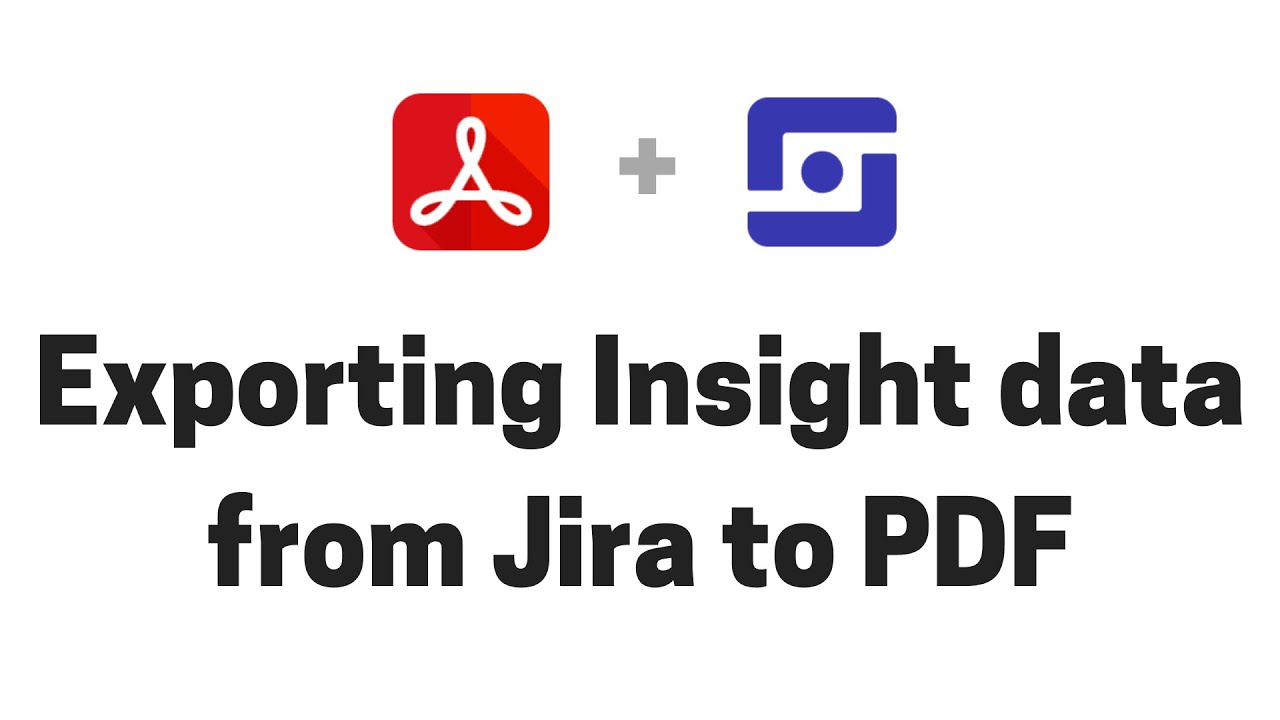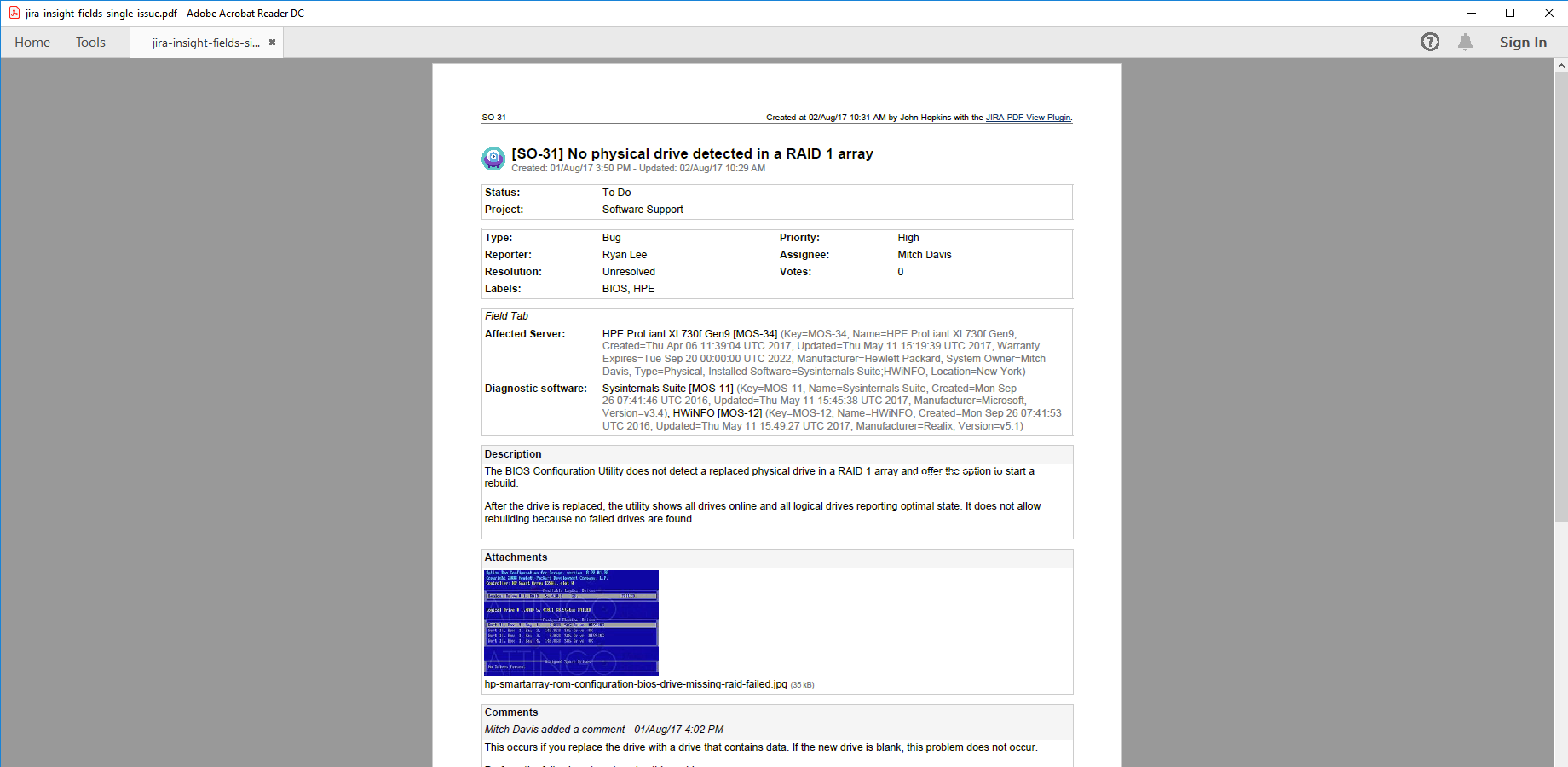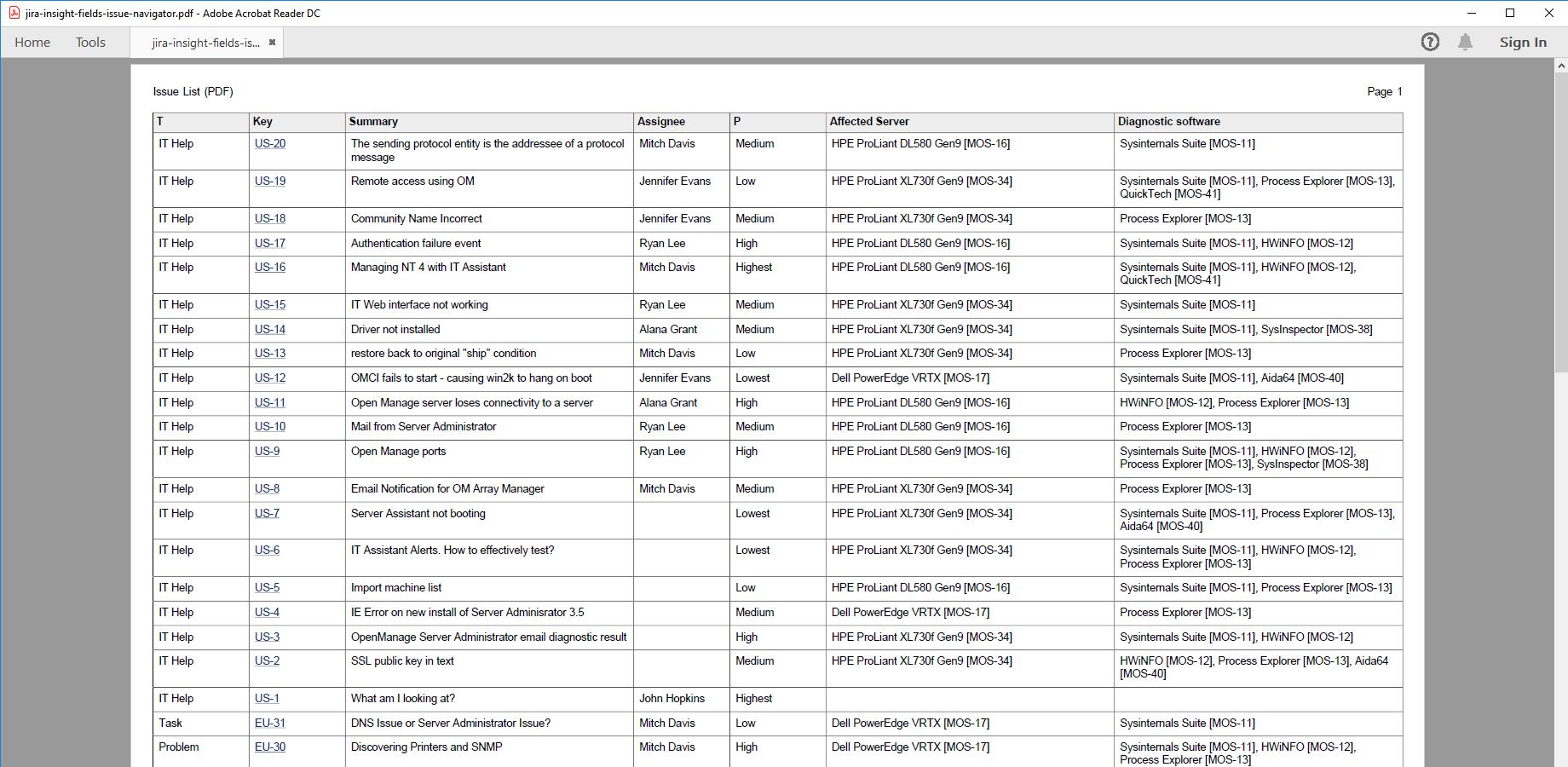In this page
Insight integration features
Insight integration vs. the Insight built-in PDF exports
Tutorial video
Insight PDF export samples
Jira issue with Insight objects
Jira issue list with Insight objects
Configuration
Configuring the Insight custom fields
Configuring REST API access for Insight in Jira Service Management
Configuring the export format for the Insight custom fields
Learn more about Insight
What is Insight?
(supported since Better PDF Exporter for Jira Cloud 1.6.0)
Insight is the leading asset management app for Jira, that allows implementing CMDB, CRM, HR, ITSM or ITIL functionality on the Jira platform.
Insight integration features
- You can export the Insight-managed custom field type Insight Objects to PDF.
- You can configure the export format to include object names (e.g. "My awesome server"), object keys (e.g. "My awesome server [SRVR-123]"), object attributes (e.g. "My awesome server [SRVR-123] (Manufacturer=Cray Research, Vector Processors=4, Type=Supercomputer)") and any combination of these.
(Need more features? Tell us in a support ticket!)
Insight integration vs. the Insight built-in PDF exports
You may want to ask: if Insight has a built-in PDF export feature, why would you use another app for the same?
While the Insight built-in PDF exports may be sufficient for basic use cases, the Better PDF Exporter integration is more powerful in, at least, these:
-
It supports PDF automation.
You can export, email and attach PDF files using Jira automation rules. -
It is extremely customizable.
Instead of accepting the pre-defined export types in Insight, you can define your own types via PDF templates. -
It supports all the powerful PDF features.
You can use custom calculations in Groovy (sorting, complex math, data integration, etc.), embedded attachments, PDF bookmarks, charts, graphics (in Groovy, SVG, etc.), among others. -
It is integrated with all the popular Jira apps.
You can freely combine Insight data and other apps' data in the same PDF file. -
It comes with powerful templates optimized for Insight.
You can use those "as is", or customize them to your needs. - It is well-documented with the customization guide, the Expression Reference Manual, the recipes, and such.
If at least one of these is important for you, give the app a try.
Tutorial video
Watch this short introductory video to see how fast you can export your Insight data to PDF! (Although the video below was captured about the app's Server version, the Cloud version is very similar.)
Insight PDF export samples
Jira issue with Insight objects
This straightforward PDF document (created using the default issue-fo.vm template) contains a single Jira issue with two Insight custom fields. In addition to object names and keys, attributes are exported as comma-separated name-value pairs in brackets (the format is completely customizable).
Jira issue list with Insight objects
Insight custom fields (see the 2 rightmost columns) are also supported when bulk-exporting Jira issues to a table in a PDF document. In this example, attributes are turned off for a more compact content.
Configuration
Configuring the Insight custom fields
The Insight in Jira Service Management and Better PDF Exporter integration relies on the Jira REST API. After configuring the API access once (based on the guide below), Better PDF Exporter will automatically recognize the Insight-managed objects and export them accordingly.
Configuring REST API access for Insight in Jira Service Management
As this integration relies on the Jira REST API, you need to set your Jira email address and Jira API token for the REST API calls in the templates:
- First create a Jira API token. Copy the API token to the clipboard, you'll need it later!
- Click the cog icon "⚙" in the top right → Apps → PDF Templates (under Better PDF Exporter).
-
Open the issue-fo.vm template for editing, and find this section:
## Insight in Jira Service Management authentication #set($insightUserEmail = 'john.doe@example.com') ## Jira Cloud user email address #set($insightApiToken = 'Ybx59oFTFnFzLKWwR9aj21BC') ## Jira Cloud API token ## Insight Asset Management (legacy app) authentication #set($insightAccessToken = '66f054dd5ee411d0d2db43e8b2d765352a86ccf1') ## Insight Cloud REST API access token
- Uncomment $insightUserEmail and add your Jira email address between the apostrophes (don't remove the apostrophes!).
- Uncomment $insightApiToken and paste the Jira API token from the clipboard between the apostrophes (don't remove the apostrophes!).
- Finally, uncomment $insightAccessToken. (It's a deprecated variable, but still required by the app to work properly.)
- Save the changes. (Don't worry about storing tokens here: this file is visible only for Jira administrators, who would have super-user permissions anyway.)
- Similarly, set the same settings in the issue-navigator-fo.vm template.
- Similarly, set the same settings in the traceability-report-fo.vm template.
Configuring the export format for the Insight custom fields
You can flexibly configure what Insight object properties are exported and in what format in the issue-fo.vm, issue-navigator-fo.vm and traceability-report-fo.vm templates.
The default behavior is that object names and object keys will be exported (e.g. "My awesome server [SRVR-123]"). You can include object name, object key and attributes by setting these configuration variables in the top part of the template:
## Insight #set($exportInsightObjectNames = true) ## set to "true" to export Insight object names #set($exportInsightObjectKeys = true) ## set to "true" to export Insight object keys #set($exportInsightObjectAttributes = false) ## set to "true" to export Insight object attributes
If you want full control over the export format, look at the Velocity macro definition marked with this comment in the template:
## Insight custom field types ## ...
Note: you can absolutely use different export formats in the different templates, as issue-fo.vm typically has more space for the object details.
Learn more about Insight
- Insight documentation
- Insight app page (on the Atlassian Marketplace)