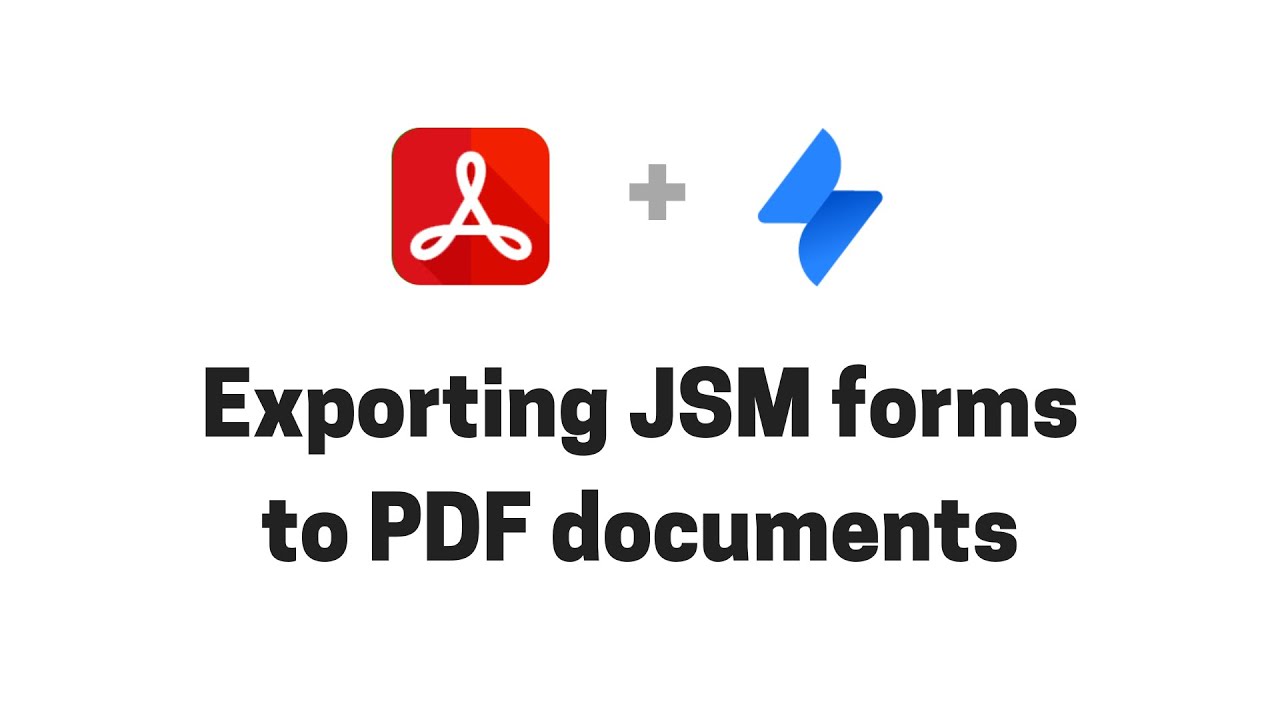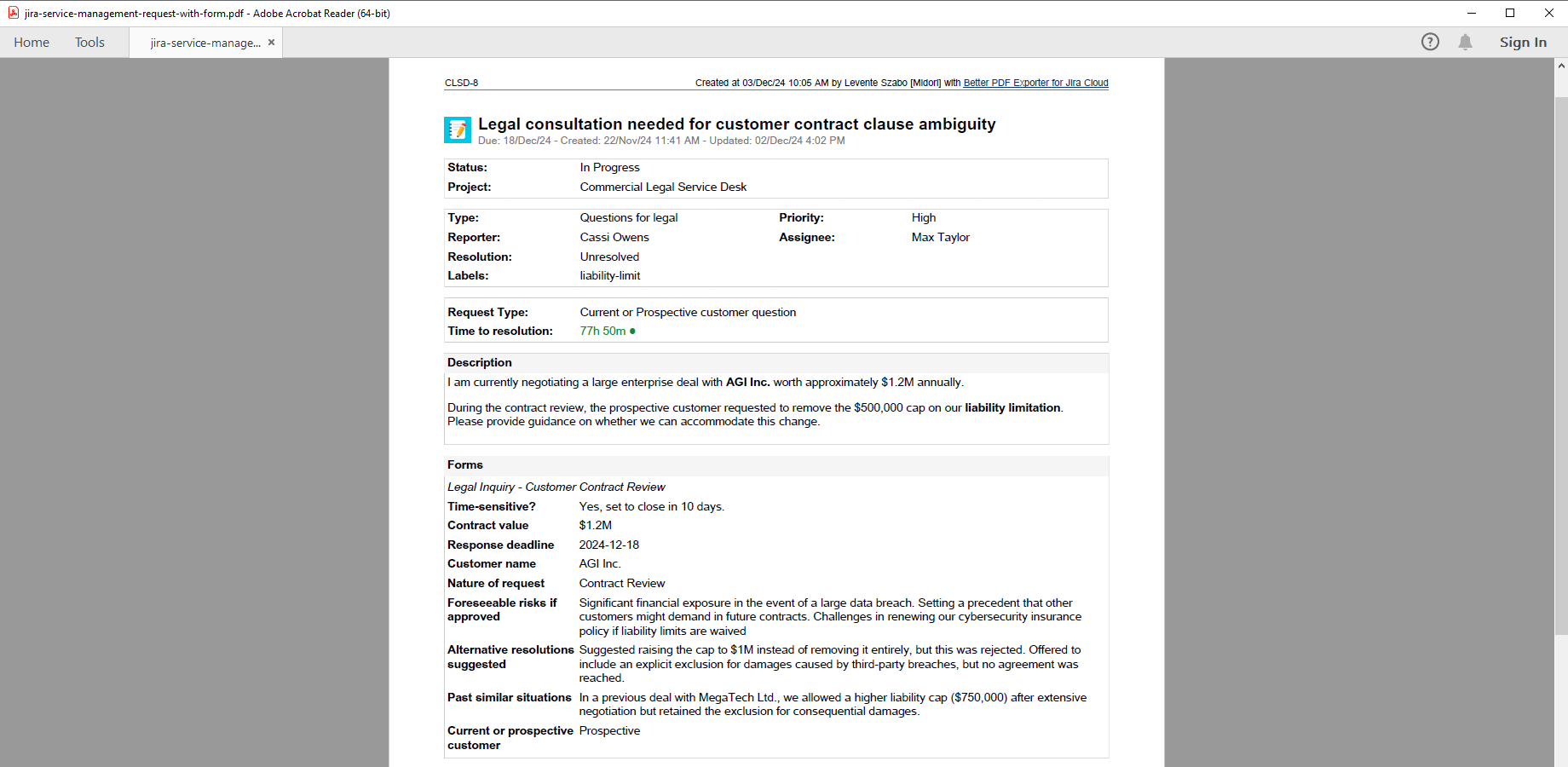In this page
Jira Service Management forms integration features
Tutorial video
Jira Service Management forms PDF export samples
Jira Service Management issue with a submitted form
Configuration
Configuring the Jira Service Management forms fields
Excluding the internal forms from the PDF exports
Excluding the non-submitted forms from the PDF exports
Troubleshooting
I see "(No label/field key)" instead of a field name on the exported PDF
The fields are not displayed in the same order as in the form
Learn more about Jira Service Management forms
What is Jira Service Management forms?
(supported since Better PDF Exporter 4.3.0)
Jira Service Management forms provide users with a powerful toolset to create complex forms and use them in Jira Service Management projects.
Jira Service Management forms integration features
- You can export the fields of forms that are attached to Service Management tickets to PDF. The following field types are supported: Text fields (Short text, Long text, Paragraph, Email, URL), Choice fields (Radio buttons, Checkboxes, Dropdown, Multiselect dropdown, Cascading dropdown), Date fields (Date, Date & Time, Time), Numeric fields (Number), User fields (Single user, Multiple users), Other fields (Assets object/s).
(Need more features? Tell us in a support ticket!)
Tutorial video
Export Jira Service Management requests with attached forms to custom PDF documents!
Jira Service Management forms PDF export samples
Jira Service Management issue with a submitted form
This PDF document contains a single Jira Service Management issue with a submitted form. The form's questions are on the left side, while the answers are on the right. If you prefer a different layout, for example because you are using longer questions, the layout is fully customizable in the issue-fo.vm template.
Configuration
Configuring the Jira Service Management forms fields
There is nothing to do. Better PDF Exporter will automatically recognize the forms and export them accordingly.
Excluding the internal forms from the PDF exports
By default, both internal and external forms are exported. You can exclude the internal forms from the exports by changing the following configuration variable in the top part of the issue-fo.vm template:
#set($exportInternalForms = true) ## set to "false" to export external forms only
Excluding the non-submitted forms from the PDF exports
By default, both submitted and non-submitted forms are exported. You can exclude the non-submitted forms from the exports by changing the following configuration variable in the top part of the issue-fo.vm template:
#set($exportNonSubmittedForms = true) ## set to "false" to export submitted forms only
Troubleshooting
I see "(No label/field key)" instead of a field name on the exported PDF
This occurs if a form element doesn't have a "Display name" or a "Field key". To fix it, open a form for editing, click on one of its elements, set a "Display name" or a "Field key" and save your changes. This won't fix already submitted forms, but it will fix new ones.
The fields are not displayed in the same order as in the form
The REST API endpoint that we use to collect the form data does not provide ordering information. The fields are displayed in the order as returned by that API.