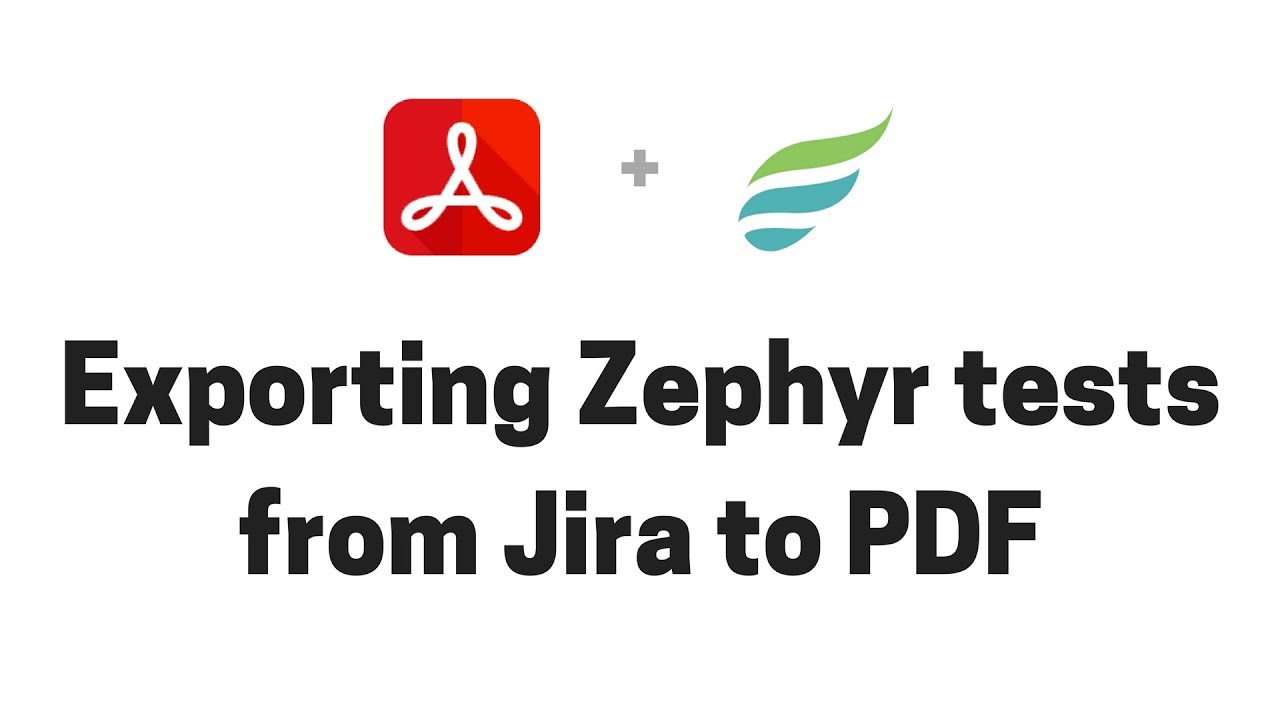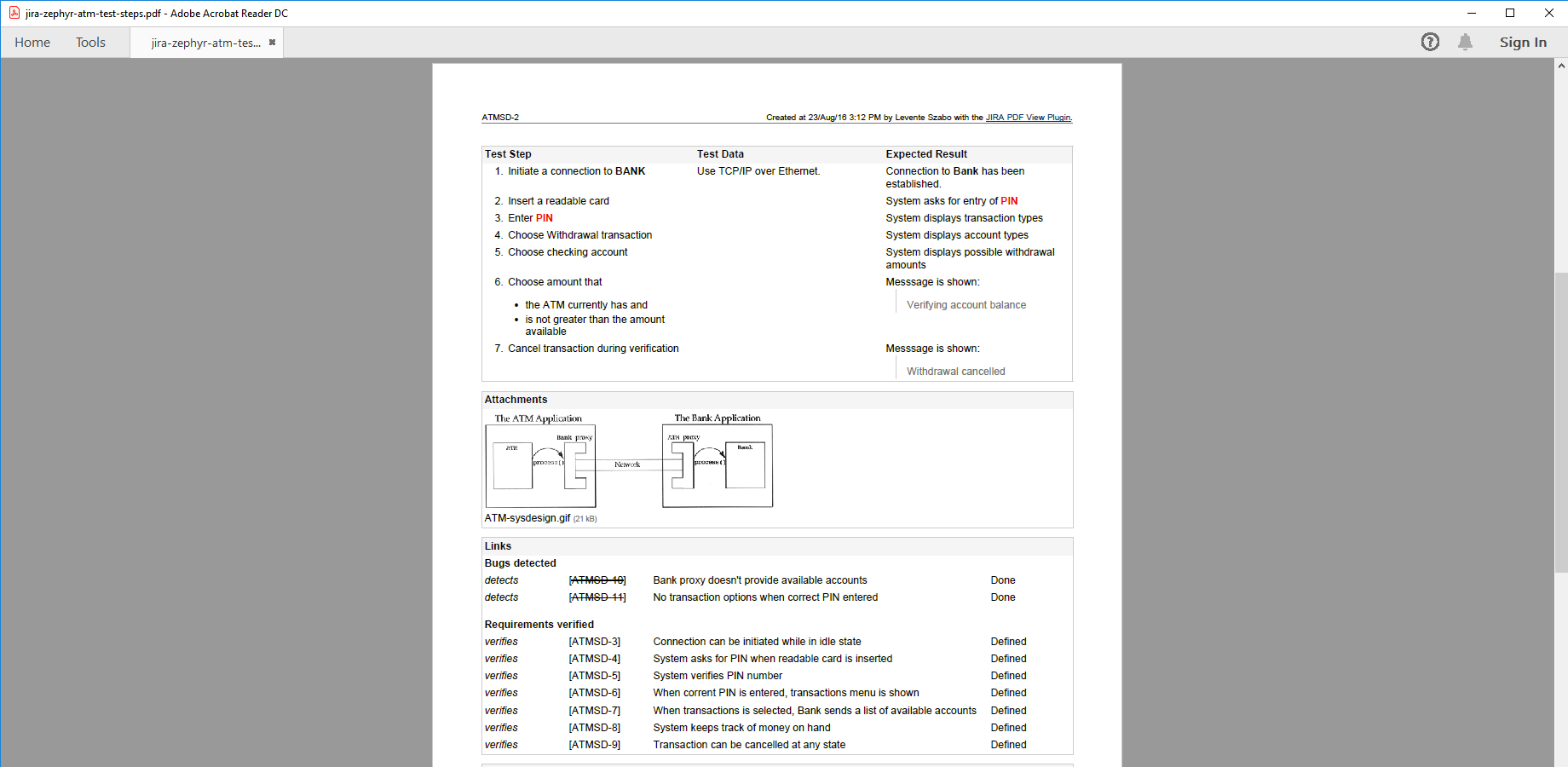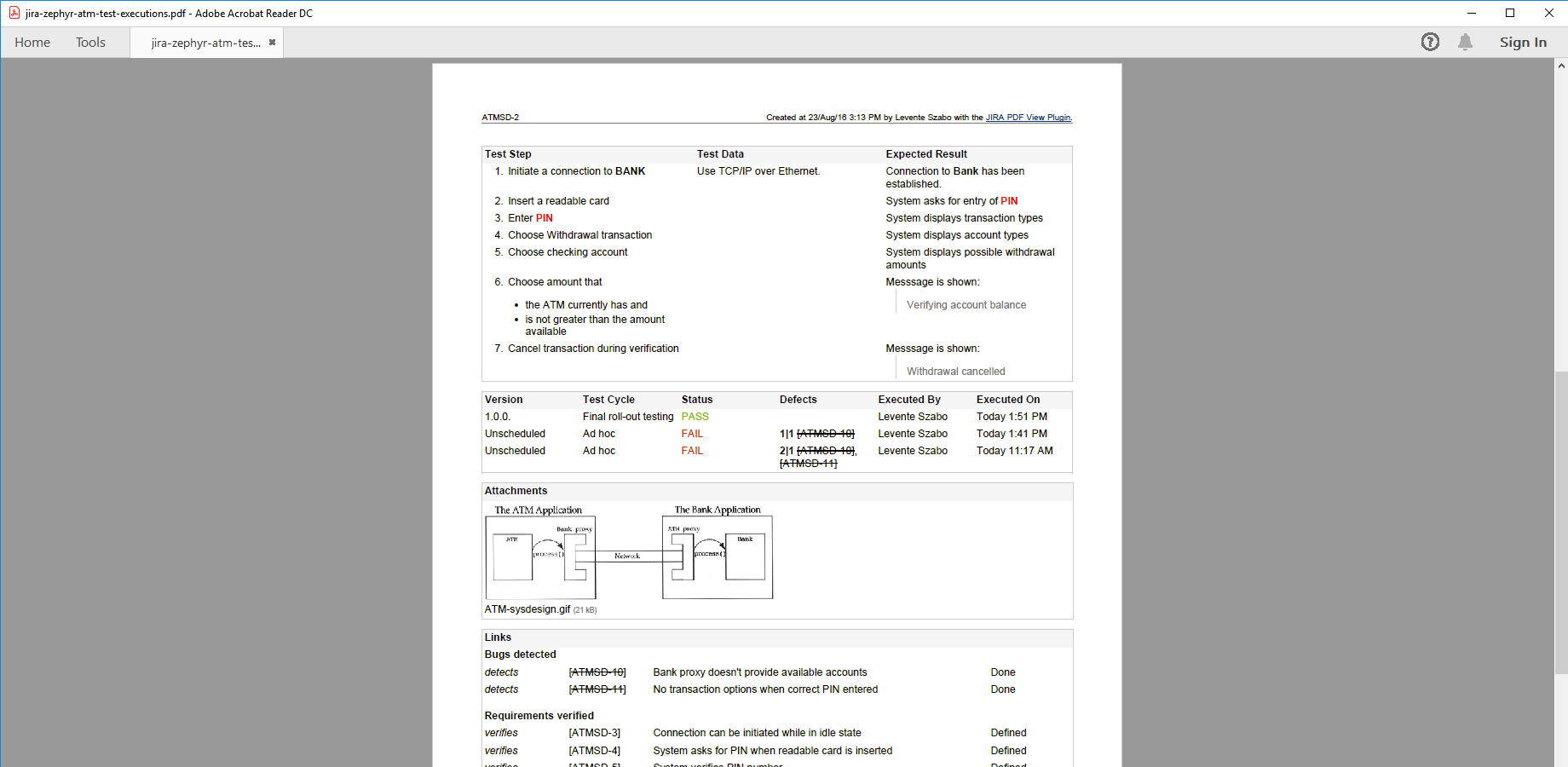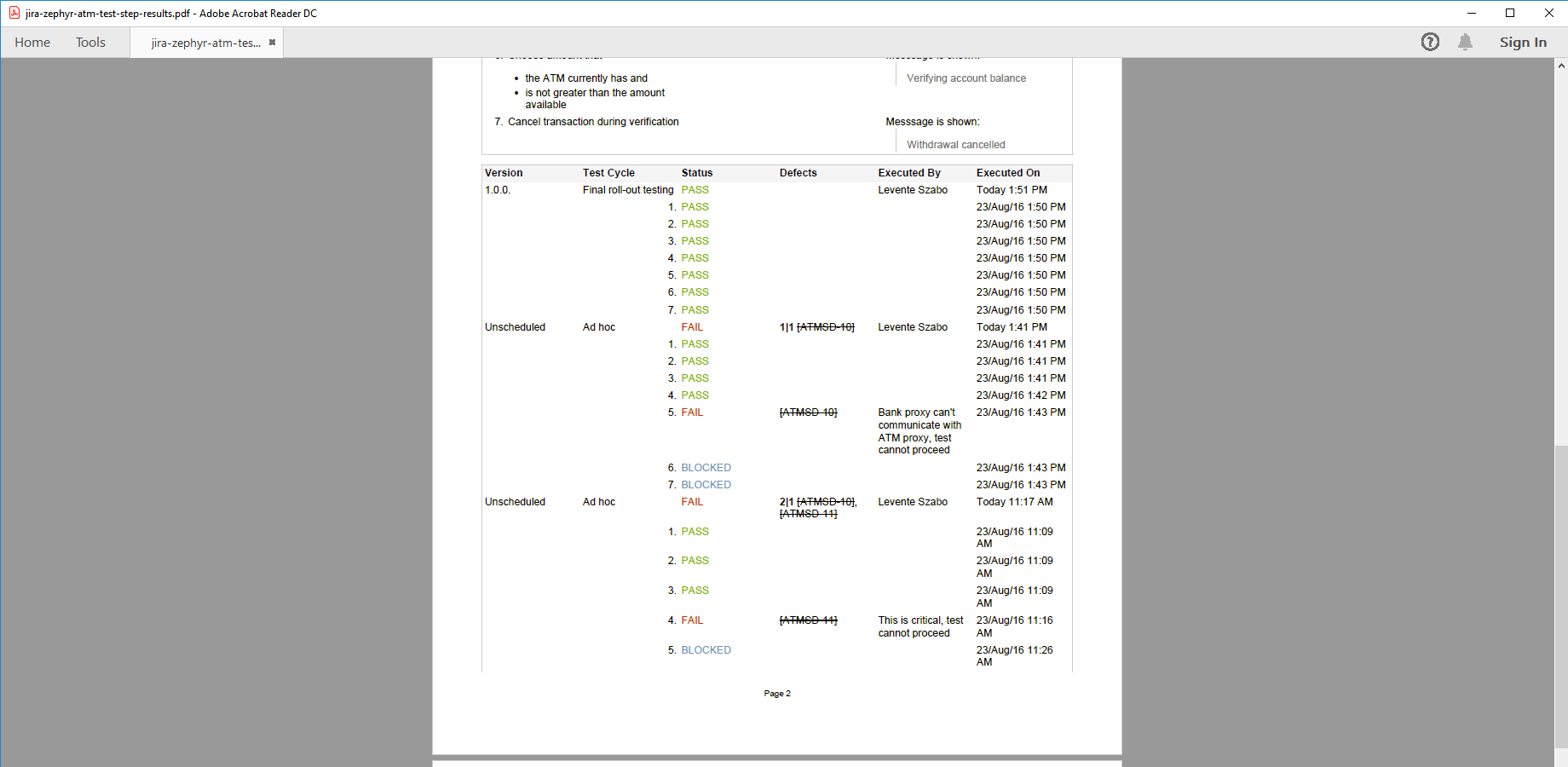In this page
Zephyr Squad integration features
Zephyr Squad integration vs. the Zephyr Squad built-in PDF exports
Tutorial video
Zephyr Squad PDF export samples
Zephyr Squad test steps PDF export
Zephyr Squad test executions PDF export
Zephyr Squad test step results PDF export
Configuration
Configuring the Zephyr Squad REST API access
Configuring the Zephyr Squad API keys
Configuring the user account ID
Configuring the Zephyr Squad PDF templates
Learn more about Zephyr Squad
Are you looking for this Zephyr edition?
"Zephyr Squad" is the legacy experience of "Zephyr Essential".
If you've been using Zephyr Squad for a while and haven't migrated to Zephyr Essential yet, you'll still see the legacy experience.
This page refers to this edition.
However, if you're installing Zephyr Essential for the first time, you'll get the new experience.
In that case, see Zephyr Essential instead.
Note that Better PDF Exporter also supports the Zephyr (formerly Zephyr Scale) edition.
What is Zephyr Squad?
(supported since Better PDF Exporter 1.3.0)
Zephyr Squad is the original Zephyr app for Jira, designed for agile teams needing lightweight test management capabilities.
Zephyr Squad integration features
- Zephyr Squad tests are regular Jira issues. This enables creating self-containing PDF exports from Zephyr Squad tests that contain issue field values, attachments, comments and the following test step data: test step instructions, test step data and expected result.
- You can export the test executions for any test. Executions are exported with their (customizable) details for a comprehensive report: test cycle, version, status, defects, executor user and execution date.
- You can export the test step results of the test executions for detailed test reports. In this case, the following (customizable) details are exported for each step: status, defects, comments and execution date.
(Need more features? Tell us in a support ticket!)
Zephyr Squad integration vs. the Zephyr Squad built-in PDF exports
You may want to ask: if Zephyr Squad has a built-in PDF export feature, why would you use another app for the same?
While the Zephyr Squad built-in PDF exports may be sufficient for basic use cases, the Better PDF Exporter integration is more powerful in, at least, these:
-
It supports PDF automation.
You can export, email and attach PDF files using Jira automation rules. -
It is extremely customizable.
Instead of accepting the pre-defined export types in Zephyr Squad, you can define your own types via PDF templates. -
It supports all the powerful PDF features.
You can use custom calculations in Groovy (sorting, complex math, data integration, etc.), embedded attachments, PDF bookmarks, charts, graphics (in Groovy, SVG, etc.), among others. -
It is integrated with all the popular Jira apps.
You can freely combine Zephyr Squad data and other apps' data in the same PDF file. -
It comes with powerful templates optimized for Zephyr Squad.
You can use those "as is", or customize them to your needs. - It is well-documented with the customization guide, the Expression Reference Manual, the recipes, and such.
If at least one of these is important for you, give the app a try.
Tutorial video
Watch this short video to get the gist of exporting Zephyr Squad tests to PDF documents! (Although the video below was captured about the app's Server version, the Cloud version is very similar. The only major difference is that in the Cloud version you cannot export directly from the Zephyr Squad screens, due to a limitation in Atlassian Connect.)
Zephyr Squad PDF export samples
Zephyr Squad test steps PDF export
This example shows the export of the Zephyr Squad test steps (with the corresponding test data and expected result), augmented with regular Jira issue information, from field values through attachments to links.
Zephyr Squad test executions PDF export
This Zephyr Squad test PDF export also contains the executions of the test, in addition to the definition of that. If you care only about the executions, you can easily customize the PDF template and remove the unwanted parts.
Zephyr Squad test step results PDF export
This is the most detailed example, exporting to PDF all Zephyr Squad test executions and their step results. The document also includes the defects related to the test or to a single test step, plus the executor and the test execution time.
Configuration
Configuring the Zephyr Squad REST API access
As this integration relies on the Zephyr Squad REST API, you need to configure the credentials for the REST API calls in issue-fo.vm.
Configuring the Zephyr Squad API keys
- Click the cog icon "⚙" in the top right → Apps → Generate API Keys (under Zephyr Squad for Jira Cloud).
- Click Create System Key, enter a name for the key pair and click Submit.
- Copy the Access Key from the System Keys section (using the copy-page icon).
- Click the cog icon "⚙" in the top right → Apps → PDF Templates (under Better PDF Exporter).
-
Open the issue-fo.vm template for editing and paste the key to the value of the $zephyrAccessKey variable (don't remove the quotation marks around the string!):
## issue-fo.vm #set($zephyrAccessKey = "ZjFkNjQ3ZDMtNjRiZi0zMmU5LTgzYzItOGYyOWIxMmRiYzA4IDU1NzA1OCUzQTUyZDJjMDVlLWRmNjQtNGMyYy1iYmI2LWJkYzZhY2ZkZmU5MyBaQVBJ") #set($zephyrSecretKey = "7Wdthr-OoVKTuZvDkdFSGLIiL9pqvAwkfN0Tc7goO3g")
- Similarly, copy the Secret Key, and paste it to the value of $zephyrSecretKey.
- Save the changes in issue-fo.vm. (Don't worry about storing keys here: this file is visible only for Jira administrators, who would have super-user permissions anyway.)
Configuring the user account ID
- Click your profile icon in the top right, and select Profile.
- Copy the account ID from the end of the URL in the address bar (its format should be like 447058:52d2c05e-df64-4b2c-bab6-bdc6acfdfe95).
- Click the cog icon "⚙" in the top right → Apps → PDF Templates (under Better PDF Exporter).
-
Open the issue-fo.vm template for editing and paste the ID to the value of the $zephyrAccountId variable (don't remove the quotation marks around the string!):
## issue-fo.vm #set($zephyrAccountId = "447058:52d2c05e-df64-4b2c-bab6-bdc6acfdfe95")
- Save the changes in issue-fo.vm.
Configuring the Zephyr Squad PDF templates
The template issue-fo.vm contains the following configuration parameters in its top part, to enable these features:
## issue-fo.vm
#set($exportZephyrTestSteps = $pdfView.name.contains('Steps'))
#set($exportZephyrTestExecutions = $pdfView.name.contains('Executions'))
#set($exportZephyrTestExecutionDetails = $pdfView.name.contains('Results'))
As you see, the template checks if the view name contains certain words, and turns on the different features accordingly. If the export is made with the default Zephyr Squad views (like "Zephyr Test Steps"), these will work as expected. But, nothing prevents you from enforcing them to true or false like this:
## issue-fo.vm #set($exportZephyrTestSteps = true) ## ...
About performance: exporting Zephyr Squad test execution details (test step results and step defects) will significantly increase the number of required Zephyr Squad REST calls and thus the total rendering time. If you are experiencing timeout issues, either set $exportZephyrTestExecutionDetails to false or export a smaller number of tests in one go.
Note that the issue-fo.vm template makes the Zephyr Squad REST calls only for the issues that are actual Zephyr Squad tests. It decides whether an issue is a Zephyr Squad test by checking its issue type name (if it is a "Test"). Therefore, if you rename issue types, you also need to adapt the logic around this part in the template code:
## issue-fo.vm ## Zephyr Squad test steps #if($issue.issueTypeObject.name == "Test") ## ...
Learn more about Zephyr Squad
- Zephyr Squad product information (at its own vendor)
- Zephyr Squad documentation
- Zephyr Squad app page (on the Atlassian Marketplace)