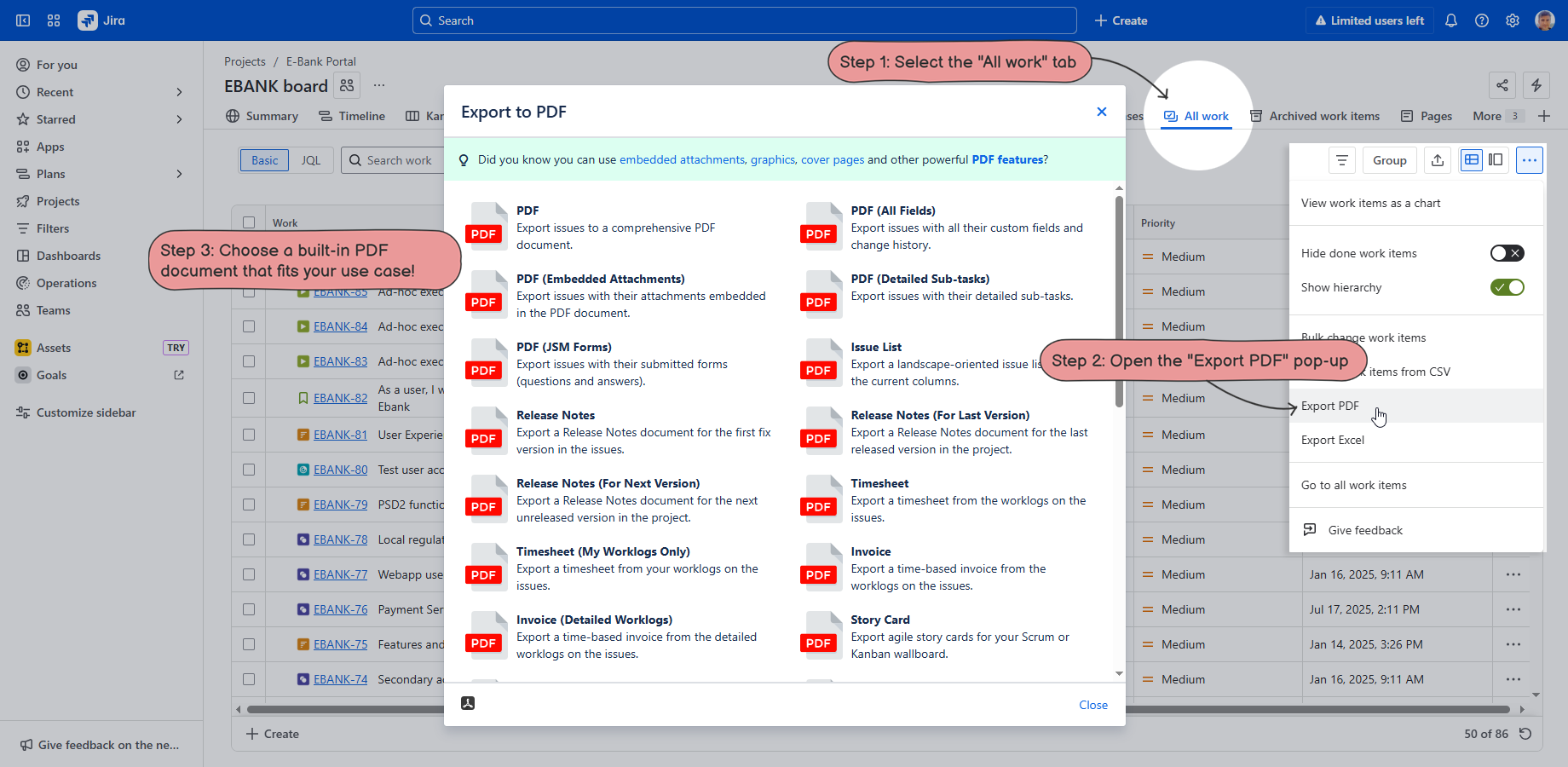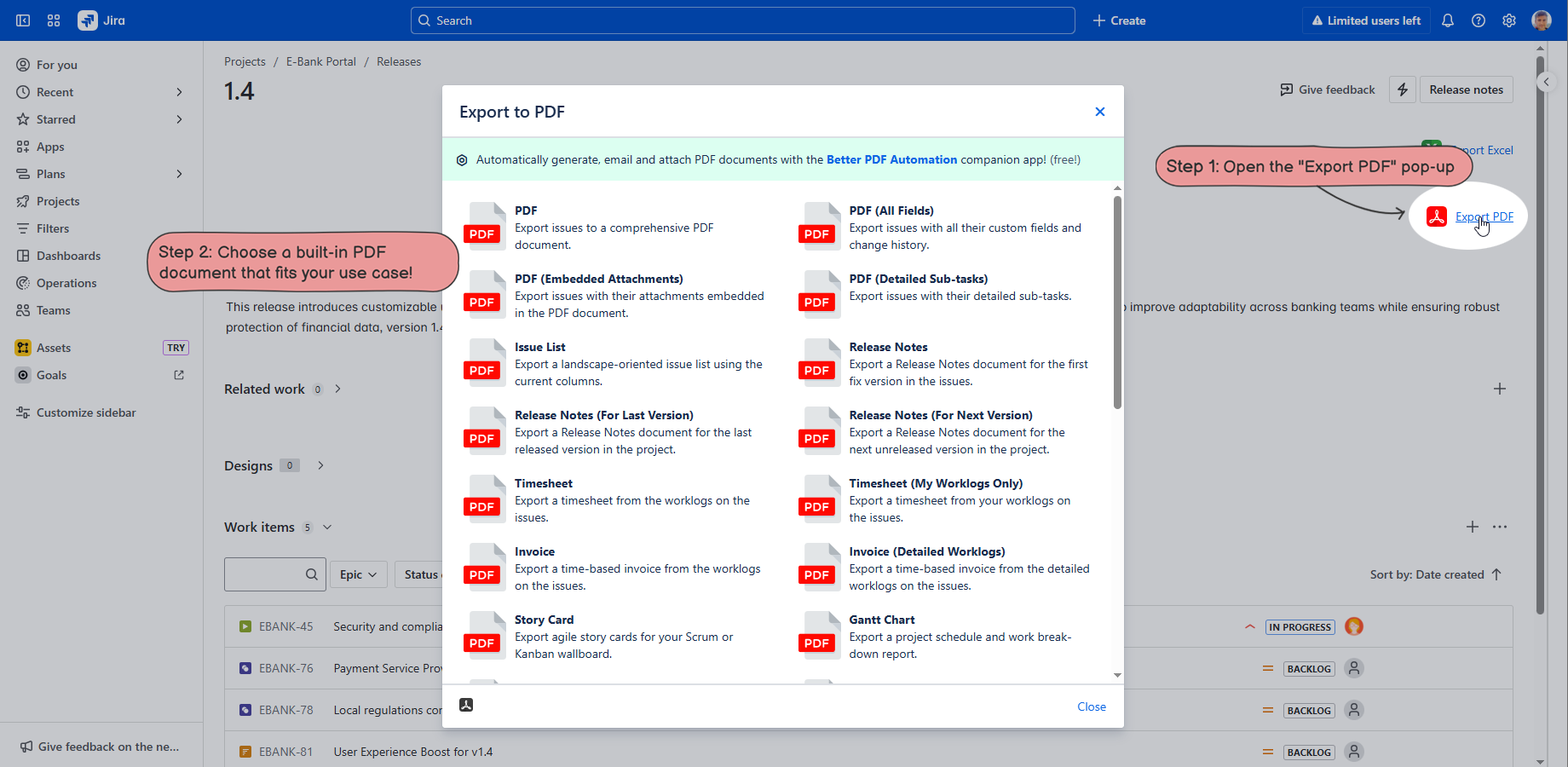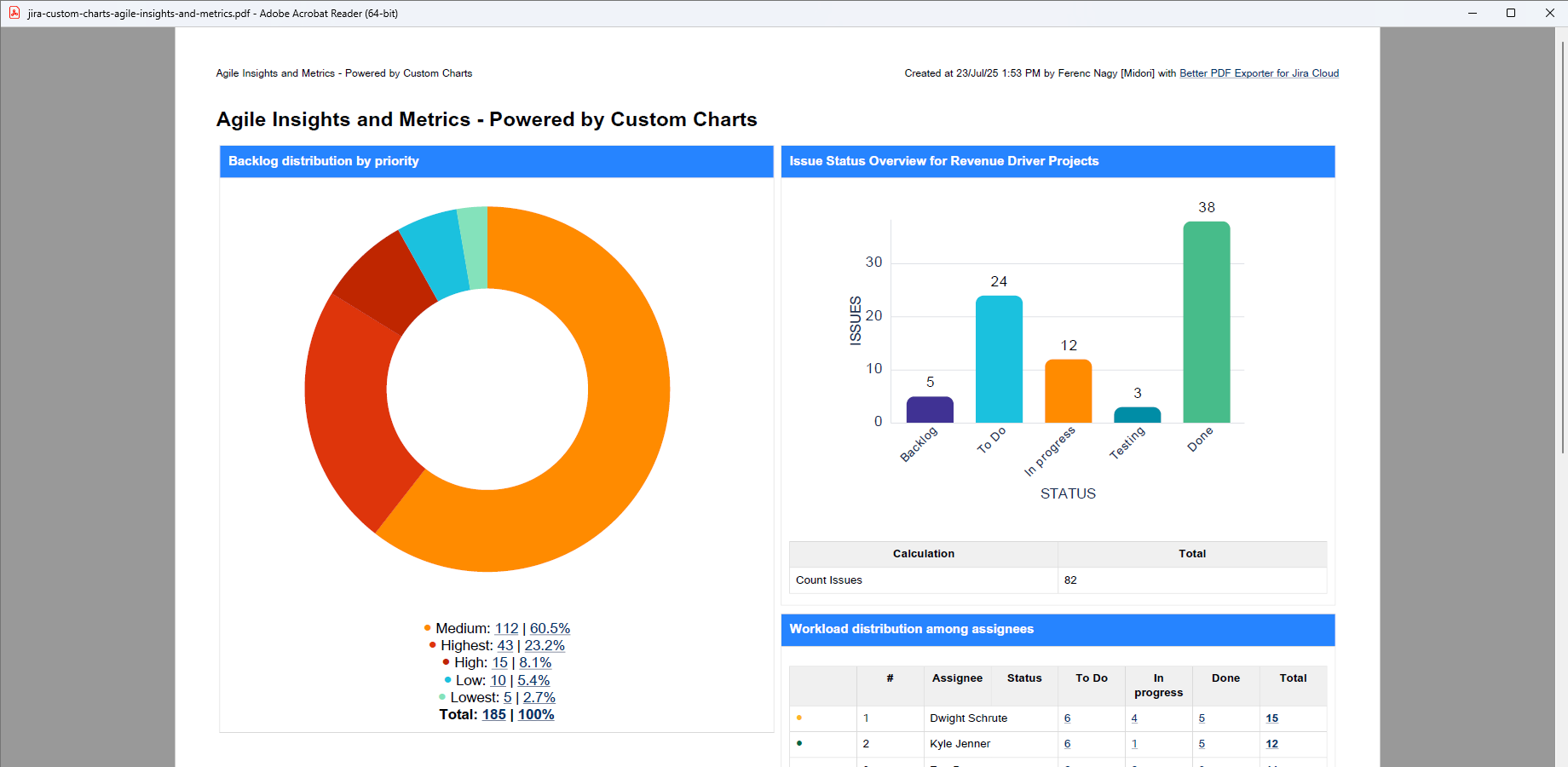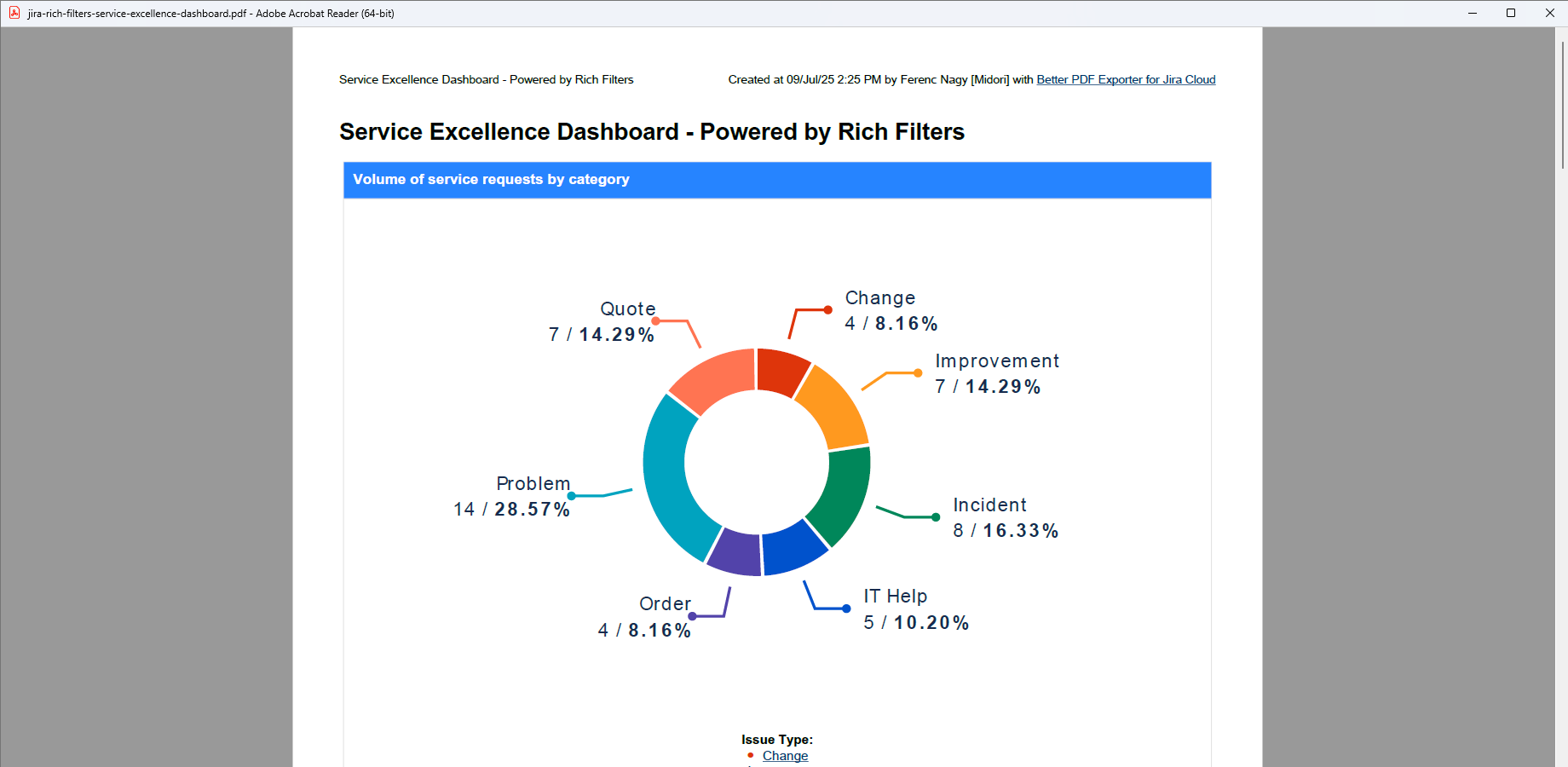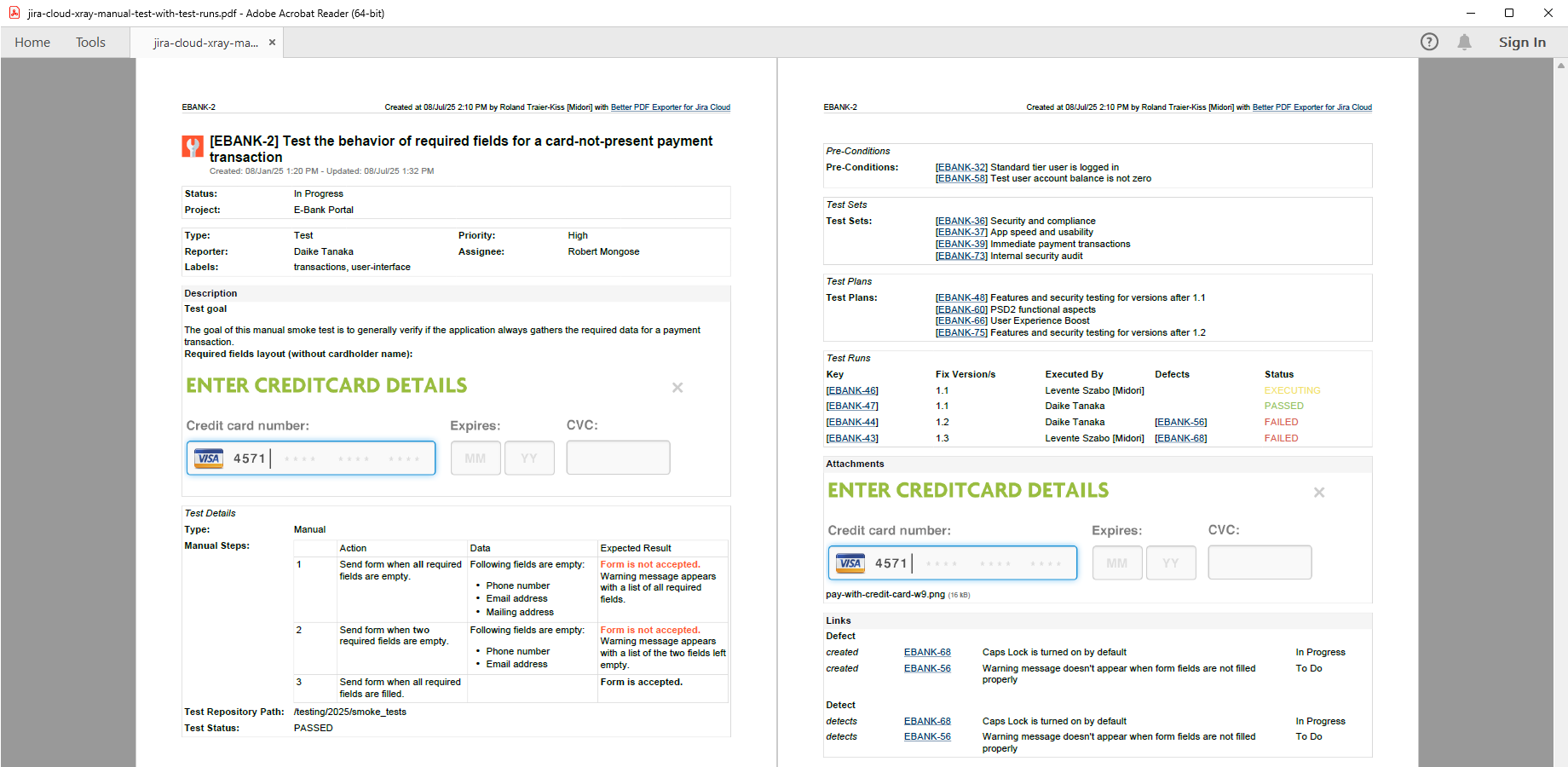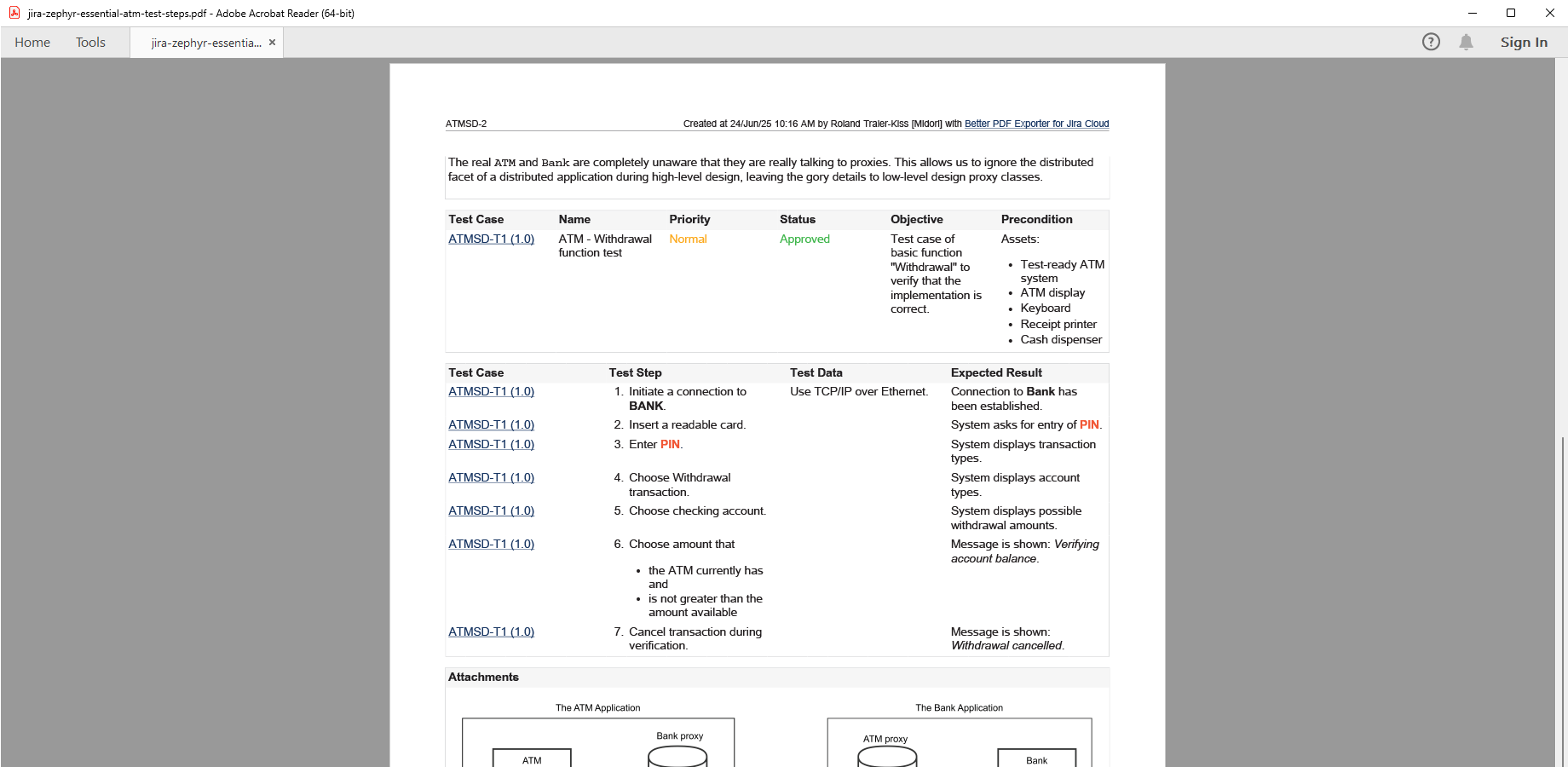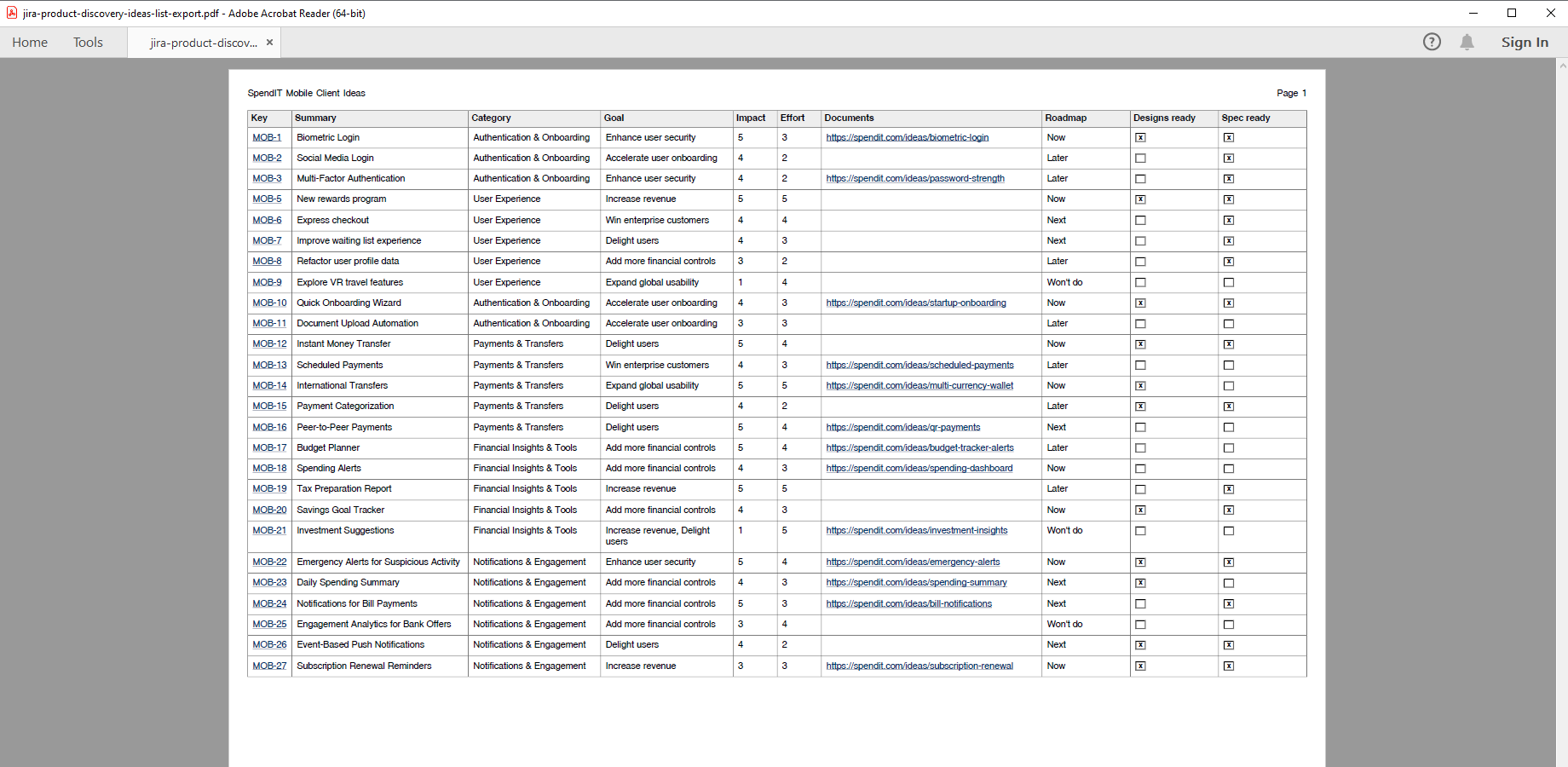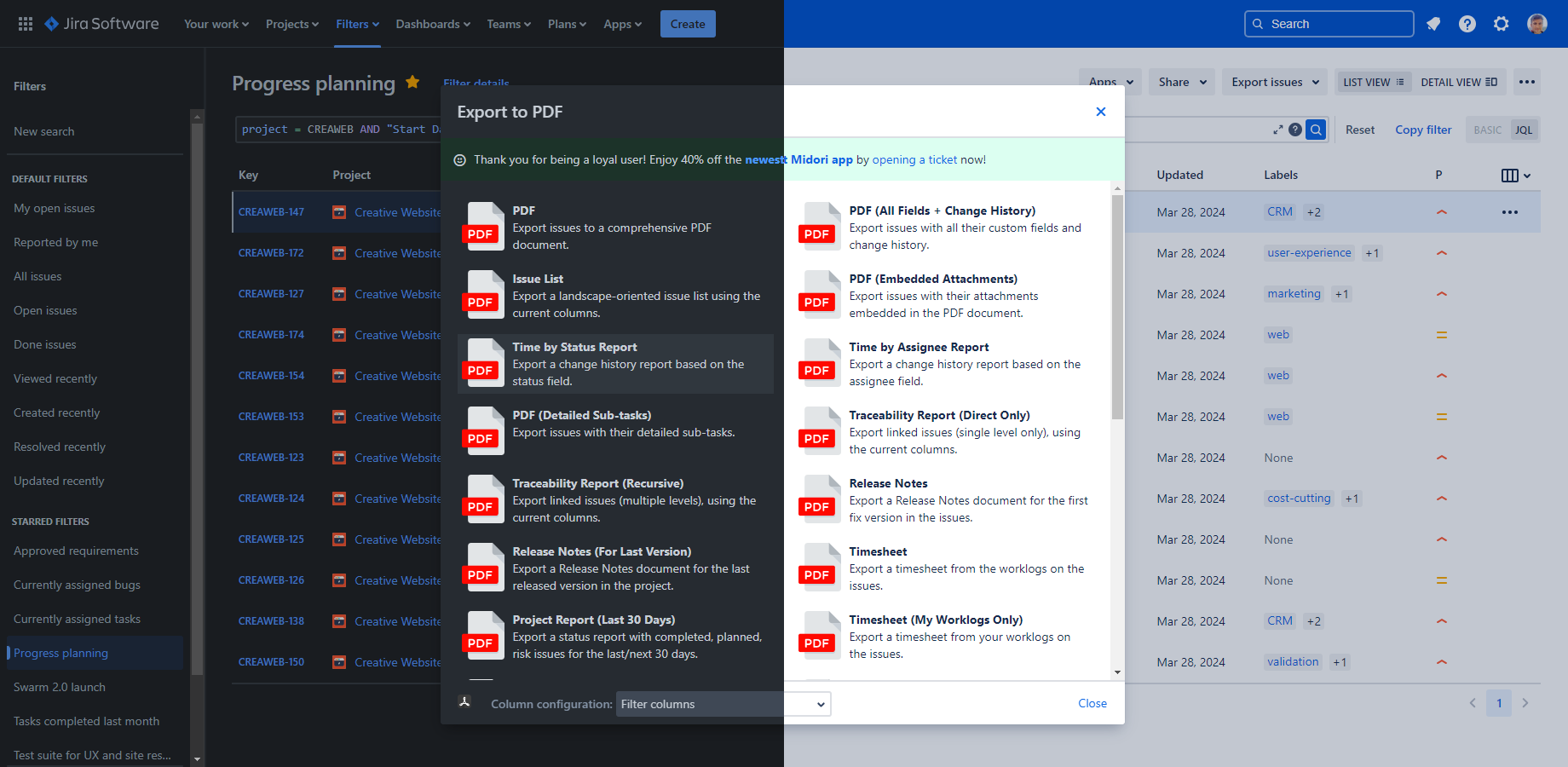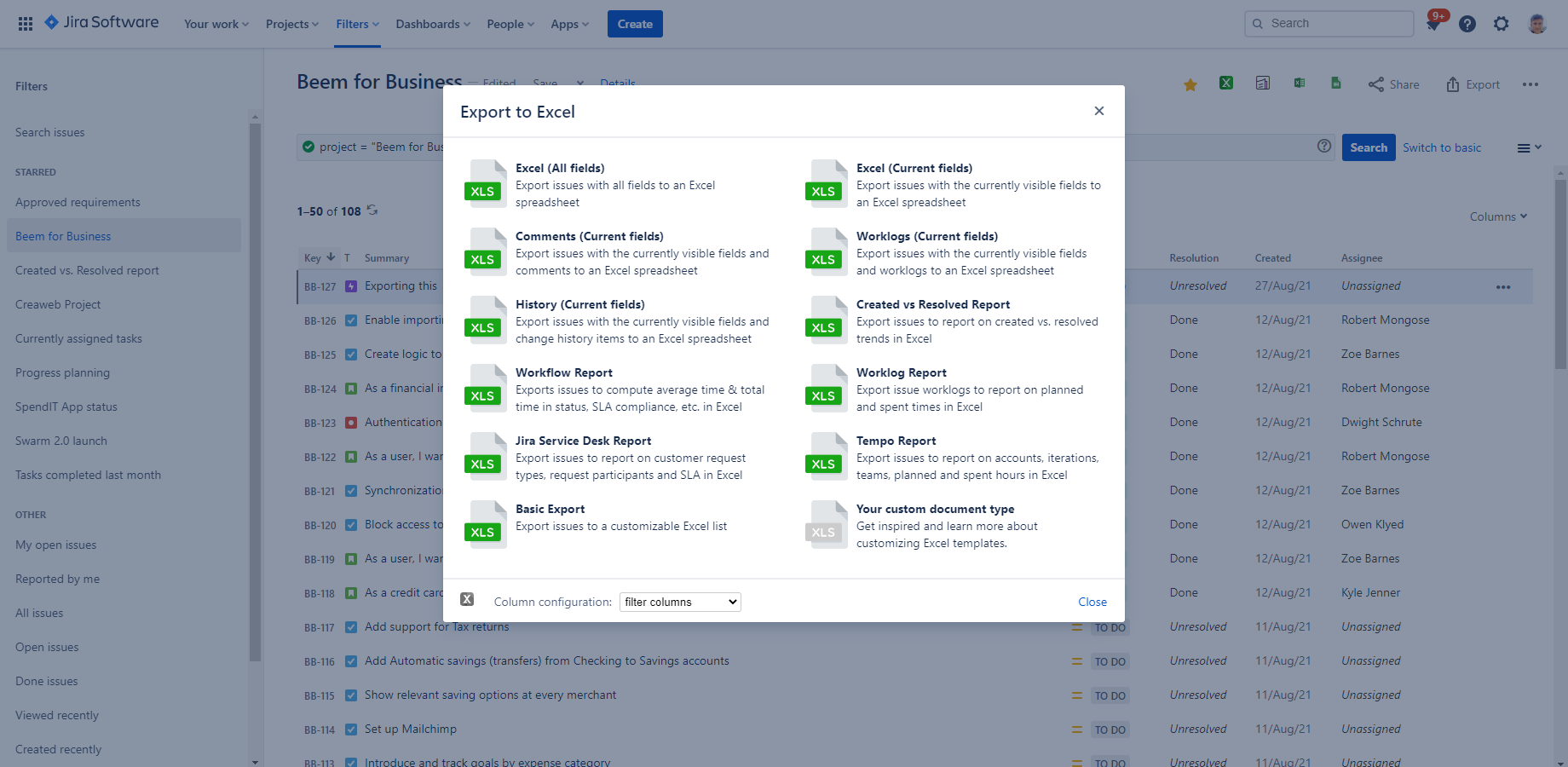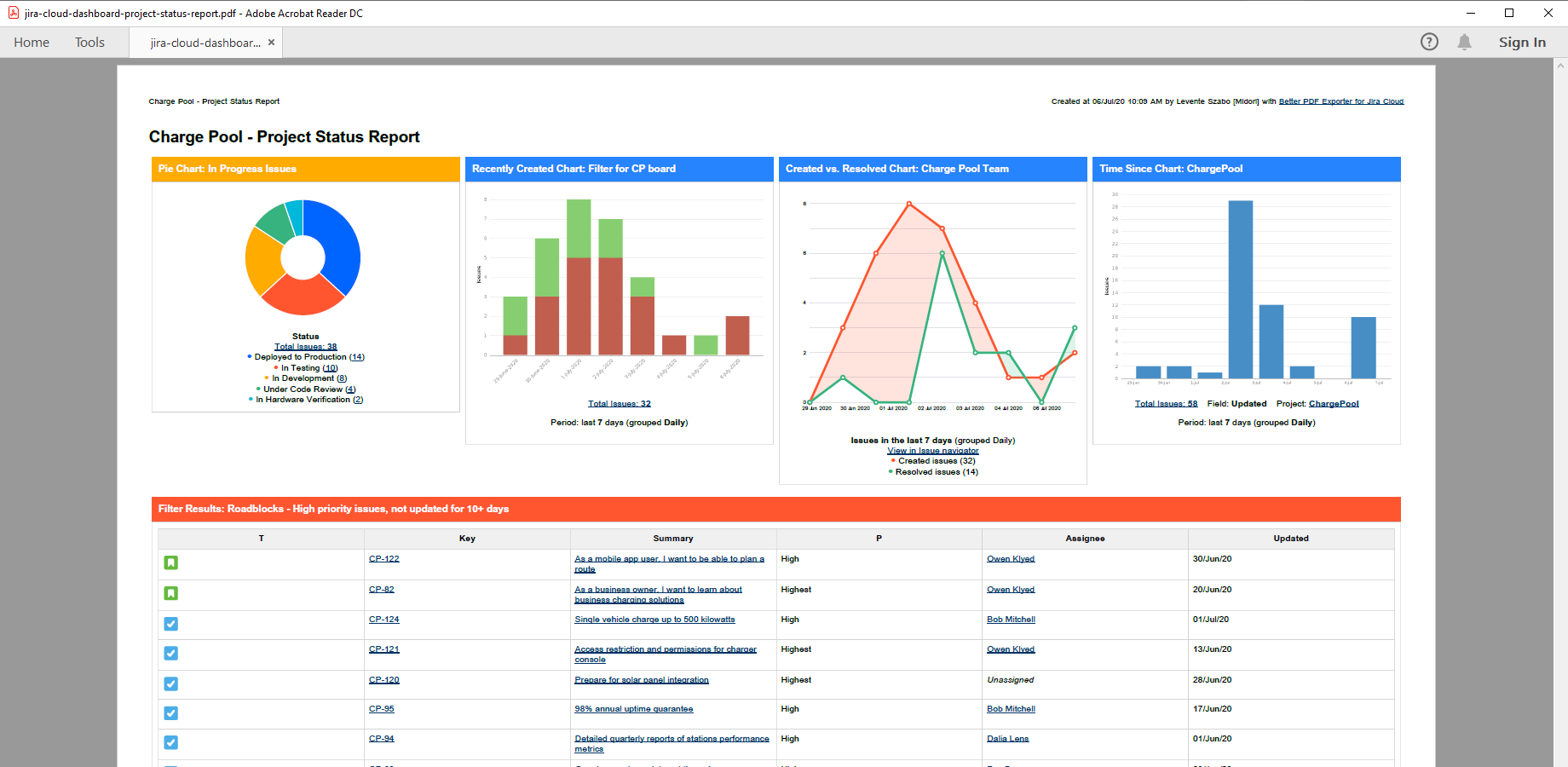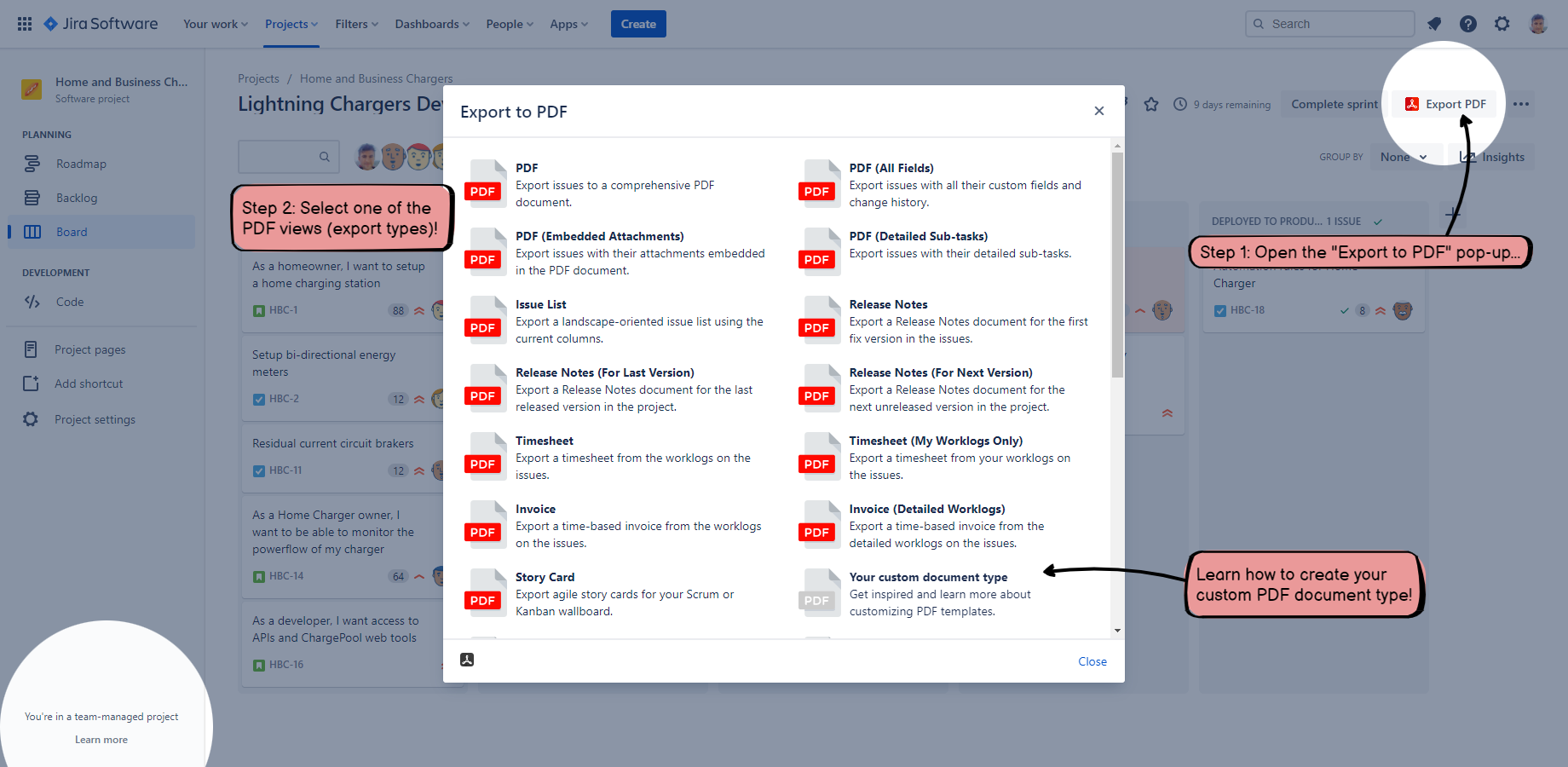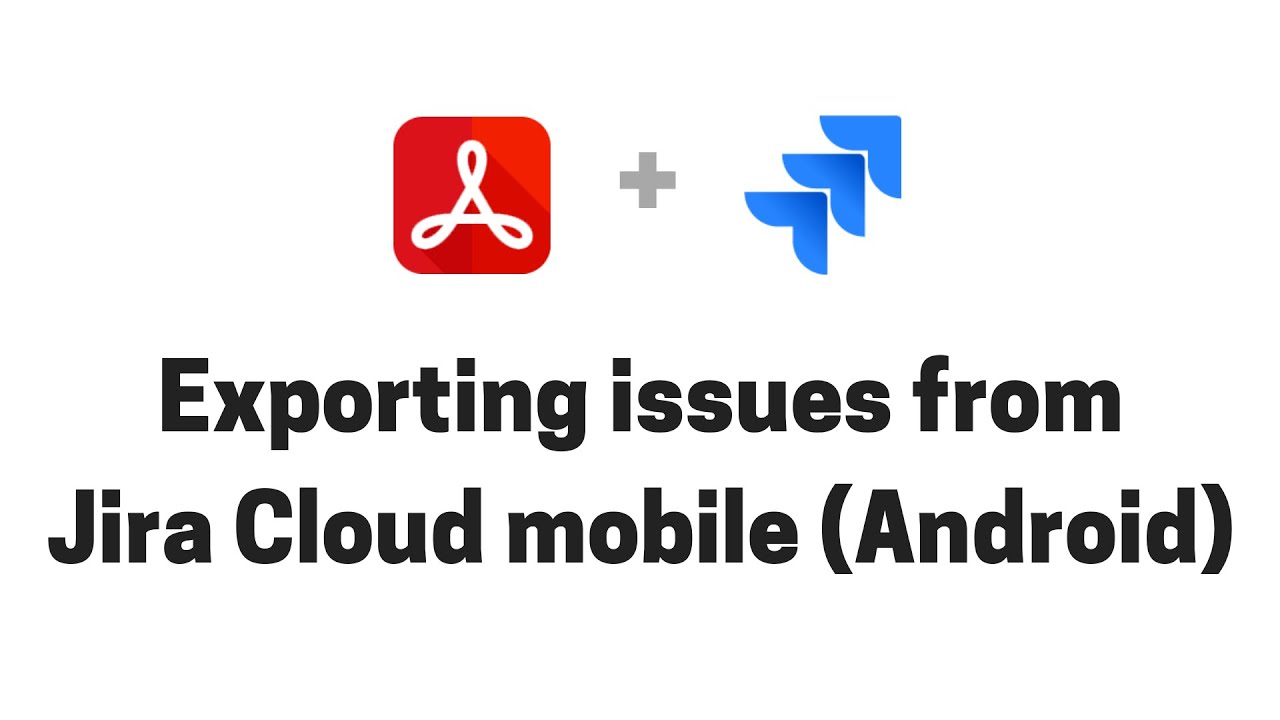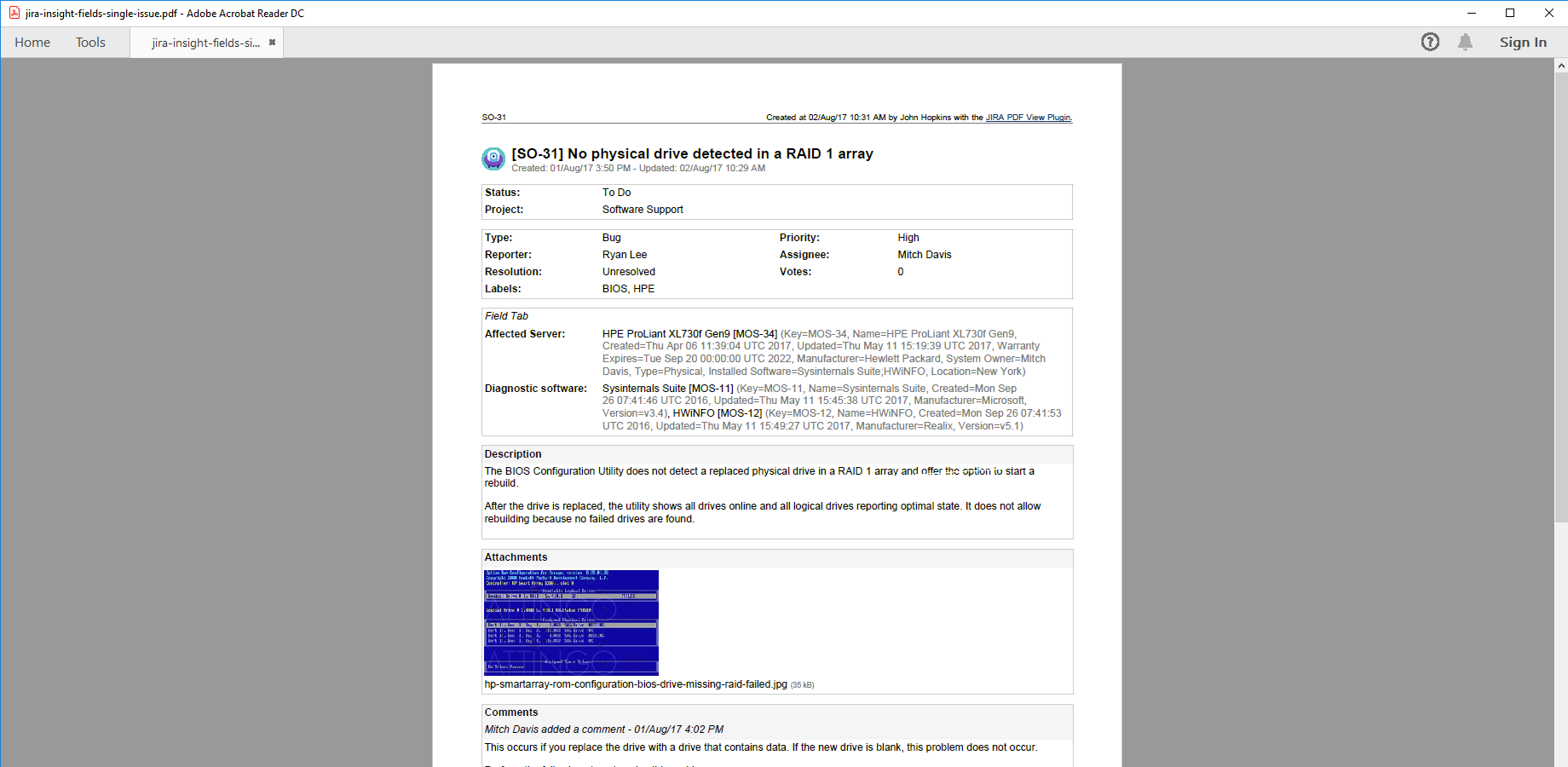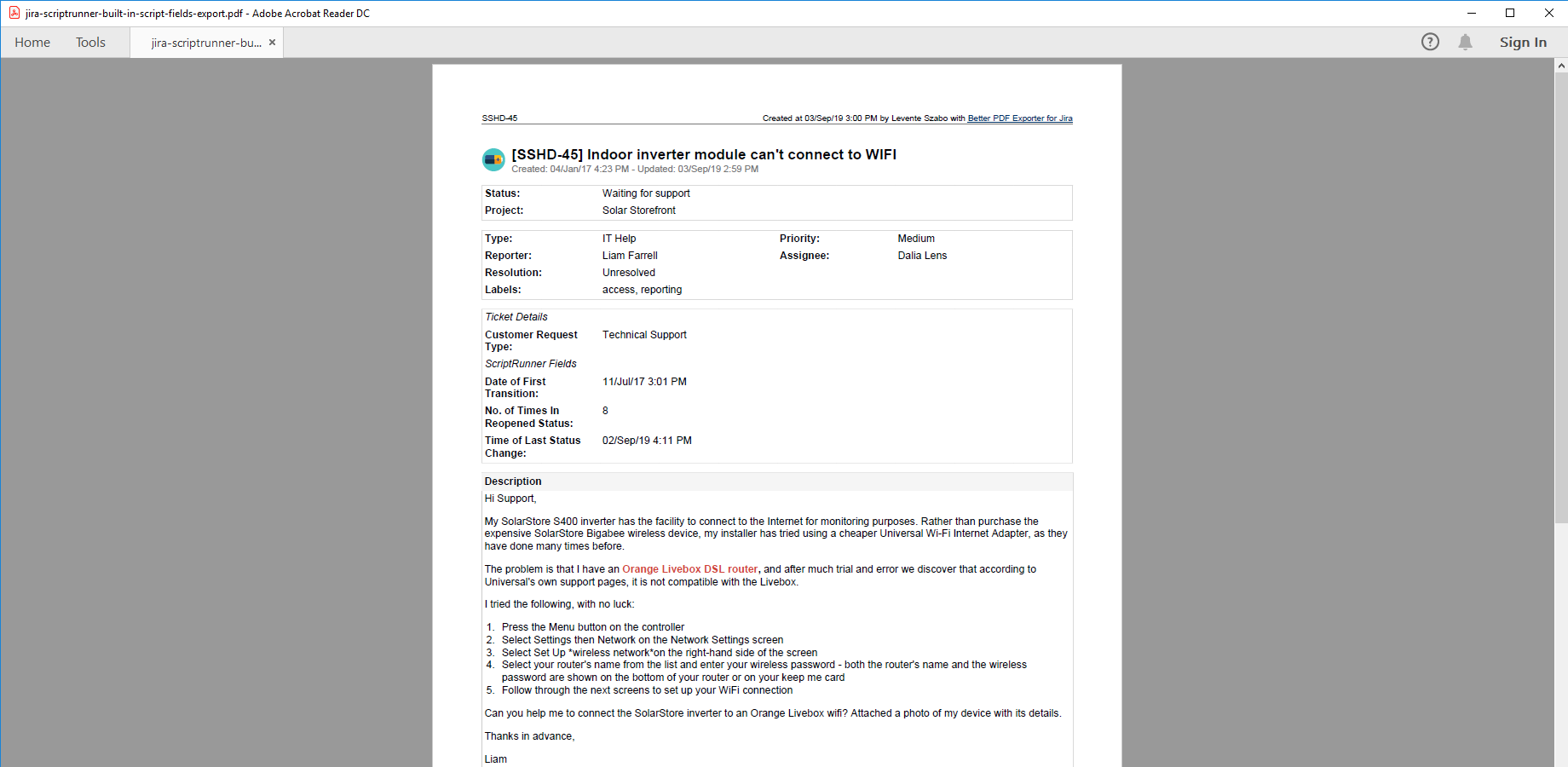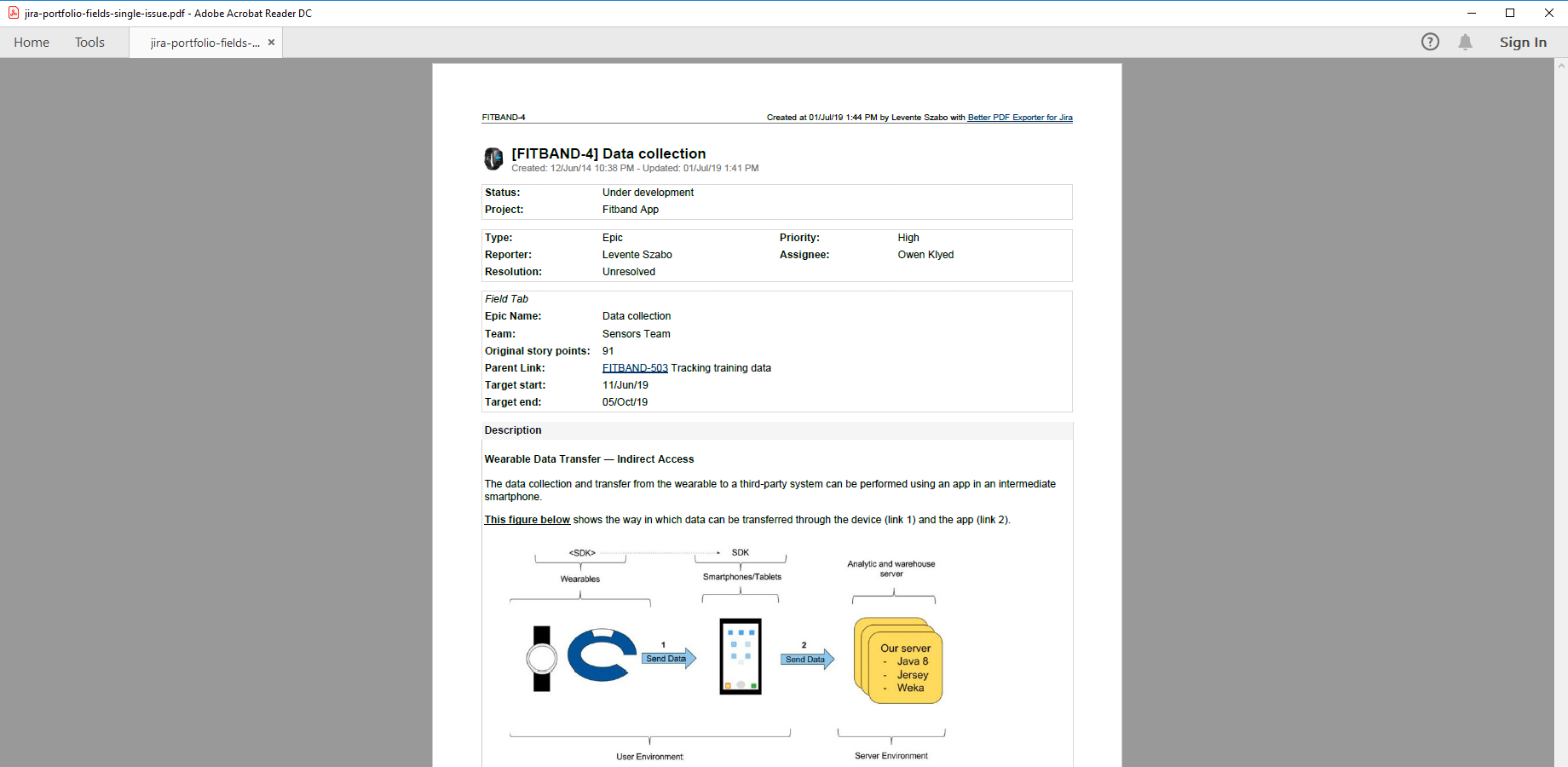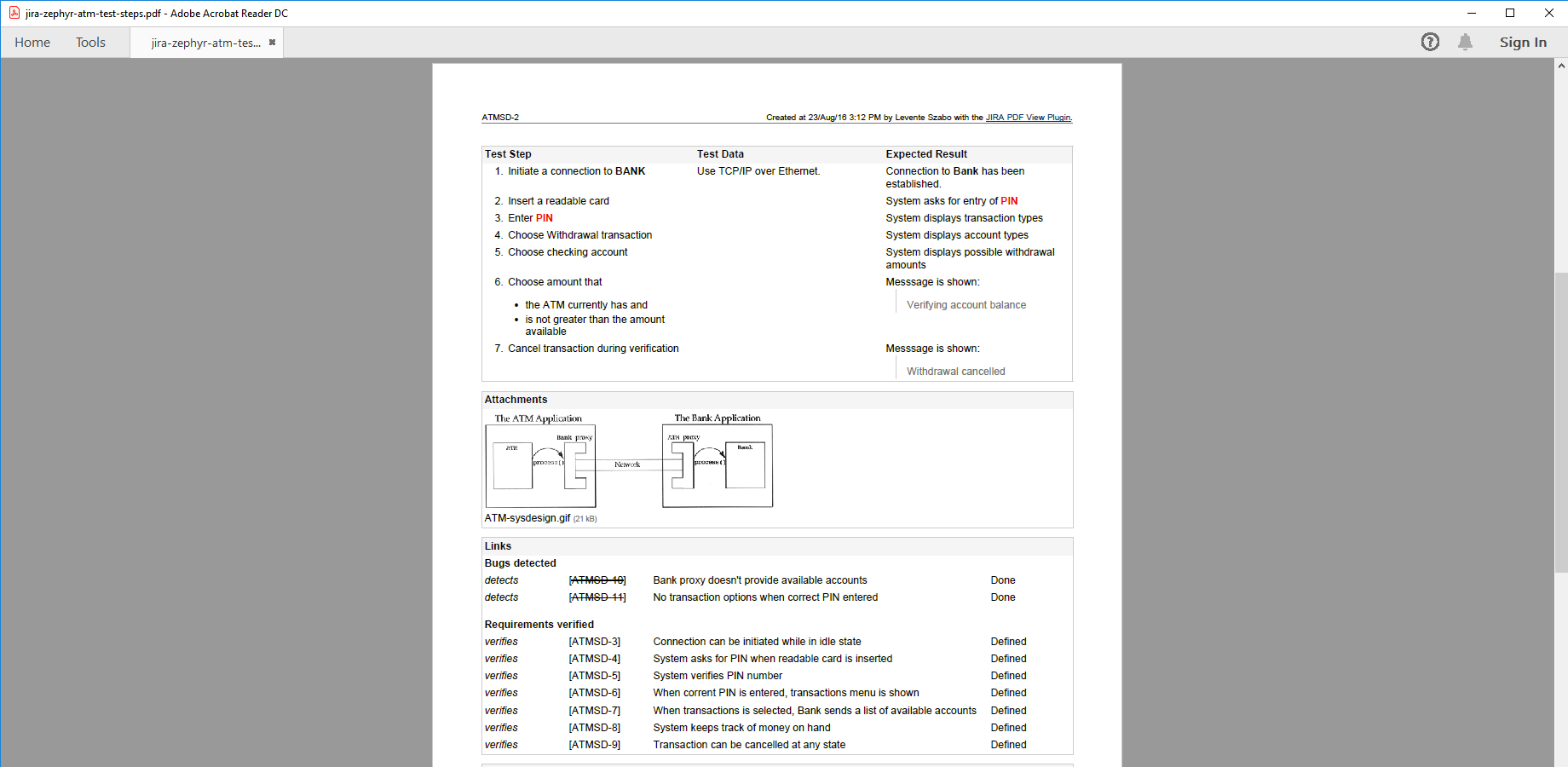In this page
Release notes
5.2.0
Support for the "Comments" field
Upgrading from 5.1.0
5.1.0
Support for development information
Support for Jira Misc Custom Fields (JMCF)
Upgrading from 5.0.0
5.0.0
Atlassian Government Cloud
Upgrading from 4.8.0
4.8.0
Support for the "All work" screen
Support for the "Release" screen
Upgrading from 4.7.0
4.7.0
Support for Custom Charts
Support for Rich Filters
Upgrading from 4.6.0
4.6.0
Support for Xray
Upgrading from 4.5.0
4.5.0
Support for Zephyr (formerly Zephyr Scale) and for Zephyr Essential
Upgrading from 4.4.0
4.4.0
Improvements
Upgrading from 4.3.0
4.3.0
Support for Jira Service Management forms
Support for Tempo v4 REST API
Upgrading from 4.2.0
4.2.0
Support for Jira Product Discovery
Support for Atlassian teams
Improvements
Upgrading from 4.1.0
4.1.0
Support for themes (light and dark mode)
Improvements
Upgrading from 4.0.0
4.0.0
Improved sandboxing
Upgrading from 3.6.0
3.6.0
Improvements
Upgrading from 3.5.0
3.5.0
Early compatibility with the deprecation of the "Epic Link", "Parent Link" and other fields
Improvements
Upgrading from 3.4.0
3.3.0
Better PDF Exporter is a Cloud Fortified app!
Upgrading from 3.1.0
3.1.0
Support for Insight in Jira Service Management
Upgrading from 3.0.0
3.0.0
Next-generation platform with pluggable export file formats
Near-term plans with the platform
Long-term plans with the platform
Improvements
Upgrading from 2.2.0
2.2.0
Improvements
Upgrading from 2.1.0
2.1.0
Extended quota
Improvements
Upgrading from 2.0.1
2.0.1
Bugfixes
Upgrading from 2.0.0
2.0.0
Check out Better PDF Exporter at Codegeist 2020!
Support for dashboards, built-in reports and agile boards
Upgrading from 1.9.0
1.9.0
New PDF export options
Improvements
Upgrading from 1.8.0
1.8.0
Support for Tempo Timesheets Cloud REST API
Improvements
Upgrading from 1.7.0
1.7.0
Support for Jira Software Cloud team-managed boards (also known as agility boards)
Improvements
Bugfixes
Upgrading from 1.6.1
1.6.1
Support for the Jira Cloud Android app
Upgrading from 1.6.0
1.6.0
Support for Insight for Jira Cloud
Improvements
Upgrading from 1.5.0
1.5.0
Support for ScriptRunner for Jira Cloud
Upgrading from 1.4.0
1.4.0
Support for Portfolio for Jira Cloud
Faster exports for Zephyr test step results
Upgrading from 1.3.0
1.3.0
Support for Zephyr for Jira Cloud
Upgrading from 1.2.1
1.2.1
Improvements
Bugfixes
Upgrading from 1.1.0
1.1.0
Support for Tempo Timesheets for Jira Cloud
Improvements
Bugfixes
Upgrading from 1.0.0
1.0.0
Better PDF Exporter for Jira Cloud is production-ready!
Upgrading from 0.13.0
0.13.0
Better PDF Exporter for Jira Cloud is available at Atlassian Marketplace!
Upgrading from 0.1.0
0.1.0
Integration with Jira Service Desk Cloud
Integration with Jira Software Cloud
How to get the app free?
Version history
| Version | Date | Notes | |
|---|---|---|---|
| 5.2.0 | 10/10/2025 | Support for the "Comments" field. | Release Notes & Upgrade Guide |
| 5.1.0 | 01/09/2025 | Support for development information. Support for Jira Misc Custom Fields (JMCF). | Release Notes & Upgrade Guide |
| 5.0.0 | 21/08/2025 | Support for Atlassian Government Cloud. | Release Notes & Upgrade Guide |
| 4.8.0 | 03/07/2025 | Support for the "All work" screen. Support for the "Release" screen. | Release Notes & Upgrade Guide |
| 4.7.0 | 30/06/2025 | Support for Custom Charts. Support for Rich Filters. | Release Notes & Upgrade Guide |
| 4.6.0 | 20/06/2025 | Support for Xray. | Release Notes & Upgrade Guide |
| 4.5.0 | 18/06/2025 | Support for Zephyr (formerly Zephyr Scale). Support for Zephyr Essential. | Release Notes & Upgrade Guide |
| 4.4.0 | 09/01/2025 | Support for 3 new Jira custom field types. Configuration for Jira Service Management form exports. | Release Notes & Upgrade Guide |
| 4.3.0 | 26/11/2024 | Support for Jira Service Management forms. Support for Tempo v4 REST API. | Release Notes & Upgrade Guide |
| 4.2.0 | 28/03/2024 | Support for Jira Product Discovery. Support for Atlassian teams. | Release Notes & Upgrade Guide |
| 4.1.0 | 07/01/2024 | Support for themes (light and dark mode). | Release Notes & Upgrade Guide |
| 4.0.0 | 24/05/2022 | Improved sandboxing. | Release Notes & Upgrade Guide |
| 3.6.0 | 22/04/2022 | Configurable dashboard wait time and gadget screenshot resolution. | Release Notes & Upgrade Guide |
| 3.5.0 | 07/04/2022 | Early compatibility with the deprecation of the "Epic Link", "Parent Link" and other fields. | Release Notes & Upgrade Guide |
| 3.3.0 | 24/02/2022 | Cloud Fortified. | Release Notes & Upgrade Guide |
| 3.1.0 | 01/12/2021 | Support for Insight in Jira Service Management. | Release Notes & Upgrade Guide |
| 3.0.0 | 02/09/2021 | Next-generation platform with pluggable export file formats. | Release Notes & Upgrade Guide |
| 2.2.0 | 22/04/2021 | Security improvements. Compatibility with the upcoming context JWT changes. | Release Notes & Upgrade Guide |
| 2.1.0 | 14/09/2020 | Extended quota. | Release Notes & Upgrade Guide |
| 2.0.1 | 09/09/2020 | Compatibility for the current version of Zephyr for Jira Cloud. | Release Notes & Upgrade Guide |
| 2.0.0 | 09/07/2020 | Support for dashboards. | Release Notes & Upgrade Guide |
| 1.9.0 | 06/06/2020 | New PDF export options. | Release Notes & Upgrade Guide |
| 1.8.0 | 25/05/2020 | Support for the Tempo Timesheets Cloud REST API. | Release Notes & Upgrade Guide |
| 1.7.0 | 15/05/2020 | Support for Jira Software Cloud team-managed boards (also known as agility boards). | Release Notes & Upgrade Guide |
| 1.6.1 | 15/01/2020 | Support for the Jira Cloud Android app. | Release Notes & Upgrade Guide |
| 1.6.0 | 05/12/2019 | Support for Insight for Jira Cloud. Support for the "Story point estimate value" custom field type. | Release Notes & Upgrade Guide |
| 1.5.0 | 27/11/2019 | Support for ScriptRunner for Jira Cloud. | Release Notes & Upgrade Guide |
| 1.4.0 | 25/11/2019 | Support for Portfolio for Jira Cloud. Faster exports for Zephyr test step results. | Release Notes & Upgrade Guide |
| 1.3.0 | 20/11/2019 | Support for Zephyr for Jira Cloud. | Release Notes & Upgrade Guide |
| 1.2.1 | 14/11/2019 | Icons updated for the new Jira design language. Custom field export bugfixes. | Release Notes & Upgrade Guide |
| 1.1.0 | 07/11/2019 | Support for Tempo Timesheets for Jira Cloud. | Release Notes & Upgrade Guide |
| 1.0.0 | 03/06/2019 | Stable version with commercial support. | Release Notes & Upgrade Guide |
| 0.13.0 | 14/05/2019 | Minor update for the Open Beta program. | Release Notes & Upgrade Guide |
| 0.1.0 | 15/04/2019 | Support for Jira Software Cloud. Support for Jira Service Desk Cloud. | Release Notes & Upgrade Guide |
Release notes
5.2.0
This version adds support for a new field type.
Support for the "Comments" field
From this version, you can export the Comments field that shows the number of comments on a work item to PDF documents.
Upgrading from 5.1.0
You only need to update 2 templates. It takes just a minute.
Steps:
- Download the ZIP that contains the latest template files: better-pdf-exporter-for-jira-cloud-5.2.0-templates.zip, and extract it.
- Login to Jira as administrator, go to Apps → Manage your apps → PDF Templates (under Better PDF Exporter).
- Upgrade the issue-navigator-fo.vm template file:
- Open the issue-navigator-fo.vm template file from the directory where you extracted the ZIP.
- If you haven't made any changes in the original issue-navigator-fo.vm file, then just copy-paste the content of the new template (the one you just downloaded) to the editor, save it and you are done.
- If you made changes to the original issue-navigator-fo.vm, you will need to migrate those to the new template. This should be done by comparing the content your current issue-navigator-fo.vm file with the new one, and merging all changes you made in the former to the latter. Use a visual merge tool (like WinMerge or Eclipse's compare and merge editor), and it should be trivial.
- Repeat the previous step also for the traceability-report-fo.vm file.
- Enjoy!
5.1.0
This version adds support for development information and Jira Misc Custom Fields.
Support for development information
From this release, you can export development information stored in the Development field. This field contains aggregated data (number of commits, branches, pull requests, builds, etc.) across multiple development tools (Bitbucket, GitHub, GitLab, Azure DevOps, etc.).
See the export samples or configure the integration and start exporting today!
Support for Jira Misc Custom Fields (JMCF)
Jira Misc Custom Fields (JMCF) offers calculated (scripted) custom fields to display information based on computed values. Those result in more useful issue screens, better search, better filtering, more powerful reports and dashboards. From this version, you can transparently export all the calculated field values to PDF documents.
See some sample exports from Jira Misc Custom Fields and learn more about this integration.
Upgrading from 5.0.0
You need to update 4 templates and add a new view. It takes just a few minutes.
Steps:
- Download the ZIP that contains the latest template files: better-pdf-exporter-for-jira-cloud-5.1.0-templates.zip, and extract it.
- Login to Jira as administrator, go to Apps → Manage your apps → PDF Templates (under Better PDF Exporter).
- Upgrade the issue-fo.vm template file:
- Open the issue-fo.vm template file from the directory where you extracted the ZIP.
- If you haven't made any changes in the original issue-fo.vm file, then just copy-paste the content of the new template (the one you just downloaded) to the editor, save it and you are done.
- If you made changes to the original issue-fo.vm, you will need to migrate those to the new template. This should be done by comparing the content your current issue-fo.vm file with the new one, and merging all changes you made in the former to the latter. Use a visual merge tool (like WinMerge or Eclipse's compare and merge editor), and it should be trivial.
-
Repeat the previous step also for the
following files:
- issue-navigator-fo.vm
- reference-manual-fo.vm
- traceability-report-fo.vm
- To create a new export option in the Export to PDF dialog:
- Go to PDF views (in the left-side bar) and click Add a new view.
- Enter "PDF (Development Information)" as name, enter "Export issues with their development information." as description, check the Single Issue View, Issue Navigator, Jira Software Backlog and Board, Jira Software Release context options, select the template file issue-fo.vm, and save it. (Do not select any context if you don't want to activate this view right now. You can activate it any time later by selecting contexts here.)
- Using the arrows, move the new view after "PDF (Detailed Sub-tasks)" in the list.
- Enjoy!
5.0.0
This release adds support for Atlassian Government Cloud deployments.
Atlassian Government Cloud
Our app can now operate within dedicated government cloud instances, enabling public sector adoption. While this enables public sector teams to use our apps in their dedicated environment, it is also an important step toward compatibility with Atlassian Isolated Cloud. If you are not yet familiar with these new deployment models, see Atlassian’s announcement.
Who is this release relevant for?
- For U.S. government agencies, it is directly applicable today!
- For enterprises, it lays the groundwork for the upcoming Isolated Cloud option.
This update reaffirms our commitment to support all future Atlassian Cloud deployment options with our apps.
Learn more about Atlassian Government Cloud and Atlassian Isolated Cloud
Upgrading from 4.8.0
These changes were silently deployed to all Jira Cloud sites. You don't need to do anything!
4.8.0
This version introduces integration with two new Jira screens, "All work" and "Release".
Support for the "All work" screen
From this version, you can export work items directly from the "All work" screen within a project to PDF.
Support for the "Release" screen
From this version, you can export work items directly from the "Release" screen within a project to PDF. From the "Releases" screen, you can open a single release. This lets you export work items that reference the release through the "Fix version" field.
Upgrading from 4.7.0
Due to the changes that the support for the "Release" screen brought to the table, you have to upgrade your PDF views.
Steps:
- Login to Jira as an administrator, then go to Apps → Better PDF Exporter → PDF views.
-
To enable views in the Export PDF dialog in the release page:
- Click the "PDF" view.
- Ensure that the "Jira Software Release" checkbox is selected under Contexts.
- Click Save.
- Repeat the previous step for all the views where the "Jira Software Backlog and Board" context is selected.
- Enjoy!
4.7.0
This version introduces "full support" for gadgets provided by the Custom Charts for Jira and the Rich Filters for Jira apps.
Support for Custom Charts
From this version, you can export all Custom Charts gadgets with full formatting (selectable text contents, clickable links, etc.) to PDF.
See some sample exports from Custom Charts and learn more about this integration.
Support for Rich Filters
From this version, you can export all Rich Filters gadgets with full formatting (selectable text contents, clickable links, etc.) to PDF.
See some sample exports from Rich Filters and learn more about this integration.
Upgrading from 4.6.0
These changes were silently deployed to all Jira Cloud sites. You don't need to do anything!
4.6.0
This version introduces support for Xray Test Management for Jira.
Support for Xray
Xray is a complete, end-to-end test management app for Jira. It supports the entire testing and quality assurance lifecycle: test planning, test design, test execution and test reporting.
From this version, Better PDF Exporter can export Xray-specific data to PDF.
See some sample exports from Xray and learn more about this integration.
Upgrading from 4.5.0
You need to update a single template, add a new script and create two new views. It takes just a few minutes, follow the guide below.
Steps:
- Download the ZIP that contains the latest template files: better-pdf-exporter-for-jira-cloud-4.6.0-templates.zip, and extract it.
- Login to Jira as administrator, go to Apps → Manage your apps → PDF Templates (under Better PDF Exporter).
- Upgrade the issue-fo.vm template file:
- Open the issue-fo.vm template file from the directory where you extracted the ZIP.
- If you haven't made any changes in the original issue-fo.vm file, then just copy-paste the content of the new template (the one you just downloaded) to the editor, save it and you are done.
- If you made changes to the original issue-fo.vm, you will need to migrate those to the new template. This should be done by comparing the content your current issue-fo.vm file with the new one, and merging all changes you made in the former to the latter. Use a visual merge tool (like WinMerge or Eclipse's compare and merge editor), and it should be trivial.
- Then, create the new file xray-tool.groovy:
- From the unzipped files, open the xray-tool.groovy file.
- In Jira, click the Add a new resource button under the PDF Templates list. Enter xray-tool.groovy as file name, copy the file's content to the editor, and save it.
- Check if the new file has appeared in the template list.
- To create a new export option in the Export to PDF dialog:
- Go to PDF views (in the left-side bar) and click Add a new view.
- Enter "Xray" as name, enter "Export test, precondition, test set, test plan, test execution and coverable issues." as description, check the Single Issue View, Issue Navigator, Jira Software Backlog and Board context options, select the template file issue-fo.vm, and save it. (Do not select any context if you don't want to activate this view right now. You can activate it any time later by selecting contexts here.)
- Using the arrows, move the new view after "Time by Assignee Report" in the list.
- Repeat the previous step for another view and call that precisely "Xray (Detailed)" with description "Export Xray issues with their details, like test executions and test runs.".
- If you are using Xray, complete the Xray configuration guide so that the template can access Xray-managed information.
- Enjoy!
4.5.0
Support for Zephyr (formerly Zephyr Scale) and for Zephyr Essential
This version introduces support for Zephyr (formerly Zephyr Scale) and Zephyr Essential, while also retaining legacy Zephyr Squad compatibility.
Zephyr has several editions, which can be confusing - so let’s break it down. SmartBear currently offers three Zephyr test management solutions for Jira Cloud, each with a different purpose and status:
- Zephyr Squad: The original Zephyr test management app for Jira Cloud, widely adopted for its simplicity and integration with agile workflows. In early 2025, Zephyr Squad has been superseded by Zephyr Essential with no new feature development planned for Squad going forward. Zephyr Squad remains operational on sites where it was previously installed, but new installations will only be able to use Zephyr Essential.
- Zephyr Essential: The modern successor to Zephyr Squad, designed to offer a more robust and scalable test management experience for Jira Cloud. It includes enhanced performance, a refreshed UI, and a forward-looking feature set. Zephyr Essential is actively supported and is recommended for new and existing users alike.
- Zephyr (formerly Zephyr Scale): A separate, enterprise-grade test management solution for Jira Cloud, originally known as Zephyr Scale. It supports advanced test planning, reusability, and structured testing at scale. Zephyr remains an actively maintained and feature-rich option, particularly suited for large or regulated teams.
You can now export test cases, test steps, executions, results, test plans, and test cycles from both Zephyr solutions, enabling broader test data extraction and improved reporting flexibility.
See some sample exports from Zephyr (formerly Zephyr Scale) and learn more about this integration. Or, see some sample exports from Zephyr Essential and learn more about this integration.
Upgrading from 4.4.0
You only need to update a template and a Groovy script and add a new Groovy script. It takes just 2 minutes, follow the guide below.
Steps:
- Download the ZIP that contains the latest template files: better-pdf-exporter-for-jira-cloud-4.5.0-templates.zip, and extract it.
- Login to Jira as administrator, go to Apps → Manage your apps → PDF Templates (under Better PDF Exporter).
- Upgrade the issue-fo.vm template file:
- Open the issue-fo.vm template file from the directory where you extracted the ZIP.
- If you haven't made any changes in the original issue-fo.vm file, then just copy-paste the content of the new template (the one you just downloaded) to the editor, save it and you are done.
- If you made changes to the original issue-fo.vm, you will need to migrate those to the new template. This should be done by comparing the content your current issue-fo.vm file with the new one, and merging all changes you made in the former to the latter. Use a visual merge tool (like WinMerge or Eclipse's compare and merge editor), and it should be trivial.
- Repeat the previous step also for the zephyr-tool.groovy file.
- Then, create the new file zephyr-v2-tool.groovy:
- From the unzipped files, open the zephyr-v2-tool.groovy file.
- In Jira, click the Add a new resource button under the PDF Templates list. Enter zephyr-v2-tool.groovy as file name, copy the file's content to the editor, and save it.
- Check if the new file has appeared in the template list.
- Enjoy!
4.4.0
This version introduces support for 3 new Jira custom field types. Also, it offer 2 configuration options for Jira Service Management form exports.
Improvements
- Support for the Approvers list custom field type (in Jira Service Management).
- Support for the Category custom field type (in Jira Work Management).
- Support for the Responders custom field type (in Jira Service Management).
- Configuration option to exclude internal forms from Jira Service Management form exports.
- Configuration option to exclude non-submitted forms from Jira Service Management form exports.
Upgrading from 4.3.0
You only need to update a few templates and a Groovy script. It takes just 2 minutes, follow the guide below.
Steps:
- Download the ZIP that contains the latest template files: better-pdf-exporter-for-jira-cloud-4.4.0-templates.zip, and extract it.
- Login to Jira as administrator, go to Apps → Manage your apps → PDF Templates (under Better PDF Exporter).
- Upgrade the issue-fo.vm template file:
- Open the issue-fo.vm template file from the directory where you extracted the ZIP.
- If you haven't made any changes in the original issue-fo.vm file, then just copy-paste the content of the new template (the one you just downloaded) to the editor, save it and you are done.
- If you made changes to the original issue-fo.vm, you will need to migrate those to the new template. This should be done by comparing the content your current issue-fo.vm file with the new one, and merging all changes you made in the former to the latter. Use a visual merge tool (like WinMerge or Eclipse's compare and merge editor), and it should be trivial.
-
Repeat the previous step also for the
following files:
- forms-tool.groovy
- issue-navigator-fo.vm
- reference-manual-fo.vm
- traceability-report-fo.vm
- Enjoy!
4.3.0
This version introduces support for Jira Service Management forms and Tempo v4 REST API.
Support for Jira Service Management forms
Jira Service Management forms provide users with a powerful toolset to create complex forms and use them in Jira Service Management projects. With this release, Better PDF Exporter finally supports exporting forms that are attached to Service Management issues.
Learn more about the Jira Service Management forms integration and start exporting your forms today!
Support for Tempo v4 REST API
In 2023 November, Tempo has deprecated the v3 REST API and has been gradually turning it off in customers' Jira instances. If your instance is affected, you will see an error message in the PDF whenever you try to export Tempo-related data. With this release, the integration between Better PDF Exporter and Tempo Timesheets has been rewritten to support both the new v4, and the old v3 REST API (as long as it's available in your Jira site).
This release makes the v4 REST API the default one. If you have custom or customized templates that stop working after you applied the update, see the Configuring the Tempo REST API version and Troubleshooting sections for tips.
Upgrading from 4.2.0
You only need to add a single new file and update two existing ones. It takes just a few seconds, follow the guide below.
Steps:
- Download the ZIP that contains the latest template files: better-pdf-exporter-for-jira-cloud-4.3.0-templates.zip, and extract it.
- Login to Jira as administrator, go to Apps → Manage your apps → PDF Templates (under Better PDF Exporter).
- Then, create the new file forms-tool.groovy:
- From the unzipped files, open the forms-tool.groovy file.
- In Jira, click the Add a new resource button under the PDF Templates list. Enter forms-tool.groovy as file name, copy the file's content to the editor, and save it.
- Check if the new file has appeared in the template list.
- Upgrade the tempo-tool.groovy template file:
- Open the tempo-tool.groovy template file from the directory where you extracted the ZIP.
- If you haven't made any changes in the original tempo-tool.groovy file, then just copy-paste the content of the new template (the one you just downloaded) to the editor, save it and you are done.
- If you made changes to the original tempo-tool.groovy, you will need to migrate those to the new template. This should be done by comparing the content your current tempo-tool.groovy file with the new one, and merging all changes you made in the former to the latter. Use a visual merge tool (like WinMerge or Eclipse's compare and merge editor), and it should be trivial.
- Repeat the previous step also for the issue-fo.vm file.
- To create a new export option in the Export to PDF dialog:
- Go to PDF views (in the left-side bar) and click Add a new view.
- Enter "PDF (JSM Forms)" as name, check the Single Issue View, Issue Navigator context options, select the template file issue-fo.vm, and save it. (Do not select any context if you don't want to activate this view right now. You can activate it any time later by selecting contexts here.)
- Using the arrows, move the new view after "PDF (Detailed Subtasks)" in the list.
- Enjoy!
4.2.0
This version introduces support for Jira Product Discovery and Atlassian teams.
Support for Jira Product Discovery
Jira Product Discovery is Atlassian's latest Jira-based service, built for product teams to prioritize ideas and to align everyone with product roadmaps.
From this release, Better PDF Exporter can export the Jira Product Discovery specific custom fields to PDF documents.
See some sample exports from Jira Product Discovery and learn more about this integration.
Support for Atlassian teams
Recently, Atlassian made the previously Advanced Roadmaps exclusive "Teams" feature available for all Jira Cloud sites. It is now simply called Atlassian teams.
From this release, Better PDF Exporter can export the Atlassian team related custom field values to PDF documents. (The field is called "Team" and has the type "Team Picker (single team)".)
Improvements
- A newly introduced mechanism called executeOnce() optimizes script executions without complicating template code.
Upgrading from 4.1.0
You need to update some of your templates and add a new Groovy script. It takes only a few minutes, follow the guide below.
Steps:
- Download the ZIP that contains the latest template files: better-pdf-exporter-for-jira-cloud-4.2.0-templates.zip, and extract it.
- Login to Jira as administrator, go to Apps → Manage your apps → PDF Templates (under Better PDF Exporter).
- Upgrade the issue-fo.vm template file:
- Open the issue-fo.vm template file from the directory where you extracted the ZIP.
- If you haven't made any changes in the original issue-fo.vm file, then just copy-paste the content of the new template (the one you just downloaded) to the editor, save it and you are done.
- If you made changes to the original issue-fo.vm, you will need to migrate those to the new template. This should be done by comparing the content your current issue-fo.vm file with the new one, and merging all changes you made in the former to the latter. Use a visual merge tool (like WinMerge or Eclipse's compare and merge editor), and it should be trivial.
-
Repeat the previous step also for the
following files:
- issue-navigator-fo.vm
- reference-manual-fo.vm
- traceability-report-fo.vm
- Then, create the new file product-discovery-tool.groovy:
- From the unzipped files, open the product-discovery-tool.groovy file.
- In Jira, click the Add a new resource button under the PDF Templates list. Enter product-discovery-tool.groovy as file name, copy the file's content to the editor, and save it.
- Check if the new file has appeared in the template list.
- Enjoy!
4.1.0
This version introduces support for Jira Cloud themes.
Support for themes (light and dark mode)
Atlassian recently implemented the so-called dark mode in Jira Cloud. From this version, the Better PDF Exporter app looks great also in dark mode (in every theme, actually)!
This mixed montage demonstrates the dark mode in the left and the light mode in the right:
Note that our implementation is future-proof: it is designed to be compatible with future themes and future changes in existing themes.
Improvements
- You can export extremely complicated dashboards to PDF (even if they load for several minutes!), after the underlying logic was re-designed.
Upgrading from 4.0.0
These changes were silently deployed to all Jira Cloud sites. You don't need to do anything!
4.0.0
This major version improves software security with an enhanced sandbox implementation.
Improved sandboxing
Without going into details, the enhanced sandbox implementation restricts the environment in which PDF templates and Groovy scripts are rendered and executed with additional controls. It results in even better isolation between exports and even tighter control over resource access.
This release is a part of Midori's long-term commitment to offer the most feature-rich, most flexible, most scalable, most secure, yet inexpensive exporter apps for Jira Cloud. Please find all our software security related information in the Security and Trust page.
Upgrading from 3.6.0
You need to update 3 Groovy scripts. It takes less than a minute, follow the guide below.
Steps:
- Upgrade the app as usual, through the Universal Plugin Manager.
- Download the ZIP that contains the latest template files: better-pdf-exporter-for-jira-cloud-4.0.0-templates.zip, and extract it.
- Login to Jira as administrator, go to Apps → Manage your apps → PDF Templates (under Better PDF Exporter).
- Upgrade the charts.groovy template file:
- Open the charts.groovy template file from the directory where you extracted the ZIP.
- If you haven't made any changes in the original charts.groovy file, then just copy-paste the content of the new template (the one you just downloaded) to the editor, save it and you are done.
- If you made changes to the original charts.groovy, you will need to migrate those to the new template. This should be done by comparing the content your current charts.groovy file with the new one, and merging all changes you made in the former to the latter. Use a visual merge tool (like WinMerge or Eclipse's compare and merge editor), and it should be trivial.
-
Repeat the previous step also for the
following files:
- hello-charts.groovy
- time-by-x-report.groovy
- Enjoy!
3.6.0
This version introduces more control over dashboard exports in the form of two advanced configuration options. These are needed infrequently, but when they are, then they are lifesaver.
Improvements
- New dashboard export configuration option: dashboard wait time.
- New dashboard export configuration option: gadget screenshot resolution.
Upgrading from 3.5.0
You need to update only a single template. It takes less than a minute, follow the guide below.
- Upgrade the app as usual, through the Universal Plugin Manager.
- Download the ZIP that contains the latest template files: better-pdf-exporter-for-jira-cloud-3.6.0-templates.zip, and extract it.
- Login to Jira as administrator, go to Apps → Manage your apps → PDF Templates (under Better PDF Exporter).
- Upgrade the dashboard-fo.vm template file:
- Open the dashboard-fo.vm template file from the directory where you extracted the ZIP.
- If you haven't made any changes in the original dashboard-fo.vm file, then just copy-paste the content of the new template (the one you just downloaded) to the editor, save it and you are done.
- If you made changes to the original dashboard-fo.vm, you will need to migrate those to the new template. This should be done by comparing the content your current dashboard-fo.vm file with the new one, and merging all changes you made in the former to the latter. Use a visual merge tool (like WinMerge or Eclipse's compare and merge editor), and it should be trivial.
- Enjoy!
3.5.0
This version prepares for an important change made on issue fields that Atlassian is rolling out over a longer period of time.
Early compatibility with the deprecation of the "Epic Link", "Parent Link" and other fields
Atlassian decided to deprecate multiple Jira Cloud fields which represent different types of parent-child relations. These include "Epic Link" and "Parent Link", primarily. All these will be replaced with the "Parent" system field.
Atlassian is rolling out this change over a longer period of time, also including a transitional period during which the "old" and the "new" behaviors co-exist. You can learn more about these in the related Development Community topic.
Because our app exports the fields affected by this change, the change indirectly affects the app itself, as well. How do we handle it?
We designed an approach that doesn't make any assumption about the change and the roll-out progress. The principle is that if a value is there in an affected field, we will export it, period. Therefore, the app will work "as expected" before the transitional period, during the transitional period, after the change has been completely rolled out, and even if Atlassian decides to revert the change!
There is a minor change in the format of the "Parent" field value though:
-
In previous versions, it was exported as the parent's issue key only.
Example: "FOO-123". -
Starting from this version, it is exported as the issue key, the summary and type of the parent in brackets.
Example: "FOO-123 Android support (Epic)".
Notes on the new format:
- We decided to include the parent summary in the format, because "Parent" replaces "Epic Link", and "Epic Link" values were exported as the epic name. A reasonable replacement should not lose that piece of information.
- We decided to include the parent type in the format, because it helps to understand what type of parent-child relation it is. For example, an "Epic" type parent suggests that it's an epic-story relation, while a "Task" parent suggests a task-subtask relation.
Also note that Epic-type issues rather confusingly have the "Summary" system field and also the "Epic Name" custom field. Most users enter the same value to both, because there isn't an obvious difference between the two. (In fact, "Epic Name" exists mostly due to historical reasons.) We prefer the summary in exports, because this field will just work for any type of parent. That way, we implicitly assume that you are using identical epic summaries and epic names.
Improvements
- The "Parent" field is exported in the top together with other system fields (like "Project" or "Issue Type") when using the issue-fo.vm template.
- The keys of the sub-tasks in the "Sub-Tasks" section (issue-fo.vm template) and the "Sub-tasks" column (issue-navigator-fo.vm and traceability-report-fo.vm templates) are exported as clickable links instead of static text.
- The keys of the linked issues in the "Links" section (issue-fo.vm template) and the "Links" column (issue-navigator-fo.vm and traceability-report-fo.vm templates) are exported as clickable links instead of static text.
Upgrading from 3.4.0
You need to update four templates and a Groovy script to be compatible with the deprecation. It only takes a few minutes, follow the guide below.
- Upgrade the app as usual, through the Universal Plugin Manager.
- Download the ZIP that contains the latest template files: better-pdf-exporter-for-jira-cloud-3.5.0-templates.zip, and extract it.
- Login to Jira as administrator, go to Apps → Manage your apps → PDF Templates (under Better PDF Exporter).
- Upgrade the issue-fo.vm template file:
- Open the issue-fo.vm template file from the directory where you extracted the ZIP.
- If you haven't made any changes in the original issue-fo.vm file, then just copy-paste the content of the new template (the one you just downloaded) to the editor, save it and you are done.
- If you made changes to the original issue-fo.vm, you will need to migrate those to the new template. This should be done by comparing the content your current issue-fo.vm file with the new one, and merging all changes you made in the former to the latter. Use a visual merge tool (like WinMerge or Eclipse's compare and merge editor), and it should be trivial.
-
Repeat the previous step also for the
following files:
- issue-navigator-fo.vm
- reference-manual-fo.vm
- time-by-x-report.groovy
- traceability-report-fo.vm
- Enjoy!
3.3.0
From this version, the app has been certified as Cloud Fortified by Atlassian. (It is, in short, acknowledged as an enterprise-ready solution.)
Better PDF Exporter is a Cloud Fortified app!
We are proud to announce that Better PDF Exporter for Jira Cloud has been certified as a Cloud Fortified app by Atlassian.
Cloud Fortified is a classification to highlight enterprise-ready cloud apps with the advanced level of security, reliability, and support. In order to achieve this classification, the app participates in all Atlassian-mandated security programs.
These Atlassian-led and self inspections proved that:
- Better PDF Exporter Cloud is compliant with advanced security requirements.
- Incident handling mechanisms have been confirmed to be in place and prepared to respond in a timely fashion.
- Vulnerability detection and review processes are also integrated with Atlassian’s for faster recovery and continuous improvement.
Learn more about Atlassian’s Marketplace App Trust programs (which include Cloud Fortified).
Upgrading from 3.1.0
Just update your app version using UPM (Universal Plugin Manager, the app manager built in to Jira Cloud).
3.1.0
This version introduces support for Insight in Jira Service Management, also maintaining backward-compatibility with the legacy Insight Asset Management app.
Support for Insight in Jira Service Management
Starting from March 31, Insight became part of Jira Service Management. It has been a separate Jira app previously, but Atlassian acquired Mindville (the original developer of the app) and integrated Insight to Jira Service Management.
From now, Better PDF Exporter supports both versions, enabling to use the legacy app until you are ready to migrate to its modern replacement.
Learn more about the Insight integration in general and about configuring or migrating the integration for Insight in Jira Service Management.
Upgrading from 3.0.0
You need to update a couple of template files. It takes a couple of minutes, follow the guide below.
Steps:
- Upgrade the app as usual, through the Universal Plugin Manager.
- Download the ZIP that contains the latest template files: better-pdf-exporter-for-jira-cloud-3.1.0-templates.zip, and extract it.
- Login to Jira as administrator, go to Apps → Manage your apps → PDF Templates (under Better PDF Exporter).
- Upgrade the issue-fo.vm template file:
- Open the issue-fo.vm template file from the directory where you extracted the ZIP.
- If you haven't made any changes in the original issue-fo.vm file, then just copy-paste the content of the new template (the one you just downloaded) to the editor, save it and you are done.
- If you made changes to the original issue-fo.vm, you will need to migrate those to the new template. This should be done by comparing the content your current issue-fo.vm file with the new one, and merging all changes you made in the former to the latter. Use a visual merge tool (like WinMerge or Eclipse's compare and merge editor), and it should be trivial.
-
Repeat the previous step also for the
following files:
- insight-tool.groovy
- issue-navigator-fo.vm
- reference-manual-fo.vm
- tempo-tool.groovy
- traceability-report-fo.vm
- zephyr-tool.groovy
- Follow the Insight configuration guide if any of these applies to you:
- you want to start using Insight in Jira Service Management
- you want to migrate from the legacy app to Insight in Jira Service Management
- you want to continue using the legacy app until you're ready to migrate
- Enjoy!
3.0.0
Although version 3.0.0 may not come with a lot of new end-user features, this is the most important release since 1.0.0! Read on to find out why.
Next-generation platform with pluggable export file formats
Our engineering team spent most of the recent months with generalizing the platform under the Better PDF Exporter app. The next-generation platform resulted by these efforts enables adding support for new export file formats with relative ease.
This initiative is Midori's long-term commitment to offer the most feature-rich, most flexible, most scalable, most secure, yet inexpensive exporter apps for Jira Cloud.
Near-term plans with the platform
Within the next few months, we will release the long-awaited Better Excel Exporter for Jira Cloud app! It is a new cloud app, based on the new platform, to export Excel spreadsheets and custom Excel reports from Jira Cloud. It is the cloud version of the original Better Excel Exporter app that has been the most popular Excel exporter app for Jira Server and Jira Data Center for many years.
Here is an early screenshot of the new app:
Note that it is not simply a "cloud port" of the Server/Data Center app, but a total ground-up rework of that for the cloud era. If you find Better PDF Exporter useful for your daily work, we're sure you will love this, too. Subscribe to our no-fluff newsletter now and don't miss the Better Excel Exporter release announcement!
IMPORTANT: if you want to start using Better Excel Exporter for Jira Cloud before the official release, we are running an invite-only beta program for the app!
Request admission by sending an email to levente.szabo@midori-global.com. Or, join the conversation on our Slack and give us a shout there for an invitation. (The app comes with ~80% of the Server/Data Center features and it is completely free during the beta period.)
Long-term plans with the platform
Along with improving the PDF and Excel export capabilities (lots of things are coming!), we are open to introduce even more file formats like:
- Microsoft Word documents (*.docx)?
- Custom JSON, XML or CSV files for data exchange with external tools?
- HTML snapshots?
- Image snapshots?
If you are interested in these (or in other) file formats, please open a support ticket so that we can then register your requests and place them on our roadmap.
Improvements
- Support for the custom field types "Last public comment date", " Username of last updater or commenter" and "Participants of an issue". (These are provided by the Jira Toolkit app under the hood.)
- Support for the Advanced Roadmaps custom field types "Target start" and "Target end".
Upgrading from 2.2.0
You need to update a couple of template files. It takes a couple of minutes, follow the guide below.
Steps:
- Upgrade the app as usual, through the Universal Plugin Manager.
- Download the ZIP that contains the latest template files: better-pdf-exporter-for-jira-cloud-3.0.0-templates.zip, and extract it.
- Login to Jira as administrator, go to Apps → Manage your apps → PDF Templates (under Better PDF Exporter).
- Upgrade the dispatch-fo.vm template file:
- Open the dispatch-fo.vm template file from the directory where you extracted the ZIP.
- If you haven't made any changes in the original dispatch-fo.vm file, then just copy-paste the content of the new template (the one you just downloaded) to the editor, save it and you are done.
- If you made changes to the original dispatch-fo.vm, you will need to migrate those to the new template. This should be done by comparing the content your current dispatch-fo.vm file with the new one, and merging all changes you made in the former to the latter. Use a visual merge tool (like WinMerge or Eclipse's compare and merge editor), and it should be trivial.
-
Repeat the previous step also for the
following files:
- insight-tool.groovy
- issue-fo.vm
- issue-navigator-fo.vm
- reference-manual-fo.vm
- traceability-report-fo.vm
- Enjoy!
2.2.0
This release does not introduce any changes to functionality, but introduces security improvements.
Improvements
- Fixes for all vulnerabilities discovered by our crowdsourced security program.
- Compatibility with the upcoming context JWT changes Atlassian is going to introduce for Atlassian Connect apps.
Upgrading from 2.1.0
Just update your app version using UPM (Universal Plugin Manager, the app manager built in to Jira Cloud).
2.1.0
In this release, we extended the quota system to allow export tasks run up to 5 minutes! The new quota enables exporting massive data sets that resulted in timeouts previously.
Extended quota
Jira data exports are resource-intensive tasks in general. Even more so, if they require extensive network communication between the Jira Cloud app and the Jira REST API, or if they execute computation-heavy Groovy scripts. To protect resources, Better PDF Exporter implemented its quota system since the very beginning.
In the original quota system, you could run any number of export tasks, but each of those could run only for 60 seconds, then timed out. As it turned out, this limit was overly strict for certain use cases. Listening to your feedback, we redesigned the whole quota system from scratch.
Learn more about the new quota rules.
Important: please note that paid licenses enjoy a much larger quota than evaluation ones! It is because by paying the subscription fee (after the evaluation period is over), you help us in paying the AWS operational costs, which in turn allows us offer you a larger quota.
Improvements
- With a new configuration variable, Jira Service Desk internal comments can be excluded from the exports.
- The Getting Started page of the app can be accessed via the "Apps" menu in the top.
Upgrading from 2.0.1
You need to update a single template file. It takes less than a minute, follow the guide below.
Steps:
- Upgrade the app as usual, through the Universal Plugin Manager.
- Download the ZIP that contains the latest template files: better-pdf-exporter-for-jira-cloud-2.1.0-templates.zip, and extract it.
- Login to Jira as administrator, go to Apps → Manage your apps → PDF Templates (under Better PDF Exporter).
- Upgrade the issue-fo.vm template file:
- Open the issue-fo.vm template file from the directory where you extracted the ZIP.
- If you haven't made any changes in the original issue-fo.vm file, then just copy-paste the content of the new template (the one you just downloaded) to the editor, save it and you are done.
- If you made changes to the original issue-fo.vm, you will need to migrate those to the new template. This should be done by comparing the content your current issue-fo.vm file with the new one, and merging all changes you made in the former to the latter. Use a visual merge tool (like WinMerge or Eclipse's compare and merge editor), and it should be trivial.
- Enjoy!
2.0.1
This is a compatibility release that makes the app compatible with the current version of Zephyr for Jira Cloud.
Bugfixes
- Fixed: All types of Zephyr data exports fail with HTTP 40x response codes.
Upgrading from 2.0.0
You need to update a template and a script file. It takes just two minutes, follow the guide below.
Steps:
- Upgrade the app as usual, through the Universal Plugin Manager.
- Download the ZIP that contains the latest template files: better-pdf-exporter-for-jira-cloud-2.0.1-templates.zip, and extract it.
- Login to Jira as administrator, go to Apps → Manage your apps → PDF Templates (under Better PDF Exporter).
- Upgrade the issue-fo.vm template file:
- Open the issue-fo.vm template file from the directory where you extracted the ZIP.
- If you haven't made any changes in the original issue-fo.vm file, then just copy-paste the content of the new template (the one you just downloaded) to the editor, save it and you are done.
- If you made changes to the original issue-fo.vm, you will need to migrate those to the new template. This should be done by comparing the content your current issue-fo.vm file with the new one, and merging all changes you made in the former to the latter. Use a visual merge tool (like WinMerge or Eclipse's compare and merge editor), and it should be trivial.
- Repeat the previous step also for the zephyr-tool.groovy file.
- IMPORTANT: due to the recent changes in the Zephyr REST API, its access credentials must be configured a bit differently. In addition to the Zephyr API keys, now you have to configure the user account ID, too. For existing Zephyr integrations, it means that you have to configure them again! Please follow the Zephyr configuration guide.
- Enjoy!
2.0.0
We are super-proud to announce that this major release implements the feature that was most requested by the user community: support for dashboard exports! The new feature enables exporting, printing and sharing Jira dashboards and reports with external people. There is no other app for Jira Cloud that comes with this feature!
Check out Better PDF Exporter at Codegeist 2020!
Please note that this release is our submission to Codegeist 2020, Atlassian's app development hackathon.
Take a minute to check out our project page and hit "like" on our submission. It helps the app get more visibility and more trials, ultimately encouraging us to work even more on the next set of features.
Like the project here: https://devpost.com/software/jira-cloud-dashboard-export
Support for dashboards, built-in reports and agile boards
You can export all built-in and third party gadgets to PDF documents that you can customize to the smallest details, both in terms of layout and content.
Since most Jira reports and Jira Software agile boards have their equivalent gadgets, you can also export those to PDF using this technique!
See some sample dashboard exports and learn more about exporting dashboards.
Upgrading from 1.9.0
There is a new template and there are three new views created to support the dashboard PDF options. It takes just a moment, follow the guide below.
Steps:
- Upgrade the app as usual, through the Universal Plugin Manager.
- Download the ZIP that contains the latest template files: better-pdf-exporter-for-jira-cloud-2.0.0-templates.zip, and extract it.
- Login to Jira as administrator, go to Apps → Manage your apps → PDF Templates (under Better PDF Exporter).
- Then, create the new file dashboard-fo.vm:
- From the unzipped files, open the dashboard-fo.vm file.
- In Jira, click the Add a new resource button under the PDF Templates list. Enter dashboard-fo.vm as file name, copy the file's content to the editor, and save it.
- Check if the new file has appeared in the template list.
- To create a new export option in the Export to PDF dialog:
- Go to PDF views (in the left-side bar) and click Add a new view.
- Enter "Dashboard PDF" as name, check the Dashboard context option, select the template file dashboard-fo.vm, and save it. (Do not select any context if you don't want to activate this view right now. You can activate it any time later by selecting contexts here.)
- Using the arrows, move the new view after "Reference Manual" in the list.
- Repeat the previous step for two other views and call those precisely "Dashboard PDF (2 columns)" and "Dashboard PDF (3 columns)".
- Go to any dashboard, open the "..." menu and check if you can see the "Export dashboard to PDF" menu item. If you don't, check step 1 (upgrading the app version via UPM).
- Enjoy!
1.9.0
This release introduces a bunch of new PDF export options, which are fine-grained, parametrized variants of some old ones.
New PDF export options
The problem we're addressing is three-fold:
- Our PDF templates are super-configurable and super-flexible, but the user is required to edit the configuration parameters in the template code.
- Or, if he wanted to use the same template in multiple configurations (e.g. a report both in weekly and monthly resolution), he would essentially make copies of the original template and use different configuration parameters in the copies.
- Finally, if he doesn't look into the template code or doesn't check the PDF export samples, a lot of possibilities may remain hidden for him.
Therefore, we split some of the old PDF export options (PDF views) to multiple, more granular ones. Templates are now picking up configuration parameters from the view name. For instance, if the view name contains "My Worklogs", then the timesheet-invoce-fo.vm template will set the $filterByUser variable to true, which will activate filtering to the current user.
List of changes:
-
The old "Release Notes" PDF export option was converted to these new ones:
- "Release Notes" (same as the old one: generates it for the first fix version of the first issue)
- "Release Notes (For Last Version)" (generates it for the released version with the most recent release date)
- "Release Notes (For Next Version)" (generates it for the unreleased version with the closest release date)
-
The old "Timesheet" PDF export option was converted to these new ones:
- "Timesheet" (same as the old one)
- "Timesheet (My Worklogs Only)" (exports only the worklogs created by the current user)
-
The old "Invoice" PDF export option was converted to these new ones:
- "Invoice" (same as the old one)
- "Invoice (Detailed Worklogs)" (exports precise hour-minute details for worklogs, plus the Tempo Timesheets work attributes)
-
The old "Traceability Report" PDF export option was converted to these new ones:
- "Traceability Report (Direct Only)" (exports only the issues directly linked to the original issue set)
- "Traceability Report (Recursive)" (exports all issues linked to the original issue set up to a maximum distance)
-
The old "Project Report" PDF export option was converted to these new ones, each exporting the report for the given period:
- "Project Report (Last 7 Days)"
- "Project Report (Last 30 Days)"
- "Project Report (This Week)"
- "Project Report (This Month)"
-
There are new PDF export options introduced for the Zephyr app.
These will work if the Zephyr REST API access is configured, each exporting the given details:
- "Zephyr Test Steps"
- "Zephyr Test Executions"
- "Zephyr Test Steps + Executions"
- "Zephyr Test Executions + Results"
- "Zephyr Test Steps + Executions + Results"
Improvements
- If you are not using Tempo Timesheets to manage your customers, the timesheet-invoice-fo.vm template can find your customer by the value of an arbitrary custom field.
- If you are using Tempo Timesheets to manage your customers, the timesheet-invoice-fo.vm template can find your customer either by the "Account" custom field value or by the "Account" work attribute.
Upgrading from 1.8.0
There are several templates and scripts updated, and there are several new views created to support the new PDF options. Please execute the following upgrade steps precisely.
Steps:
- Upgrade the app as usual, through the Universal Plugin Manager.
- Download the ZIP that contains the latest template files: better-pdf-exporter-for-jira-cloud-1.9.0-templates.zip, and extract it.
- Login to Jira as administrator, go to Apps → Manage your apps → PDF Templates (under Better PDF Exporter).
- Upgrade the issue-fo.vm template file:
- Open the issue-fo.vm template file from the directory where you extracted the ZIP.
- If you haven't made any changes in the original issue-fo.vm file, then just copy-paste the content of the new template (the one you just downloaded) to the editor, save it and you are done.
- If you made changes to the original issue-fo.vm, you will need to migrate those to the new template. This should be done by comparing the content your current issue-fo.vm file with the new one, and merging all changes you made in the former to the latter. Use a visual merge tool (like WinMerge or Eclipse's compare and merge editor), and it should be trivial.
-
Repeat the previous step also for the
following files:
- project-report-fo.vm
- project-report.groovy
- release-notes-fo.vm
- timesheet-invoice-fo.vm
- traceability-report-fo.vm
- Then, create the new file release-notes.groovy:
- From the unzipped files, open the release-notes.groovy file.
- In Jira, click the Add a new resource button under the PDF Templates list. Enter release-notes.groovy as file name, copy the file's content to the editor, and save it.
- Check if the new file has appeared in the template list.
-
There are several new PDF views introduced in this version.
Creating those one by one, then re-ordering the final view list would require a lot of steps and would be error-prone.
Instead, you will reset your PDF views to the new "factory defaults", then re-apply your prior customizations if there are.
Steps:
- Go to Apps → Manage your apps → PDF Views (under Better PDF Exporter).
- Open the same page again in another browser tab. The idea is that in the first tab you will be able to see your old PDF views during the upgrade, which include your custom PDF views if there are. (Obviously, do not close or reload the first tab until the upgrade is completed!)
- In the second browser tab, click Reset default views under the PDF view list to delete all existing views (including your custom ones), and re-create the default ones. In other words, it will give you the new "factory defaults".
- Finally, you need to re-create your custom PDF views that were deleted in the previous step. For that, re-create those custom PDF views that are still visible in the first tab but are missing from the second browser tab. (If you had no custom views, you can skip this step.)
- Enjoy!
1.8.0
This release introduces support for the new Tempo Timesheets REST API.
Support for Tempo Timesheets Cloud REST API
In April 2020, the Tempo Timesheets Servlet API has been replaced with the new REST API. In this version, the integration between Better PDF Exporter and Tempo Timesheets has been rewritten to use their new REST API.
In addition to the rewrite, a couple of smaller, but important improvements were introduced, as well. See their list below.
Improvements
- Tempo Timesheets work attributes are exported with their names (instead of their IDs) for better readability.
- Tempo "Account" type work attribute values are exported with the account name (instead of the account key) for better readability.
- Customer is searched for using an extended twofold logic in the timesheet-invoice-fo.vm template: it first checks the "Account" custom field, then it checks the "Account" work attribute.
Upgrading from 1.7.0
Steps:
- Upgrade the app as usual, through the Universal Plugin Manager.
- Download the ZIP that contains the latest template files: better-pdf-exporter-for-jira-cloud-1.8.0-templates.zip, and extract it.
- Login to Jira as administrator, go to Apps → Manage your apps → PDF Templates (under Better PDF Exporter).
- Upgrade the issue-fo.vm template file:
- Open the issue-fo.vm template file from the directory where you extracted the ZIP.
- If you haven't made any changes in the original issue-fo.vm file, then just copy-paste the content of the new template (the one you just downloaded) to the editor, save it and you are done.
- If you made changes to the original issue-fo.vm, you will need to migrate those to the new template. This should be done by comparing the content your current issue-fo.vm file with the new one, and merging all changes you made in the former to the latter. Use a visual merge tool (like WinMerge or Eclipse's compare and merge editor), and it should be trivial.
-
Repeat the previous step also for the
following files:
- tempo-tool.groovy
- timesheet-invoice-fo.vm
- As the REST API authenticates differently than the old Servlet API, you must configure the Tempo Timesheets REST API access in the issue-fo.vm and the timesheet-invoice-fo.vm templates. Please follow the configuration guide (takes 2 minutes).
- Enjoy!
1.7.0
This version introduces support for exporting issues directly from the team-managed (previously called next-gen) boards in Jira Software Cloud.
Support for Jira Software Cloud team-managed boards (also known as agility boards)
Team-managed (previously called Next-gen) boards (available in team-managed projects) are the new primary user interface for teams using Jira Software Cloud. From this version, Better PDF Exporter for Jira Cloud can export issues directly from both the backlog view and the board view of a team-managed board.
It works for board types using any combination of the board features (thus for any type of agile methodology):
- Scrum (backlog on, sprints on)
- Kanplan (backlog on, sprints off)
- Kanban (backlog off, sprints off)
Note: classic Kanban boards, classic Scrum boards and backlogs have been supported for a long time, and are still supported without any change.
Improvements
- You can export issues from future sprints defined in the backlog of classic Scrum boards (via the sprint's "..." menu).
- The Description field of views and templates accepts a limited set of HTML elements for security reasons (to avoid XSS).
Bugfixes
- Fixed: Zephyr test execution and test step result "Executed On" date is exported in the wrong timezone.
Upgrading from 1.6.1
You need to update a single file. It takes just a moment, follow the guide below.
Steps:
- Upgrade the app as usual, through the Universal Plugin Manager.
- Download the ZIP that contains the latest template files: better-pdf-exporter-for-jira-cloud-1.7.0-templates.zip, and extract it.
- Login to Jira as administrator, go to Apps → Manage your apps → PDF Templates (under Better PDF Exporter).
- Upgrade the issue-fo.vm template file:
- Open the issue-fo.vm template file from the directory where you extracted the ZIP.
- If you haven't made any changes in the original issue-fo.vm file, then just copy-paste the content of the new template (the one you just downloaded) to the editor, save it and you are done.
- If you made changes to the original issue-fo.vm, you will need to migrate those to the new template. This should be done by comparing the content your current issue-fo.vm file with the new one, and merging all changes you made in the former to the latter. Use a visual merge tool (like WinMerge or Eclipse's compare and merge editor), and it should be trivial.
- Enjoy!
1.6.1
This version is compatible with the "glance" user interface component promoted by the official Jira Cloud Android app. Finally, you can export custom PDF documents from your Jira issues also on Android! (iOS coming soon!)
Support for the Jira Cloud Android app
Just recently, Atlassian has started to roll out glances for Jira Cloud apps on mobile. Working together with the Atlassian team, we implemented glances for the Better PDF Exporter app, and made the interface responsive so that it gives optimal layout also on narrow screens.
As result, you can create PDF documents from your issues with just a couple of taps. The files will be automatically downloaded to your Android device, and then be opened with the system default PDF viewer app.
Upgrading from 1.6.0
Just update your app version using UPM (Universal Plugin Manager, the app manager built in to Jira Cloud).
1.6.0
This version introduces the Insight integration, which allows to export the Insight objects linked to Jira issues via the Assets custom fields.
Support for Insight for Jira Cloud
Insight is the leading asset management app for Jira, that allows implementing CMDB, CRM, HR, ITSM or ITIL functionality on the Jira platform. Starting from this version, Better PDF Exporter can export the Insight-managed objects from the Assets type custom fields to PDF documents.
See some sample exports from Insight and learn more about this integration.
Improvements
- Support for the new "Story point estimate value" custom field type.
Upgrading from 1.5.0
You need to update a couple of files. It takes just a minute, follow the guide below.
Steps:
- Upgrade the app as usual, through the Universal Plugin Manager.
- Download the ZIP that contains the latest template files: better-pdf-exporter-for-jira-cloud-1.6.0-templates.zip, and extract it.
- Login to Jira as administrator, go to Apps → Manage your apps → PDF Templates (under Better PDF Exporter).
- Upgrade the issue-fo.vm template file:
- Open the issue-fo.vm template file from the directory where you extracted the ZIP.
- If you haven't made any changes in the original issue-fo.vm file, then just copy-paste the content of the new template (the one you just downloaded) to the editor, save it and you are done.
- If you made changes to the original issue-fo.vm, you will need to migrate those to the new template. This should be done by comparing the content your current issue-fo.vm file with the new one, and merging all changes you made in the former to the latter. Use a visual merge tool (like WinMerge or Eclipse's compare and merge editor), and it should be trivial.
-
Repeat the previous step also for the
following files:
- issue-navigator-fo.vm
- reference-manual-fo.vm
- traceability-report-fo.vm
- zephyr-tool.groovy
- Then, create the new file insight-tool.groovy:
- From the unzipped files, open the insight-tool.groovy file.
- In Jira, click the Add a new resource button under the PDF Templates list. Enter insight-tool.groovy as file name, copy the file's content to the editor, and save it.
- Check if the new file has appeared in the template list.
- If you are using Insight, complete the Insight configuration guide so that the templates can access Insight-managed information.
- Enjoy!
1.5.0
This version introduces a new integration, enhancing ScriptRunner for Jira with PDF exporting features.
Support for ScriptRunner for Jira Cloud
ScriptRunner for Jira is the most powerful app to extend and customize Jira with every kind of custom logic, expressed as Groovy scripts. Starting from this version, Better PDF Exporter can export ScriptRunner-managed custom fields to PDF documents.
See some sample exports from ScriptRunner and learn more about this integration.
Upgrading from 1.4.0
Just update your app version using UPM (Universal Plugin Manager, the app manager built in to Jira Cloud).
1.4.0
This version introduces our next integration, this time with Portfolio for Jira Cloud. It also comes with a major performance improvement for the export of Zephyr test step results.
Support for Portfolio for Jira Cloud
Portfolio for Jira Cloud is Atlassian's Project Portfolio Management (PPM) solution, an agile roadmapping and project planning app for Jira Software. From this version, Better PDF Exporter is integrated with Portfolio, allowing you to export all Portfolio custom fields to PDF.
See some sample exports from Portfolio for Jira and learn more about this integration.
Faster exports for Zephyr test step results
Only couple days after the first release of the Zephyr integration, we found a way to accelerate the export of test step results by reducing the number of ZAPI (Zephyr API) calls that collect the Zephyr data. The new approach is identical with the old approach in terms of features, but it performs 35% faster in average. (Depending on the number of test step results, it is somewhere between 20% and 74%.)
This release comes with the new approach. Just update your templates and scripts as the upgrade guide below instructs, and enjoy the performance improvement.
Upgrading from 1.3.0
You need to update a few files. It takes just a minute, follow the guide below.
Steps:
- Upgrade the app as usual, through the Universal Plugin Manager.
- Download the ZIP that contains the latest template files: better-pdf-exporter-for-jira-cloud-1.4.0-templates.zip, and extract it.
- Login to Jira as administrator, go to Apps → Manage your apps → PDF Templates (under Better PDF Exporter).
- Upgrade the issue-fo.vm template file:
- Open the issue-fo.vm template file from the directory where you extracted the ZIP.
- If you haven't made any changes in the original issue-fo.vm file, then just copy-paste the content of the new template (the one you just downloaded) to the editor, save it and you are done.
- If you made changes to the original issue-fo.vm, you will need to migrate those to the new template. This should be done by comparing the content your current issue-fo.vm file with the new one, and merging all changes you made in the former to the latter. Use a visual merge tool (like WinMerge or Eclipse's compare and merge editor), and it should be trivial.
-
Repeat the previous step also for the
following files:
- issue-navigator-fo.vm
- reference-manual-fo.vm
- time-by-x-report.groovy
- traceability-report-fo.vm
- zephyr-tool.groovy
- Enjoy!
1.3.0
This version introduces integration with Zephyr, the most popular test management app for Jira Cloud. It is already the second release that extends a widely-used Jira Cloud app with powerful PDF exporting capabilities (after 1.1.0, which introduced PDF exports to Tempo Timesheets). Even more integrations coming soon!
Support for Zephyr for Jira Cloud
Zephyr is the most popular test management solution for the Jira Cloud platform. From this Better PDF Exporter version, you can export Zephyr tests, test steps, test executions and test step results to PDF.
See some sample exports from Zephyr and learn more about this integration.
Upgrading from 1.2.1
You need to update two files. It takes just a minute, follow the guide below.
Steps:
- Upgrade the app as usual, through the Universal Plugin Manager.
- Download the ZIP that contains the latest template files: better-pdf-exporter-for-jira-cloud-1.3.0-templates.zip, and extract it.
- Login to Jira as administrator, go to Apps → Manage your apps → PDF Templates (under Better PDF Exporter).
- Upgrade the issue-fo.vm template file:
- Open the issue-fo.vm template file from the directory where you extracted the ZIP.
- If you haven't made any changes in the original issue-fo.vm file, then just copy-paste the content of the new template (the one you just downloaded) to the editor, save it and you are done.
- If you made changes to the original issue-fo.vm, you will need to migrate those to the new template. This should be done by comparing the content your current issue-fo.vm file with the new one, and merging all changes you made in the former to the latter. Use a visual merge tool (like WinMerge or Eclipse's compare and merge editor), and it should be trivial.
- Then, create the new file zephyr-tool.groovy:
- From the unzipped files, open the zephyr-tool.groovy file.
- In Jira, click the Add a new resource button under the PDF Templates list. Enter zephyr-tool.groovy as file name, copy the file's content to the editor, and save it.
- Check if the new file has appeared in the template list.
- If you are using Zephyr, complete the Zephyr configuration guide so that the templates can access Zephyr-managed information.
- Enjoy!
1.2.1
This version is primarily a maintenance release. It updates the look of the "PDF Templates" screen to the new design Atlassian (and Jira) design language, and fixes two export bugs around custom field values.
Improvements
- PDF template, Groovy script, and other file format icons use the latest Atlassian design language.
Bugfixes
- Fixed: "People" type custom field values are exported as JSON strings.
- Fixed: "Request Language" type custom field values (used by Jira Service Desk) are exported as JSON strings.
Upgrading from 1.1.0
You need to update a couple of files. It takes just a minute, follow the guide below.
Steps:
- Upgrade the app as usual, through the Universal Plugin Manager.
- Download the ZIP that contains the latest template files: better-pdf-exporter-for-jira-cloud-1.2.1-templates.zip, and extract it.
- Login to Jira as administrator, go to Apps → Manage your apps → PDF Templates (under Better PDF Exporter).
- Upgrade the issue-fo.vm template file:
- Open the issue-fo.vm template file from the directory where you extracted the ZIP.
- If you haven't made any changes in the original issue-fo.vm file, then just copy-paste the content of the new template (the one you just downloaded) to the editor, save it and you are done.
- If you made changes to the original issue-fo.vm, you will need to migrate those to the new template. This should be done by comparing the content your current issue-fo.vm file with the new one, and merging all changes you made in the former to the latter. Use a visual merge tool (like WinMerge or Eclipse's compare and merge editor), and it should be trivial.
-
Repeat the previous step also for the
following files:
- issue-navigator-fo.vm
- reference-manual-fo.vm
- time-by-x-report.groovy
- traceability-report-fo.vm
- Enjoy!
1.1.0
This version introduces integration with Tempo Timesheets, a widely-used 3rd party Jira Cloud app. For the long run, we aim to enhance all popular Jira Cloud apps with customizable PDF exports, and this version is the first step to that direction. Additionally, this version comes with a couple of smaller, but important improvements and bugfixes.
Support for Tempo Timesheets for Jira Cloud
Tempo Timesheets is the most widely used time tracking solution for Jira Cloud. Starting from this Better PDF Exporter version, you can export the Tempo Timesheets-managed custom field types (e.g. Account, Team or Iteration) and the Tempo Timesheets-managed worklogs with intelligent filtering and formatting, to custom PDF documents. This version also introduces a customizable timesheet/invoice template to generate custom timesheets and time-based invoices from Tempo Timesheets worklogs.
See some sample exports from Tempo Timesheets and learn more about this integration.
Improvements
- The new configuration option $embeddedAttachmentMaxFileSize in issue-fo.vm allows limiting the file size of the attachments to be embedded in the exported PDF documents (default: 50M).
Bugfixes
- Fixed: creating a new PDF view results in NullPointerException if there is another view existing without description.
- Fixed: built-in worklogs are not always chronologically ordered.
Upgrading from 1.0.0
You need to update a couple of files. It takes just a minute, follow the guide below.
Steps:
- Upgrade the app as usual, through the Universal Plugin Manager.
- Download the ZIP that contains the latest template files: better-pdf-exporter-for-jira-cloud-1.1.0-templates.zip, and extract it.
- Login to Jira as administrator, go to Apps → Manage your apps → PDF Templates (under Better PDF Exporter).
- Upgrade the issue-fo.vm template file:
- Open the issue-fo.vm template file from the directory where you extracted the ZIP.
- If you haven't made any changes in the original issue-fo.vm file, then just copy-paste the content of the new template (the one you just downloaded) to the editor, save it and you are done.
- If you made changes to the original issue-fo.vm, you will need to migrate those to the new template. This should be done by comparing the content your current issue-fo.vm file with the new one, and merging all changes you made in the former to the latter. Use a visual merge tool (like WinMerge or Eclipse's compare and merge editor), and it should be trivial.
-
Repeat the previous step also for the
following files:
- issue-navigator-fo.vm
- reference-manual-fo.vm
- timesheet-invoice-fo.vm
- traceability-report-fo.vm
- Then, create the new file tempo-tool.groovy:
- From the unzipped files, open the tempo-tool.groovy file.
- In Jira, click the Add a new resource button under the PDF Templates list. Enter tempo-tool.groovy as file name, copy the file's content to the editor, and save it.
- Check if the new file has appeared in the template list.
- If you are using Tempo Timesheets, complete the Tempo Timesheets configuration guide so that the templates can access Tempo Timesheets-managed information.
- Enjoy!
1.0.0
Better PDF Exporter for Jira Cloud is production-ready!
After so many months in beta status, we are happy to announce that Better PDF Exporter for Jira Cloud is now ready for production use! Starting from this version, Midori offers its commercial-grade support service also for this app.
Upgrading from 0.13.0
Just update your app version using UPM (Universal Plugin Manager, the app manager built in to Jira Cloud).
0.13.0
This is a minor update after the Open Beta program has started.
Better PDF Exporter for Jira Cloud is available at Atlassian Marketplace!
After a month of working together with the most eager users and incorporating their insights and feedback to the product, we made the app available for everyone via the Atlassian Marketplace! Please note that it can still be used free.
Learn more about the Open Beta period.
Upgrading from 0.1.0
You need to update one script file. It takes just a minute, follow the guide below.
Steps:
- Upgrade the app as usual, through the Universal Plugin Manager.
- Download the ZIP that contains the latest template files: better-pdf-exporter-for-jira-cloud-0.13.0-templates.zip, and extract it.
- Login to Jira as administrator, go to Apps → Manage your apps → PDF Templates (under Better PDF Exporter).
- Upgrade the time-by-x-report.groovy template file:
- Open the time-by-x-report.groovy template file from the directory where you extracted the ZIP.
- If you haven't made any changes in the original time-by-x-report.groovy file, then just copy-paste the content of the new template (the one you just downloaded) to the editor, save it and you are done.
- If you made changes to the original time-by-x-report.groovy, you will need to migrate those to the new template. This should be done by comparing the content your current time-by-x-report.groovy file with the new one, and merging all changes you made in the former to the latter. Use a visual merge tool (like WinMerge or Eclipse's compare and merge editor), and it should be trivial.
- Enjoy!
0.1.0
This is an important release that implements integration with cloud-hosted Jira Service Desk and Jira Software instances.
Integration with Jira Service Desk Cloud
The new feature allows exporting Service Desk managed custom fields like Approvals (including decision details), Customer Request Type, Organizations or even SLA to PDF.
Learn more about the Jira Service Desk integration.
Integration with Jira Software Cloud
You can now export Jira Software managed custom fields like Sprint, Epic, or Story Points to PDF.
Learn more about the Jira Software integration.
How to get the app free?
Note that the app is available completely free of charge during the beta program!
Don't forget to join the beta program and get free access!