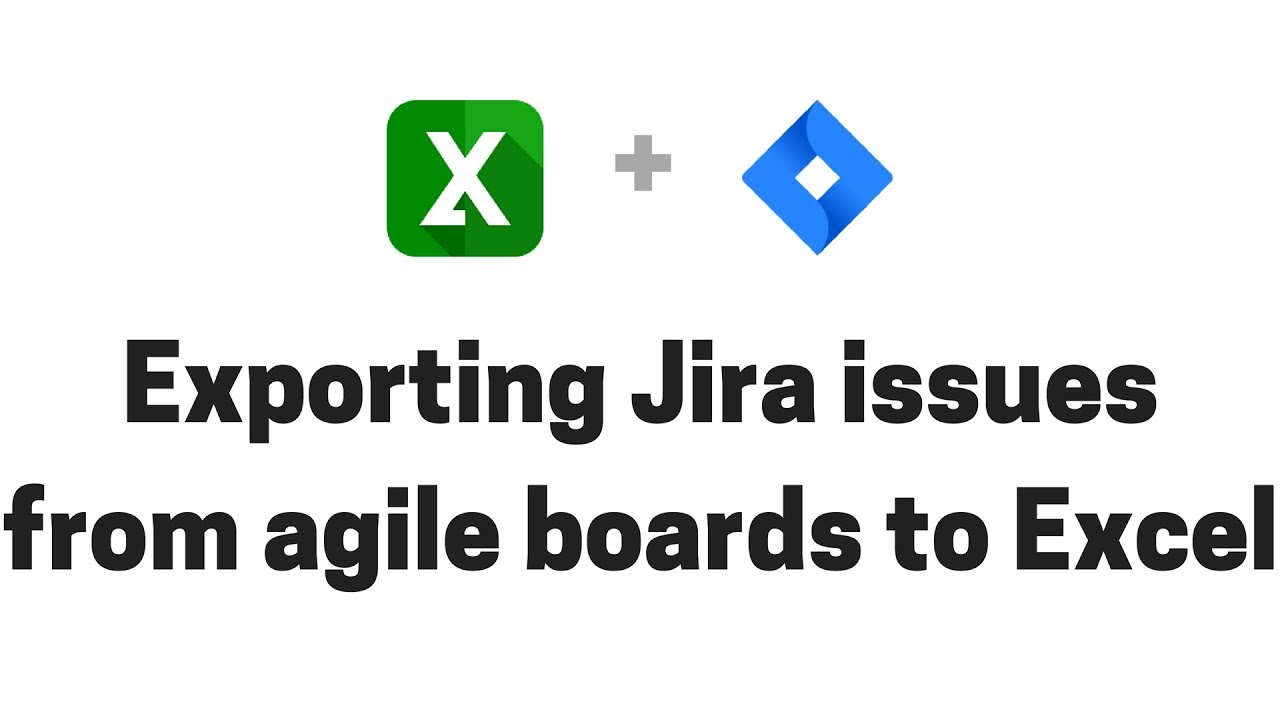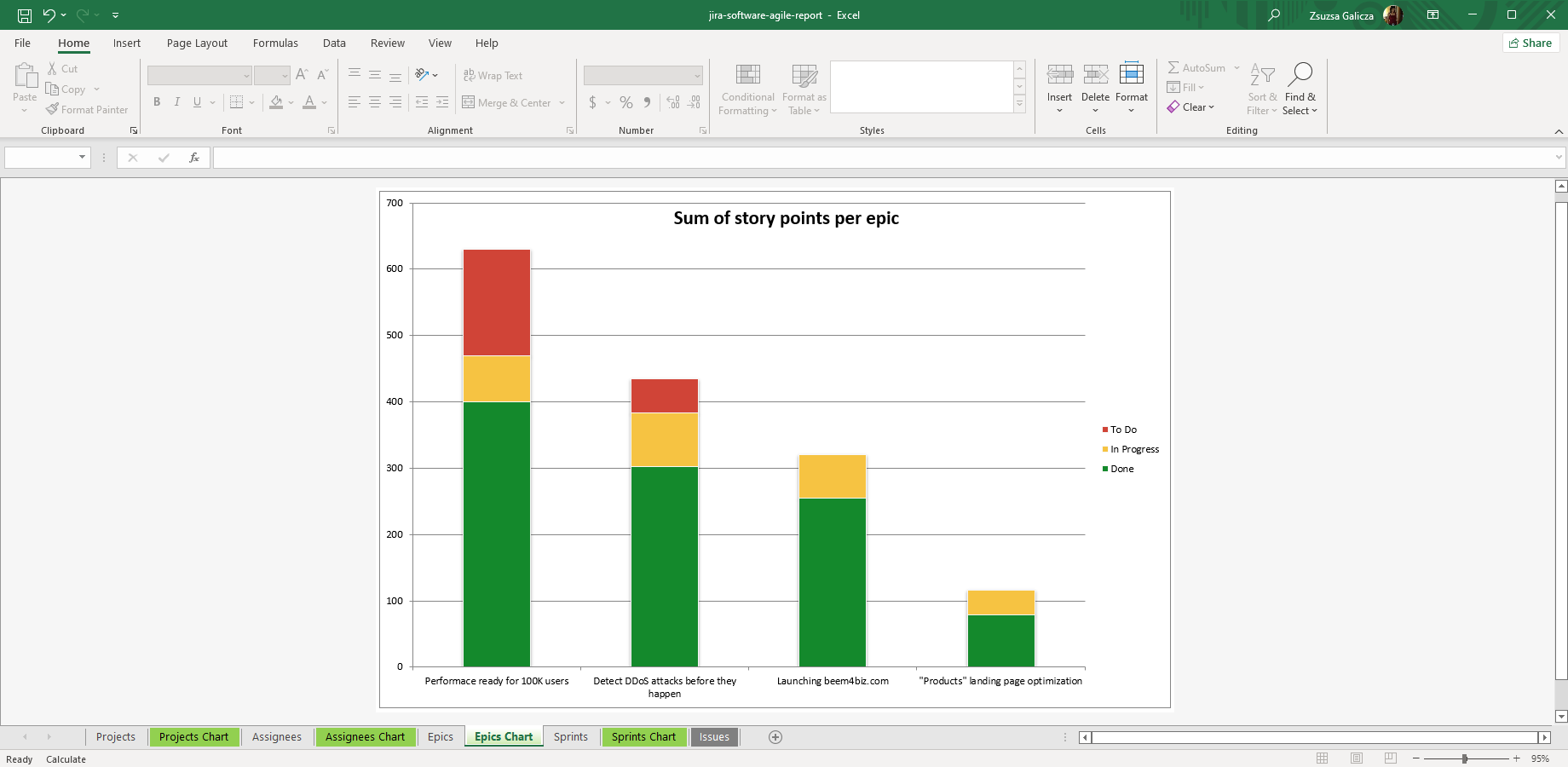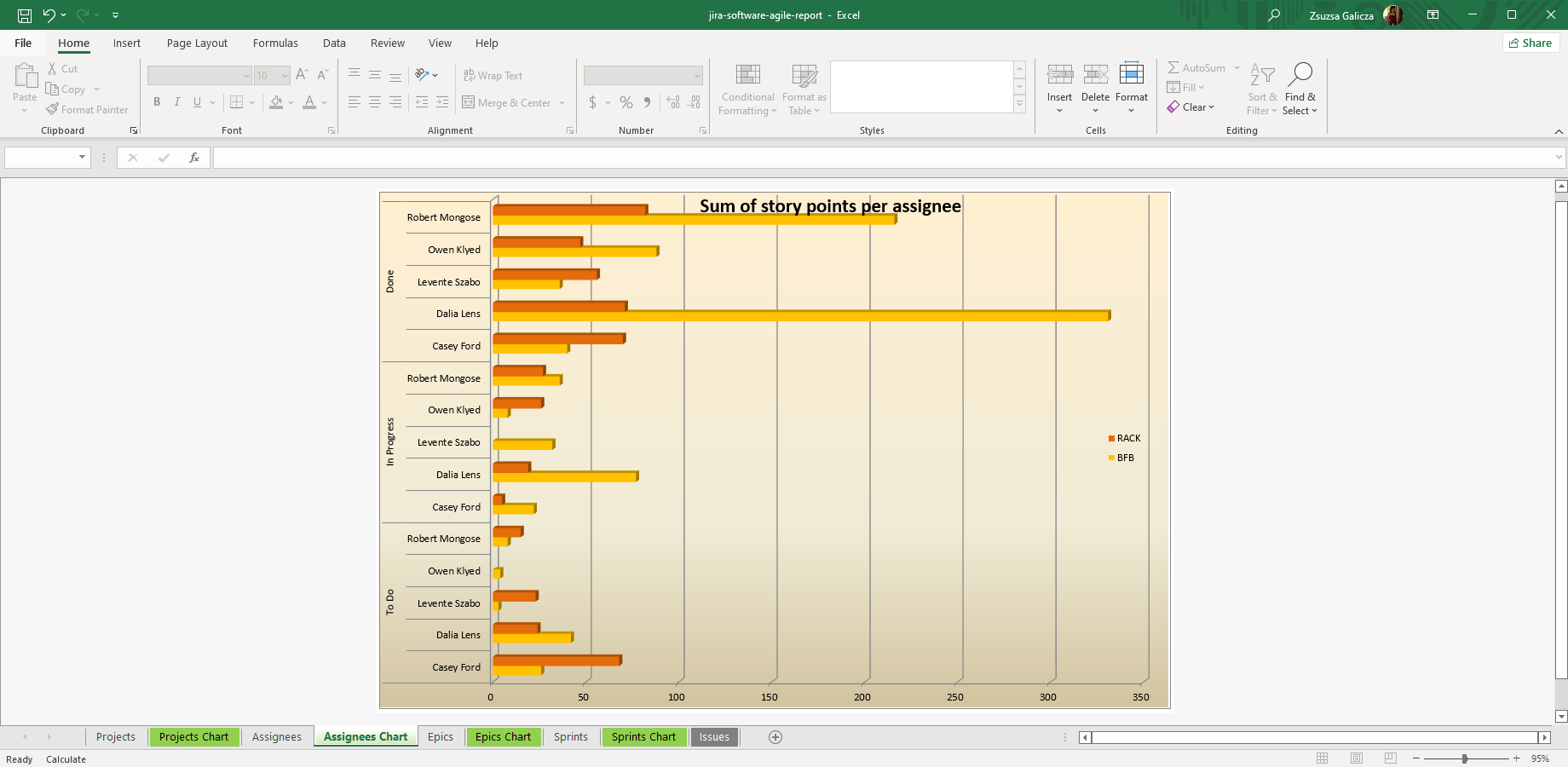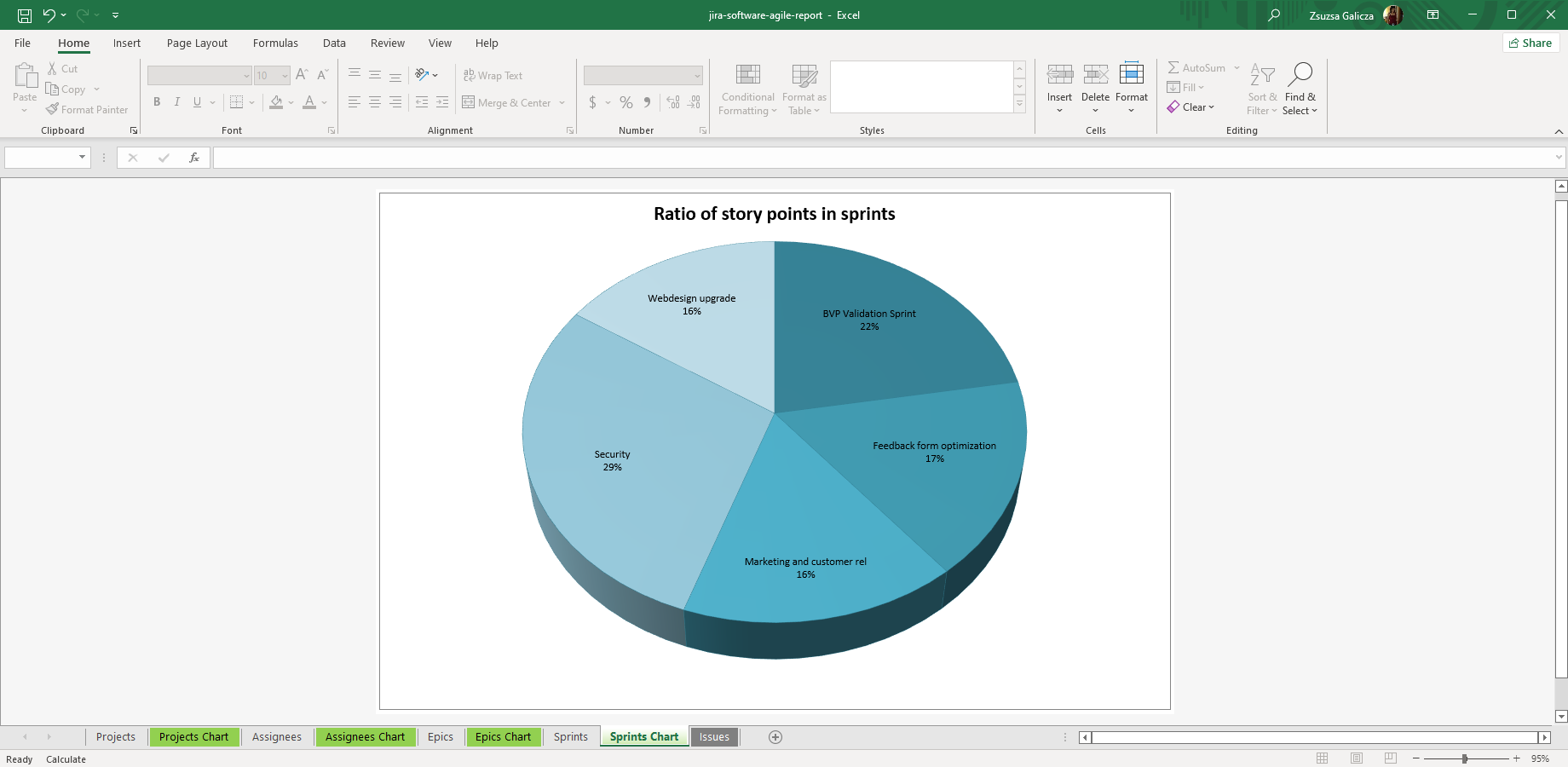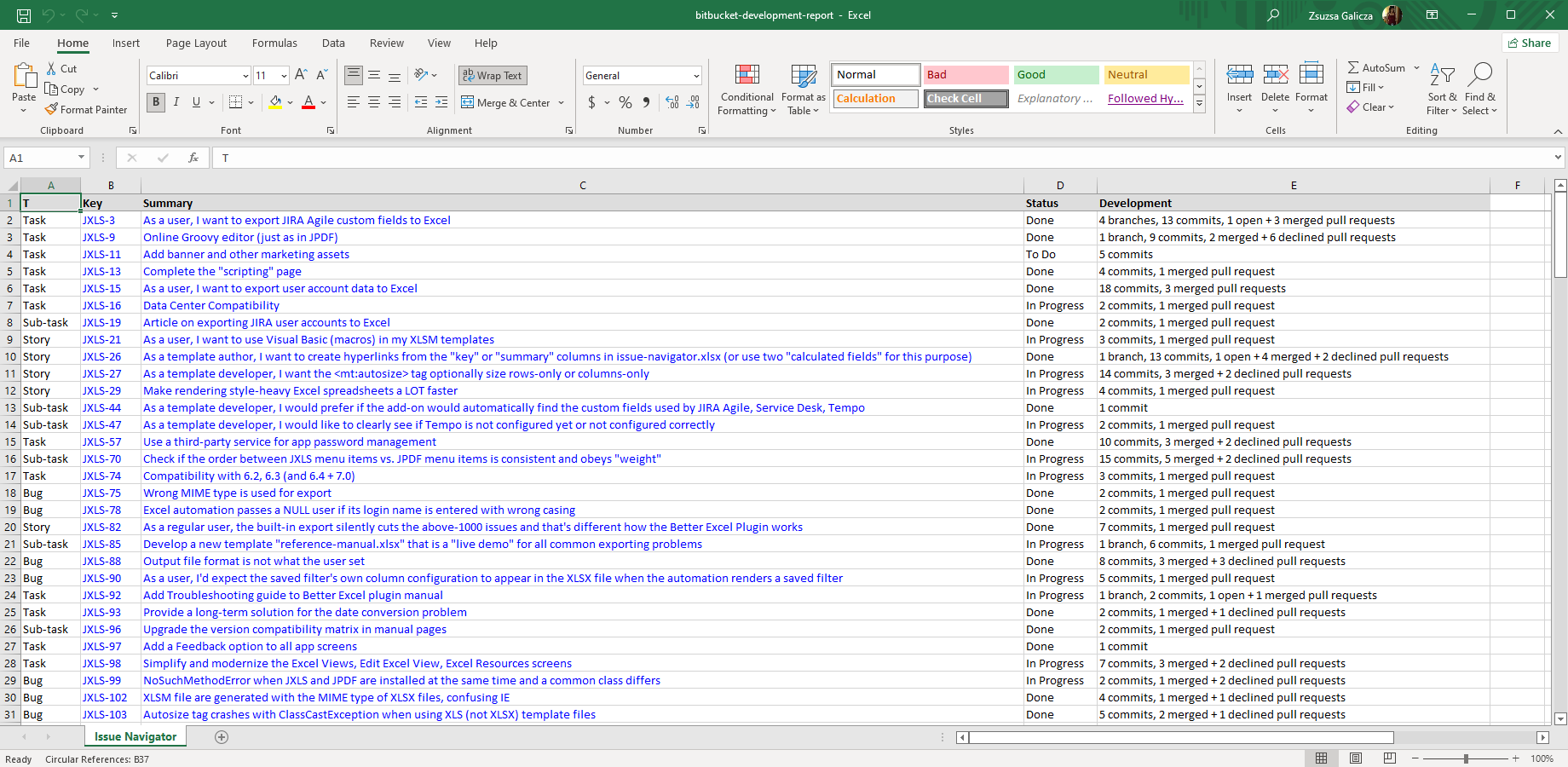In this page
Jira Software integration features
Jira Software integration vs. the Jira Software built-in Excel exports
Tutorial video
Jira Software Excel export samples
Epic status report
Distribution of story points
Sprint size comparison
Bitbucket development report
Configuration
Configuring the Jira Software custom fields
Configuring the development information REST API access
Learn more about Jira Software
What is Jira Software?
(supported since Better Excel Exporter 3.1.0)
Jira Software is the Scrum and Kanban solution for Jira.
Jira Software integration features
- You can export Excel reports directly from the Backlog (with all the issues in a sprint or in the backlog), Scrum Board and Kanban Board views (with all the issues in a column).
- You can export the Jira Software-managed custom field types, like Sprint, Epic, Story Points, etc. to Excel.
- You can export the development information (which stores branch, commit, pull request, build and review information) to Excel.
- Better Excel Exporter also offers a ready-made report template to report story points by projects, assignees, sprints and epics. Although this is useful as is, this can also be used as a starting point to create custom Excel reports from Jira Software data.
(Need more features? Tell us in a support ticket!)
Jira Software integration vs. the Jira Software built-in Excel exports
You may want to ask: if Jira Software has a built-in Excel export feature, why would you use another app for the same?
While the Jira Software built-in Excel exports may be sufficient for basic use cases, the Better Excel Exporter integration is more powerful in, at least, these:
-
It supports Excel automation.
You can export, email and attach Excel files using Jira automation rules. -
It is extremely customizable.
Instead of accepting the pre-defined export types in Jira Software, you can define your own types via Excel templates. -
It supports all the powerful Excel features.
You can use Excel formulas and functions, custom calculations in Groovy (sorting, complex math, data integration, etc.), charts, pivot tables, pivot charts, Visual Basic macros, among others. -
It is integrated with all the popular Jira apps.
You can freely combine Jira Software data and other apps' data in the same Excel file. -
It comes with powerful templates optimized for Jira Software.
You can use those "as is", or customize them to your needs. - It is well-documented with the customization guide, the Expression Reference Manual, the recipes, and such.
If at least one of these is important for you, give the app a try.
Tutorial video
Watch how easy it is to export issues from the backlog to Excel or create in-depth pivot reports from Jira Software data:
Jira Software Excel export samples
Epic status report
In this Jira Software report you can see the story point distribution among epics, colored by the states of the issues in that epic. The Excel stacked bar chart indicates the relative sizes of the epics and also their current progress status. It is just one example of the unlimited aggregations you can create using various fields (both Jira Software specific and general ones).
Distribution of story points
Story points are visually totaled by Jira issue status and among developers. This Excel report gives a quick answer to the most frequent questions of how much work is assigned to, is being worked on and is competed by each developer?
Sprint size comparison
This one-dimensional pivot pie chart compares the relative sizes of multiple Jira agile sprints. It aims to ensure that the work assigned to sprints is realistic, without major deviations from the team's average velocity.
Bitbucket development report
This development overview report contains Jira user stories, bugs, development tasks with their base fields plus the development information for each. The development information is automatically loaded from the Bitbucket Server, Bitbucket Cloud and GitHub instances linked to Jira. The development information includes the number of branches, the number of commits, and the number and status of pull requests related to the given issue.
Configuration
Configuring the Jira Software custom fields
There is nothing to do. Better Excel Exporter will automatically recognize the Jira Software managed fields and export them accordingly.
Configuring the development information REST API access
As this integration relies on the development information REST API, you need to set your Jira email address and Jira API token for the REST API calls:
- First create a Jira API token. Copy the API token to the clipboard, you'll need it later!
- Click the cog icon "⚙" in the top right → Apps → Excel Templates (under Better Excel Exporter).
- Open the field-helper-tool.groovy for editing, and find this section:
/* Development information configuration (see: https://www.midori-global.com/products/better-excel-exporter-for-jira/cloud/documentation/integrations/jira-software#configuring-the-development-information-rest-api-access). */ def developmentInformationUserEmail = '' // Jira Cloud user email address def developmentInformationApiToken = '' // Jira Cloud API token
- For $developmentInformationUserEmail add your Jira email address between the apostrophes (don't remove the apostrophes!).
- For $developmentInformationApiToken paste the Jira API token from the clipboard between the apostrophes (don't remove the apostrophes!).
- Save the changes. (Don't worry about storing tokens here: this file is visible only for Jira administrators, who would have super-user permissions anyway.)
Learn more about Jira Software
- Jira Software product information (at its own vendor)
- Jira Software documentation