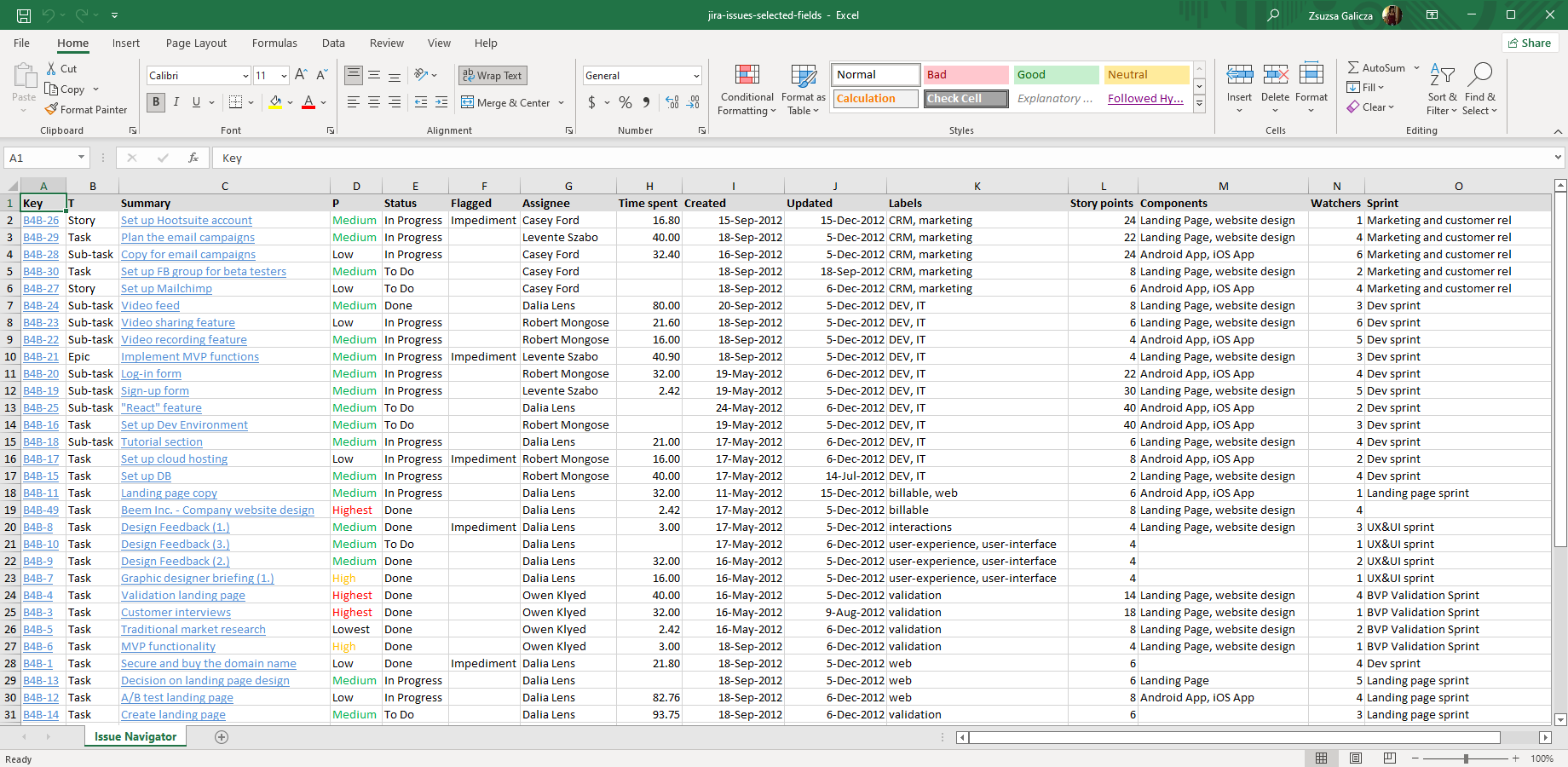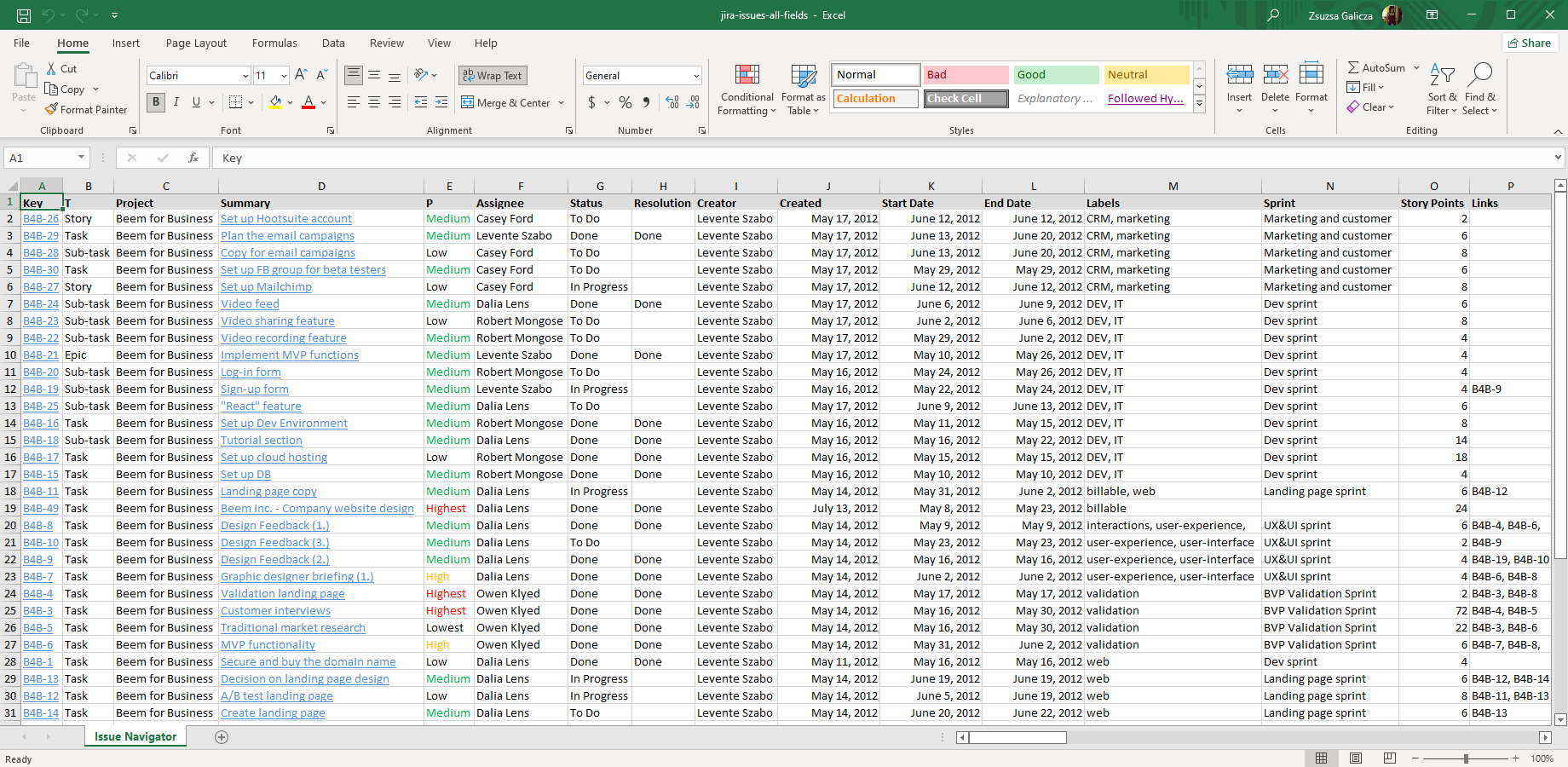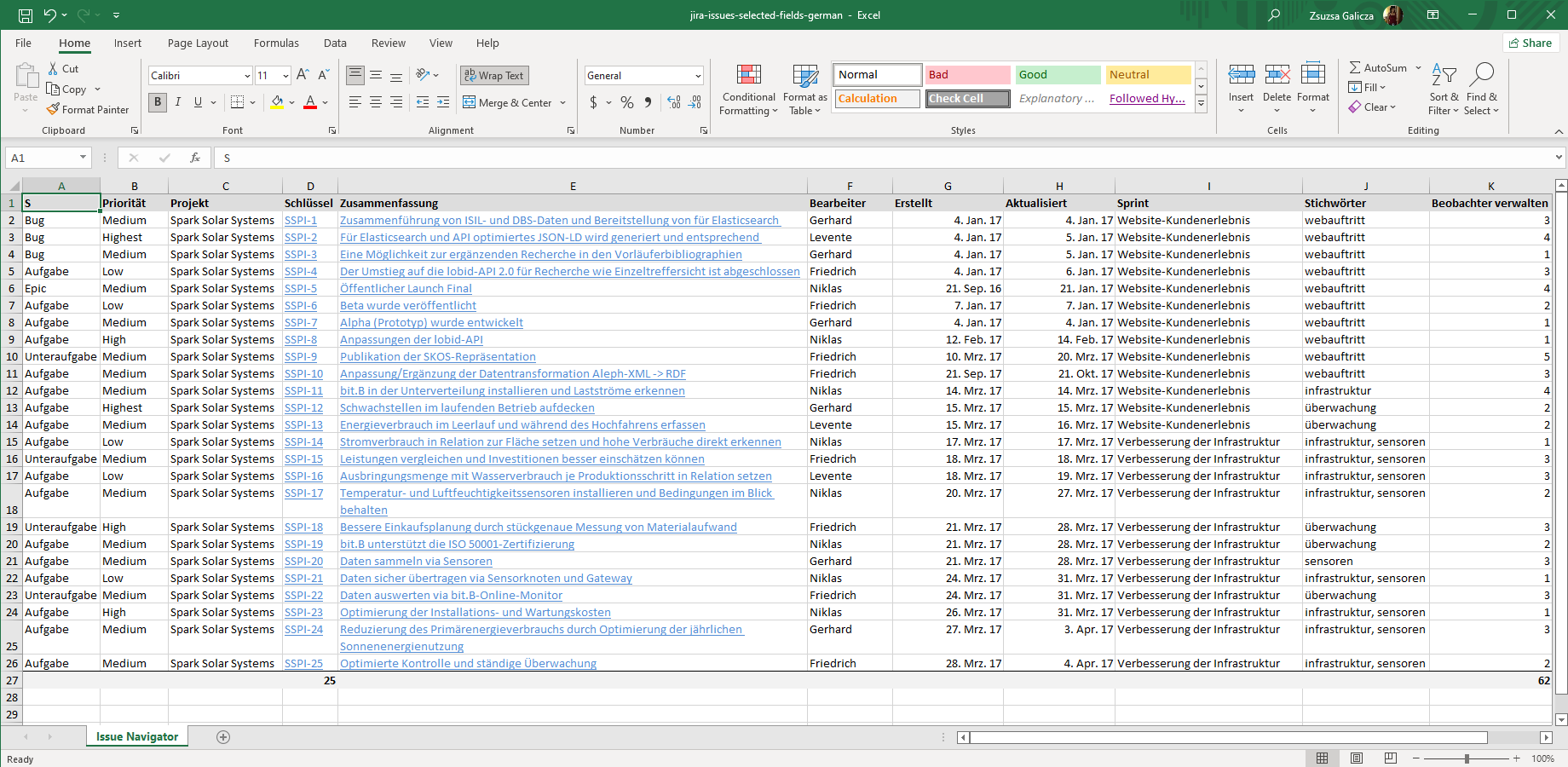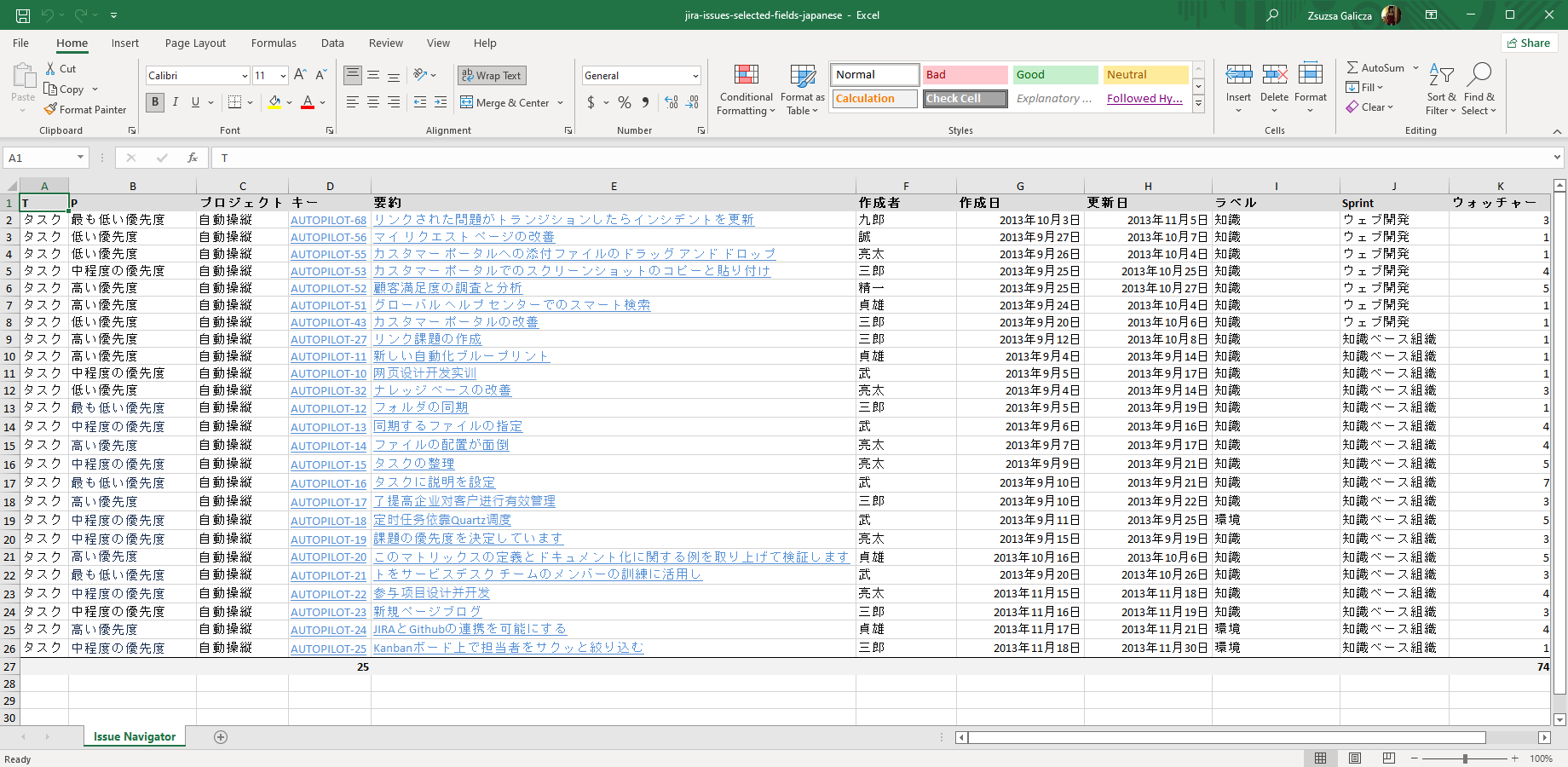Export Jira current fields or all fields to Excel
The issue-navigator.xlsx template exports Jira issues to Excel spreadsheets from the Issue Navigator using the currently configured columns and ordering. It allows you to create custom Excel exports from ad-hoc JQL searches and saved filters with a single click.
Note that each cell is intelligently exported with the correct data type (text, number, date, link) and data format (number formats, date formats), there is no need for further "manual post-processing".
As for visuals, this one and all our Excel templates apply the "invisible design" paradigm, allowing readers to focus on the data. Nevertheless, you are welcome to customize its look to your own branding and needs.
Next steps
- Create similar Excel reports from your own issues with the free 30-day trial!
Export samples
Jira issues with selected fields
Exporting Jira current fields is the most basic, yet the most frequently used export type. Export exactly those columns that you selected in the Issue Navigator to XLSX, the native spreadsheet file format used by Microsoft Excel, Open Office, Google Spreadsheets, Apple Numbers and all standard spreadsheet tools.
Jira issues with all fields
Similarly to the previous one, you can get a Jira issue fields list and export to an Excel spreadsheet. It will contain all issue fields and capture the complete state of the issues with one click.
Automatic localization of Jira issue exports
This Excel export example shows that the template automatically uses the preferred language of the user who created the export, turning the caption Key to Schlüssel or Labels to Stichwörter, for example.
International characters
All our templates fully support Unicode, i.e. all character sets from Eastern European to Asian. This particular Jira Excel export example was created with Japanese locale (Japanese characters and Japanese date format).