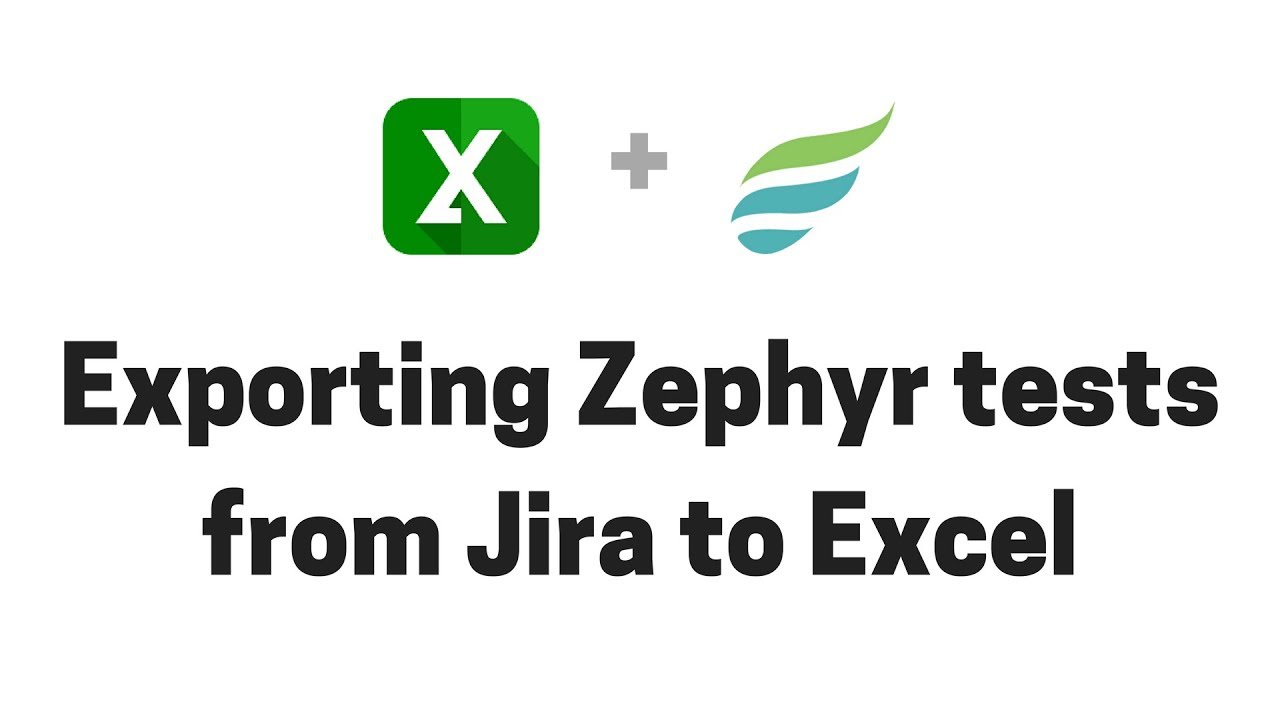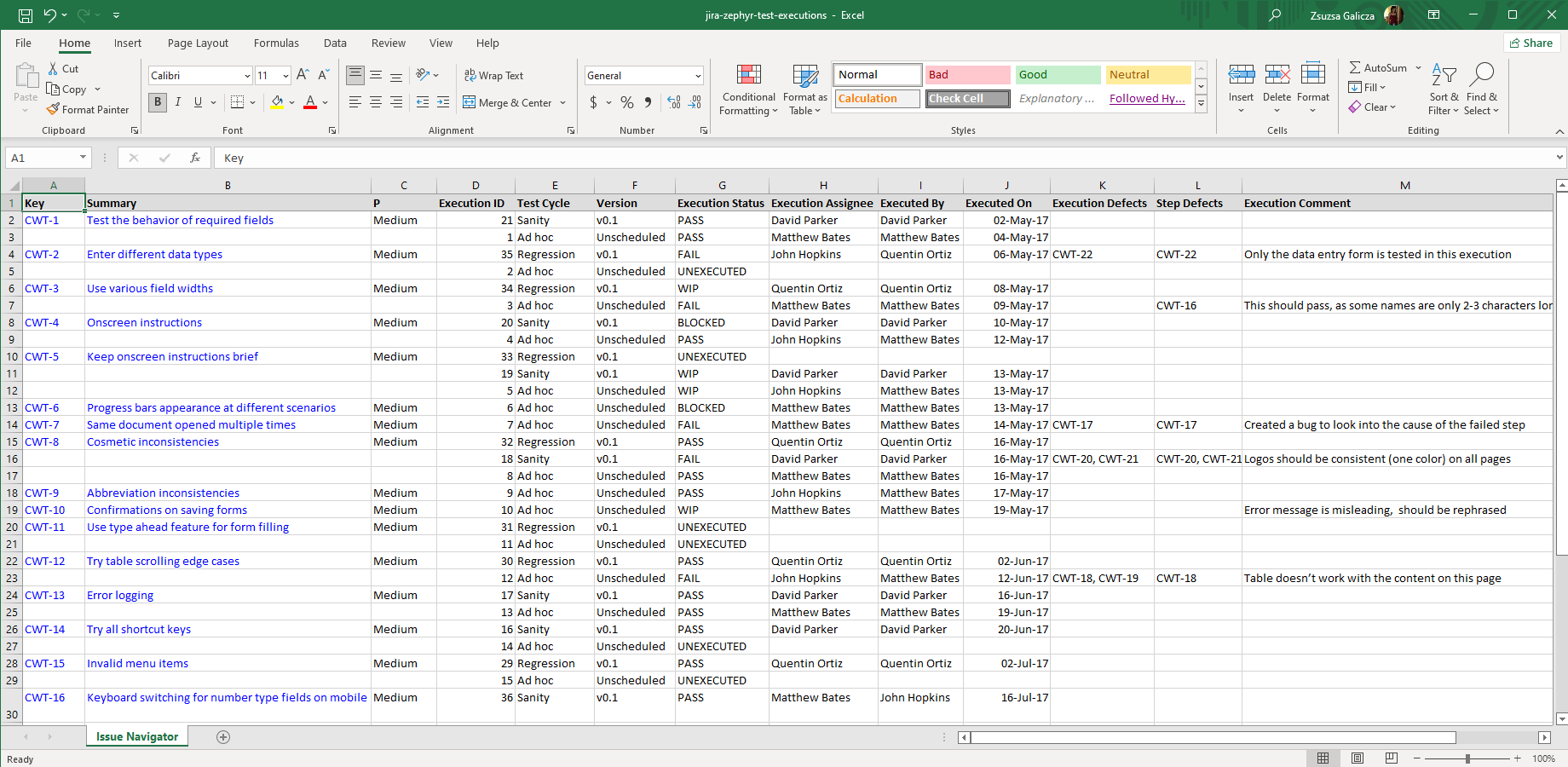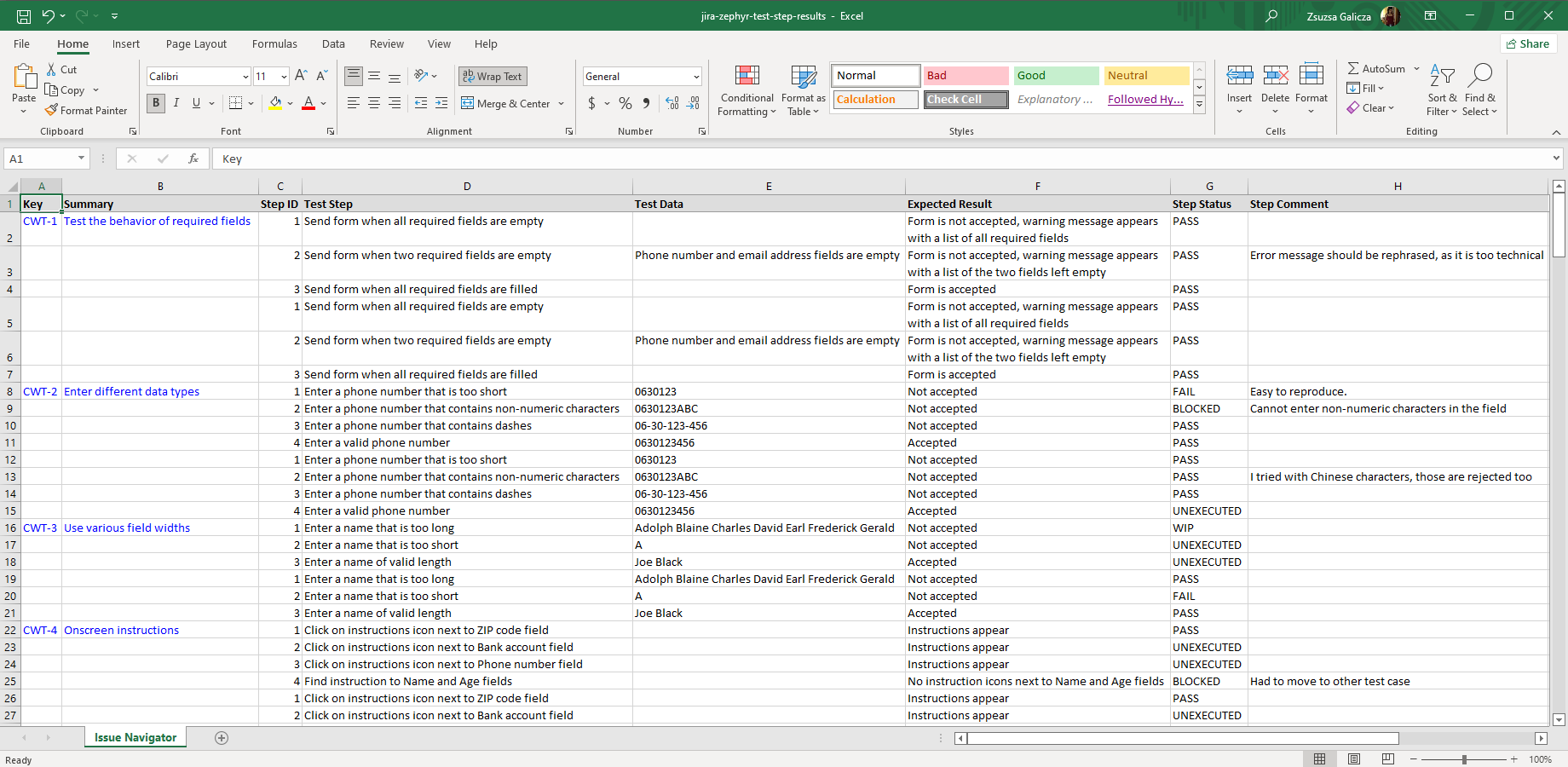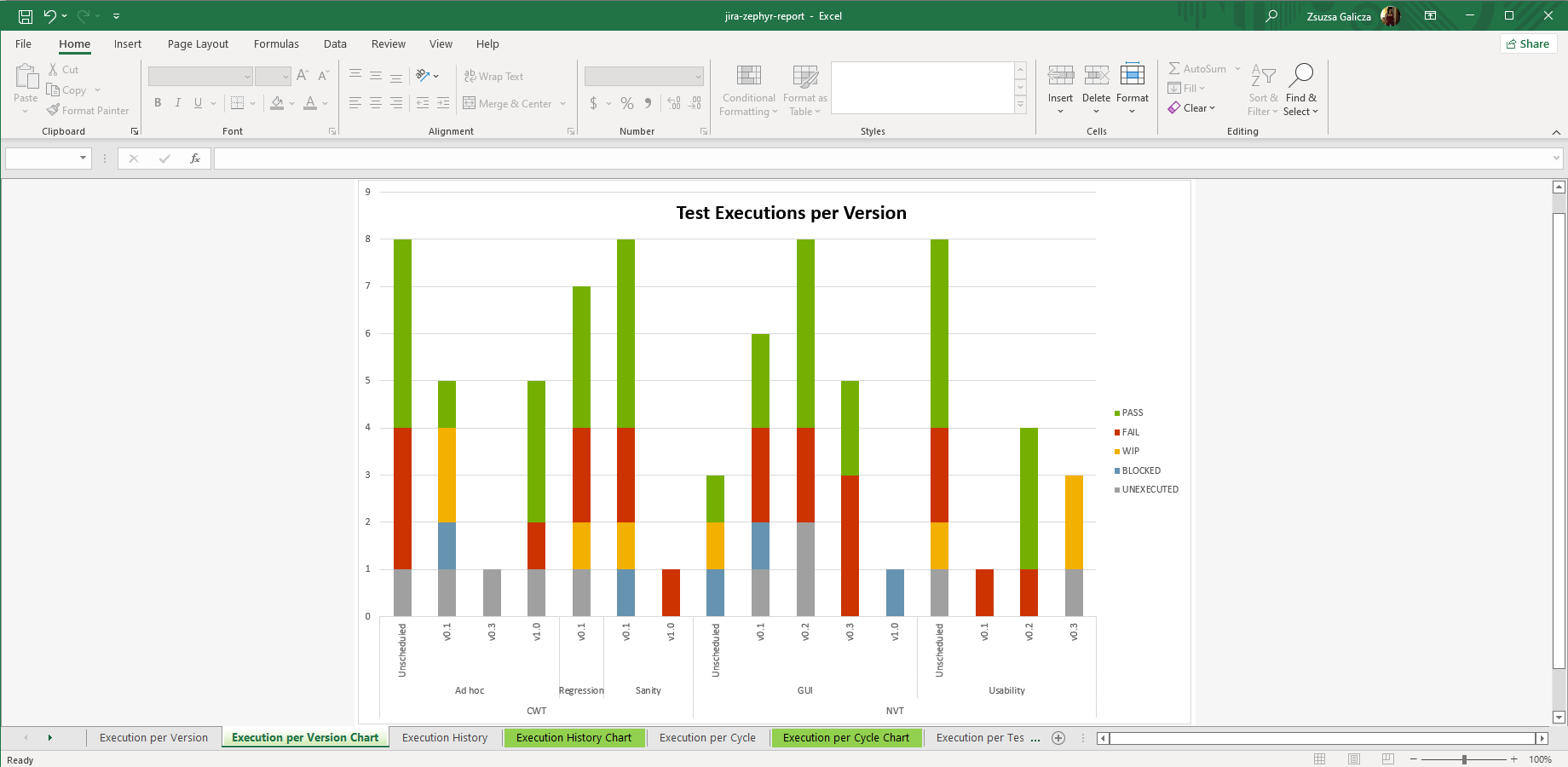In this page
Zephyr Squad integration features
Zephyr Squad integration vs. the Zephyr Squad built-in Excel exports
Tutorial video
Zephyr Squad Excel export samples
Zephyr Squad test steps
Zephyr Squad test executions
Zephyr Squad test step results
Zephyr Squad test report
Configuration
Configuring the Zephyr Squad REST API access
Configuring the Zephyr Squad API keys
Configuring the user account ID
Learn more about Zephyr Squad
Are you looking for this Zephyr edition?
"Zephyr Squad" is the legacy experience of "Zephyr Essential".
If you've been using Zephyr Squad for a while and haven't migrated to Zephyr Essential yet, you'll still see the legacy experience.
This page refers to this edition.
However, if you're installing Zephyr Essential for the first time, you'll get the new experience.
In that case, see Zephyr Essential instead.
Note that Better Excel Exporter also supports the Zephyr (formerly Zephyr Scale) edition.
What is Zephyr Squad?
(supported since Better Excel Exporter 3.1.0)
Zephyr Squad is the original Zephyr app for Jira, designed for agile teams needing lightweight test management capabilities.
Zephyr Squad integration features
- You can export the test steps for any test list. Zephyr Squad tests are regular Jira issues. This enables creating Excel files that contain issue field values and the following test step data: test step instructions, test step data, expected result, test step attachment count and test step attachment file names.
- You can export the test executions for any test list. Executions are exported with their details for a comprehensive report: test cycle, version, execution status, assignee, executor user, execution date, execution defects, step defects and comments.
- You can export the test step results of the test executions for detailed test reports. The following details are exported for each step: ID, step instructions, test data, expected result, execution status, and comments.
- Better Excel Exporter offers ready-made report templates to calculate test results by projects, test cycles, versions and testers. It also comes with reports for testers workload and for execution-level and step-level defects. A Zephyr Squad test execution history report is also available. Although these are useful as is, they can also be used as a starting point to create custom Excel reports from Zephyr Squad data.
(Need more features? Tell us in a support ticket!)
Zephyr Squad integration vs. the Zephyr Squad built-in Excel exports
You may want to ask: if Zephyr Squad has a built-in Excel export feature, why would you use another app for the same?
While the Zephyr Squad built-in Excel exports may be sufficient for basic use cases, the Better Excel Exporter integration is more powerful in, at least, these:
-
It supports Excel automation.
You can export, email and attach Excel files using Jira automation rules. -
It is extremely customizable.
Instead of accepting the pre-defined export types in Zephyr Squad, you can define your own types via Excel templates. -
It supports all the powerful Excel features.
You can use Excel formulas and functions, custom calculations in Groovy (sorting, complex math, data integration, etc.), charts, pivot tables, pivot charts, Visual Basic macros, among others. -
It is integrated with all the popular Jira apps.
You can freely combine Zephyr Squad data and other apps' data in the same Excel file. -
It comes with powerful templates optimized for Zephyr Squad.
You can use those "as is", or customize them to your needs. - It is well-documented with the customization guide, the Expression Reference Manual, the recipes, and such.
If at least one of these is important for you, give the app a try.
Tutorial video
Watch this short video to get the gist of exporting Zephyr Squad tests to Excel reports! (Although the video below was captured about the app's Server version, the Cloud version is very similar. The only major difference is that in the Cloud version you cannot export directly from the Zephyr Squad screens, due to a limitation in Atlassian Connect.)
Zephyr Squad Excel export samples
Zephyr Squad test steps
Zephyr Squad test cases are Jira issues of the "Test" type. This export example generated from the issue-navigator-with-zephyr-test-steps.xlsx Excel template shows a mix of regular issue fields in the left (key, summary, priority) and Zephyr Squad test step details in the right (instructions, test data, expected result).
Zephyr Squad test executions
Export Zephyr Squad test execution reports to Excel easily! Run a JQL search in Jira to find any arbitrary set of Zephyr Squad tests, then generate a filterable, searchable, shareable, grouped list of their test executions.
Zephyr Squad test step results
This highly detailed Excel export captures the Zephyr Squad test results in three logical levels: tests, test executions for each test, and test step results for each test execution. Being a complete snapshot of testing data, you can search this, import this to external systems, use it for archiving purposes, etc.
Zephyr Squad test report
You can also export custom Excel reports from Zephyr Squad test data. The zephyr-report.xlsx template gives a valuable overview of test executions per version, test cycle and tester, shows the test execution history, and shows which tests and executions discover the most defects. Build your own Zephyr Squad Excel reports by copying this template.
Configuration
Configuring the Zephyr Squad REST API access
As this integration relies on the Zephyr Squad REST API, you need to configure the credentials for the REST API calls in zephyr-tool.groovy.
Configuring the Zephyr Squad API keys
- Click the cog icon "⚙" in the top right → Apps → Generate API Keys (under Zephyr Squad for Jira Cloud).
- Click Create System Key, enter a name for the key pair and click Submit.
- Copy the Access Key from the System Keys section (using the copy-page icon).
- Click the cog icon "⚙" in the top right → Apps → Excel Templates (under Better Excel Exporter).
-
Open the zephyr-tool.groovy template for editing and paste the key to the value of the $zephyrAccessKey variable (don't remove the quotation marks around the string!):
// zephyr-tool.groovy /* Zephyr Squad REST API authentication. */ def zephyrAccessKey = "ZjFkNjQ3ZDMtNjRiZi0zMmU5LTgzYzItOGYyOWIxMmRiYzA4IDU1NzA1OCUzQTUyZDJjMDVlLWRmNjQtNGMyYy1iYmI2LWJkYzZhY2ZkZmU5MyBaQVBJ" def zephyrSecretKey = "7Wdthr-OoVKTuZvDkdFSGLIiL9pqvAwkfN0Tc7goO3g"
- Similarly, copy the Secret Key, and paste it to the value of $zephyrSecretKey.
- Save the changes in zephyr-tool.groovy. (Don't worry about storing keys here: this file is visible only for Jira administrators, who would have super-user permissions anyway.)
Configuring the user account ID
- Click your profile icon in the top right, and select Profile.
- Copy the account ID from the end of the URL in the address bar (its format should be like 447058:52d2c05e-df64-4b2c-bab6-bdc6acfdfe95).
- Click the cog icon "⚙" in the top right → Apps → Excel Templates (under Better Excel Exporter).
-
Open the zephyr-tool.groovy template for editing and paste the ID to the value of the $zephyrAccountId variable (don't remove the quotation marks around the string!):
// zephyr-tool.groovy def zephyrAccountId = "447058:52d2c05e-df64-4b2c-bab6-bdc6acfdfe95"
- Save the changes in zephyr-tool.groovy.
Learn more about Zephyr Squad
- Zephyr Squad product information (at its own vendor)
- Zephyr Squad documentation
- Zephyr Squad app page (on the Atlassian Marketplace)