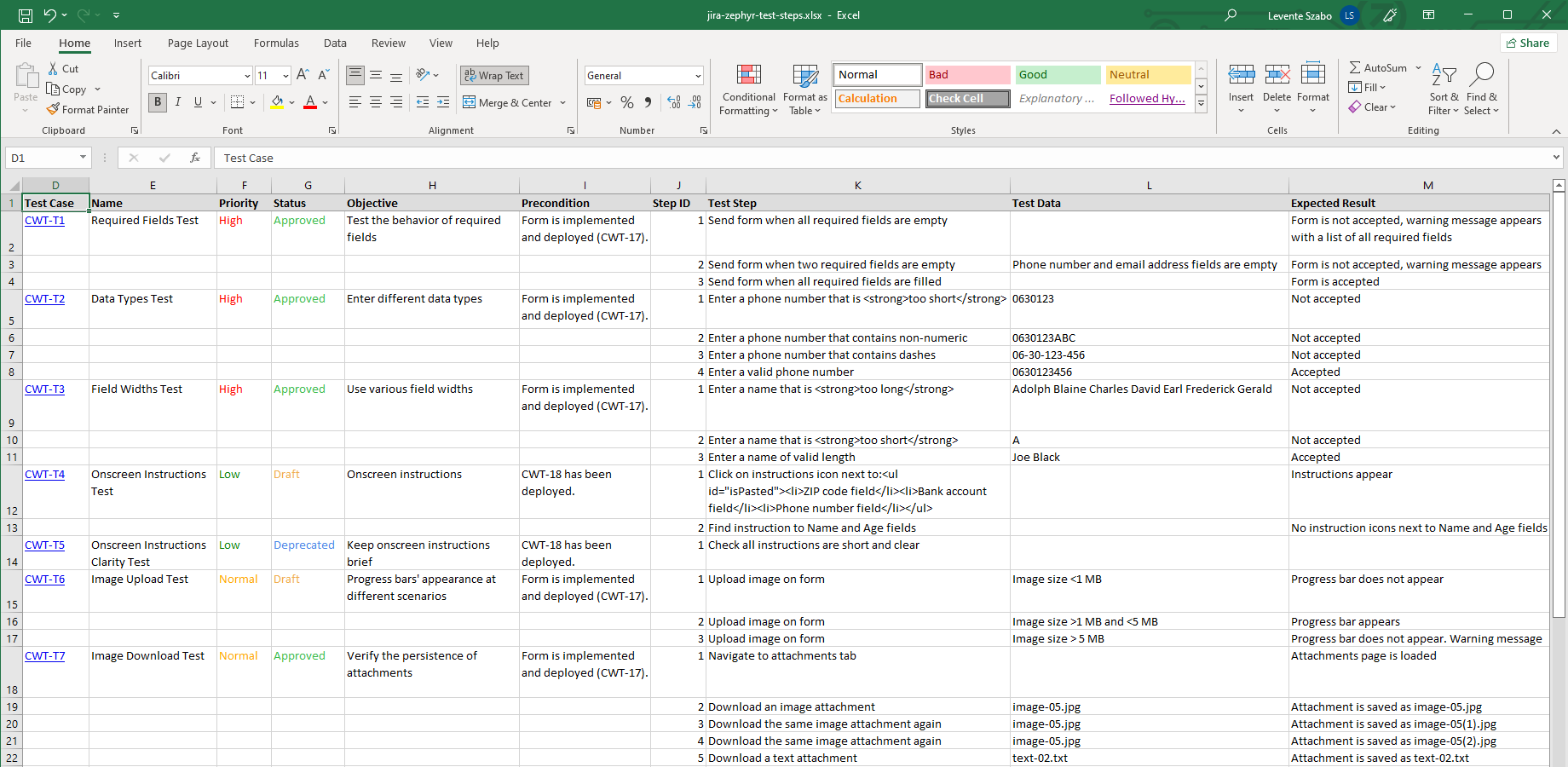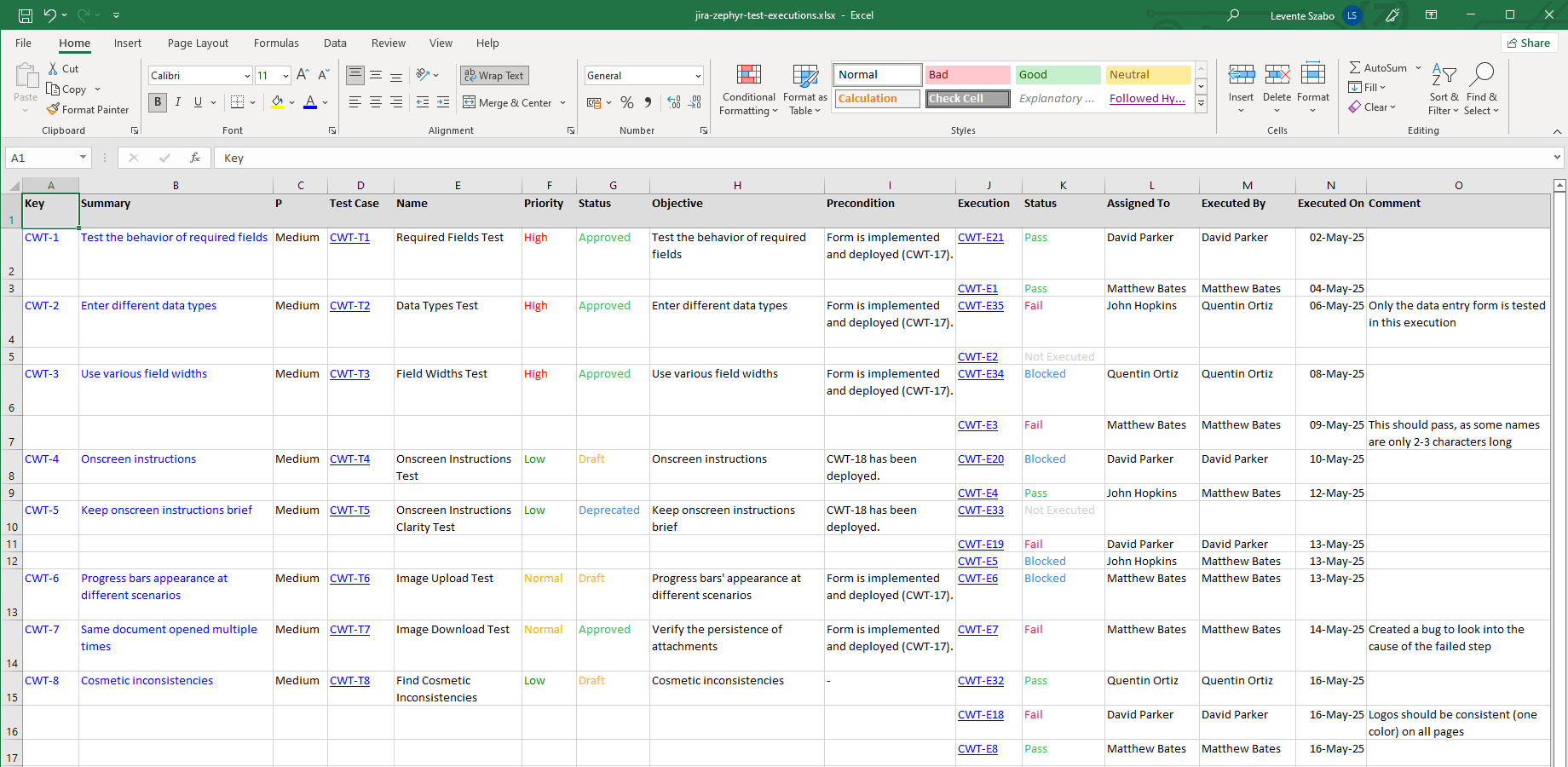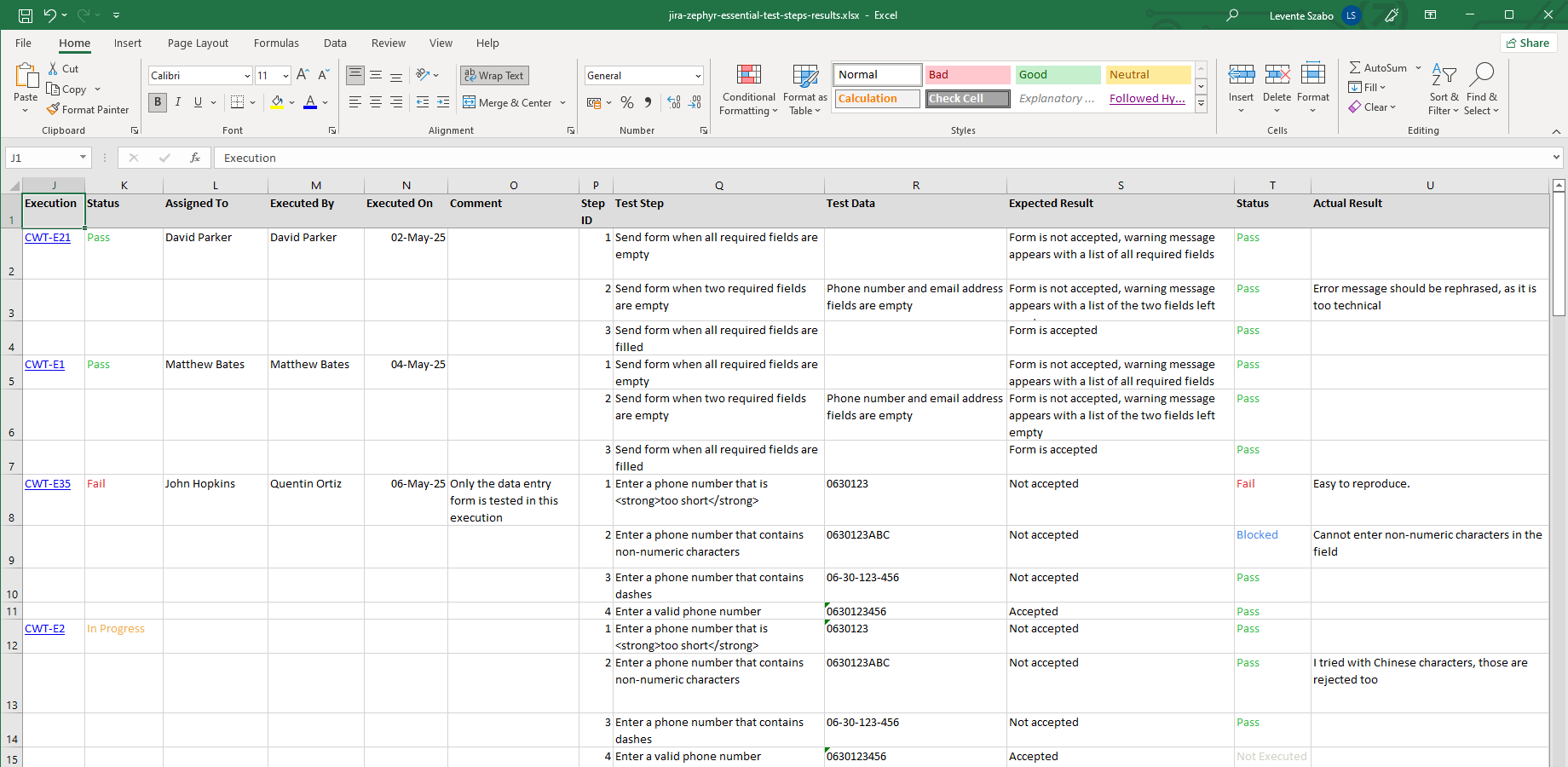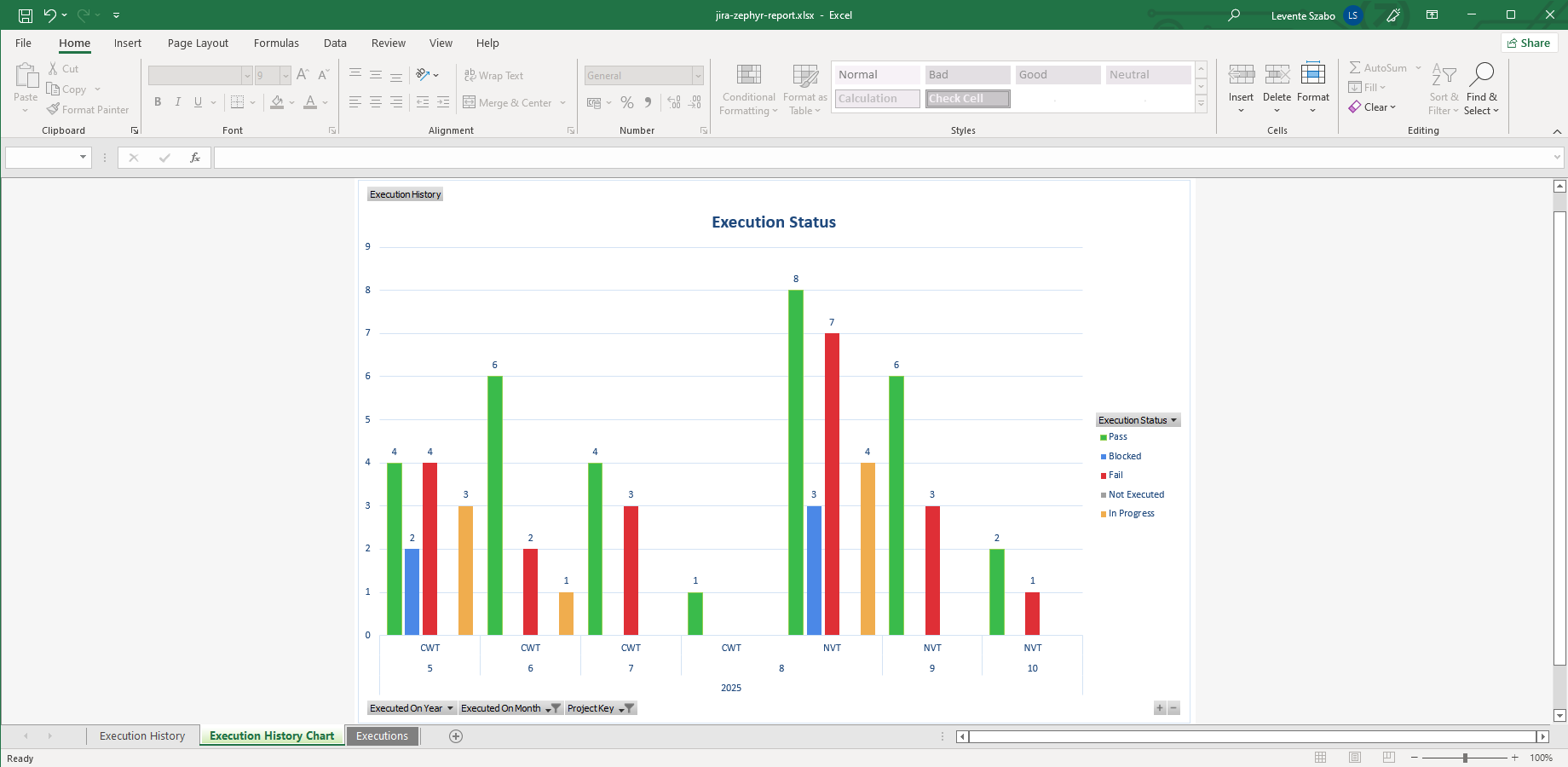In this page
Zephyr integration features
Zephyr integration vs. the Zephyr built-in Excel exports
Zephyr Excel export samples
Zephyr test steps
Zephyr test executions
Zephyr test step results
Zephyr test report
Configuration
Configuring the Zephyr REST API access
Configuring the Zephyr API keys
Learn more about Zephyr
Are you looking for this Zephyr edition?
"Zephyr" was formerly known as "Zephyr Scale".
This page refers to this Zephyr edition.
Note that Better Excel Exporter also supports the Zephyr Essential and Zephyr Squad editions.
What is Zephyr?
(supported since Better Excel Exporter 4.5.0)
Zephyr (formerly Zephyr Scale) is the most popular test management solutions integrated with Jira, enabling teams to create, execute, and track tests directly within Jira.
Zephyr integration features
- You can export the test steps for any test case. Zephyr test cases are attached to Jira issues. This enables creating Excel files that contain issue field values, test case details, like name, priority, status, objective and precondition and the following test step data: test step instructions, test step data, expected result.
- You can export the test executions that belong to test cases attached to any Jira issues. Executions are exported with their details for a comprehensive report: test case, execution status, assignee, executor user, execution date and comments.
- You can export the test step results of the test executions for detailed test reports. The following details are exported for each step: ID, step instructions, test data, expected result, execution status and the actual result.
- Better Excel Exporter offers ready-made report templates to calculate test results by projects and testers. It also comes with reports for testers workload. A Zephyr test execution history report is also available. Although these are useful as is, they can also be used as a starting point to create custom Excel reports from Zephyr data.
(Need more features? Tell us in a support ticket!)
Zephyr integration vs. the Zephyr built-in Excel exports
You may want to ask: if Zephyr has a built-in Excel export feature, why would you use another app for the same?
While the Zephyr built-in Excel exports may be sufficient for basic use cases, the Better Excel Exporter integration is more powerful in, at least, these:
-
It supports Excel automation.
You can export, email and attach Excel files using Jira automation rules. -
It is extremely customizable.
Instead of accepting the pre-defined export types in Zephyr, you can define your own types via Excel templates. -
It supports all the powerful Excel features.
You can use Excel formulas and functions, custom calculations in Groovy (sorting, complex math, data integration, etc.), charts, pivot tables, pivot charts, Visual Basic macros, among others. -
It is integrated with all the popular Jira apps.
You can freely combine Zephyr data and other apps' data in the same Excel file. -
It comes with powerful templates optimized for Zephyr.
You can use those "as is", or customize them to your needs. - It is well-documented with the customization guide, the Expression Reference Manual, the recipes, and such.
If at least one of these is important for you, give the app a try.
Zephyr Excel export samples
Zephyr test steps
This export example generated from the issue-navigator-with-zephyr-v2-test-steps.xlsx Excel template shows a mix of regular issue fields in the left (key, summary, priority) and Zephyr test step details in the right (instructions, test data, expected result).
Zephyr test executions
Export Zephyr test execution reports to Excel easily! Run a JQL search in Jira to find any arbitrary set of Zephyr tests, then generate a filterable, searchable, shareable, grouped list of their test executions.
Zephyr test step results
This highly detailed Excel export captures the Zephyr test results in three logical levels: tests, test executions for each test, and test step results for each test execution. Being a complete snapshot of testing data, you can search this, import this to external systems, use it for archiving purposes, etc.
Zephyr test report
You can also export custom Excel reports from Zephyr test data. The zephyr-v2-*-report.xlsx template gives a valuable overview of test executions per version, test cycle and tester, shows the test execution history, and shows which tests and executions discover the most defects. Build your own Zephyr Excel reports by copying this template.
Configuration
Configuring the Zephyr REST API access
As this integration relies on the Zephyr REST API, you need to configure the credentials for the REST API calls in zephyr-v2-tool.groovy.
Configuring the Zephyr API keys
- Click your Jira profile icon in the top right and select Zephyr API Access Tokens.
- Click Create access token, click Copy, then Close.
- Click the cog icon "⚙" in the top right → Apps → Excel Templates (under Better Excel Exporter).
-
Open the zephyr-v2-tool.groovy template for editing and paste the key to the value of the zephyrScaleAccessToken variable (don't remove the quotation marks around the string!):
// zephyr-v2-tool.groovy def zephyrScaleAccessToken = "eyJ0eXAiOiJKV1QiLCJhbGciOiJIUzI1NiJ9.eyJjb250ZXh0Ijp7ImJhc2VVcmwiOiJodHRwczovL21pZG9yaWdlcmdlbHlkZXY2LmF0bGFzc2lhbi5uZXQiLCJ1c2VyIjp7ImFjY291bnRJZCI6IjVjMzM0OTg1YTAzNzZkNGZlMWU1MWY3NCIsInRva2VuSWQiOiI5OGJhZTgxYy04ZDI1LTQ2YmEtODBkOC02NTA2ZDBkZGY5NDEifX0sImlzcyI6ImNvbS5rYW5vYWgudGVzdC1tYW5hZ2VyIiwic3ViIjoiZjEzMDNkODMtYTM5NC0zNDcyLWE0NTYtNmIyYmM5ZmE5YTYyIiwiZXhwIjoxNzc4OTIwMzc2LCJpYXQiOjE3NDczODQzNzZ9.LYGX01BFvLKjKZdzHe8Q9M81NmxawQkL5ES5F7dcn7M"
- Save the changes in zephyr-v2-tool.groovy. (Don't worry about storing keys here: this file is visible only for Jira administrators, who would have super-user permissions anyway.)
Learn more about Zephyr
- Zephyr product information (at its own vendor)
- Zephyr documentation
- Zephyr app page (on the Atlassian Marketplace)