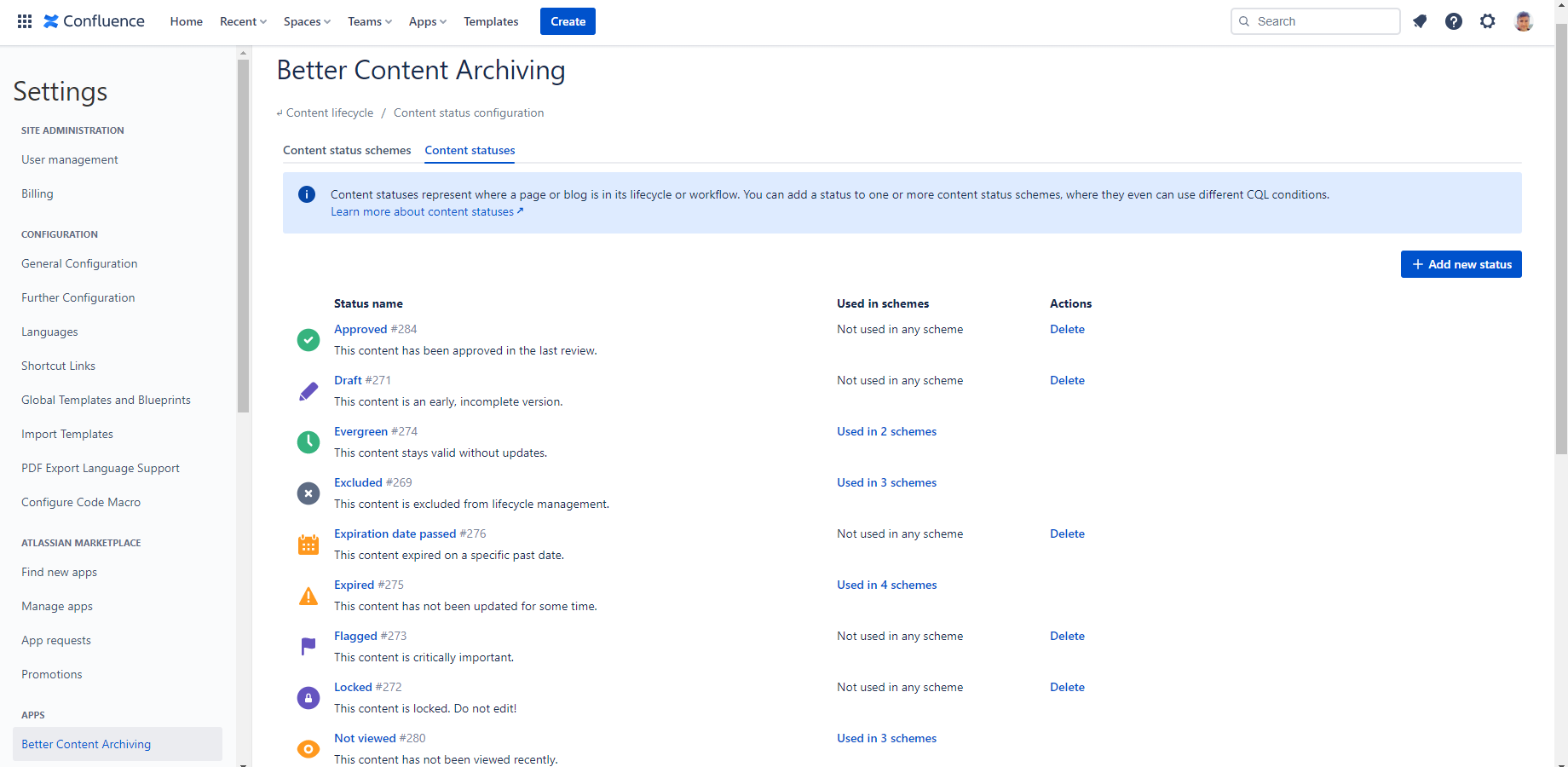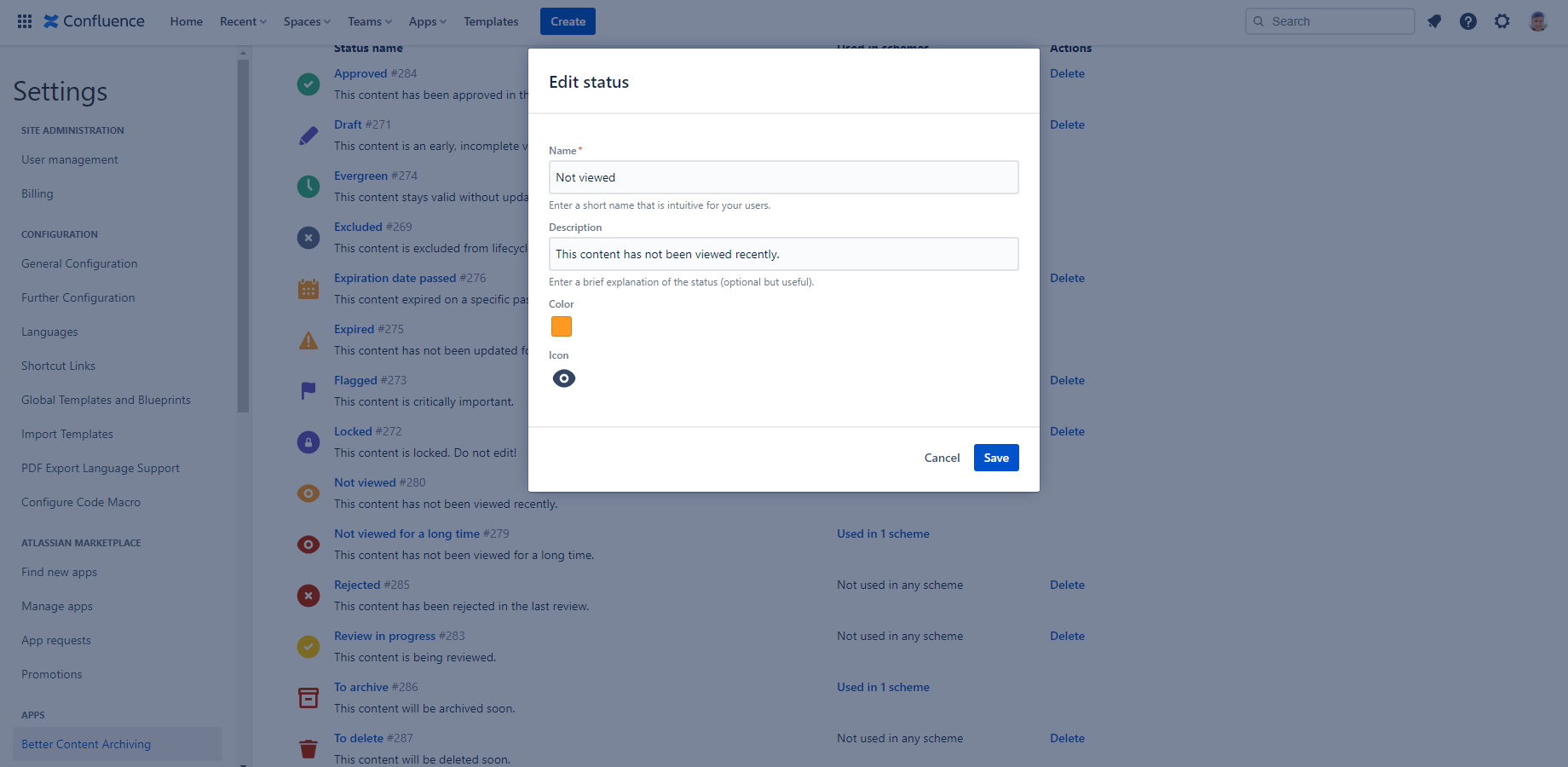In this page
View content statuses
Factory default statuses
Reset content statuses to default
Configure a content status
Delete a content status
Content statuses
A key concept in your content lifecycle management strategy is content status.
- On one hand, content status conveys information about the current state of Confluence contents and their position in the content lifecycle.
- On the other hand, content status is also an attribute that defines when and what should happen to a piece of content in your content lifecycle management workflow.
Content statuses are building blocks of content status schemes. A single content status can be reused in any number of schemes. The Better Content Archiving app uses these schemes to assign content statuses to Confluence contents automatically.
View content statuses
To configure content statuses, navigate to Confluence Settings (cog icon "⚙" in the top right) → Apps → Better Content Archiving → Configuration → Content status configuration.
There, select the Content statuses tab.
The list of content statuses is shown.
The content status list has the following columns:
- Status name: This column shows the name and, if provided, the description of the content status.
- Used in schemes: Contains a link to the Content status schemes tab and filters the scheme list to those that use this content status, or "Not used in any scheme" if the content status is unused.
- Actions: Contains a Delete button for unused content statuses.
An ID for each content status is also listed which is useful if you have two statuses with the same name and you want to write CQL expressions to differentiate them.
For Confluence administrators, this list is also visible from any space under Space Settings → Integrations → Better Content Archiving. On the Content status scheme tab, click Choose a new scheme and in the modal, click Manage schemes. Changes made there have the exact same effect as if they were made under Confluence Settings (cog icon "⚙" in the top right) → Apps → Better Content Archiving → Configuration → Content status configuration.
Factory default statuses
The Better Content Archiving app comes with a large set of pre-defined content statuses. Extend, modify, or delete them. You can define up to 20 statuses. A content status can be used in any number of content status schemes.
Reset content statuses to default
Restore the factory default content statuses using the Reset schemes option on the Content status schemes tab. Keep in mind that this resets your content status schemes as well as your content statuses, and there is no undo.
Refer to Configuration for general information on schemes. Refer to Content status schemes for more information on content status schemes specifically.
Configure a content status
Create a new content status by clicking the Add new status button on the right above the content status list. Click the name of a status to edit it.
The editor modal dialog is opened.
A content status has
- a name,
- an icon,
- a color,
- and an optional description.
Click Save when done. The content status list is refreshed, and you can see the new content status in the list.
Note: if you edit a content status that is used in a content status scheme, you may need to run the Refresh content statuses job on the spaces to which that content status scheme is assigned. You are reminded of this by the Content statuses invalid flag.
Delete a content status
You can only delete a content status if it is not used in any content status scheme. Usage is shown in the Used in schemes column. If the content status is in use, a link leads to the scheme.
This link takes you to the Content status schemes tab, with the list of schemes filtered to those that use the status. See Content status schemes for more details.
If the content status is not used in any scheme, you can delete it permanently with the Delete button next to the content status.
Questions?
Ask us any time.