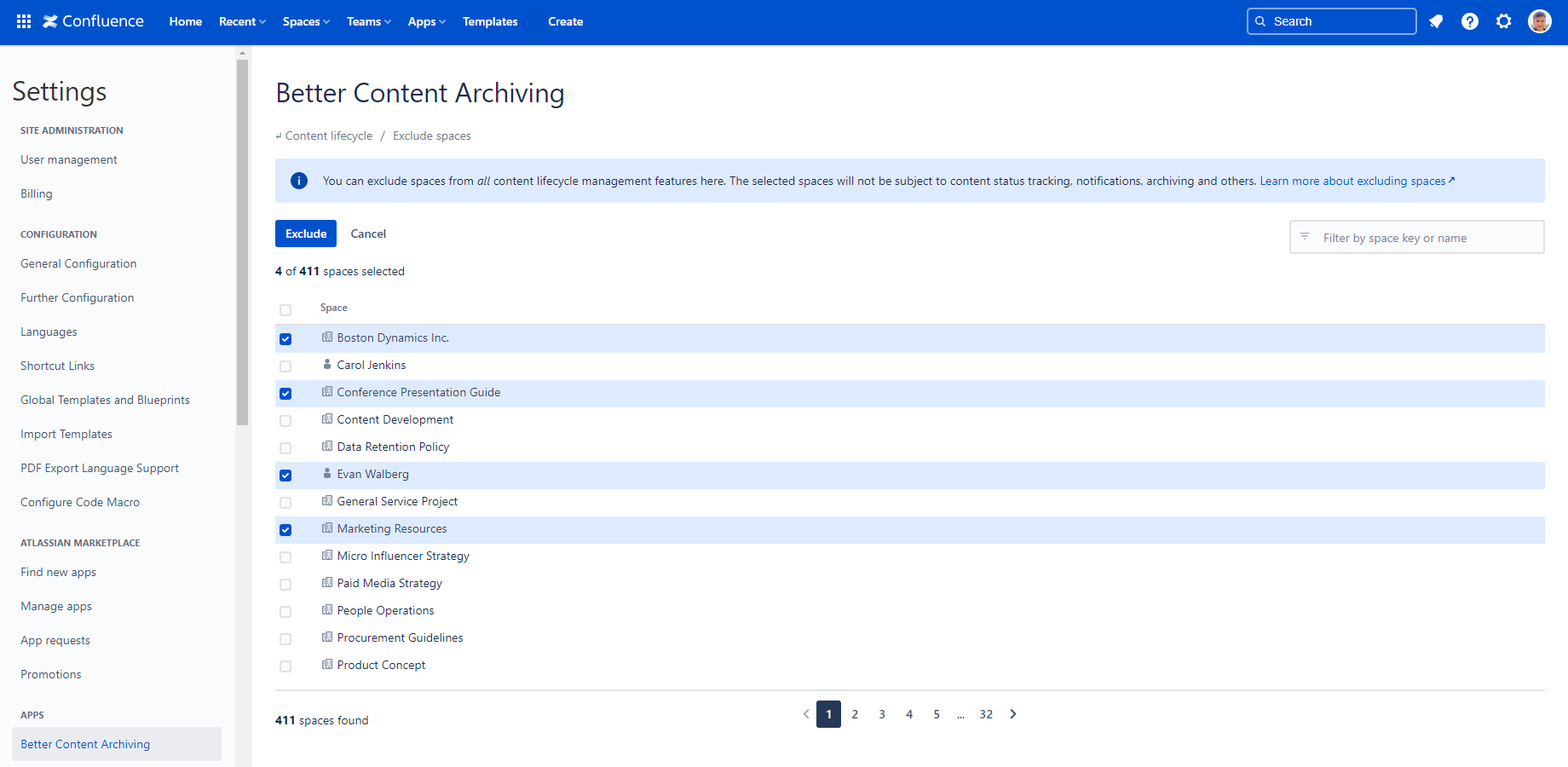In this page
What is an excluded space?
Although most Confluence spaces benefit from content lifecycle management, there are certain situations when it is better to exclude spaces.
When you exclude a space, it will not be:
- shown in the content status overview
- decorated with the app's user interface elements (e.g. the Content Status Indicator)
- processed by jobs, therefore the pages and blog posts it contains will be skipped during:
- content status refreshes
- notifications
- automations
It essentially means that excluded spaces are ignored by the Better Content Archiving app. The app will track the content views and updates in the excluded spaces, though. It can be useful if you decide to enable content lifecycle management on the space later.
Which spaces should I exclude?
You should exclude the following types of spaces:
-
Irrelevant spaces:
these are the spaces that should not be tracked because their status is not relevant.
They include dead content (legacy garbage), never-changing content (static information), machine-generated content, and other content that would slow down the app in your site without creating real value for your users.
Benefit: If you exclude these spaces, it can make a big difference in terms of app performance, especially in large Confluence instances. Properly configuring the list of excluded spaces is an actual optimization possibility. It both reduces the clutter in the application interface (ex: irrelevant spaces not polluting the content status overview) and the execution duration of your jobs. -
Spaces with corrupt data:
Confluence, other apps, custom scripts may sometimes create data that is considered corrupt.
The app is designed to tolerate most types of corrupt data, but it may fail in non-recoverable situations like broken parent-child relations.
Benefit: If you find a space with corrupt data and exclude that temporarily, your users can use the app in all other spaces until the data gets fixed.
Manage excluded spaces
By default, the list of excluded spaces contains all personal spaces, meaning that the content lifecycle management is active only in global spaces. (You can remove personal spaces from the list any time, to activate the app features in those, as well.)
You can add spaces to and remove spaces from the list at Confluence Settings (cog icon "⚙" in the top right) → Apps → Better Content Archiving → Administration → Exclude spaces.
Questions?
Ask us any time.