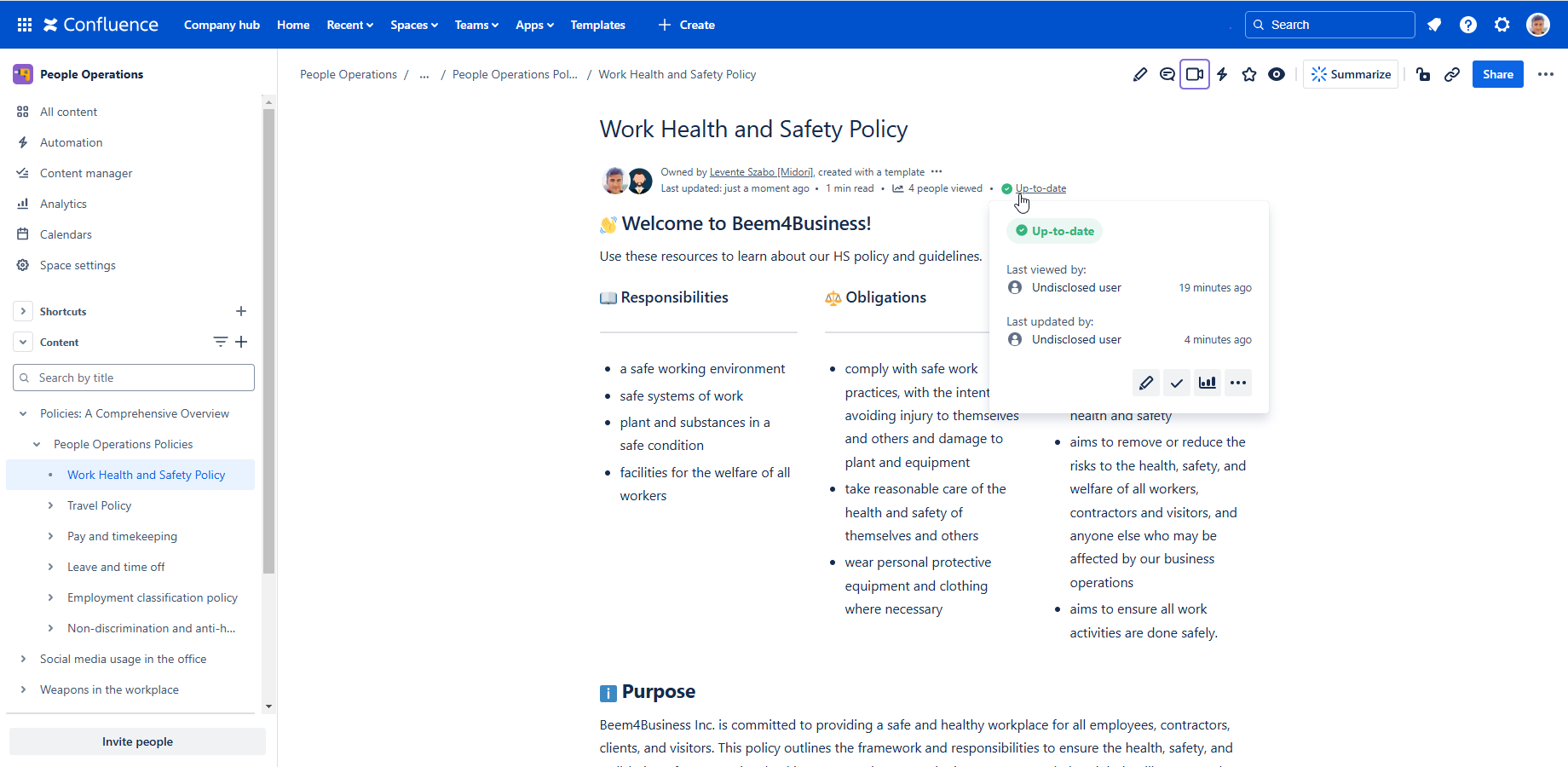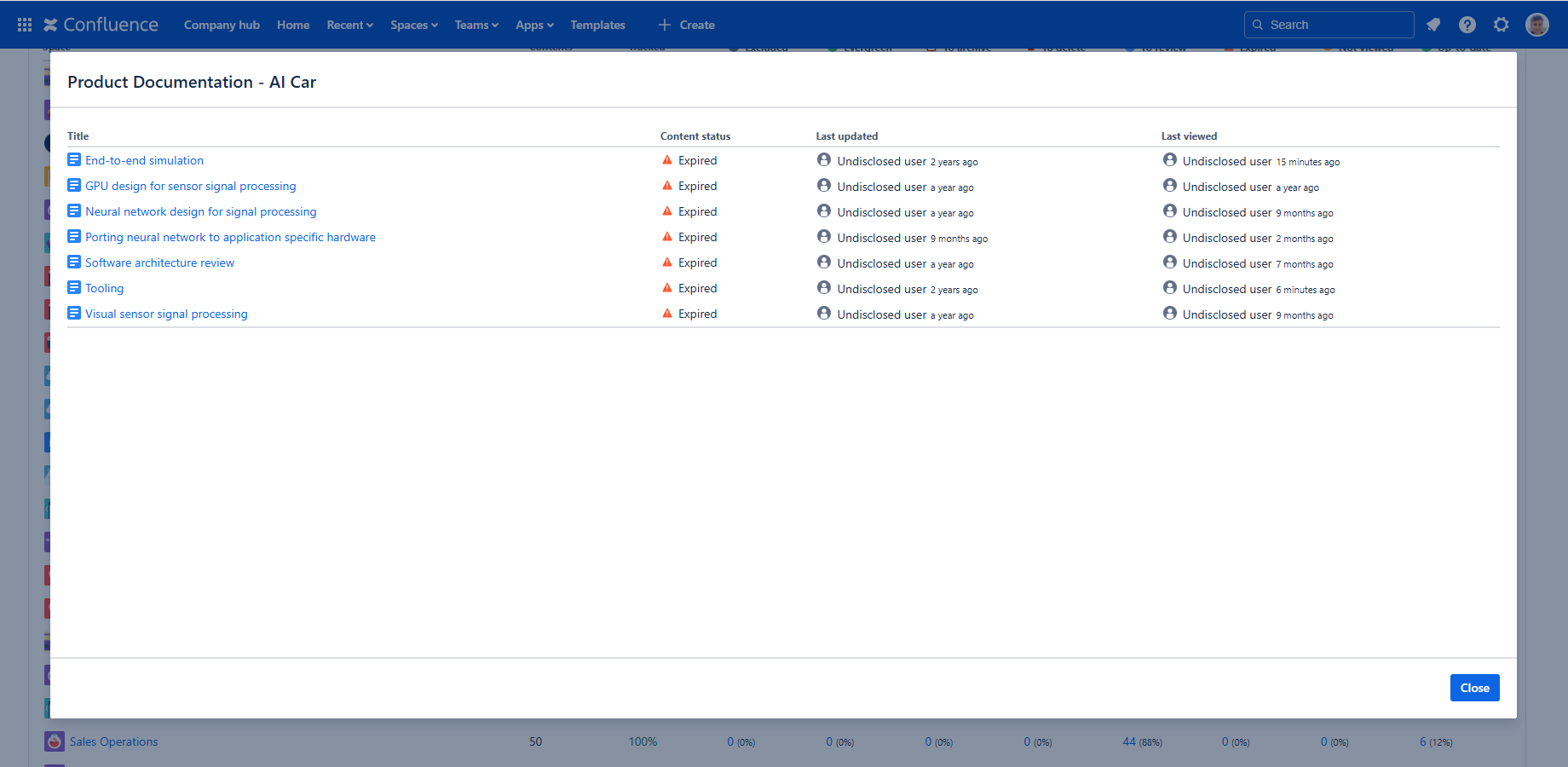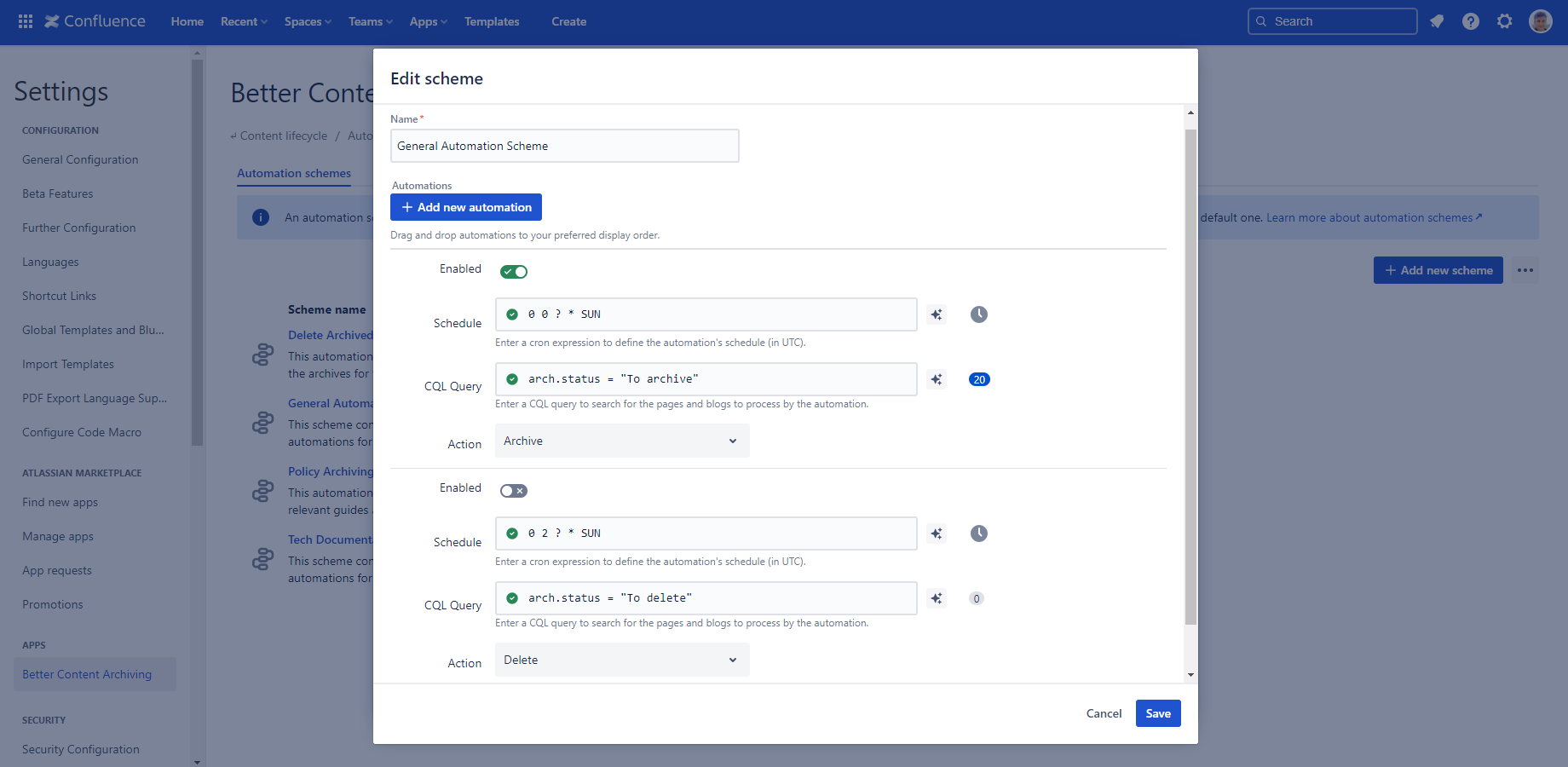In this page
Release notes
16.0.0
Atlassian Government Cloud
Upgrading from 15.0.0
15.0.0
Data privacy (for GDPR)
Upgrading from 13.0.0
13.0.0
Improvements
Upgrading from 11.0.0
11.0.0
Migration to Confluence Cloud REST API v2
Upgrading from 10.1.0
10.1.0
Support for rate limits
Upgrading from 10.0.0
10.0.0
Improvements
Upgrading from 9.0.0
9.0.0
Automations (auto-archive and auto-delete)
Upgrading from 1.0.0
1.0.0
Early Access Program for Better Content Archiving Cloud
Version history
| Version | Date | Notes | |
|---|---|---|---|
| 16.0.0 | 21/08/2025 | Support for Atlassian Government Cloud. | Release Notes & Upgrade Guide |
| 15.0.0 | 17/12/2024 | Data privacy (for GDPR). | Release Notes & Upgrade Guide |
| 13.0.0 | 06/12/2024 | Maintenance release. | Release Notes & Upgrade Guide |
| 11.0.0 | 13/11/2024 | Migration to Confluence Cloud REST API v2. | Release Notes & Upgrade Guide |
| 10.1.0 | 03/08/2024 | Support for Confluence Cloud REST API rate limits. | Release Notes & Upgrade Guide |
| 10.0.0 | 24/07/2024 | Major performance improvements. | Release Notes & Upgrade Guide |
| 9.0.0 | 25/07/2023 | Automations. | Release Notes & Upgrade Guide |
| 1.0.0 | 01/04/2023 | Invite-only Early Access release. | Release Notes & Upgrade Guide |
Release notes
16.0.0
This release adds support for Atlassian Government Cloud deployments.
Atlassian Government Cloud
Our app can now operate within dedicated government cloud instances, enabling public sector adoption. While this enables public sector teams to use our apps in their dedicated environment, it is also an important step toward compatibility with Atlassian Isolated Cloud. If you are not yet familiar with these new deployment models, see Atlassian’s announcement.
Who is this release relevant for?
- For U.S. government agencies, it is directly applicable today!
- For enterprises, it lays the groundwork for the upcoming Isolated Cloud option.
This update reaffirms our commitment to support all future Atlassian Cloud deployment options with our apps.
Learn more about Atlassian Government Cloud and Atlassian Isolated Cloud
Upgrading from 15.0.0
These changes were silently deployed to all Confluence Cloud sites. You don't need to do anything!
15.0.0
This release comes with a superpopular feature request implemented to protect personal information.
Data privacy (for GDPR)
From this release, you can configure the visibility of the username of the last updater and last viewer. This feature was primarily requested by users in the EU region in order to protect personal information and comply with GDPR.
This screenshot shows the configuration with both the last viewer's and the last updater's identity hidden:
It applies to all relevant screens in the Better Content Archiving app:
Learn more about configuring data privacy
Upgrading from 13.0.0
These changes were silently deployed to all Confluence Cloud sites. You don't need to do anything!
13.0.0
This release introduces several meaningful improvements to enhance usability and performance.
Improvements
- Personal spaces are now excluded by default to reduce unnecessary clutter in the app interface. Administrators can still add personal spaces individually to the app's scope if needed.
- A new static integrity check has been added to notify administrators about potential app update opportunities. This helps ensure the app remains up-to-date and benefits from the latest features and improvements.
- Some media egress links have been removed to reduce external dependencies and improve security.
Upgrading from 11.0.0
These changes were silently deployed to all Confluence Cloud sites. You don't need to do anything!
11.0.0
This release updates the app to use the Confluence Cloud REST API v2, ensuring compatibility with the latest platform changes.
Migration to Confluence Cloud REST API v2
In early 2023, Atlassian announced the deprecation of the Confluence Cloud REST API v1. The new v2 API introduces changes to the URL structure, request and response formats, and the behavior of several endpoints. With this release, all front-end and back-end code has been updated to rely on the v2 API, ensuring continued functionality and future-proofing the app for upcoming platform updates.
Upgrading from 10.1.0
Just update your app version through the Connected apps screen of your Atlassian site's administration interface.
10.1.0
This release adapts to the newly introduced Confluence Cloud REST API rate limits.
Support for rate limits
In nutshell, the app now dynamically adjusts the rate of REST API calls when processing a large number of contents in a short time. This enhancement improves the app's reliability, especially for large Confluence Cloud sites.
Upgrading from 10.0.0
These changes were silently deployed to all Confluence Cloud sites. You don't need to do anything!
10.0.0
This release delivers significant performance enhancements, making the app faster and more reliable.
It is now optimized to handle large Confluence Cloud sites more efficiently, leveraging techniques such as parallelization, caching, and resource limits. These improvements ensure quicker response times and a more robust experience across all app features.
Improvements
- Background jobs now execute significantly faster.
- Integrity checks respond faster.
- Dashboard gadgets load quicker.
- The "exclude spaces" feature has been fine-tuned for improved speed and performance, even in large environments.
Upgrading from 9.0.0
These changes were silently deployed to all Confluence Cloud sites. You don't need to do anything!
9.0.0
This release introduces the automatic content processing feature known as "automation".
Automations (auto-archive and auto-delete)
Automatic batch processing of content is a critical element of any Content Lifecycle Management strategy. For example, it allows auto-archiving information that reached its end-of-life, but can't be permanently deleted ("content retention" policy). Or, it allows auto-deleting information that must be disposed due to regulatory requirements ("content disposal" policy).
The new feature allows defining automation schemes which are collections of automations and which can be applied to any Confluence space. An automation itself is defined by a schedule (when to execute), a CQL query (which pages or blog posts to process) and an action (what to do with them). It is an extensible framework that introduces the "archive" and "delete" actions in this release. If there is interest, we will introduce additional actions in the future.
Learn more about the automations
Upgrading from 1.0.0
In this release, a new scheme type is introduced, a new notification and the corresponding notification email template is added, and permissions have to be reviewed. It may look like a lot of steps, but can be completed in 1-5 minutes, follow the guide below.
Steps:
- Login to Confluence as administrator, go to Settings → Manage apps. Expand the block "Better Content Archiving" and click Update. Confirm the update in the dialog.
- Go to Settings → Better Content Archiving in the left-side bar (in the Apps section). Click Allow access and confirm the question.
-
This step depends on your Confluence plan:
-
Standard, Premium and Enterprise plans
Manual page archiving is made available only for these plans by Confluence. Therefore, the app can support automatic page archiving only on these plans.-
To add the new notification and the corresponding notification email template which will be sent after pages were archived:
- Go to Settings → Better Content Archiving in the left-side bar (in the Apps section) → Notification configuration.
- If you have not customized the notifications or notification email templates previously, just reset the notification to the defaults, because those include the required changes. For this, open the "..." menu (next to the Add new scheme button), click Reset schemes and confirm the question.
-
Otherwise, if you have customized the notifications or notification emails, add the changes manually so that your customizations are also kept.
-
To add the new notification email template:
- Click the Notification email templates tab, then click Add new template.
- Enter these values:
- Name:
Archived Contents
- Description:
Sent when contents that were actually archived are reported.
- Email Subject:
{{totalContentCount}} content{{#if(gt totalContentCount 1)}}s{{/if}} archived - Email Content: download archived-contents-notification-email-9.0.0.txt, then copy and paste its content to this field.
- Name:
- Save.
-
To add the new notification:
- Click the Notification schemes tab, then click the scheme named General Notification Scheme.
- Click Add new notification.
-
Scroll down to the bottom to see the new notification, and enter these values:
- Schedule:
0 4 ? * SUN
- CQL Query:
arch.event.archivedOn > now("-24h") - Search In: uncheck the option Current pages and blog posts, and check the option Archived pages.
- Email Template: choose "Archived Contents".
- Notify: check the options Last modifier, Author and Space administrators.
- Schedule:
- Save.
- Repeat these steps if there are other notification schemes in which you want to use the new notification.
-
To add the new notification email template:
-
Automatic page archiving requires the "archive page" space permission for the user that represents the app.
Unfortunately, Confluence does not grant this permission when you install the app (or any other app)!
It may feel weird that an app can delete a page, but it can't archive a page, by default?! We fully agree, and we even think that this is a major design flaw in the default space permission set granted by Confluence. We already reported it to Atlassian, so please remember to vote for the issue here: ECO-48. Until the issue gets resolved, you have to add that space permission manually.
To add the missing space permission:- Go to a space where you want to use auto-archiving, then to Space Settings → General in the Space permissions box in the right, and click Edit Permissions in the "Individual users" section.
- Find the user "Better Content Archiving" and check the Archive permission (fourth checbox in the row).
- Save.
- Repeat these steps in all spaces where you want to use auto-archiving. (Those spaces where the app doesn't have the space permission will be silently skipped by the automation.)
-
To add the new notification and the corresponding notification email template which will be sent after pages were archived:
-
Free plan
Unfortunately, manual page archiving is not made available for this plan by Confluence. Therefore, the app cannot support automatic page archiving on this plan. You can freely use "delete" type automations, but you have to disable the "archive" type ones.
To disable "archive" type automations:- Go to Settings → Better Content Archiving in the left-side bar (in the Apps section) → Automation configuration, then click the scheme named General Automation Scheme.
- At the first automation (where Action is set to Archive), turn off the Enabled toggle.
- Save.
- Repeat these steps if there are other automation schemes that contain "archive" type automations. (By default, there is only one scheme.)
-
Standard, Premium and Enterprise plans
- Go back to Settings → Better Content Archiving in the left-side bar (in the Apps section) → Integrity checks and confirm whether all integrity checks are green.
- Enjoy!
1.0.0
Early Access Program for Better Content Archiving Cloud
This version is available for EAP participants only. EAP users are Better Content Archiving customers currently on Confluence Sever or Data Center platforms or Confluence Cloud users who indicated their interest early in a professional and reliable Excel reporting and exporting app.