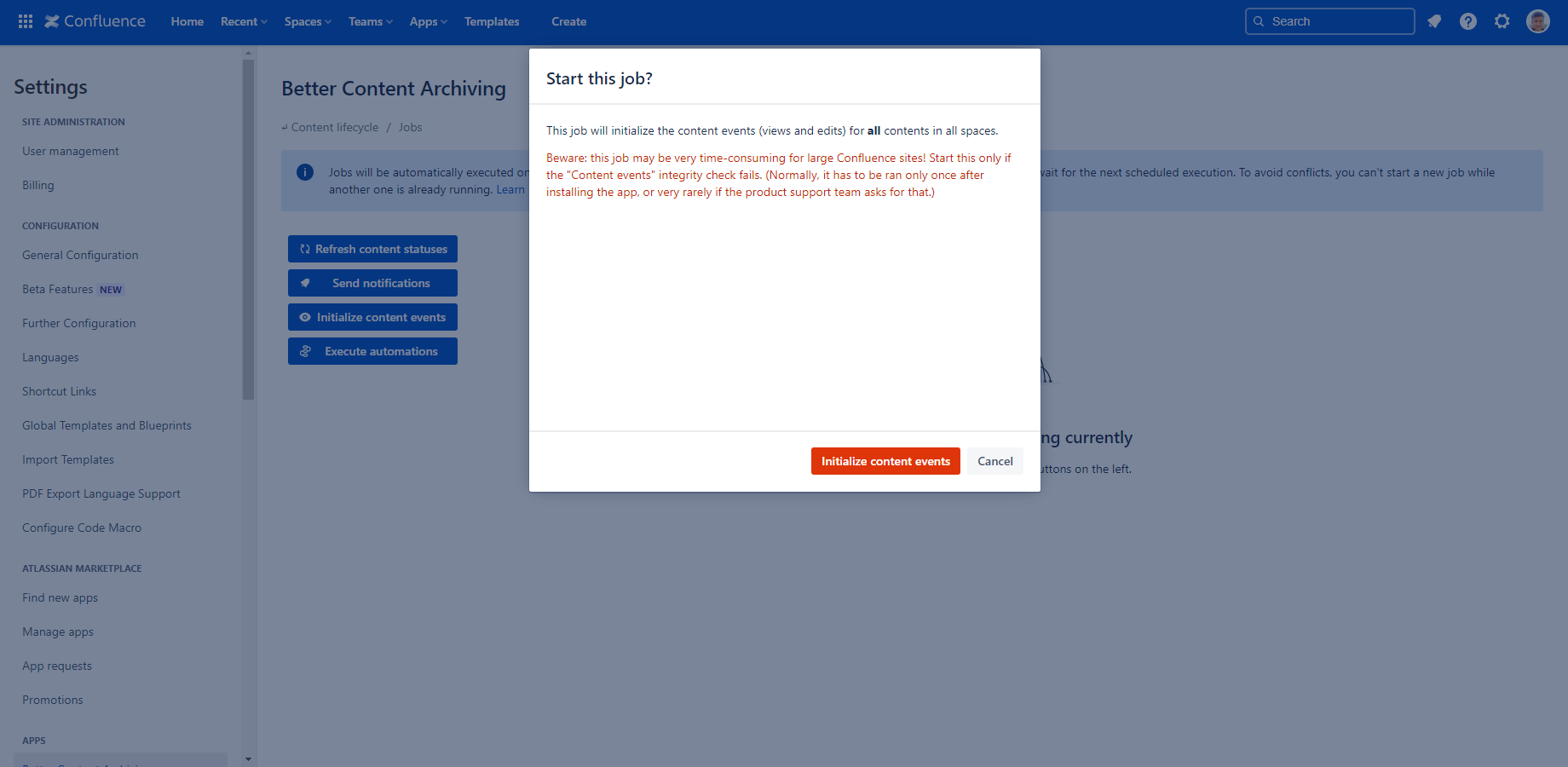In this page
Step 1: Initialize the content event index
What is the content event index?
How to initialize the content event index?
About the page update index
About the page view index
Step 2: Select the spaces to exclude from content lifecycle management
Step 3: Review the space permissions
Step 4: Run the integrity checks
Step 5: Calculate the content statuses the first time
Done!
Get started with Better Content Archiving for Confluence
This page explains the initial steps you have to complete before you actually start using the app. Don't worry, these are simple, fast, and you have to complete them only once after the installation.
Step 1: Initialize the content event index
What is the content event index?
The Better Content Archiving app maintains an index with the last view (who viewed what, when?) and the last update information for each page. The index stores that information in a scalable and searchable way, eliminating expensive page tree traversals and accelerating various features of the app.
How to initialize the content event index?
Although the index does not require any manual care later, you need to initialize (build) it once after the app's installation. Until the index is built, the app features that rely on views and updates will not work. After the index is initialized, it will be automatically maintained in the background with "micro updates" that are triggered by page views, page edits, attachments added, and so on.
The initialization must be executed globally by a Confluence administrator:
- Login to Confluence as administrator.
- Click Confluence Settings (cog icon "⚙" in the top right) → Apps → Better Content Archiving → Jobs.
- Click the Initialize content events button and wait until the job completes.
✓ The content event index is ready to help the features which rely on it.
(If interested, you can learn more about the index parts in the next two sections.)
About the page update index
Confluence tracks page updates. This information is readily available in Confluence data.
Therefore, the app can build this part of the index with full precision.
About the page view index
In contrary, Confluence does not track page views! This information is completely missing from Confluence data.
Therefore, the app cannot know who viewed a page before the app's installation! Starting from the installation, the app can track and know page views, but for prior periods, there is no information available.
To have approximate page views when getting started, the Initialize content events job initializes the last view information of each page (who and when) to the same user and timestamp as its last update. While using the app, the actual page views will gradually replace the approximate page views, resulting in a perfectly precise page view index.
Note that page view initialization is non-destructive by design. It means that if there is already a known last view for a page, that will not be overwritten.
Step 2: Select the spaces to exclude from content lifecycle management
Next, select the spaces the app should not process (which spaces to exclude?):
- (You are still logged in to Confluence as administrator.)
- Click Confluence Settings (cog icon "⚙" in the top right) → Apps → Better Content Archiving → Exclude spaces.
- Select the spaces to exclude.
- Click Exclude and confirm.
✓ The excluded spaces are selected. (All other spaces will be processed.)
Step 3: Review the space permissions
Next, grant the required space permissions to the app user:
- (You are still logged in to Confluence as administrator.)
- Click Confluence Settings (cog icon "⚙" in the top right) → Apps → Better Content Archiving → App space permissions.
- If all space permissions are fine, progress to the next step. If any space permission is missing, grant it.
✓ The app can access your spaces.
Step 4: Run the integrity checks
Next, run the app's built-in integrity checks to verify if the app is correctly configured in your site:
- (You are still logged in to Confluence as administrator.)
- Click Confluence Settings (cog icon "⚙" in the top right) → Apps → Better Content Archiving → Integrity checks.
- If all integrity checks are successful, progress to the next step. If an integrity check fails, follow the how-to-fix instructions shown. (If you need help, ask us any time!)
✓ The app is configured correctly in your site.
Step 5: Calculate the content statuses the first time
Finally, calculate the initial content statuses so that the app features depending on content status can start working:
- (You are still logged in to Confluence as administrator.)
- Click Confluence Settings (cog icon "⚙" in the top right) → Apps → Better Content Archiving → Jobs.
- Click the Refresh content statuses button and wait until the job completes.
✓ ️ The initial content statuses are calculated.
Done!
Yay, your app is ready for use!
Go to Apps (top menu) → Better Content Archiving to see the Confluence dashboards.
Questions?
Ask us any time.