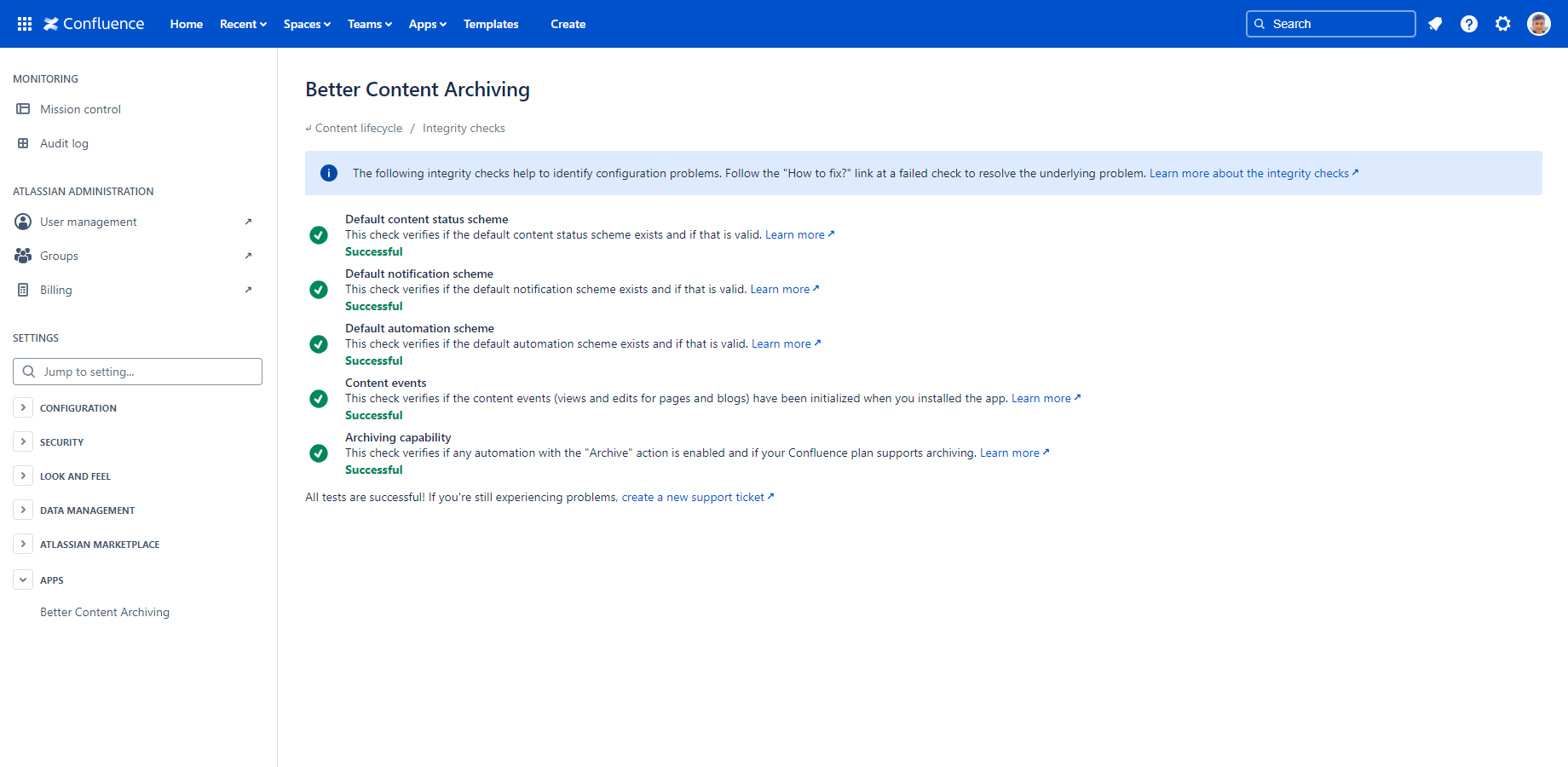In this page
Integrity check reference
Default content status scheme
Default notification scheme
Default automation scheme
Content events
Archiving capability
Other errors
What are the integrity checks?
The Better Content Archiving for Confluence Cloud app offers a set of built-in integrity checks for validating the app's configuration. The checks detect the most common problems and provide hints for how to fix them.
It's a good idea to run the integrity checks when you get started with the app and any time when you are facing problems. You can run them by navigating to Confluence Settings (cog icon "⚙" in the top right) → Apps → Better Content Archiving → Integrity checks.
Note that when a check fails, it will give you a link to the documentation where you can learn more about the problem and its fix!
Integrity check reference
Default content status scheme
This check verifies if the default content status scheme is correctly configured.
Rationale: The app requires a default content status scheme to work properly. You can create additional content status schemes, but a default one must exist at all times. It is required because the spaces without an explicitly applied content status scheme will use the default one.
This check can fail for the following reasons:
| Error message | Solution |
|---|---|
| "The default content status scheme is missing!" |
|
| "The default content status scheme doesn't contain any items!" |
|
| "The last status in the default content status scheme must have an empty CQL and an empty recursive CQL!" |
|
Default notification scheme
This check verifies if the default notification scheme is correctly configured.
Rationale: The app requires a default notification scheme to work properly. You can create additional notification schemes, but a default one must exist at all times. It is required because the spaces without an explicitly applied notification scheme will use the default one.
This check can fail for the following reasons:
| Error message | Solution |
|---|---|
| "The default notification scheme is missing!" |
|
| "The default notification scheme doesn't contain any items!" |
|
Default automation scheme
This check verifies if the default automation scheme is correctly configured.
Rationale: The app requires a default automation scheme to work properly. You can create additional automation schemes, but a default one must exist at all times. It is required because the spaces without an explicitly applied automation scheme will use the default one.
This check can fail for the following reasons:
| Error message | Solution |
|---|---|
| "The default automation scheme is missing!" |
|
| "The default automation scheme doesn't contain any items!" |
|
Content events
This check verifies if the content events (content views, content updates, etc.) have been properly initialized.
Rationale: The app requires a reliable content event history, because content statuses may depend on the last views and updates.
This check can fail for the following reasons:
| Error message | Solution |
|---|---|
| "The content events have not been initialized yet!" |
|
Archiving capability
This check verifies if the current Confluence plan supports archiving. (Free plan doesn't!)
Rationale: The archiving automation action requires a Confluence plan that supports the archiving feature.
This check can fail for the following reasons:
| Error message | Solution |
|---|---|
| "You have enabled at least one automation with the "Archive" action, but the Confluence Free plan you are currently using does not support archiving!" |
OR
|
Other errors
The integrity checks might fail for other, unexpected reasons as well. It can also happen that all checks pass, but you still run into problems using the app.
If any problem persists, open a support ticket and we will help.
Questions?
Ask us any time.