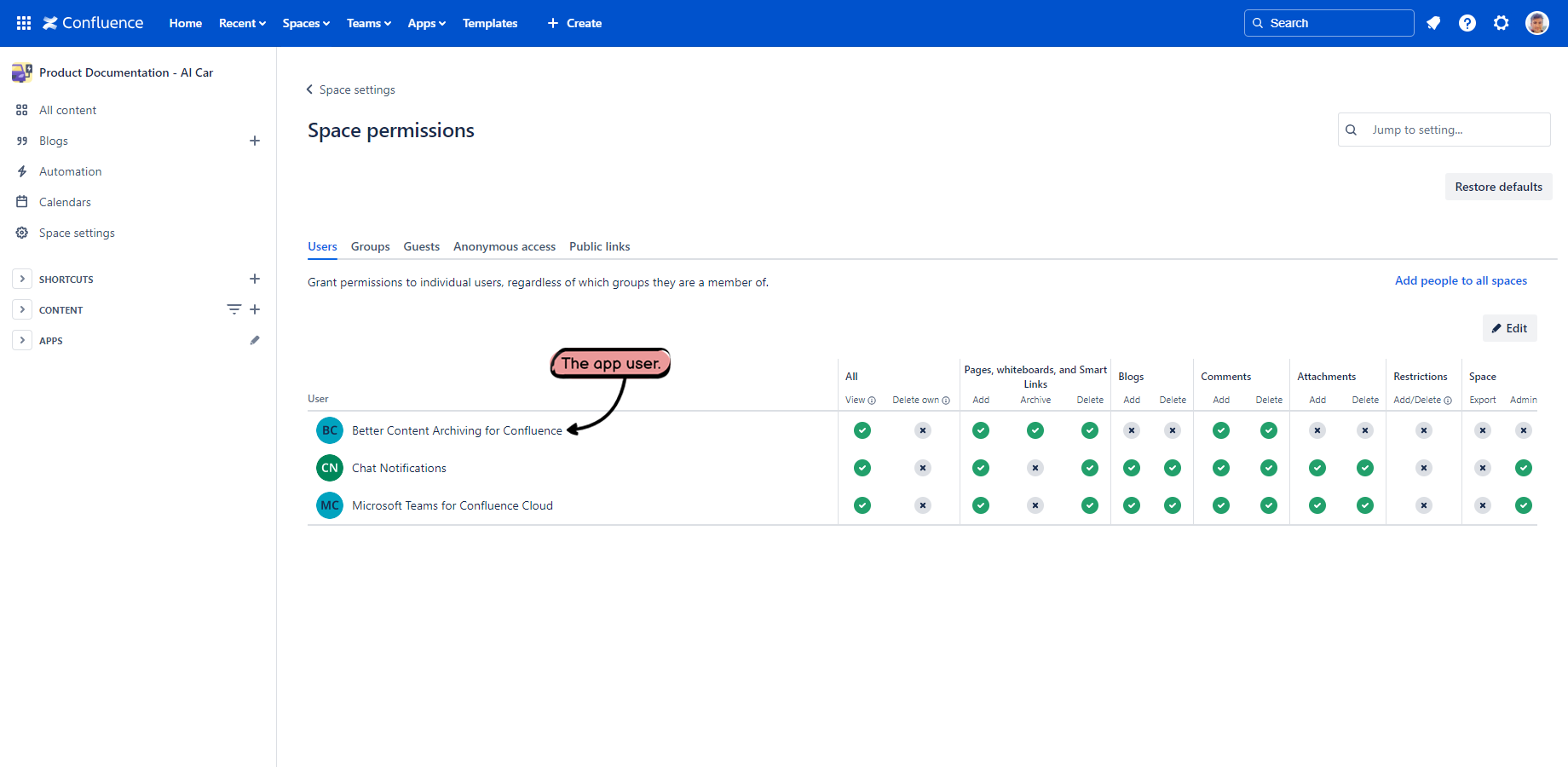In this page
Required access control settings
Required space permissions
Fix space permissions
Required content restrictions
Fix content restrictions
Using the Content Status Indicator
Using Confluence built-in features
Working with a large number of restricted contents
How does the access control work with the app?
The app is represented by an artificial user called "Better Content Archiving and Analytics for Confluence" on your Confluence site. We call it the "app user". The app user is automatically provisioned by Confluence when you install the app.
Access control works the same way for the app user as for any human user. See the Confluence Cloud documentation for general access control information, and for details of space permissions and content restrictions.
Required access control settings
In accordance with the previous, the app can work with a content (a page, for example) only if all these are satisfied:
- The app user has the required space permissions on the space that contains the content.
- Either there are no restrictions applied to the content, or there are and the app user is configured with the required content restrictions.
Required space permissions
In every space, except the excluded ones, the following space permissions must be granted to the app user.
| Permission | Why is it required? |
|---|---|
| View space | Required so the app can work with the space and the contents in it. |
| Add blogposts | Required so the app can write the content status and other app-specific information to blogposts. |
| Add pages | Required so the app can write the content status and other app-specific information to pages. |
| Delete blogposts | Required so the app can delete blogposts using Delete type automations (logical removal). |
| Delete pages |
Required so the app can delete pages using Delete type automations (logical removal). Also required so the app can purge pages using Purge type automations (permanent removal). |
| Archive pages | Required so the app can archive pages using Archive type automations. |
Notes:
- See the Confluence Cloud documentation for the details of individual space permissions.
- The Free plan of Confluence Cloud Space does not allow modifying space permissions, but every user has every space permission in every space (a limitation introduced by Atlassian). Therefore, the app will "just work".
Fix space permissions
Fixing the required space permissions for multiple spaces can be time-consuming. The app provides convenience features to make it easier:
- The app space permissions screen to fix space permissions on multiple spaces (in bulk).
- The Content Status Indicator displays a Fix content access button to fix space permissions on the enclosing space.
Required content restrictions
If there is a content restriction applied to a content, it must be configured so that the app user "can edit" the content.
"Can edit" is required because the app writes the content status and other app-specific information to so-called content properties. At the same time, the app never modifies the title, body and other "core" information. Therefore, it is safe to include the app user in content restrictions.
Fix content restrictions
There are two ways to fix content restrictions on a single page or blog post.
Using the Content Status Indicator
(It is the recommended way.)
If you have permission to fix the problem, the Content Status Indicator popup will display a Fix content access button in expanded mode. Clicking it restores the app’s access to the current page or blog post in one step.
It may update the following:
- Content restrictions on the current page or blog post.
- Content restrictions on parent pages, if they are inherited. (It grants access to both the app user and the current user.)
- Space permissions on the enclosing space, if they are missing. (It grants the space permissions to the app user.)
In any case, only the absolute minimum permission changes are applied.
Using Confluence built-in features
If the one-click fix is not available for some reason, follow these manual steps:
- Click the page title and open it in a new browser tab.
- Click the lock icon at the top.
- Select the user "Better Content Archiving and Analytics for Confluence" by typing the first letters.
- Select "Can edit".
- Click Add.
- Close the browser tab and return to the list.
Working with a large number of restricted contents
If a space contains many restricted pages or blog posts, and you want to ensure the app can access all of them, go to the space and navigate to Space settings → Content → Restricted to see the list.
For each restricted content, if the app user (named "Better Content Archiving and Analytics for Confluence") does not have "Edit" type, you can either:
- Open the content and use the Content Status Indicator. (see the two sections earlier)
- Open the content and use the built-in features. (see the previous section)
(Fixing a large number of content restrictions can be tedious. The app may provide a convenience feature for this in the future, but right now this is not possible due to limitations in the Confluence Cloud REST API.)
Questions?
Ask us any time.