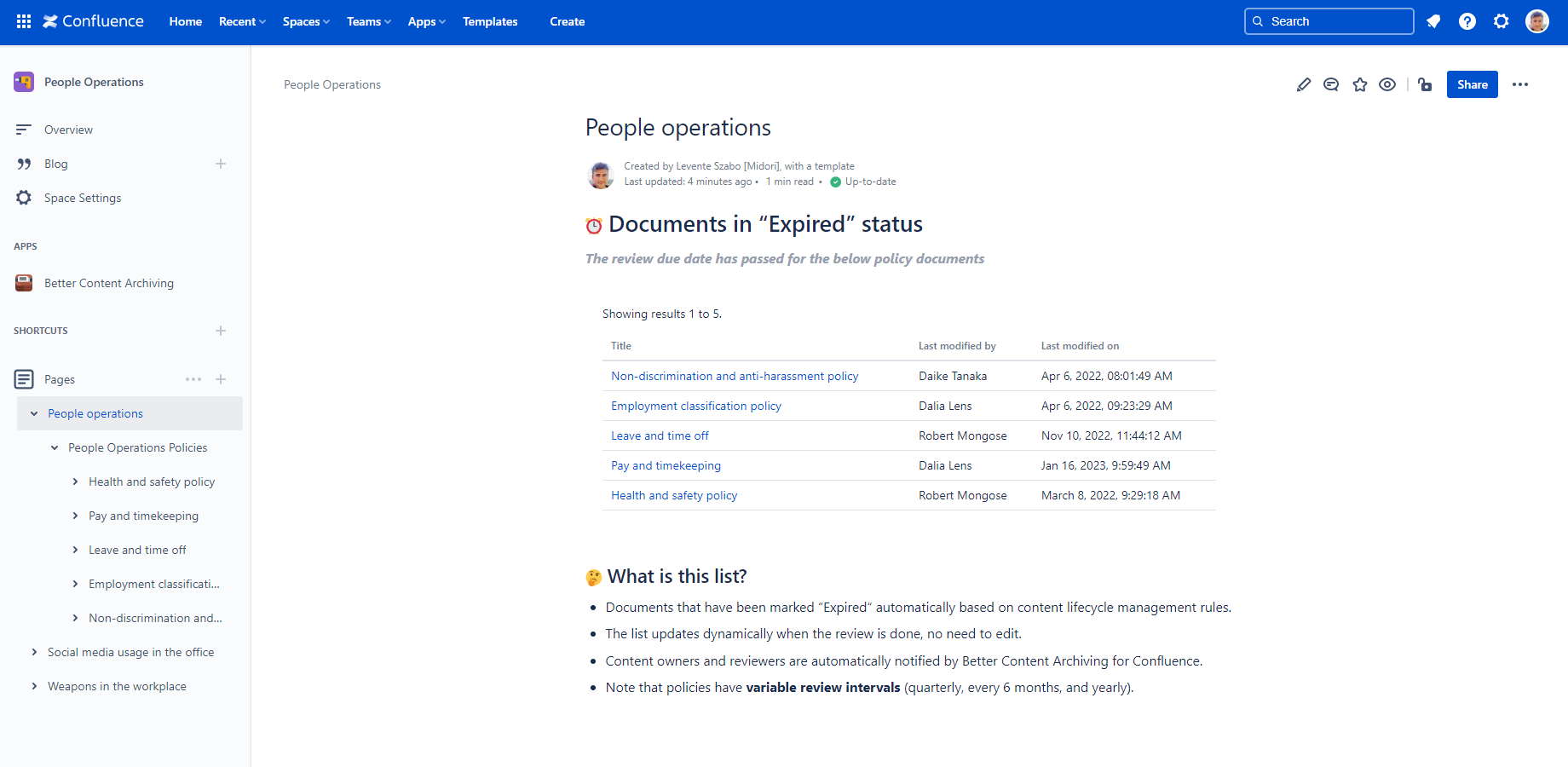In this page
What is a Confluence macro?
Macros are useful for generating dynamic content on Confluence pages and blog posts. Macros can extend Confluence capabilities in many ways, like generating content lists or embedding external content, for example.
This page lists the macros that integrate with the content lifecycle management functionality offered by the Better Content Archiving app. They include Confluence built-in macros, macros implemented by the Better Content Archiving app and macros implemented by other apps.
Content Status List
(implemented by the Better Content Archiving app)
This macro renders a list of the contents that match the passed CQL query parameter. Use it to generate content lists with the content status and other fields specific to the Better Content Archiving app.
Notes:
- The use cases for this macro are endless due to the flexibility of CQL. (Tip: you can build content status dashboard pages by adding multiple instances of this macro with different CQLs.)
- It works out of the box. No need to install anything.
- See the CQL query samples for inspiration.
- See the CQL fields reference.
Configuration
For example, to display the list of expired pages:
- Start editing a Confluence page.
- Click "Insert" in the toolbar, then "View more", enter "Content Status List" to the search box and insert the macro.
- Click "Edit" on the macro toolbar.
- Enter the CQL:
type = page and arch.status = "Expired"
- Save the changes.
CQL Query
(implemented by the CQL Search app)
This macro renders a table of the contents that match the passed CQL query parameter. Use it to generate tables with configurable columns if you don't need to show the content status and other fields specific to the Better Content Archiving app.
Notes:
- The use cases for this macro are endless due to the flexibility of CQL. (Tip: you can build content status dashboard pages by adding multiple instances of this macro with different CQLs.)
- It requires installing the CQL Search app.
- See the CQL query samples for inspiration.
- See the CQL fields reference.
Configuration
For example, to display the table of expired pages:
- Start editing a Confluence page.
- Click "Insert" in the toolbar, then "View more", enter "CQL Query" to the search box and insert the macro.
- Click "Edit" on the macro toolbar.
- Enter the CQL:
type = page and arch.status = "Expired"
- Select the visible columns for the table.
- Save the changes.
Questions?
Ask us any time.